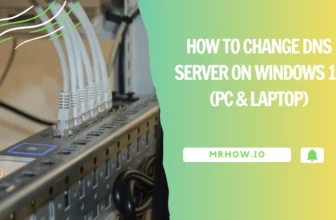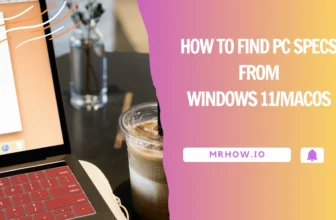Zoom.us is a video conferencing platform that provides an easy-to-use interface to connect with people, groups, and events in real-time from anywhere in the world. Zoom offers one of the most powerful video conference solutions on the market today, with features you won’t find any other place including high definition audio and video quality, content sharing capabilities, remote desktop control capability during meetings for advanced users who need it.
Have you ever needed to mute your Zoom audio for a meeting and found that the sound on your computer was also muted? This is an easy fix!
How to Mute Zoom Audio without Muting Your PC Volume
You can easily mute your Zoom audio for a meeting by using the following steps:
The simplest method to make your Zoom experience more efficient is to use Windows 10’s ‘Volume Mixer‘ function. When your Zoom call is going, right-click the sound icon on the bottom-right corner of the Windows Taskbar and choose Open Volume Mixer from the expanded menu that appears.
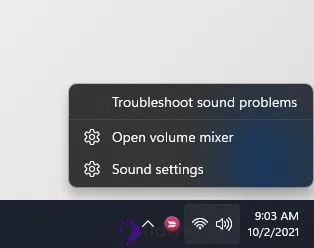
The Volume Mixer window will show several adjustable volume options for various applications. Select the Zoom Meeting volume bar from the options and click on the Sound icon of the vertical bar at the bottom. This would mute your Zoom meeting audio while keeping the computer’s volume and other applications’ audio unchanged.
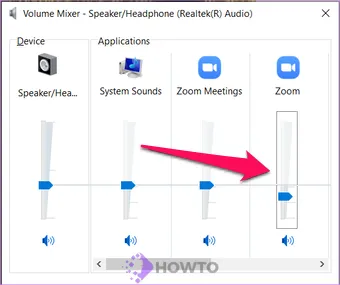
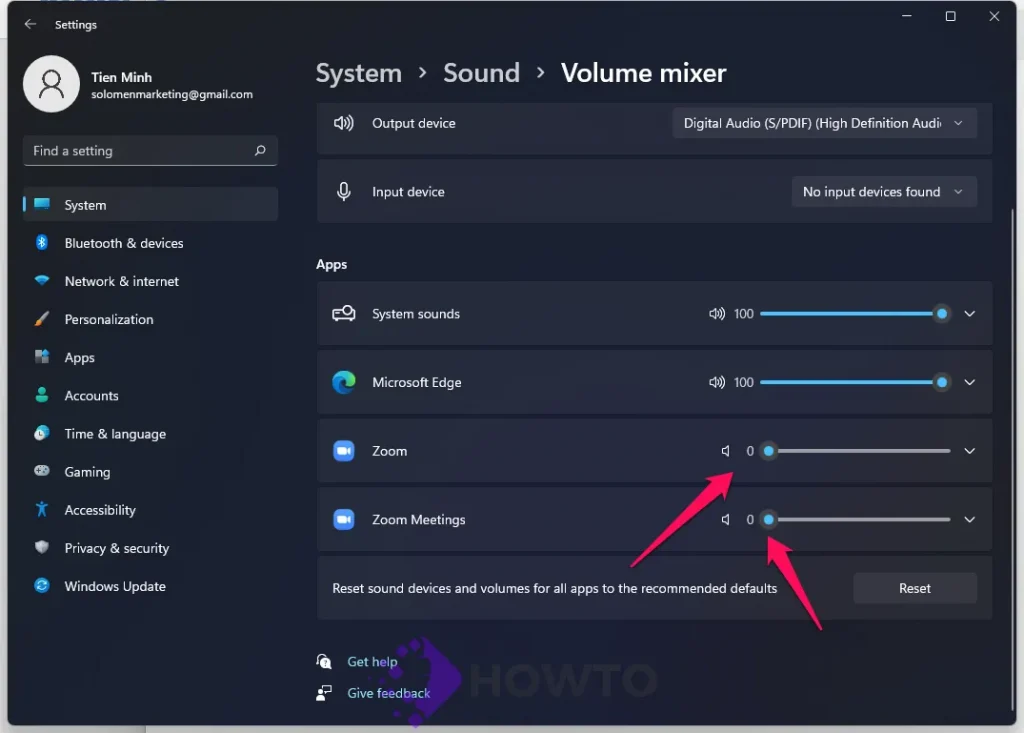
Although these hacks may sometimes be a lifesaver in certain situations, and thus understanding them can never be unhelpful. When you’re on a Zoom call and the need to mute your Zoom meeting occurs, just follow the steps outlined and your Zoom Meetings will run more smoothly.
Conclusion
How to Mute Zoom Audio without Muting Computer – If you’re having a difficult time muting the audio from your meeting on Zoom, there’s an easy way around it. By following these steps, you’ll be able to mute the audio for your meetings quickly and easily. How have you been using this information? Let us know in the comments below.