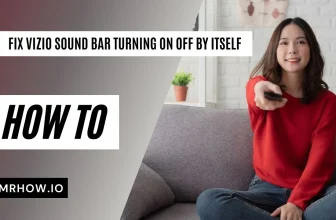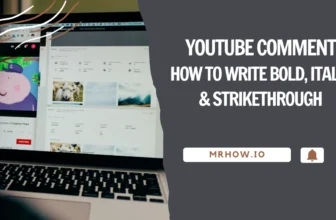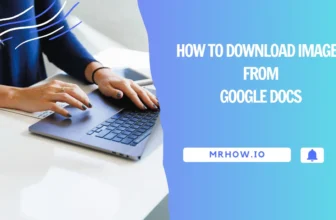You’ve invested in a Roku TV and now you want to hook up your soundbar. But, where do you start? The good news is that it’s not hard to connect your soundbar with Roku TV- but there are a few things you need to know before jumping in.
In this article, we will go over the different ways you can connect a Bluetooth soundbar to the Roku TV, as well as some tips for getting the best possible sound.
How to Connect Your Soundbar to Roku TV via Bluetooth
It’s not currently possible to connect a Bluetooth soundbar to a Roku TV, but don’t worry there are still three ways to make it work. In this article, we will focus on how to connect a Bluetooth soundbar to a Roku TV.
The first way is by using the bluetooth receiver/transmitter and the second way is by using the Roku app. The third way is to use the connecting via the Roku remote and the bluetooth receiver/transmitter.
So, if you have a Bluetooth soundbar and a Roku TV, don’t worry, we will show you how to make it work. Read on for more information!
How to use Bluetooth Transmitter Receiver with Roku TV
If you’re looking to improve your audio experience when watching TV, you may want to consider using a Bluetooth receiver/transmitter. This will allow you to send the audio from your Roku TV to a soundbar or other speaker system.
In order to do this, you’ll need a Bluetooth receiver, which you can connect to the RCA output of your Roku TV. You’ll need to connect the Bluetooth receiver and your soundbar if you haven’t already. Once everything is set up, you’ll be able to enjoy better sound quality when watching your favorite shows and movies.
If you’re looking for a great Bluetooth transmitter receiver to use with your Roku TV, the Giveet 164FT Long Range Bluetooth Transmitter Receiver is a great option.
It has a long range, so you can easily send the audio to your soundbar or other speaker system. It’s also easy to set up, so you’ll be able to get started using it right away. Plus, it’s affordable, so it’s a great option for budget-minded shoppers.
How to use The Roku App
If you want to control your Roku TV using your smartphone or tablet, you’ll need to download the free Roku app. Once you have downloaded the app, open it and make sure that your device is on the same Wi-fi network as your Roku TV.
The Roku app will then turn into a control center for your Roku TV. From here, you’ll be able to control all of the functions of your Roku TV using your smartphone or tablet.
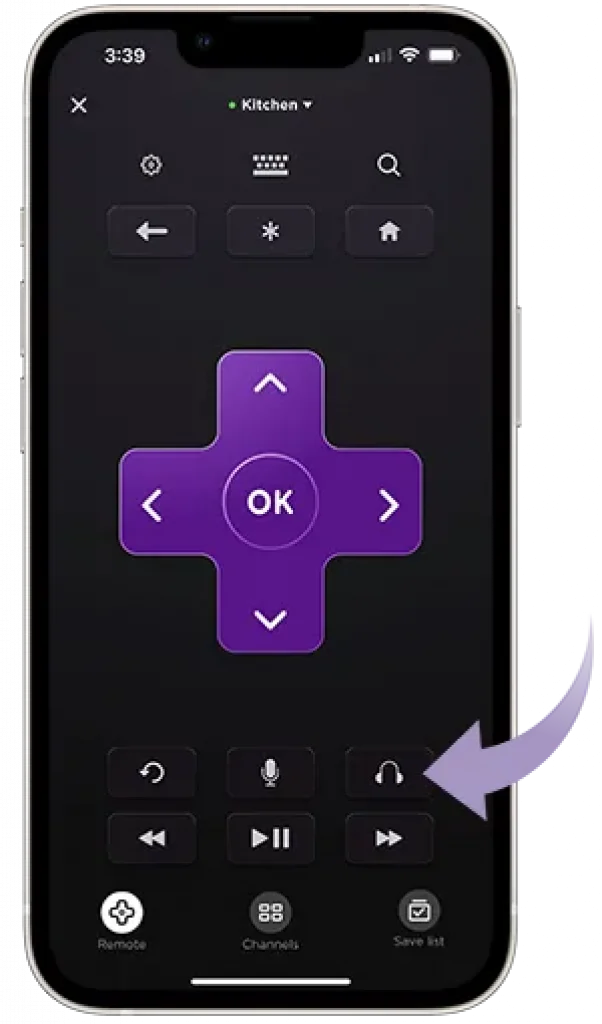
- To get started, download the app on your device and open the remote section.
- Then, select the headphone icon to connect your Bluetooth soundbar.
- “Private listening mode” is also available on certain Roku devices.
- Your Bluetooth soundbar should be able to play the music.
Enjoy it!
How to use The Roku Remote
If you’re looking to get the most out of your Roku TV, make sure to check out its enhanced remote! This remote comes with a headphone jack, which allows you to stream audio from your Roku device directly to your headphones.

A Bluetooth receiver/transmitter can also be connected to the remote to wirelessly stream music from your smartphone or other audio device. This is a great feature for those who want to watch TV without disturbing others. So, if you’re looking for a great way to enjoy your Roku TV’s audio capabilities, be sure to check out its enhanced remote!
How to connect the Bluetooth soundbar to Roku TV
Step 1: The Must-have Device
If you want to connect your Roku TV with Bluetooth soundbar, it may be worth getting a Giveet 164FT. The Giveet 164FT is a Bluetooth transmitter/receiver which will allow you to wirelessly stream audio from any device – including the Roku TV in high quality stereo sound. It’s easy to set up, and can be connected to any stereo or home theater system.
To connect a Bluetooth soundbar to your Roku TV, you will need:
- A Roku TV
- A Bluetooth soundbar
- A Bluetooth receiver/transmitter
Step 2: Connect a Bluetooth receiver to your Roku TV
If you want to connect a Bluetooth receiver to your Roku TV, you’ll need to find the RCA or auxiliary output on the back of the TV.
This is where you’ll plug in the receiver. You’ll also need to connect the receiver to a power source. Once everything is plugged in, turn on the receiver and TV and wait for them to pair. You should now be able to use the Bluetooth receiver to play audio from your Roku TV.
Step 3: Connect the two devices via Bluetooth
The process for doing this can be different depending on the type of device, but it’s generally very easy to do and takes just a few steps.
- First, check to make sure that both devices are turned on and that the Bluetooth receiver is plugged into the TV.
- Once those things are confirmed, begin the pairing process by checking on the devices to see if the lights blink.
If they do, go through the steps outlined on the Bluetooth receiver to establish a connection. If they don’t, you may need to refer to the device’s manual for further instructions.
Step 4: Make the necessary adjustments to your TV’s settings.
When the connection is complete, the Roku TV should display “Soundbar as an output speaker option” on its screen. However, if this does not happen automatically, you should change the device’s settings and the speaker options.
In addition, you must make sure that the soundbar is set as a speaker in the “Control Other Devices” section. Furthermore, you must pick the Roku TV’s default speaker.
Alternative Method to Connect Bluetooth Soundbar to Roku TV
We will discuss the wired methods of connection here. You can use an HDMI cable, Optical cable, AUX cable, or RCA connection to make the connection between the devices.

- The HDMI cable is the most popular way to make the connection. It provides both audio and video signals, so you get the best possible quality.
- The Optical cable also provides good quality sound, but it doesn’t pass along a video signal. If you are using an old TV without an HDMI port, the RCA connection may be your best option.
The AUX cable is a less common option, but it can be useful if your soundbar doesn’t have an HDMI port.
Follow these steps to get the work done:
1. You want to connect a Bluetooth soundbar to your Roku TV, you’ll need an HDMI port on both devices.
2. Plug one end of the HDMI cable into the HDMI port on the Bluetooth soundbar and the other end into the HDMI IN port on the Roku TV.
Check if your Bluetooth soundbar doesn’t have an HDMI port, you can use an HDMI adapter. If you’re using the RCA cable or optical, plug one end into the corresponding port on each device.
3. Change the input setting on your Roku TV to HDMI and you’re good to go!
Tips: If you are looking to buy a soundbar, be sure to check the ports it has to make sure it will be compatible with your Roku TV. Many soundbars these days include HDMI ports, but there are also some that use optical or RCA cables.
No matter what type of port your soundbar has, there’s likely an adapter you can buy to make the connection. So don’t let a lack of an HDMI port on your soundbar stop you from upgrading your home audio!
What is Roku?

Streaming services are all the rage these days. Who doesn’t want to watch their favorite TV show or movie at home, on a smartphone, tablet, or laptop? But with so many streaming providers out there and new ones coming online every day, it can be hard to know which service is right for you. That’s where Roku comes in.
Roku is a streaming media player that allows you to watch films, TV shows, and live sports from a variety of free and paid channels. There are several popular streaming services, including Netflix, Amazon Prime Video, Google Play Movies & TV, and many others. To begin, log into your free Roku account.
Other Roku channels, on the other hand, may charge a fee for premium content. Then, look through the channel selection and start live streaming. You can watch your shows as long as you have access to the internet. With so many options, Roku is a great choice for anyone looking for an all-in-one streaming solution.
The Advantages of Owning a Roku TV
If you’re like most people, you have a few streaming services that you love and can’t live without. But did you know that there’s a device that can consolidate all of your favorite streaming services into one? It’s called Roku TV, and it comes with a variety of benefits.
- First, Roku TV saves you money. By consolidating all of your favorite streaming services into one device, you don’t have to pay for multiple subscriptions. This can save you a lot of money in the long run.
- Second, Roku TV is known for its user-friendly interface. You can control your device with voice commands or with the Roku smartphone app. This makes it easy for anyone to use, regardless of your level of tech expertise.
- Third, when it comes to content, Roku TV is a powerhouse. It offers access to an expansive library of shows from numerous streaming services, making it a popular choice for those looking for the best possible selection. With such a wide variety of content available, there’s something for everyone. Whether you’re a fan of movies, TV shows, or even live sports, Roku has you covered. It includes Netflix, HuluPlus, Amazon Prime, NBA, Spotify, Amazon Instant Video, Spectrum and more.
The Disadvantages of Owning a Roku TV
- Roku’s lack of a storage function.
- Roku requires a monthly subscription to access most high-quality channels.
- Streaming content can be data-intensive, so a stable internet connection is necessary.
Conclusion
Soundbars are a great way to improve the audio quality of your television. If you want to connect one to a Roku TV, there are several methods available. In this article, we will show you how to use the Roku App to connect a Bluetooth soundbar, as well as some alternative methods.
Always double-check the instructions carefully and avoid causing any damage. If you need help, get professional assistance. With a Bluetooth soundbar, you’ll be able to enjoy your favorite shows and movies with enhanced audio quality. Thanks for reading!