Google Chrome, Mozilla Firefox are the widely used Internet Browsers available for Windows PC and Mac. Every webpage you will open on a web browser will be saved in the history of browser, so, if you are using a friend’s computer or a public computer at a library or an internet cafe, you might want to delete browsing history in Chrome or Firefox from your computer. Moreover, it may also be useful if you are lending your personal computer to a friend or a family member.
Deleting the Internet history on these browsers is not a difficult task. On Google Chrome, you can delete the selected web pages or clear the whole history while Mozilla Firefox provides better options to delete the Internet history, you can delete the history by the time such as for one hour, two hours or clear the whole history.
Here’s how you can delete the internet history on both web browsers. These methods of deleting the Internet history will work on all devices such as Windows, Mac.
How to Delete All History in Chrome, Firefox
How to delete history in Google Chrome
First of all, open the Google Chrome and go to History. You can use either Keyboard shortcut (Ctrl+H) or click on the Three lines/dots in the top right corner and click on History

Now, Click on the History again to reveal the Google Chrome history.

In the main tab of history, you can either delete the entire history or remove the selected pages. Click on Clear Browsing History to remove the whole internet history from your computer.

If you want to remove the select pages, select the pages as shown in the screenshot below and click on Remove Selected Items

Currently, there are no options to remove the history for the particular time period.
How to Delete History in Mozilla Firefox
Open Mozilla Firefox on your computer and click on the three lines in the top right corner. Now, Click on the History as shown in the screenshot below.

Click on the second option which is Clear Recent History, the keyboard shortcut to clear the recent history on Mozilla Firefox is (Shift + Ctrl + Del).
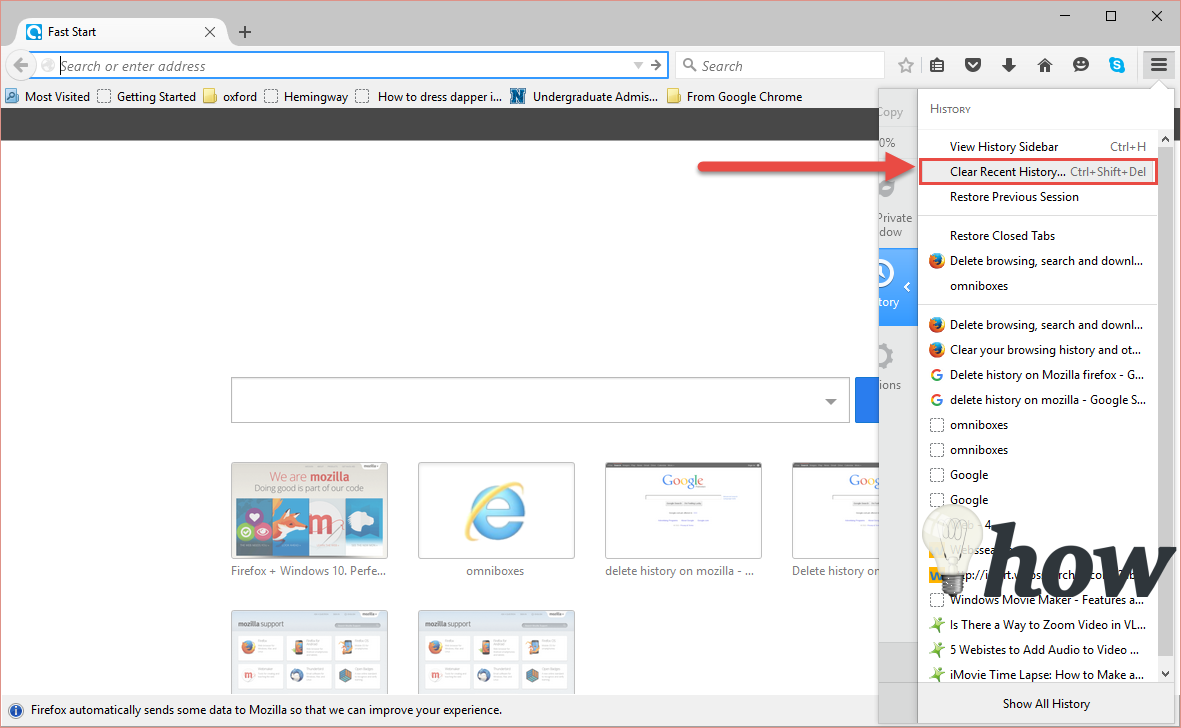
A new pop-up will be shown where you can select the time range to clear the browsing history (Last Hour, Last Two Hours, Last Three Hours, Today and Everything) or details such as Browsing and Downloading, Cookies, Cache, Active Logins, Offline Website Data and Site Preferences.
Tips:
- Removing history from a web browser will also remove the saved logins and password from the computer.
- If you are using a public computer, we will recommend you to try Incognito mode in Google Chrome and Mozilla Firefox, which will not save any history or logins on the computer.

Read more: How to block Ads, Pop ups on Chrome






