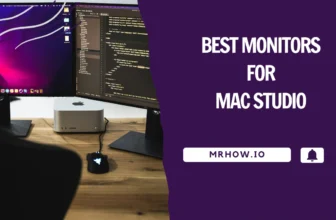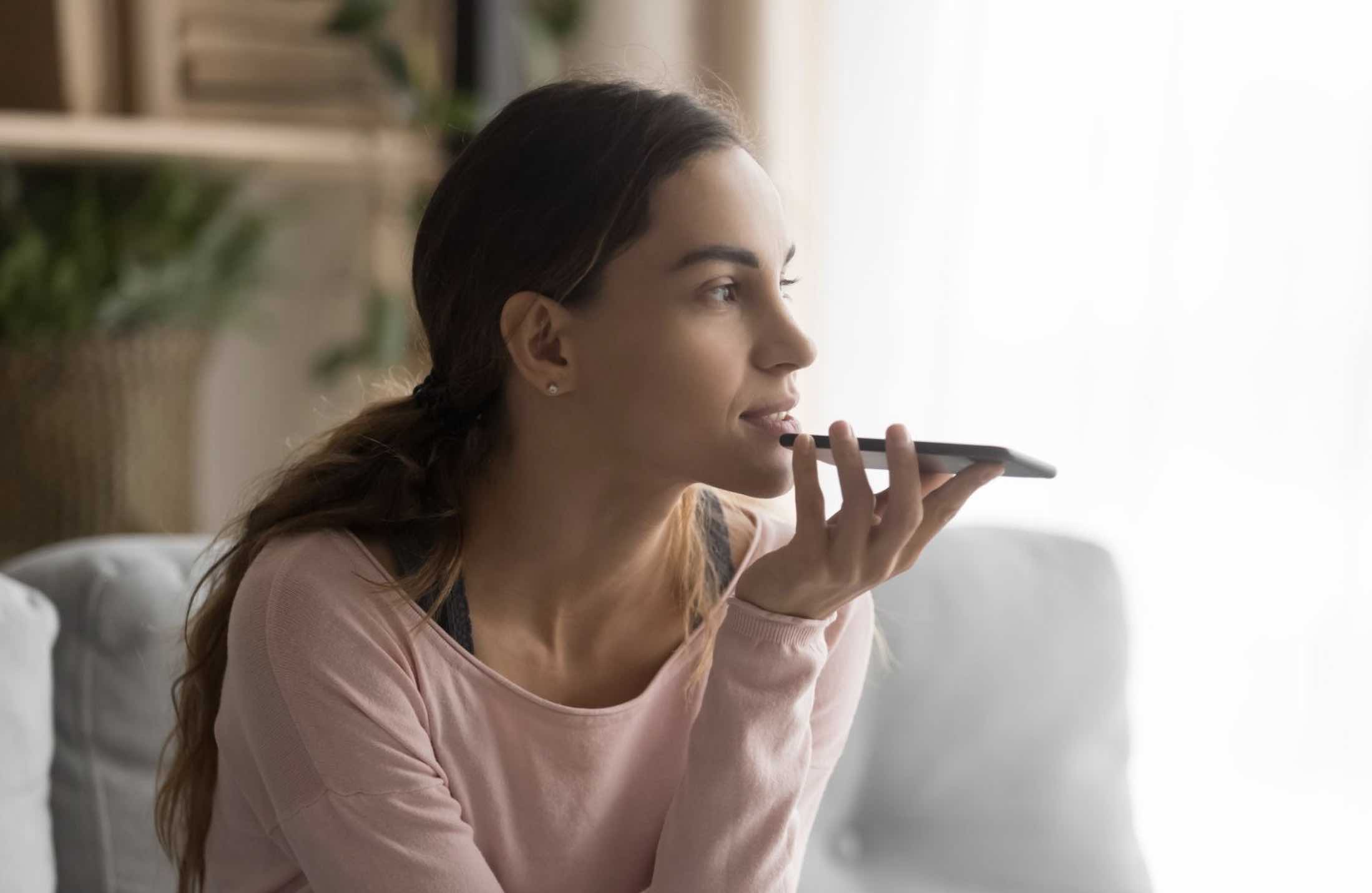There are a few reasons why people might forget their wifi passwords. Maybe they’re not using the same router at home and work, so they have to remember multiple passwords. Or almost all smart devices automatically connect to wifi when they’re in range, so people don’t need to enter passwords as often.
But there are also times when people need to remember their wifi passwords. For example, if they’re setting up a new device or if they’re troubleshooting a connection issue. In these cases, it can be helpful to know how to view wifi passwords on iPhone.
How to Find a WiFi Password on a iPhone
Unfortunately, there’s no built-in way to view wifi passwords on iPhone. On Android, macOS and Windows, we can easily view the password for a wifi network we’ve connected to in the past. But on iPhone, there’s no such option.
A good news is that there’s a workaround; we can access the router’s settings page and find the wifi password on an iPhone from there.
To access the Router’s admin page, you’ll need to know the wifi password. Here’s how:
How to Find the Router IP Address on iPhone
If you’re trying to find the router’s IP address on your iPhone, follow these steps:
1. Open the Settings app and tap on Wi-Fi.

2. Make sure that Wi-Fi is turned on and that you’re connected to a network.
3. Tap on the (i) next to the network that you’re connected to.

4. On the next screen, you should see the router’s IP address next to “Router”.

That’s all you need to do! Once you have the IP address, you can enter it into your web browser and access the router’s settings page.
Login to The Router Admin Page
Now, open Safari on your iPhone and go to:
http://192.168.1.1
or
http://192.168.0.1
This is the most common router IP address but it might be different for your router. If it doesn’t work, you can check your router’s manual or do a quick Google search for your router’s IP address.
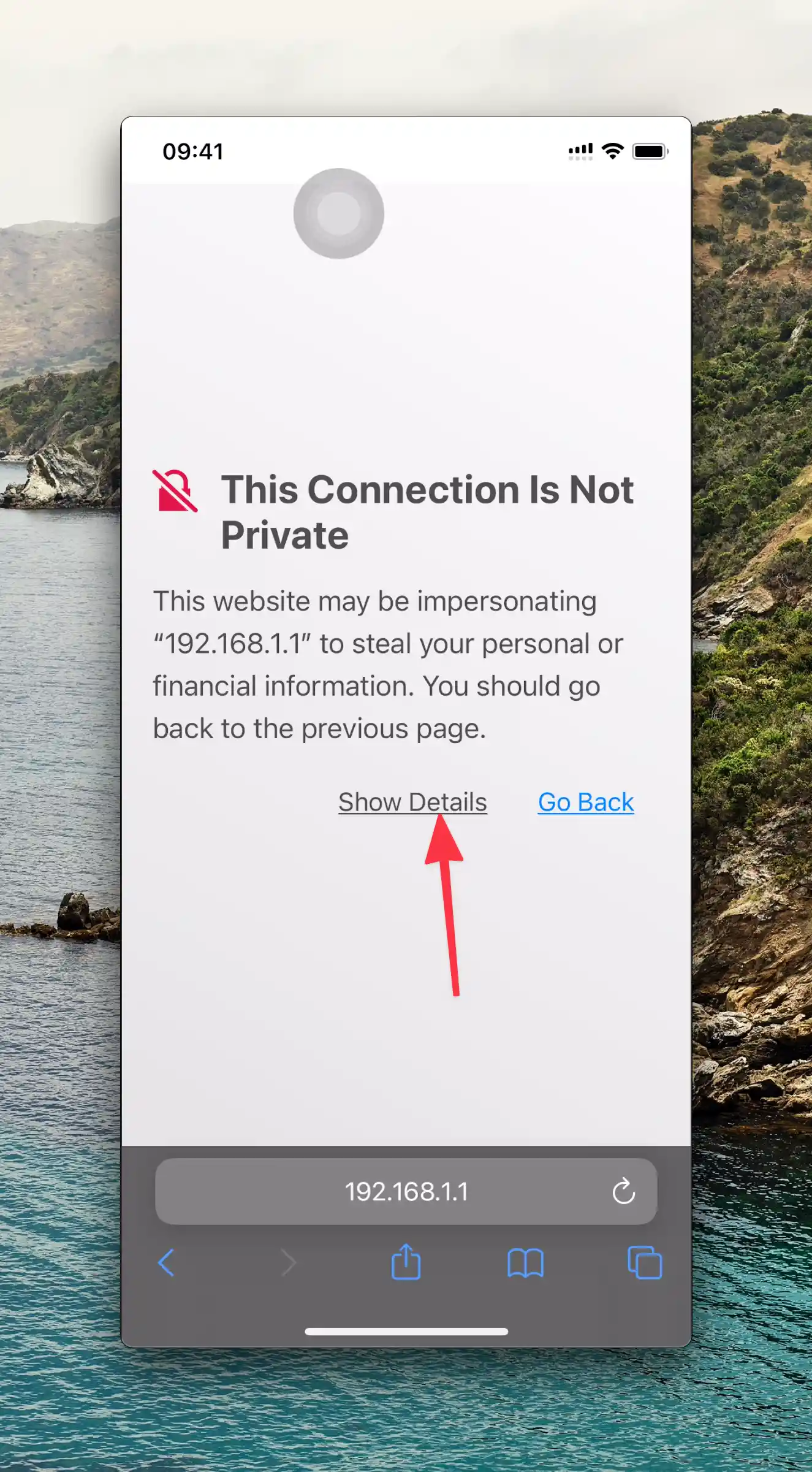
Once you access this page, you will be warmed by “This Connection Is Not Private”.

Just select Show Details and click visit this webiste continue to the site. This warming is normal because your iPhone is trying to access a site that’s not using HTTPS.
When you visit the router’s login page, enter the username and password. The usename and password are usually printed on the router itself. You can check it on the bottom of your router.
Sometime, it will be “admin” for both the username and password or “admin” and “password” to login.
Once you’re logged into the router’s admin page, look for a section called “Wireless Settings” or “WiFi”. This is where you should be able to find the password for the wifi network.
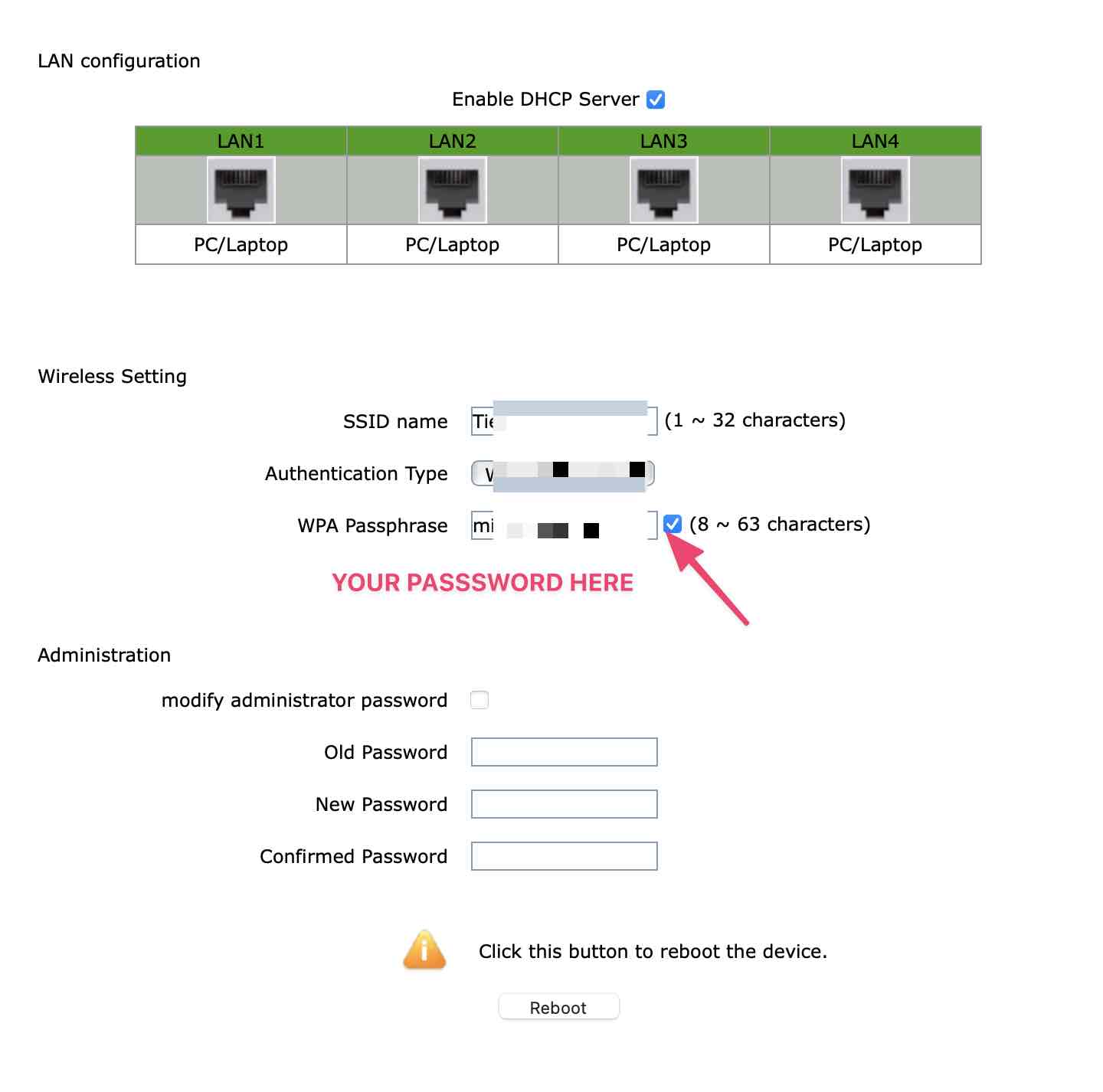
Note: If you are in a coffee shop or somewhere else like that, this way will not work for you because you need the router’s IP address to access the admin page.
In the case that you can’t use this method above to find the wifi password on your iPhone, there is a new way to do it.
Using Keychain Access and Mac
Enable iCloud Keychain on iPhone
This method is only workable if you have a Mac computer and connect both your computer and iPhone to the same iCloud account.
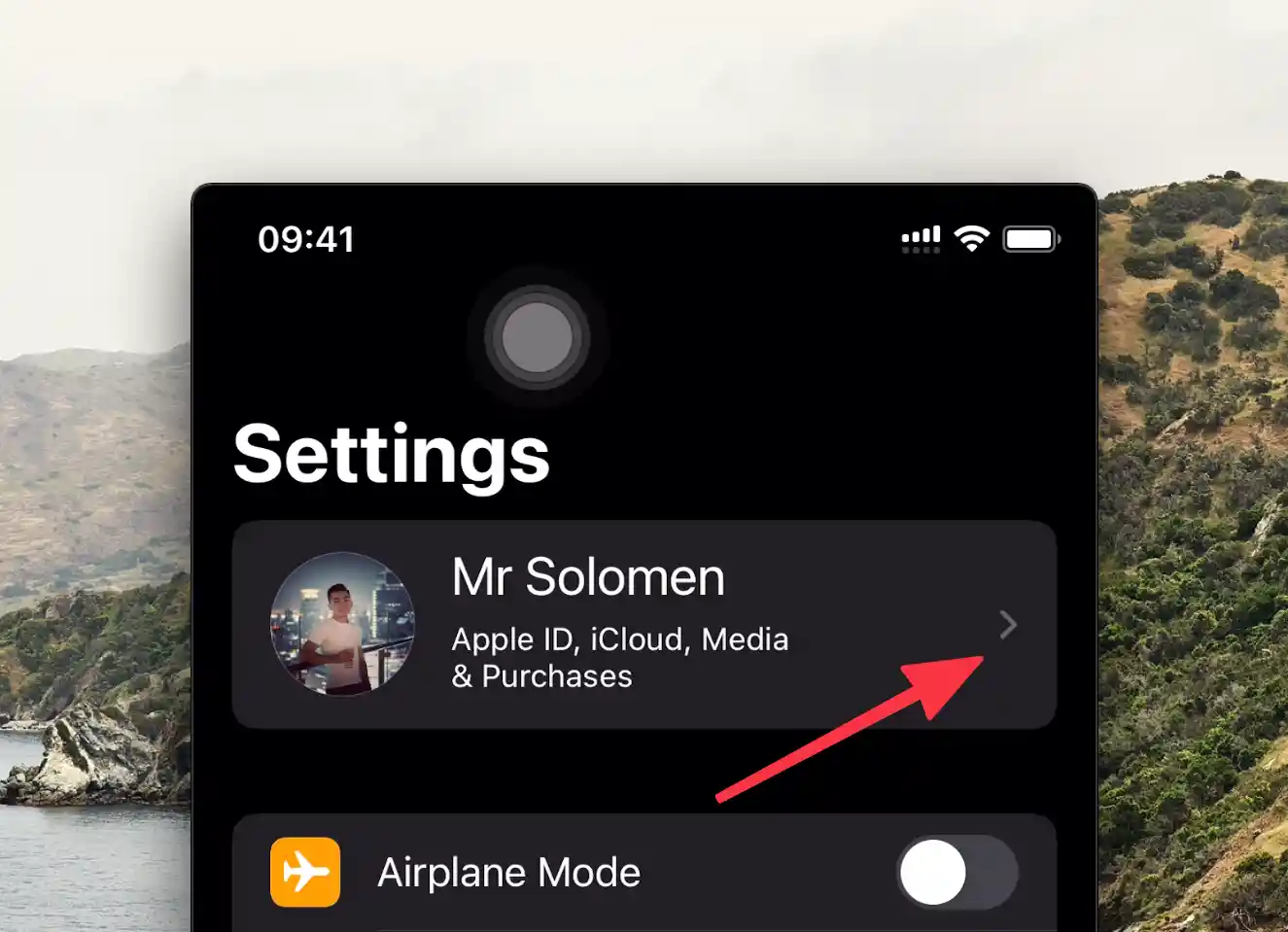


- Enable iCloud Keychain on your iPhone: Go to Settings -> iCloud –> Keychain and turn on iCloud Keychain.
- Enable iCloud Keychain on your Mac: Go to System Preferences -> iCloud and check the box next to “Keychain”.


View The Password Via Keychain Access
On your Mac, open the “Keychain Access” app which is usually located in the “Utilities” folder.
In the search box, enter the name of the wifi network you want to find the password for.
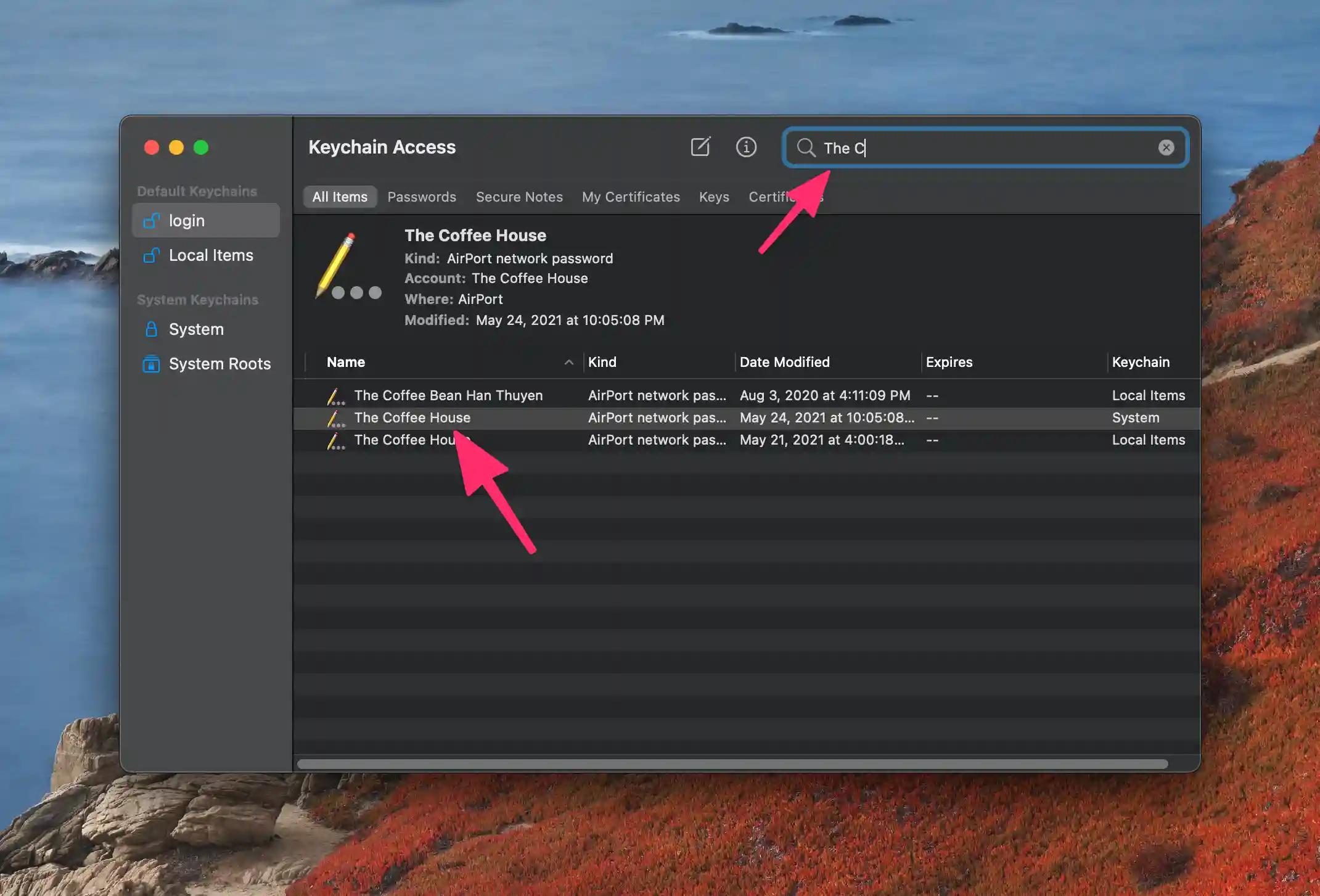
Double-click on the result and enter your Mac password when prompted.
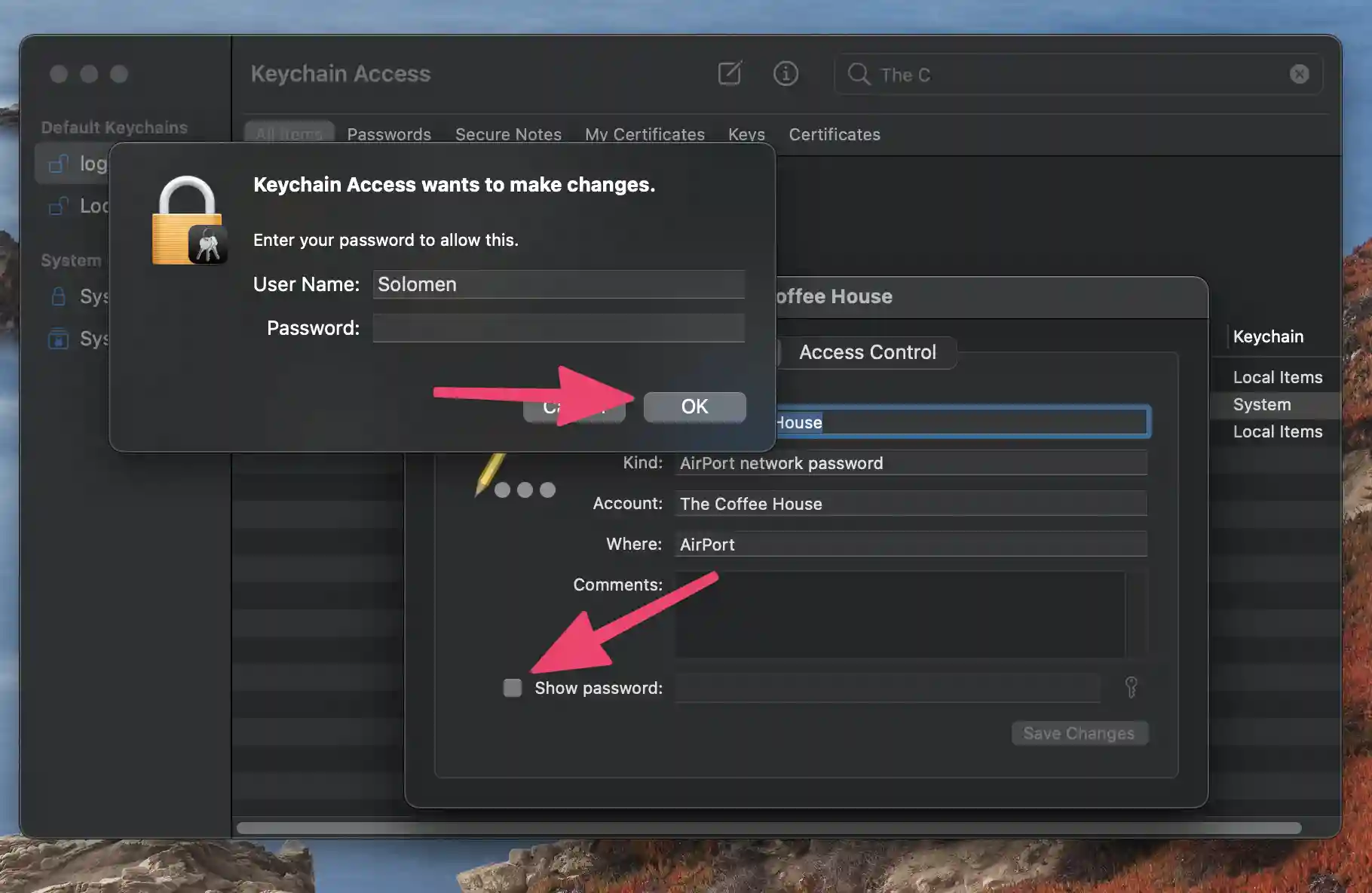
Then enter user and passwork one more time to see the password for your wifi network.
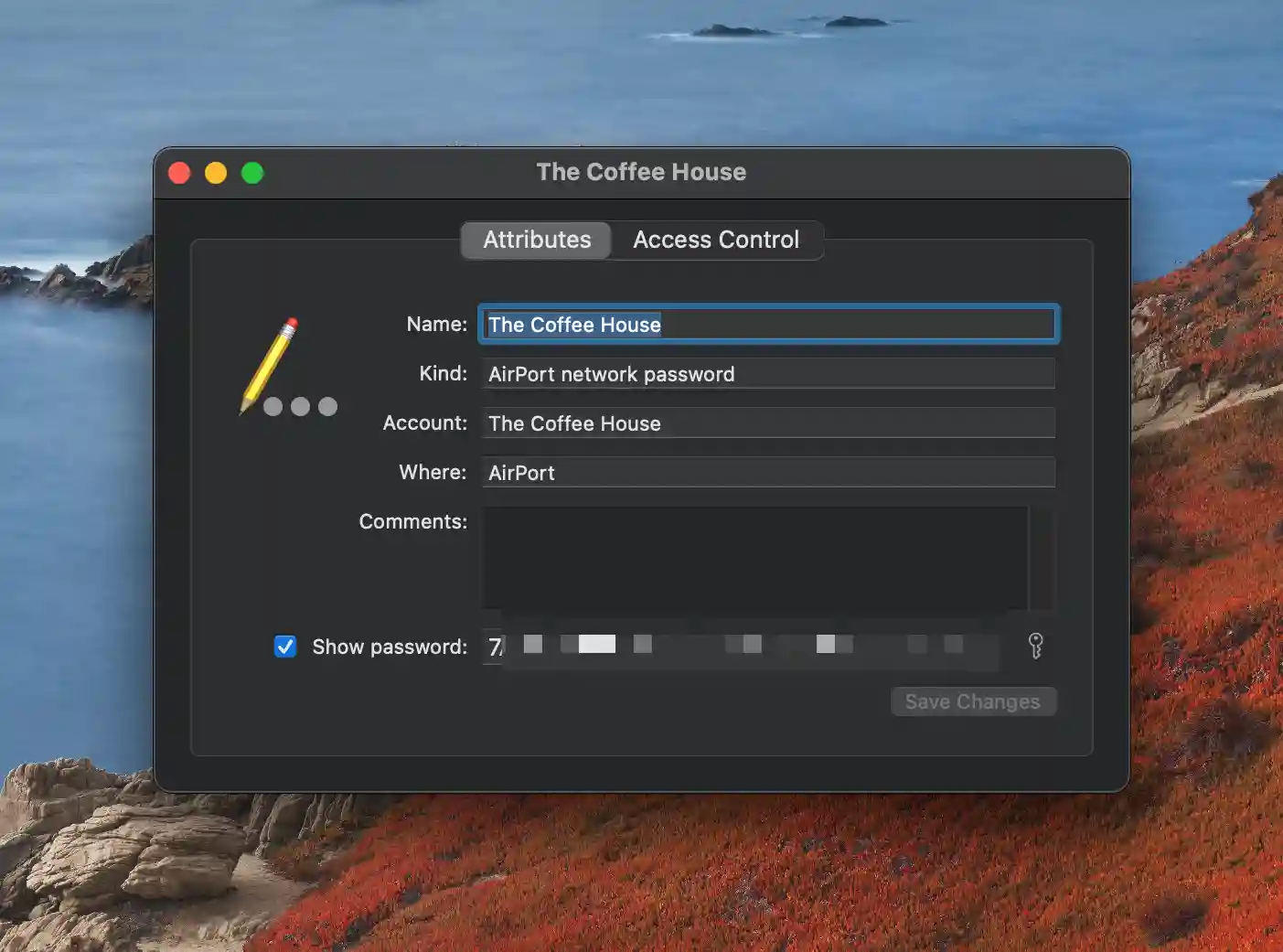
View a Password from Your PC or Laptop
In the case, you are using Laptop and PC connect to the same wifi network, you can use this method to check the password.
Go to the Control Panel and click on Network Connections -> View network status and tasks. And select Change adapter settings.
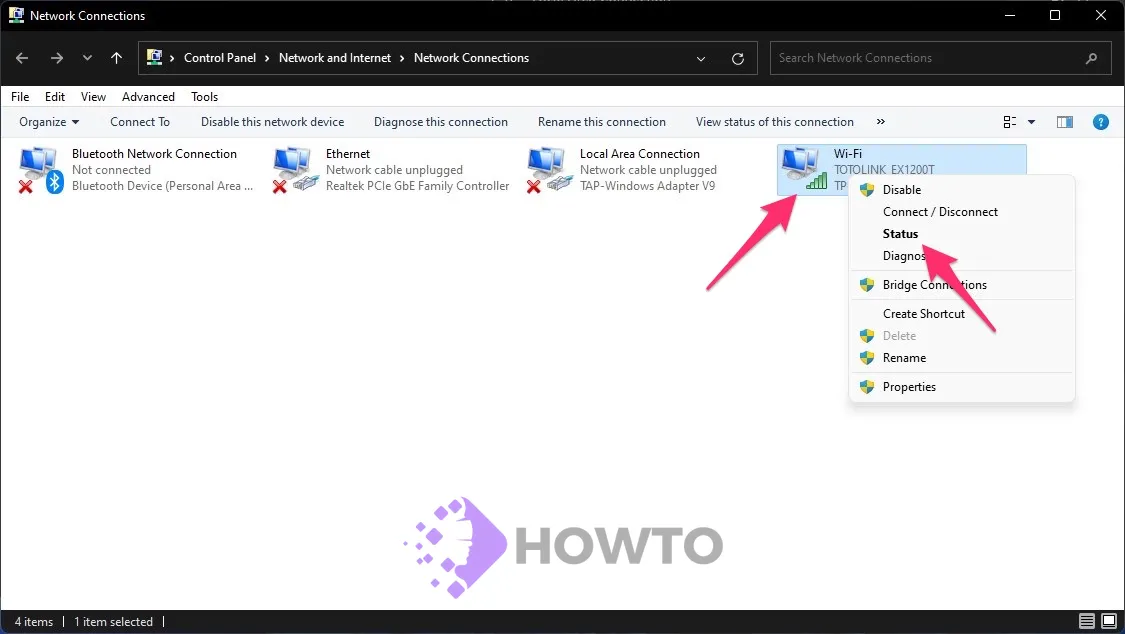
Double-click on your Wifi connection and select Wireless Properties -> Security tab. Make sure that Show characters is checked to see your wifi password.
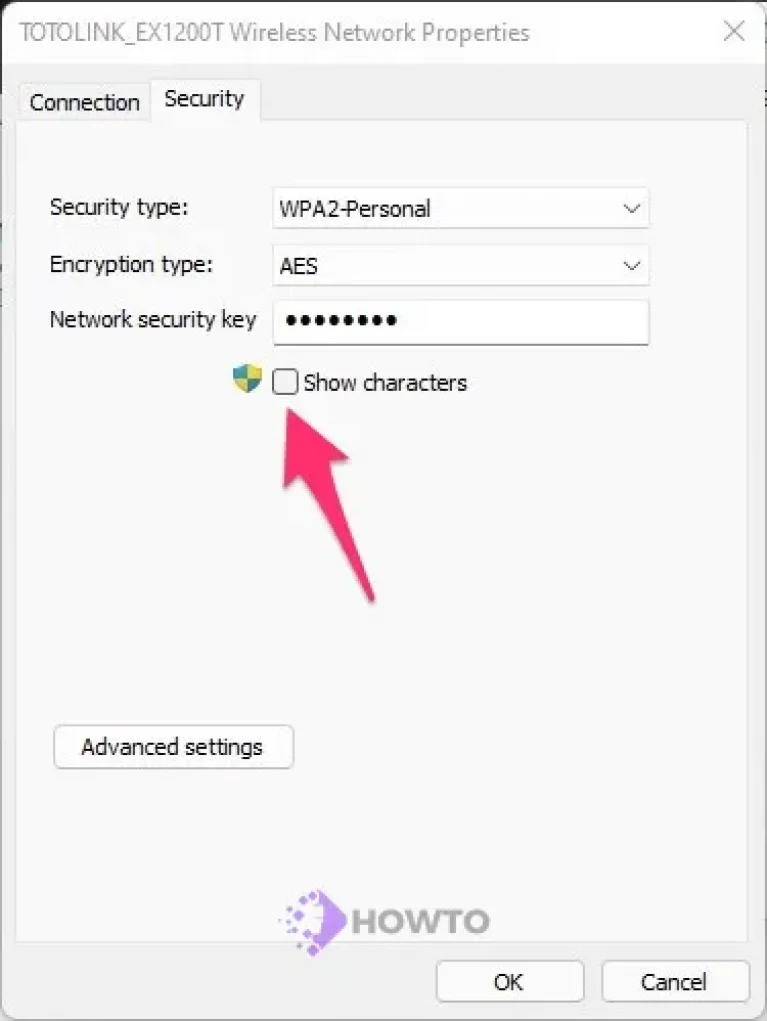
Click here to see more about How to Check Wifi Password on Windows 11.
FAQs
1. How can I find the router’s IP address on my iPhone?
To find your router’s IP address on your iPhone, go to Settings -> Wi-Fi and tap on the name of your router. The IP address will be next to “Router”.
2. What is the most common router IP address?
The most common router IP addresses are “192.168.1.1” or “192.168.0.1”.
3. Can I use a third-party app to find Wifi password?
No, you cannot use a third-party app to find Wifi password on your iPhone. I tried many of them and they all failed to work.
4. How do I connect to a Wifi network on my iPhone?
To connect to a Wifi network on your iPhone, go to Settings -> Wi-Fi and select the name of the network you want to join. Then, enter the password for the network.
Wrapping Up
In short, there are several methods that you can use to find the wifi password on your iPhone. The best and most convenient method is to use the Keychain Access app on your Mac. But if you don’t have a Mac, you can try one of the other methods listed above.
Hopefully, this article has helped you view the wifi password on your iPhone. If you have any questions or suggestions, please feel free to leave a comment below. Thank you for reading!