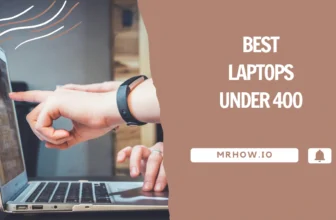Logitech is a brand that is known for making quality computer peripherals. Their mice are some of the best on the market, and the MX Master 3 For Mac is no exception.
This mouse is designed for power users who need to perform various tasks quickly and easily. It has a unique scroll wheel can be rotated in either direction and supports gestures and custom shortcuts. The MX Master 3 is also rechargeable, so you never have to worry about running out of battery power and more.
In this post, we’ll take a closer look at the Logitech MX Master 3 and give you our thoughts on whether or not it’s worth the price tag.
Logitech MX Master 3 For Mac After 3 Years of Use

I have been using the Logitech MX Master 3 mouse for over three years, and it remains my favorite mouse for my Mac. The mouse has an excellent build quality and has held up very well over time.
The scroll wheel works just as fast and precisely as the day I bought it, and the battery life is still remarkable. I have never faced any problems with the mouse, and it is still my first choice for both work and play.
Logitech MX Master 3S for Mac Wireless Bluetooth Mouse
Design and Ergonomics
The Logitech MX Master 3 is a well-designed mouse that looks and feels great. It’s made of high-quality plastic and has a soft-touch finish that makes it comfortable. The mouse is also ergonomically designed and can be used with the right hand. It has a thumb rest on the side that makes it easy to grip and keeps your hand from cramping up.

This mouse has seven buttons in total. The left and right-click buttons are standard, and the back and forward buttons let you navigate through your web browser or file explorer quickly.
The app-switch button enables you to toggle between open applications, and the wheel mode-shift button lets you switch between different scrolling modes. Lastly, a middle click button can be used for various tasks, such as opening links in a new tab or copying text.
Form Factor and Weight

The Logitech MX Master 3 is a giant mouse. It’s one of the most oversized mice I’ve ever used, and it can be awkward to hold for people with small hands. The mouse is also quite heavy, weighing around 141 grams, but it’s still great for working at a desk all day.
With my big hands, I had no problem using the Logitech MX Master 3. The size and weight of the mouse were just right, and I didn’t find it tiring to use for extended periods.
Scroll Wheel
The scroll wheel on the Logitech MX Master 3 is unique with the all-new MagSpeed™ Electromagnetic scroll wheel. It is engineered to be the fastest, most precise scroll wheel they’ve ever made. With the ability to scroll 1,000 lines in a second, it’s up to 90% faster than a traditional mechanical scroll wheel. And with its new MagSpeed™ technology, you can always stop on the correct detail.

Logitech MX Master 3 for Mac has a mode shift button on the top that lets you easily switch between free-spin and line-by-line (Ratchet) modes.

The free-spin mode on the Logitech MX Master 3 for Mac lets you fly through long web pages or documents quickly and easily. By simply pressing the mode shift button on the top, you can quickly switch to this mode and start scrolling through the page much faster.
You can instantly switch back to line-by-line (Ratchet) mode by pressing the mode shift button for more precise control. This mode is perfect for when you need to go back and forth between different web page sections or make minor adjustments to your scrolling.
Up To 3 Devices Supported

You can connect up to 3 devices with the Logitech MX Master 3. This is great if you have multiple computers or need to use the mouse with different devices.
The Easy-Switch™ button at the bottom of the mouse makes it easy to switch between devices. Just press this button to cycle through your connected devices.
Gestures and Custom Shortcuts
This mouse supports a variety of gestures and custom shortcuts that make it easy to get things done quickly. With the Logitech Options software, you can easily customize the buttons and create shortcuts for macOS and even some app-specific apps, such as Photoshop, Microsoft Teams, Word, Excel, Chrome, Zoom, and more.
For example:
- On Safari, you can assign different functions to the mouse buttons, such as opening a new tab and going back or forth in your web browser,…
- In Photoshop, you can assign specific shortcuts to the mouse buttons, such as adjusting brush and eraser size, zooming in or out, undoing an action, and many others.
Multiple Computers
Logitech MX Master 3 for Mac can be used with multiple computers, both Windows and macOS, allowing you to switch between them easily with the touch of a button.
With Logitech Flow, you can seamlessly move your cursor and copy/paste text or files between computers. This makes it easy to work on multiple projects simultaneously without constantly switching back and forth between different devices.
Charging and Battery Life
The Logitech MX Master 3 can be easily charged with the included USB-C cable. The mouse has a battery life of up to 30 days on a single full charge, and it only takes three hours to charge the mouse fully.
Compatibility
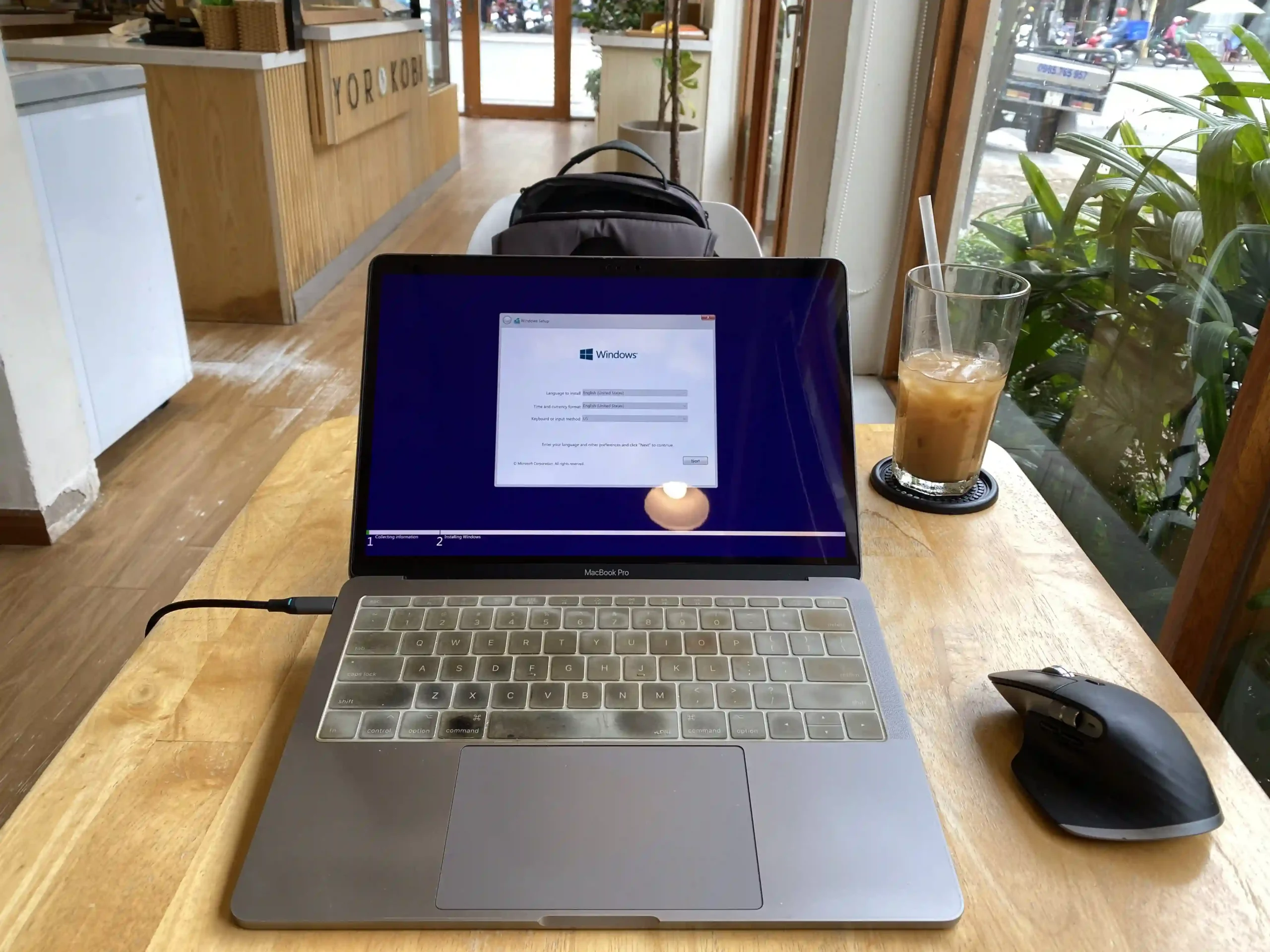
It is compatible with both macOS and iPadOS. And because this version doesn’t come with a USB Receiver, you will need to buy a Bluetooth Dongle if you want to use it with a computer that doesn’t have Bluetooth built-in.
Price
The Logitech MX Master 3 is priced at $$, which is a bit expensive. However, the mouse is worth its price tag and is one of the best mice I’ve ever used.