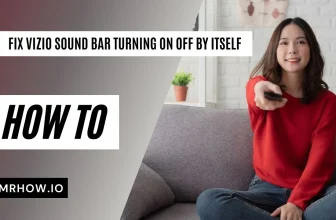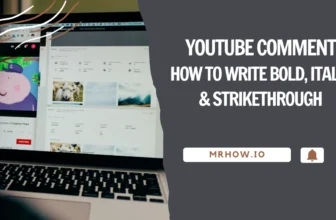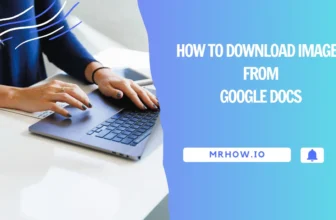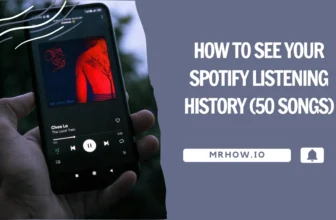The Sony TV brand is one of the most popular and well-known brands in the television industry. They offer a wide range of televisions, including 4K TVs, LCD TVs, and LED TVs. They also offer a wide range of features, such as smart TVs that can connect to the internet and stream content, and curved TVs that provide an immersive viewing experience.
There are many reasons why you might need to reset your Sony television. Maybe you’re having technical difficulties and need to start from scratch. Or maybe you just want to clear out all your settings and start fresh.
Whatever the reason, resetting your Sony TV is a relatively simple process. In most cases, you can do it right from the TV’s menu. A factory reset will restore your TV to its original settings. Here’s how to do it:
1. From the TV’s menu, select the “Settings” option.
2. Scroll down to the “Device Preferences” option and select it.
3. Then select “About” option
3. Choose the “Factory Data Reset” option. This will reset your TV to its factory settings, erasing all your personal data and settings.
4. Confirm that you want to reset your TV by selecting the “factory data reset” option. And choose “Erase Everything”.
5. Your TV will now reset itself and restart. Once it’s finished, you’ll be able to set up your TV from scratch.
Here is a video tutorial on how to reset your Sony TV:
Note:
This model and year of Sony TV may have a different menu layout, so you may need to find the “Settings” option in a different location. If you can’t find the “Settings” option, consult your TV’s user manual for more information.
Performing a factory data reset will delete all your personal data and settings from your TV. This includes any saved passwords, Wi-Fi networks, and apps. Before you reset your TV, you might want to back up your data to cloud storage. That way, you can restore it after you’ve reset your TV.