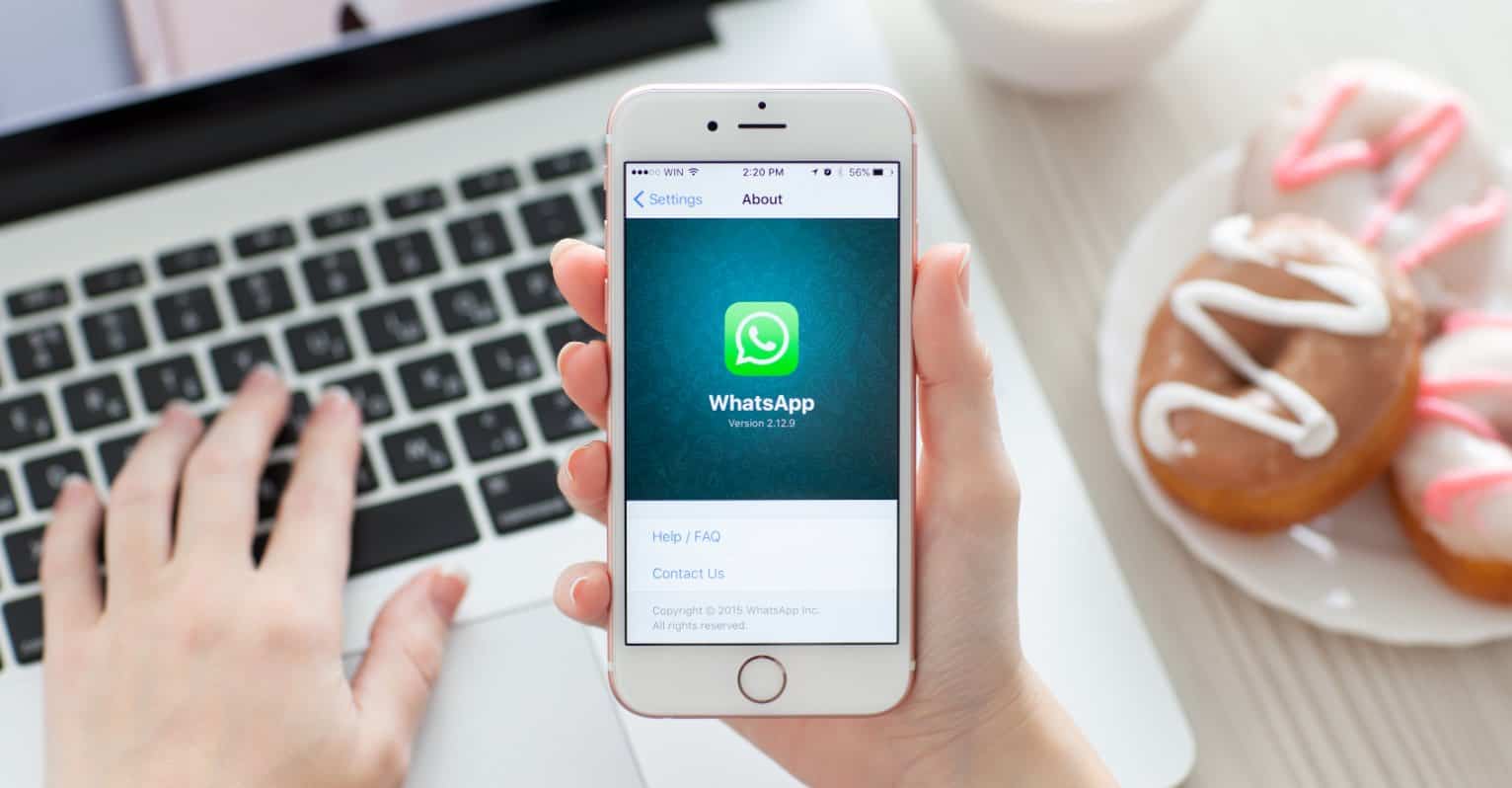You are getting your daily dose of tech, and you read about this great app that just came out and that you can’t wait to try out. You tap on the Google Play Store app icon to only see that it’s not opening up as fast as it usually does.
The first thing that crosses your mind is, “Why is this taking so long?” So, you close the app and try again, but nothing happens. Before you throw your phone against the wall in a brief psychotic break, there are some simple tips you should try out that will hopefully get things up and running again.
How to Fix Google Play Store Not Working
Clear Cache
The majority of the times you only need to clear the cache of the app to get things working again. This is a storage area that saves temporary files and data that can be quickly accessed, so you don´t have to download then from the Internet all over again. For example, your apps images and other information. To clear this you only need to go to Settings >>Apps >> Application Manager >> Google Play Store. Scroll down just a tad and you should be able to see the Clear cache button.
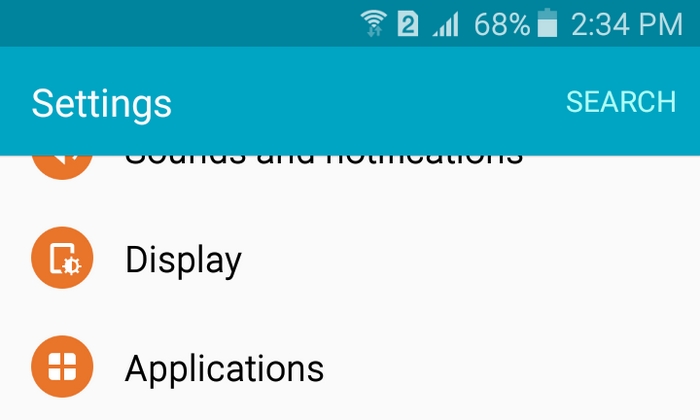
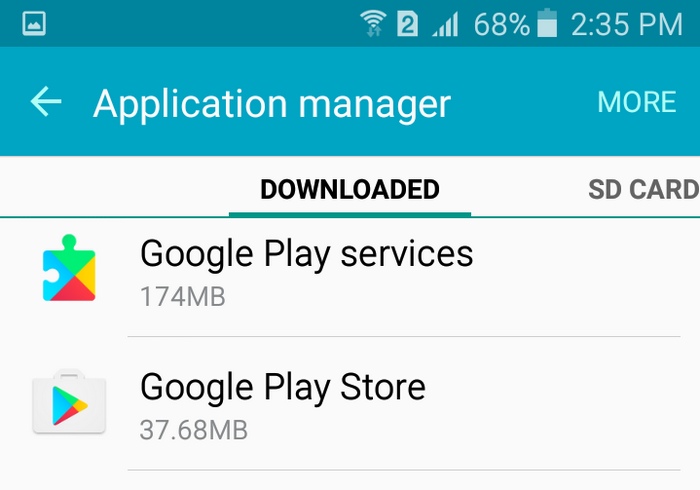
Clear Data
If the first step didn’t work, you could try erasing the data from the Play Store. To do this, follow the same steps as before but instead of pressing Clear Cache, press Clear Data. With this option, you will eliminate all of your information that you saved in the app. After doing this, you will need to set up Google Play like when you used it for the first time.
Uninstall the Google Play Updates
Updates are known to cause headaches and uninstalling the latest Google Play update could be the answer to your players. After following the previous steps, you are going to find Uninstall updates right beside Force Stop. This will make the app run on its original version, in other words, the version that was used when it was first installed. There’s a possibility that with the older version of Google Play, some service may not work correctly, and you will probably need to update anyway, but maybe you´ll have better luck this time.
Google Play Services
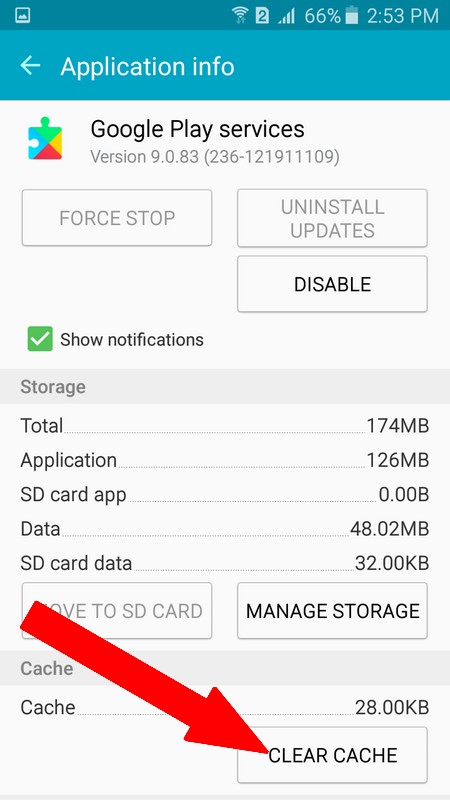
If Google Play is being stubborn and still doesn´t work, you can try clearing the cache, not of the Google Play Store App, but of the Google Play Services.
Download Manager Disabled
Last but not least, another reason why Google Play Store could be giving you problems is that the Download Manager is disabled for some reason. You can easily fix this by going to Settings >> Applications >> App Manager >> All Apps.
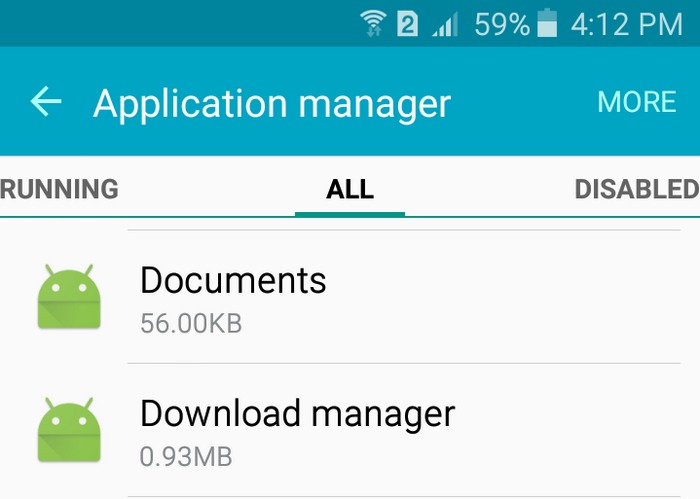
To access download manager on Android, you will need to scroll down a bit until you get to the apps that start with the letter D. Tap on it and enable it.
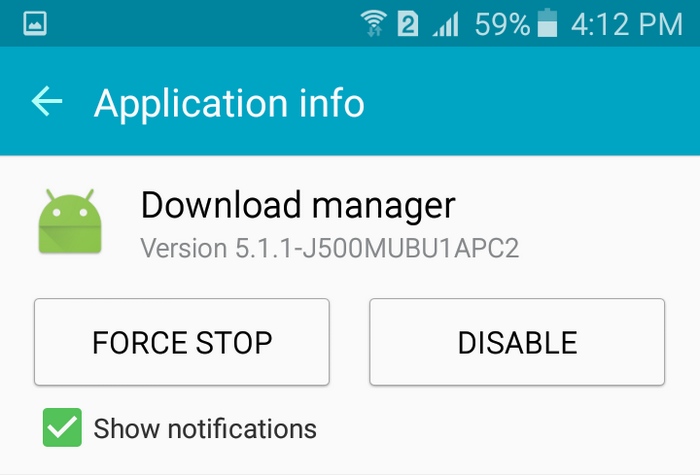
Drastic Times Call for Drastic Measures
You’ve tried every single tip on this guide and nothing! Google Play Store just won´t work. Like the sub-title says, drastic times call for drastic measures, and that means a factory reset. This means that your phone will be wiped clean, and it will be like when you first got it. If you are willing to try this, remember to back up all your information first so nothing is lost.
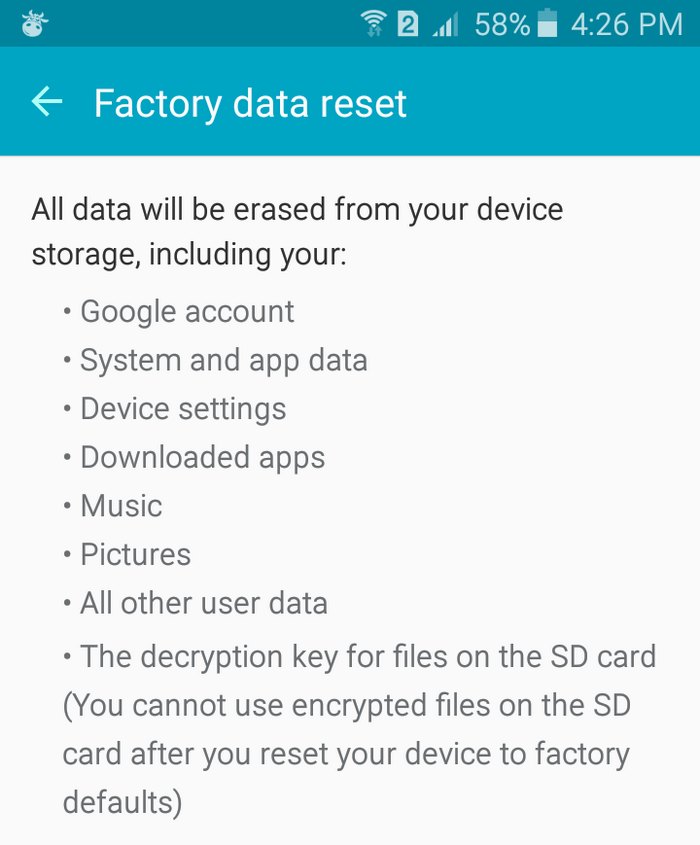
Conclusion
As you can see, various things can make the Google Play Store app malfunction, but the good news is that there are solutions for them. Don’t forget to save this guide for future reference, just in case the tips you can remember off the top of you head don’t work.
Read also: How to Fix The Apps Not Working on Android