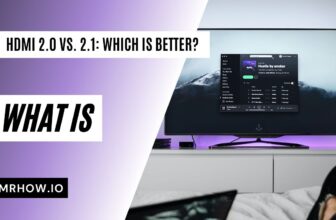With an external monitor, you can have more screen space for your work and use the external monitor as a second screen for your MacBook. We’ve rounded up the best external monitors for MacBook Pro so you can find the perfect one for your needs.
About Me

I am a freelance writer and tech enthusiast, always looking for the latest and greatest gadgets. I am particularly interested in monitors because they are one of the most essential parts of any computer setup.

Regarding external monitors for Macbook Pros, I have used a few different ones over the years, and my favorite is the LG brand. It’s a great all-around monitor that offers excellent picture quality, a high resolution, and a wide range of connectivity options. It’s also VESA mountable as well.
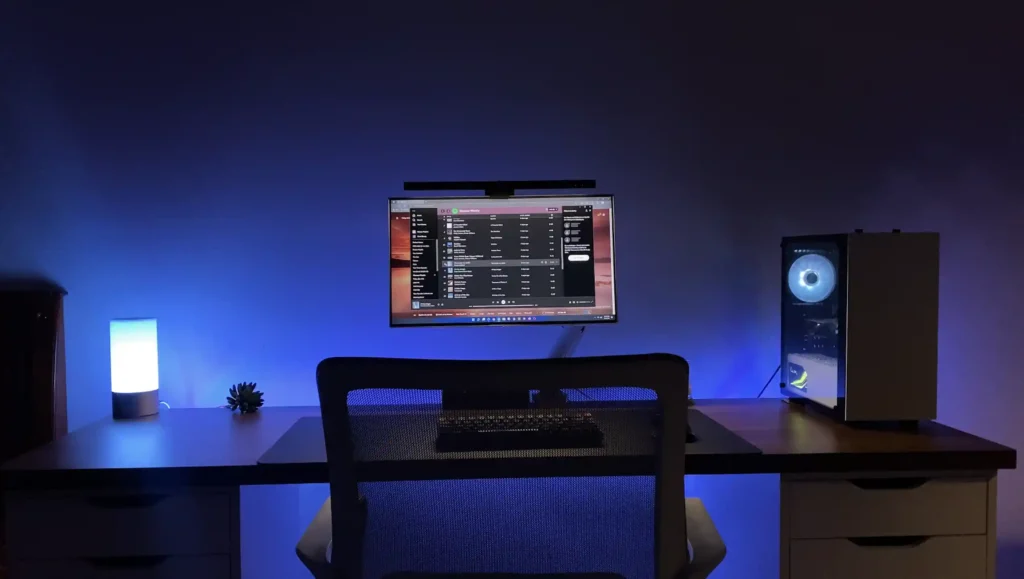
I also own my minimalist desk setup, where I’ve mounted my LG display to the desk, which has freed up a lot of desk space, and I love how it looks.
Apple Silicon M Chip vs Intel Chip: External Monitor Support
There are two types of MacBook Pro: those with an Apple Silicon M Chip and those with an Intel Chip. The critical difference between the two is that Apple designs the Apple Silicon M Chip, while Intel designs the Intel Chip. And they also have different external monitor support.
Intel Chip and External Monitor

Various factors, such as the MacBook Pro model, size, and manufacturing year, can determine its external display capacity.
For example:
- The MacBook Pro (13-inch, 2014) can support up to Three 4K displays (via one HDMI and two Thunderbolt 2)
- The 16-inch model from 2016 can support Two 5120×2880 (5K) and Two 6016 x 3384 (6K) display at 60Hz or Four 3840×2160 (4K UHD) displays at 60Hz or One 5K and Three 4K at 60Hz.
Apple Silicon M Chip and External Monitor

You can connect up to four displays on Mac computers with an Apple M chip. It depends on the M Chip type that your Mac has.
- For Mac Studio with M1 Ultra
The Mac Studio with M1 Ultra is a powerful computer that can connect to up to five external displays via Thunderbolt 4 (USB-C) and HDMI ports. This makes it perfect for creative professionals who need to connect to multiple devices.
- For Mac with the M1 Max/M1Pro
The Mac with the M1 Max chip provides the fastest integrated graphics in any personal computer. It supports Four external displays, while Mac Studio can connect up to Five 5K external displays via Thunderbolt 4 (USB-C) and HDMI ports. However, a Mac with an M1/M2 Pro chip can only support up to Two external displays.
Macbook Pro 14-inch and 16-inch have HDMI and Thunderbolt ports that support up to 6K resolution at 60Hz. The M1 Pro can support two external displays with 6K at 60hz while the M1 Max can support up to three external displays with 6K at 60hz and one 4K at 60hz

- For Mac with the M1 or M2 chip
MacBook Air, 13-inch MacBook Pro, iMac, and Mac mini support One external display with a resolution of 6K at 60Hz connected using Thunderbolt/USB 4 ports. It would help if you bought a docking station or a hub to connect multiple displays.
Now that we’ve gone over the different types of external monitors and how many each MacBook Pro can support, let’s look at the best external monitors for MacBooks.
Dell UltraSharp U2720Q 27 Inch 4K UHD Monitor
Dell UltraSharp U2720Q 27 Inch 4K UHD (3840 x 2160) LED Backlit LCD IPS USB-C Monitor
Dell’s UltraSharp U2720Q is a sleek, stylish 27-inch monitor with stunning 4K resolution and excellent color accuracy. It features convenient connectivity options, including DisplayPort, HDMI, USB ports, and Audio Line out.
With a refresh rate of 60 Hz, it is ideal for gaming or watching videos. The anti-glare screen and LED backlights make it easy to see in any lighting condition, and the Energy Star certification means it is environmentally friendly.
The 99% sRGB color gamut ensures accurate colors, making it perfect for creative professionals or anyone who wants to enjoy their favorite movies and games in the highest quality. The monitor also comes with a USB-C port, which allows you to charge your laptop while you work.
- Excellent color accuracy
- Convenient connectivity options
- Energy Star certified
- USB-C port for charging laptops
- Vesa Mount Compatible
- May be too small for some desks
- No built-in speakers
Apple 32-inch Pro Display XDR With Retina 6K Display
Apple 32-inch Pro Display XDR with Retina 6K Display – Nano-Texture Glass
Apple has just announced the release of its new 32-inch Pro Display XDR. This monitor is designed for users who demand the best performance and quality. The Retina 6K resolution (6016 by 3384 pixels) and 1000 nits brightness make it an ideal choice for creative professionals, video editors, and photographers.
The contrast ratio of 1,000,000:1 ensures that blacks are blacker and whites are whiter, while the P3 wide color gamut allows for an accurate representation of colors across the entire spectrum. The 10-bit color depth provides 1 billion colors, ensuring faithful reproduction of even the most subtle shades.
The Thunderbolt 3 port (x1) and USB-C port (x3) make it easy to connect to a variety of devices, and the Pro Stand and VESA Mount Adapter (sold separately) provide a wide range of options for mounting the display.
However, the refresh rate of the Pro Display XDR is 60Hz. This disappoints gamers and users who require a higher refresh rate for smoother gameplay or video playback.
- Great design
- HDR content is awesome
- VESA mount support
- Very bright
- Good color accuracy and contrast ratio
- Pricey
- Stand VESA Mount Adapter is sold separately
ASUS ProArt Display PA278QV 27-inch WQHD Monitor
ASUS ProArt Display PA278QV 27″ WQHD (2560 x 1440) Monitor
The ASUS ProArt Display PA278QV 27-inch WQHD monitor features a 27-inch screen with a resolution of 2560 x 1440, making it perfect for creative professionals or anyone who wants a high-quality display. The Asus monitor also has a 100% Rec. 709 color gamut and 100% sRGB, so you can be sure that the colors you see onscreen are accurate.
Additionally, it has ergonomic stand adjustments and VESA wall-mounting capabilities, making it easy to find the perfect viewing angle. The refresh rate on the Asus monitor is 75 Hz, higher than most monitors on the market, so you can enjoy smooth visuals even when watching fast-paced content.
The monitor also has a variety of ports, including HDMI, Mini DisplayPort, DisplayPort, dual-link DVI-D, and four USB 3.0 ports, which makes it easy to connect all of your devices and peripherals.
- Inexpensive
- Good color accuracy
- Ergonomic stand adjustments
- VESA wall-mounting capabilities
- A variety of ports
- No USB-C port
- May not be the best choice for gaming or other high-refresh-rate activities
LG Monitor 27MD5KL-B Ultrafine 27-inch IPS
LG Monitor 27MD5KL-B Ultrafine 27″ IPS LCD 5K UHD Monitor
The LG Monitor 27MD5KL-B is an excellent monitor for MacBook Pro users. It features a 5K resolution, 6:9 aspect ratio, 500nit brightness, and 99% DCI-P3 color gamut. This lets users experience incredibly clear and lifelike images while working on their MacBook Pro. Additionally, the monitor has a built-in camera and speaker, making it perfect for video conferencing or listening to music.
The Thunderbolt 3 port also allows up to 94W of power delivery, making charging your MacBook Pro while using the monitor easy. And finally, the three USB Type C ports provide plenty of connectivity options. However, the refresh rate is only 60Hz, which might be better for some users.
- 5K resolution
- 500nit brightness
- 99% DCI-P3 color gamut
- Built-in camera and speaker
- Thunderbolt 3 port for power delivery
- The refresh rate is only 60Hz
- It may be too expensive for some users
BenQ PD3220U 32 inch 4K IPS Monitor
BenQ PD3220U 32″Thunderbolt 3 Monitor for Macbook 4K UHD
The BenQ PD3220U monitor is an excellent choice for anyone looking for an external monitor for their Macbook Pro. Its 4K resolution, 178° viewing angle, and 300 nits brightness offer a great viewing experience perfect for creative professionals.
It supports the DCI-P3 and Display P3 color spaces (95%) and the sRGB and Rec. 709 color spaces (100%), ensuring you can view your photos, videos, and other content in the best possible quality.
The BenQ PD3220U monitor comes with a variety of ports, including HDMI, DisplayPort, and USB-C. This lets you connect it to your Macbook Pro and other devices easily. The USB-C port also supports power delivery, so you can use the monitor while charging your laptop.
- Attractive design
- ESA mount support
- Thunderbolt 3 port support
- Built-in speakers
- 4K resolution
- Lots of ports
- Expensive
- The viewing angle could be better
- Speakers are not of the best quality
SAMSUNG J791 Series 34-Inch Ultrawide QHD
SAMSUNG 34” ViewFinity CJ79 Series Ultrawide QHD Computer Monitor
The design of the Samsung J791 Series 34-inch Ultrawide QHD monitor is sleek and stylish, with a thin bezel that makes it perfect for multi-monitor setups. The Thunderbolt 3 port on the Samsung monitor is incredibly versatile, providing power and charging for your laptop and connectivity for displays and other devices. With up to 85W of charging power, it can quickly charge your laptop while you work.
The Samsung J791 monitor features an ultra-wide WQHD resolution of 3440 x 1440, providing plenty of screen real estate. It features 125% sRGB color reproduction, making it perfect for creative professionals who need accurate color reproduction. The large size and high resolution are ideal for graphic designers, video editors, or anyone who needs a lot of screen space.
The ports on the monitor are incredibly versatile, with two Thunderbolt 3 ports, DisplayPort, HDMI, and USB inputs. The AMD FreeSync technology ensures smooth, tear-free graphics while you play your favorite games or work on your most graphics-intensive projects. It also has a built-in 7-watt stereo speaker system so that you can enjoy the incredible sound without the need for external speakers.
- Good design
- Fast charging for laptops 85W
- Support 100 hertz
- Multiple input options
- 7-watt stereo speakers
- Lack HDR
- No built-in webcam
Acer SB220Q bi 21.5 Inches Full HD
Acer 21.5 Inch Full HD (1920 x 1080) IPS Ultra-Thin Zero Frame Computer Monitor
Acer SB220Q bi 21.5 Inches Full HD monitor is very sleek and modern. It has a zero-frame design, which makes it look very thin and stylish. It also has a full HD IPS display, which looks clear and sharp. This monitor has Radeon free sync, which helps to prevent image tearing and stuttering when playing games or watching videos.
The Acer monitor has one HDMI port and one VGA port, so connecting to most devices, such as gaming consoles, laptops, or desktop computers, is easy. The monitor also has a refresh rate of 75 hertz and a response time of 4ms. It can also display 16.7 million colors and has a brightness of 250 nits.
However, one downside of this monitor is that it is not VESA mount compatible, so you must use the included stand to attach it to your desk.
- Very affordable
- Good design
- Full HD IPS display
- Radeon FreeSync
- 75Hz refresh rate
- No VESA mount support
- No USB
- 21.5 inch only
BenQ SW321C 32-inch 4K IPS Monitor
BenQ SW321C Photo Video Editing Monitor 32″ 4K UHD
The BenQ SW321C professional monitor offers stunning visuals and accurate colors. With a 10-bit color depth, HDR10 and HLG formats, and 99% Adobe RGB coverage, this monitor is perfect for photographers, graphic designers, and other professionals who need accurate color representation.
The USB-C port supports high-speed data transmission and provides 60W of power delivery, making it easy to connect and use with a laptop or other devices. The GamutDuo feature allows for the simultaneous display of two different color spaces, making comparing and editing images easy.
With a refresh rate of 60 Hz, the BenQ SW321C provides smooth visuals no matter what you’re working on. The BenQ SW321C has a variety of ports that users can take advantage of. These include two HDMI ports, USB Type-A, B and C, and DisplayPort, which allow users to connect various devices to the monitor.
- Good build quality
- Large screen with accurate colors
- USB-C with power delivery
- Plenty of ports
- 99% Adobe RGB
- Relatively slow refresh rate
- Pricey
What To Look For When Buying A Monitor For Your Macbook Pro
Size Matters
When choosing an external monitor for your Macbook Pro, size is essential. You want to find one that is not too small or too large but just the right size to give you the extra screen real estate you need.
I recommend getting an external monitor for a Macbook that is at least 27 inches.
Resolution
Make sure to get a high resolution so you can take advantage of all those extra pixels and get the most out of your new display. However, you don’t need to go crazy and get the highest resolution monitor because it’s not worth the extra money for most people. A resolution of 2560×1440 is plenty for most people.
Refresh Rate
This is how often the image on your screen refreshes and is measured in Hz. A higher refresh rate means that your screen will refresh more often, and you’ll see less image ghosting. I recommend getting a monitor with a refresh rate of at least 60 Hz.
Response Time
Response Time is the duration it takes for a pixel to change its color and is measured in milliseconds. A quicker response time indicates that your image will be smoother with minimal image ghosting. An optimum response time is 5ms or less.
Connectivity
Make sure to check the connectivity options on the external monitor you’re considering to ensure that it is compatible with your Macbook Pro. Most monitors these days will have at least HDMI and DisplayPort, but some also have Thunderbolt 3.
Thunderbolt 3 is the best option because it supports 4K resolutions at 60 Hz (x2) and can also charge your laptop up to 100W. It’s essential to ensure that the monitor you’re getting has suitable connectivity options for your needs.
Thunderbolt 4 is also available on the new Macbook Pros, and it supports 6K resolutions at 60 Hz (x3) with Apple’s M1 MaX chip.
VESA Mounting
The VESA Mounting standard is a feature that enables you to attach your monitor to a desk or wall, providing you with the flexibility to free up desk space or position your monitor in a specific location.
It is important to note that not all monitors come equipped with this feature, so it’s advisable to check before purchasing.
Built-in Speakers
Some external monitors come with built-in speakers, which can be convenient if you don’t want to use external speakers.
Just keep in mind that the sound quality on these speakers could usually be better than that of dedicated external speakers.
FAQs
The connection type you’ll need depends on the ports available on your MacBook Pro. The most common options are HDMI, DVI, and Thunderbolt.
If your Mac has two Thunderbolt ports or only supports one external monitor, you’ll need to use an adapter or dock that supports more than one additional monitor.
Wrapping Up
We hope this guide has been helpful and that you now know better what to look for when choosing an external monitor for your Macbook Pro. Thank you for reading, and we hope you have a great day!