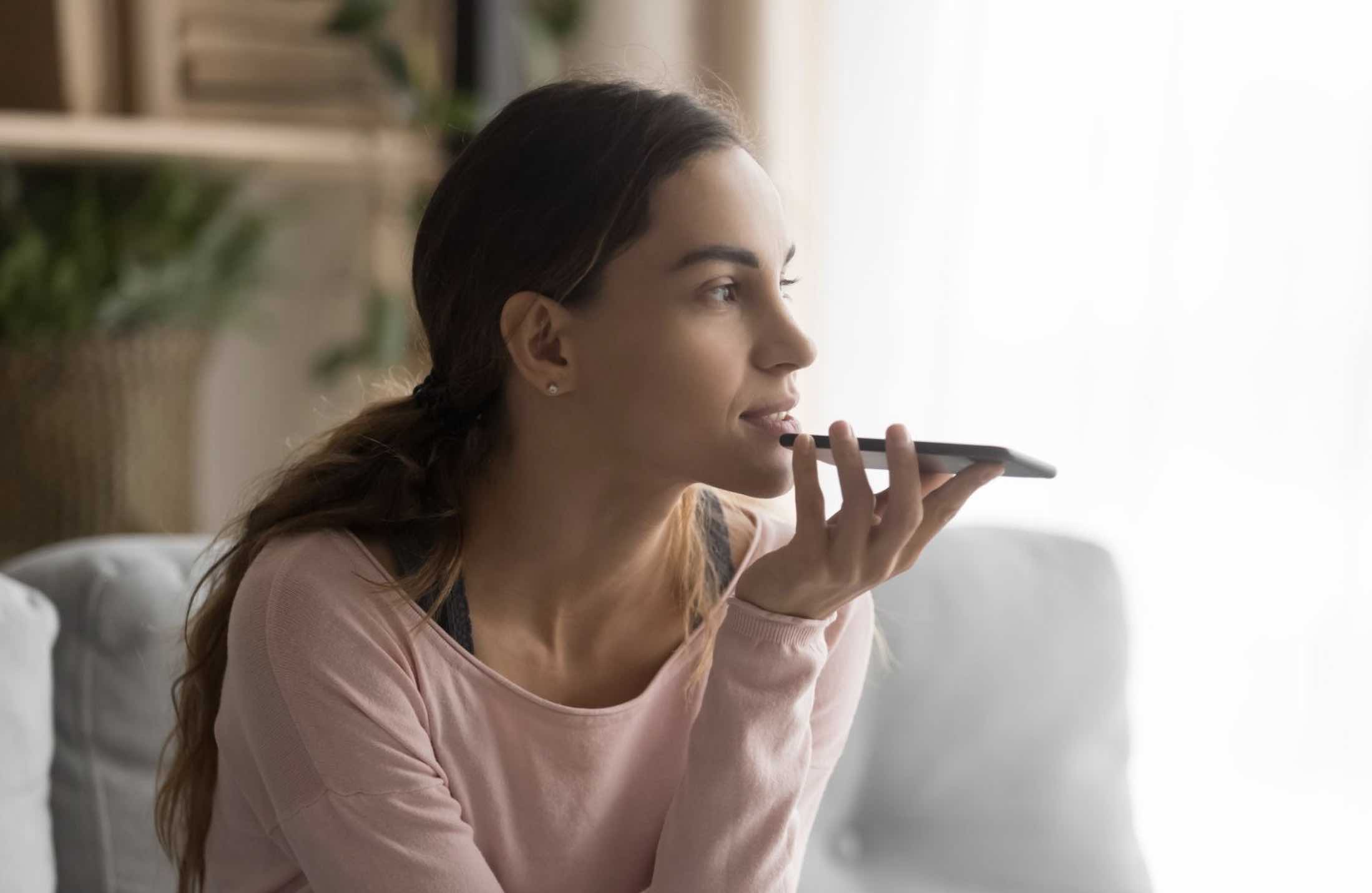Experts are always reminding you that you need to have a strong password on every account. Having passwords such as 123456 or the name or your dog is never a good idea. So, you decide to follow the advice and create a secure password. You create a password with numbers, upper and lower case and special characters.
Sure, you have a safe password, but how are you going to remember all those specially made passwords for all the accounts you have? If you think about it, it’s impossible, but with the following seven password managers, you won’t have to remember a single password ever again.
Best Password Managers for iOS
Passible (iOS)
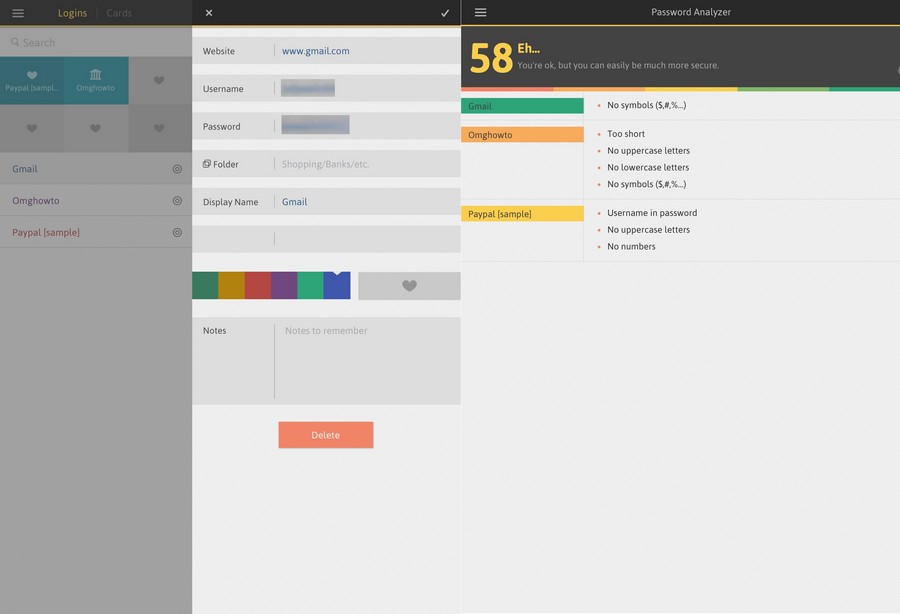
If you are looking for an easy to use a password manager, then Passible is the app for you. The app lets you add a total of six passwords for your favorite sites and even add a symbol for each one of them.
The list of sites where you have saved their password will be listed to the left with a circle to the right of them. That circle is direct access to the site where you can sign in. It acts as a type of bookmark for the sites where you have to sign in.
To add the information for a site, just tap on the pencil icon and add information such as URL, username, password, Folder, Display name, and you can also add an assigned color. If you need to add some notes to that site, you can do that too. Passible also has a password analyzer, so if you are not sure if the password you created is safe, the analyzer will tell you.
Pwd Keeper (iOS, Mac)
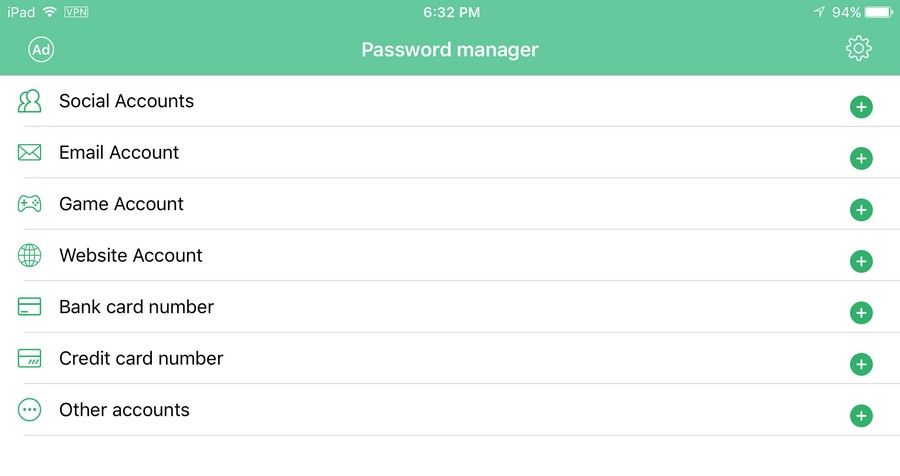
Another great option is Pwd Keeper, it’s free and waiting for you to download it. When you first open the app, it is divided into different categories. You can choose between Social Accounts, Email Accounts, Game Accounts, Website account, Bank card number, Credit card number, and other accounts. To add a password, tap on the green circle of each category and once again inside the category.
At the top, the app suggests a few sites that it thinks you might want to add such as Evernote, Uber, Apple, Etc. This app is more fundamental than the previously mentioned, but it’s perfect for those just want an app to help them remember their password.
When you go to a site to sign in, the app automatically fills in your password.
Dashlane (iOS, Mac)
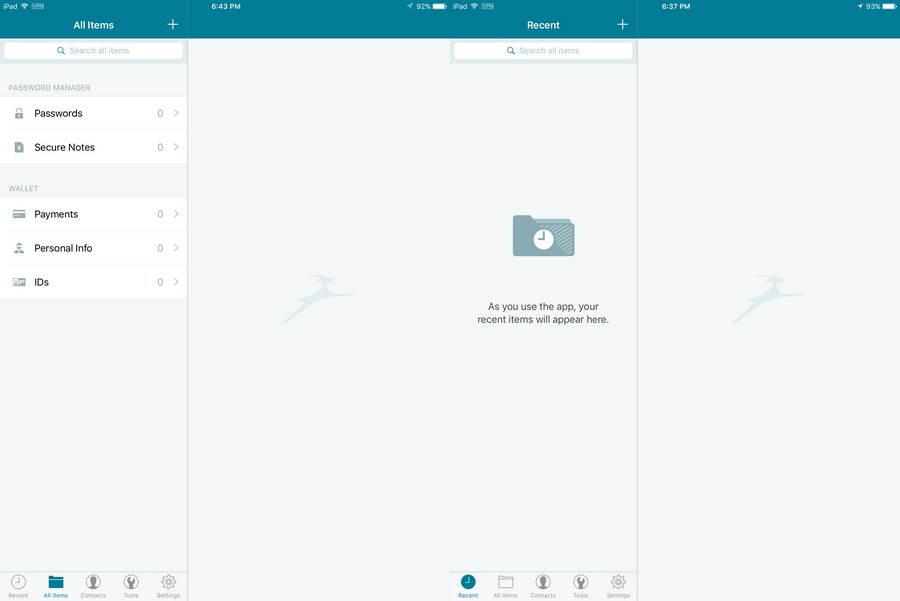
I couldn’t leave out one of the most famous password managers out there. This is the one I personally use and recommend. With Dashlane, you can easily add a password by tapping on the word Passwords and towards the bottom tap on Add a Password.
The first thing you will need to do is to enter the site the password belongs to. You can either enter the password yourself, or you can choose from a list of popular options at the bottom. After that, just enter the password and hit Done. The next time you sign into your account, Dashlane will fill in your information.
See more: Dashlane Review – Keep All Your Passwords in One Place and Secure
Kaspersky Password Manager (iOS)
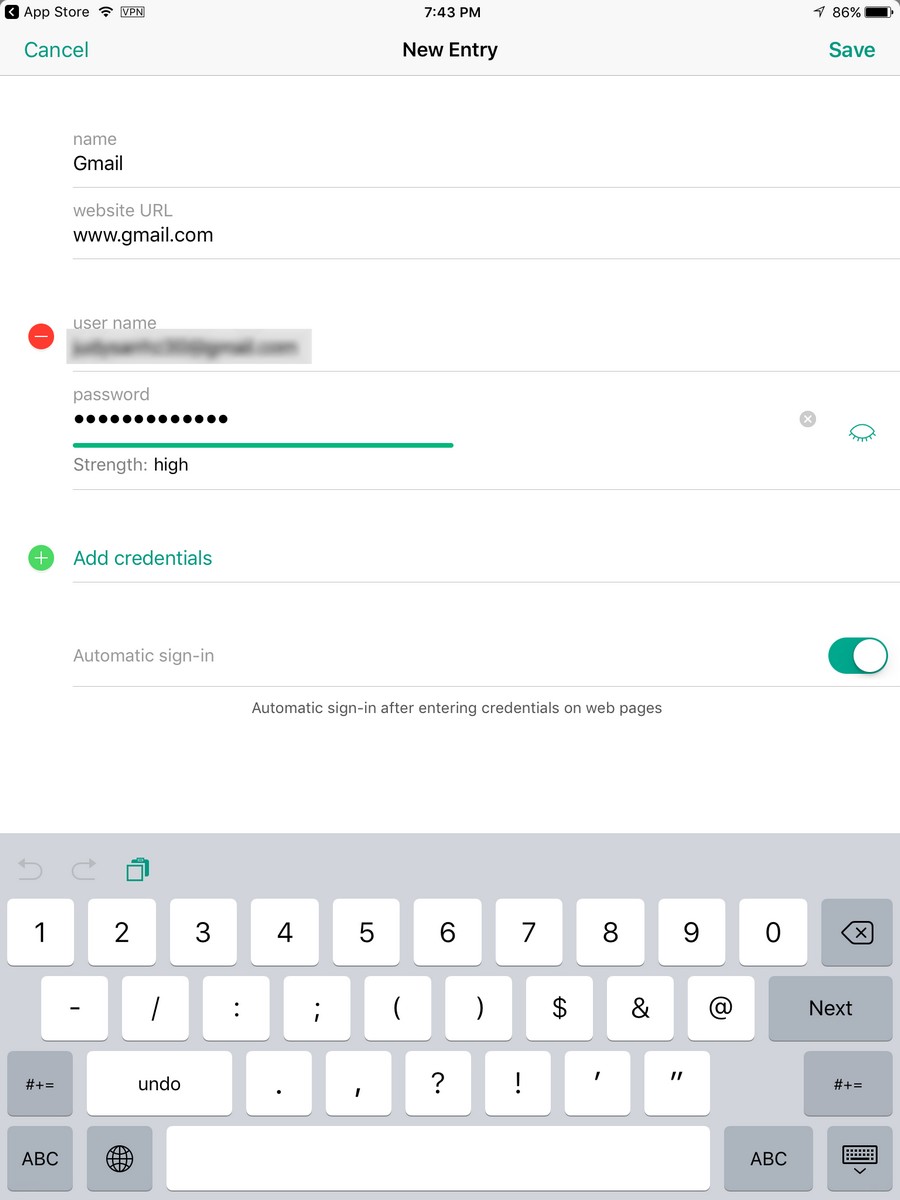
Another famous name that couldn’t be left out is Kaspersky and it Password Manager. This app is also pretty straightforward and lets you use Touch ID, to unlock the app easily.
To add a password, tap on the Plus sign beside Websites and enter the basics. One feature I noticed on this app that the other didn’t have was that when you entered your Email address, the app rates its strength. So, if you are not sure if you have a strong password, you can easily find out with this app.
If you ever need to remember a password, simply tap on service that has the Email you want to remember. Then, in Password, tap the closed eyelid and the app will show you the password.
Keeper (iOS, Mac)
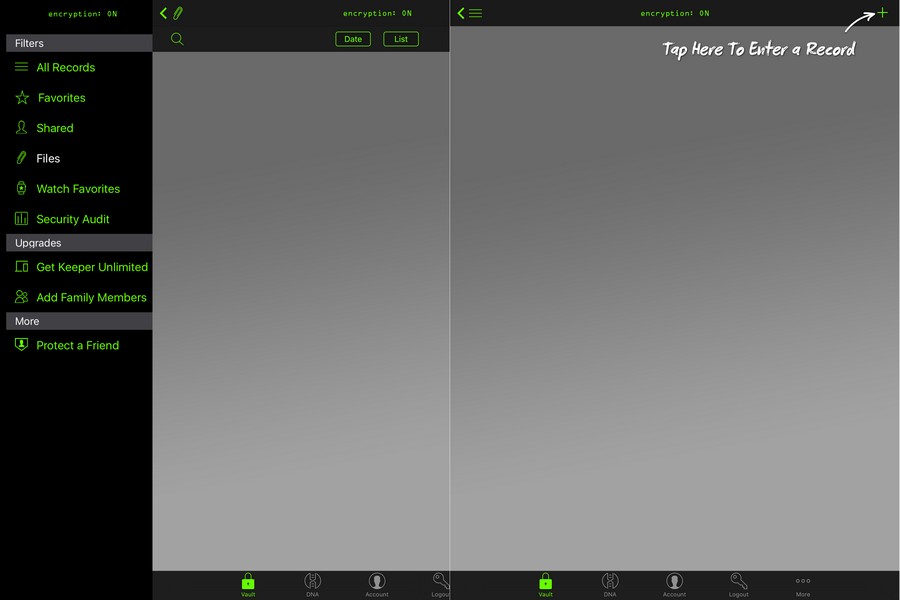
Even though it may sound silly, the fact that you can sometimes forget your master password can happen. Keeper has got your covered since it makes you set up a security question, just in case you forget the master password.
Keeper lets you see the strength of every one of your passwords in a list, and you can also see the date you entered the password. The app also organizes your passwords in alphabetical order. For example, it doesn’t matter in what order you enter them; Dropbox will always come first since it starts with a D.
You can also share your login info and password with someone by tapping on the icon that looks like a person. The app will ask for permission to access your contacts.
Tiny Password (iOS)
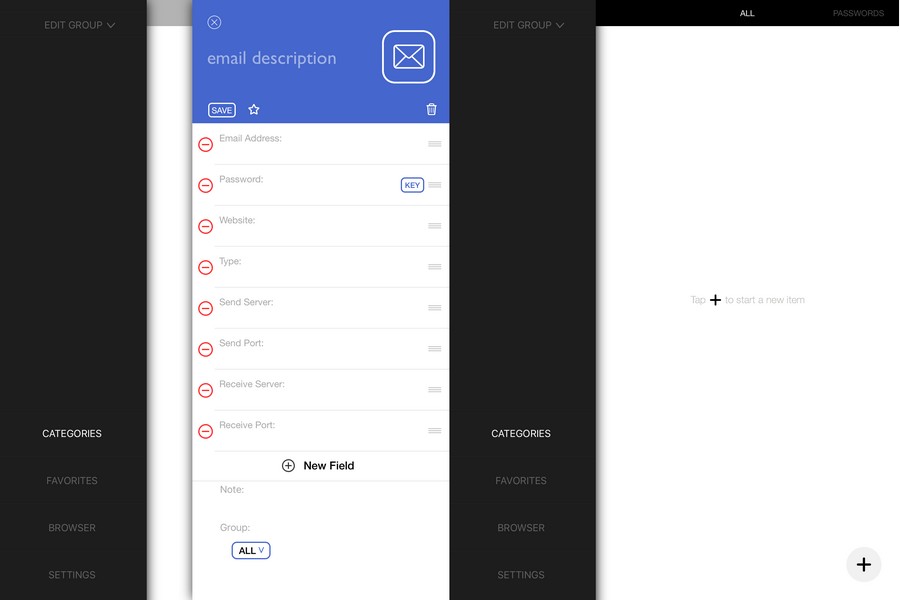
Last but not least is Tiny Password. This is another handy password manager for your iOS device. For this app, you will also either need you Touch ID or the master password. Once you are in you can also divide your passwords into various categories, and you add your own by tapping on the plus sign.
You also have a favorites category to keep your most used passwords. In settings, you can turn on limit attempts for a number of times someone can try and input the right password. As long as you already in settings, you can also change your master password or turn off Touch ID.
There are also other options such as to lock the app when you exit or not, when to clear Clipboard, or set an auto-lock interval. Pass also has its very own browser, just in case you need to search the web for something.
- LastPass (iOS)
- Enpass (iOS)
- Zoho Vault (iOS)
- Bitwarden (iOS)
1Passe
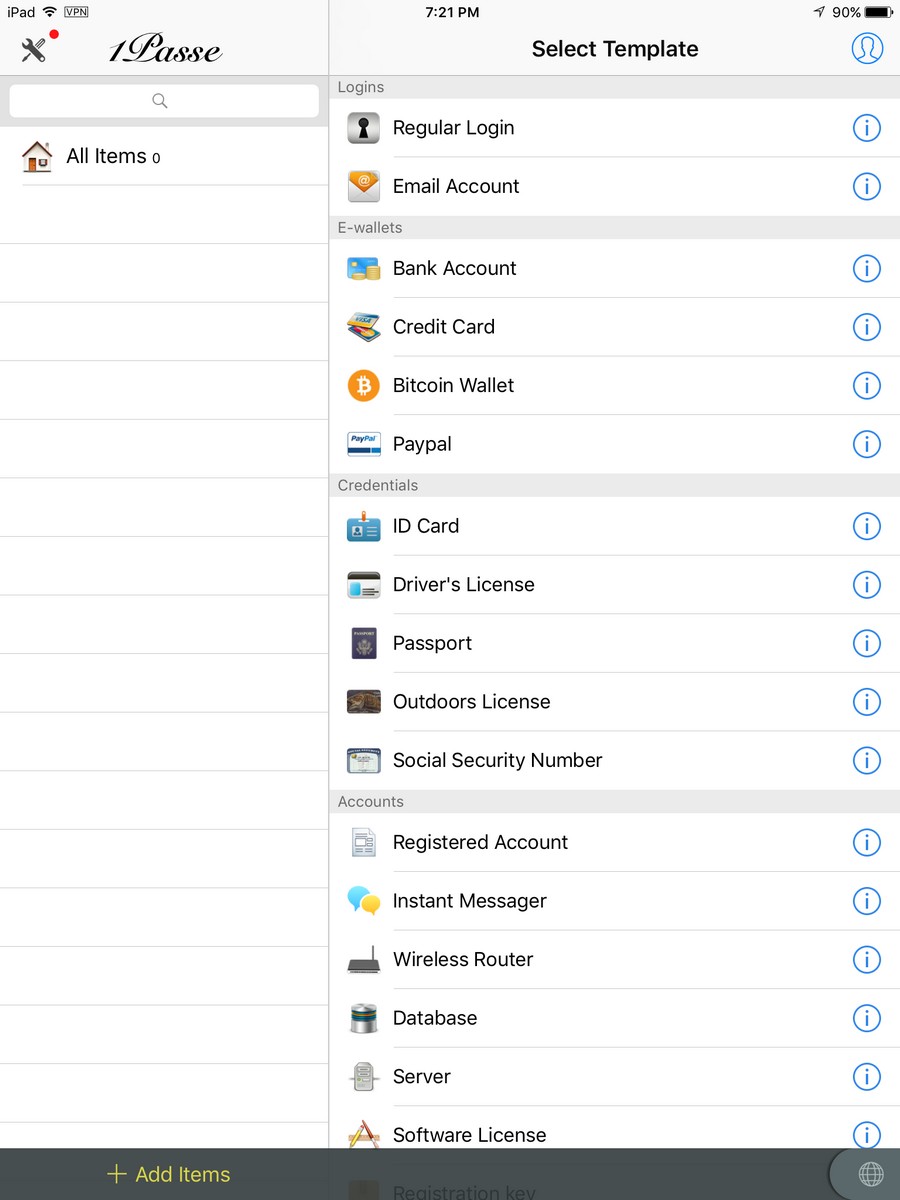
1Passe also has everything divided into categories to find what you are looking for quickly. Adding your password is easy, tap on the Add Items option at the bottom of your display and choose a template. After that, only add the obvious such as username, password, and site.
The app does give you options to add more information, but if it doesn’t interest you, tap on the Red button to delete it. If you wish, you can also add a new field if you can’t the one you are looking for among the options. Keep in mind that the app will ask you for the master password every time you want to access the app.
Conclusion
Having a strong password on each and every one of your accounts is a mist to keep your information safe. Remember never to use just words and try to mix things up with a number and special characters.
Since all of that can and is difficult to remember, that’s why you have these password managers for your iOS device to help you. Are you using a password manager that you think is great and that I missed? Tell me why it’s so great in the comments.

![Top 10 Best Password Managers for iPhone/Mac [Updated]](https://omghowto.com/wp-content/uploads/thumbs_dir/Soundbar-with-HDMI-ARC-qisx7ofrjv1iumcnt55178huf9d4ha6a5rp2i46lvg.webp)
![Top 10 Best Password Managers for iPhone/Mac [Updated]](https://omghowto.com/wp-content/uploads/thumbs_dir/Best-Soundbar-With-Multiple-HDM-qiswhykqk1u36ppizixih84taq4kvf2oah3sskbe4c.webp)