If you’re an iPhone user, then you’re probably familiar with Apple’s AirPods. They’re tiny wireless earbuds that are perfect for listening to music or making phone calls on the go. And if you’re lucky enough to have a pair, then you know just how great they are.
But even if you’re not an iPhone user, there’s a good chance you’ve heard about AirPods. They’ve been getting a lot of buzz lately, and for good reason. They’re one of the best headphones on the market today.
So what makes AirPods so great? Well, for starters, they have great sound quality. They also offer excellent noise cancellation, which is perfect for commuters or people who need to focus while they work. And unlike other headphones, AirPods don’t need to be plugged into your phone in order to work. They use Bluetooth technology to connect wirelessly, which makes them super convenient to use.
But the best thing about AirPods is their battery life. Apple claims that the earbuds can last up to five hours on a single charge, and they can be charged in just fifteen minutes for 3 hours of listening. That’s pretty impressive, especially compared to other headphones on the market today.
Of course, like any battery-powered device, AirPods will eventually need to be recharged. And when they do, you’ll want to know how to check their battery status. Fortunately, it’s easy to do.
How to check your AirPods battery status
AirPods are wireless earbuds that connect to your iPhone, iPad, or Mac using Bluetooth. They feature Apple’s W1 chip for seamless pairing and sound quality. To check the battery status of your AirPods, you can follow these methods below.
On your iPhone, iPad, or iPod touch
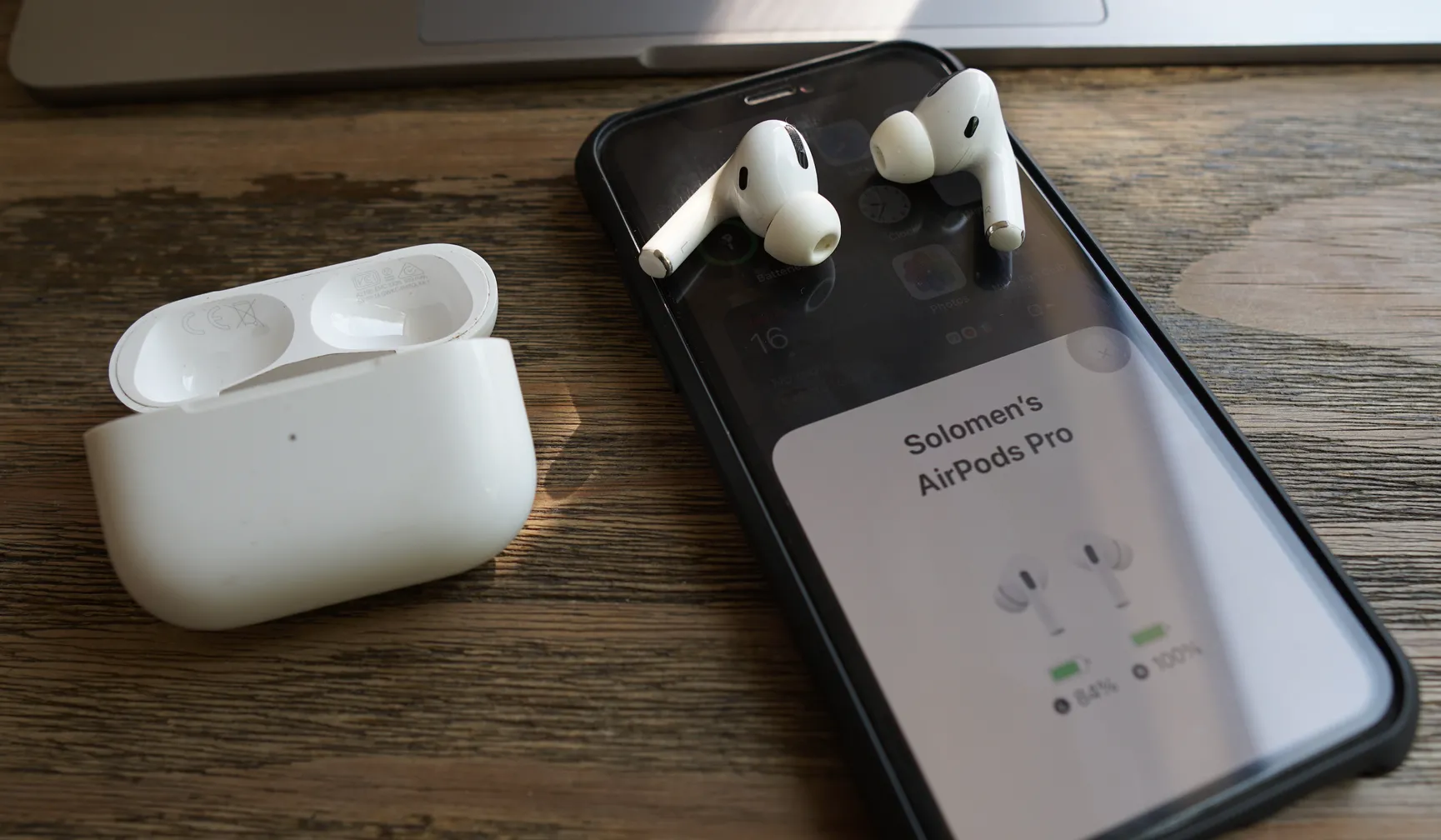
Open the case next to your iPhone. The LED light on the front of the case will flash white when you open it. The current battery charge for each AirPod will appear on your iOS device’s screen.
Bonus:
Adding battery widgets to your iPhone is a great way to keep track of your AirPods battery status. To add the Batteries widget to your device, follow these instructions:
1. On your iOS devices, just tap and hold on any empty space on the home screen.
2. Tap the “+” sign on the top-right corner to open the Widgets gallery.

3. Scroll down and select the Batteries option from the list of available widgets.
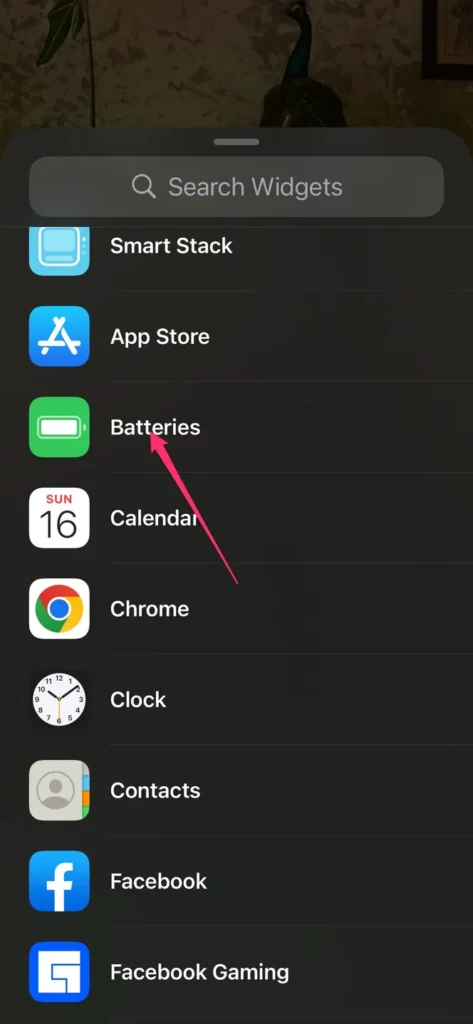
4. Tap Add Widget to add it to your home screen.
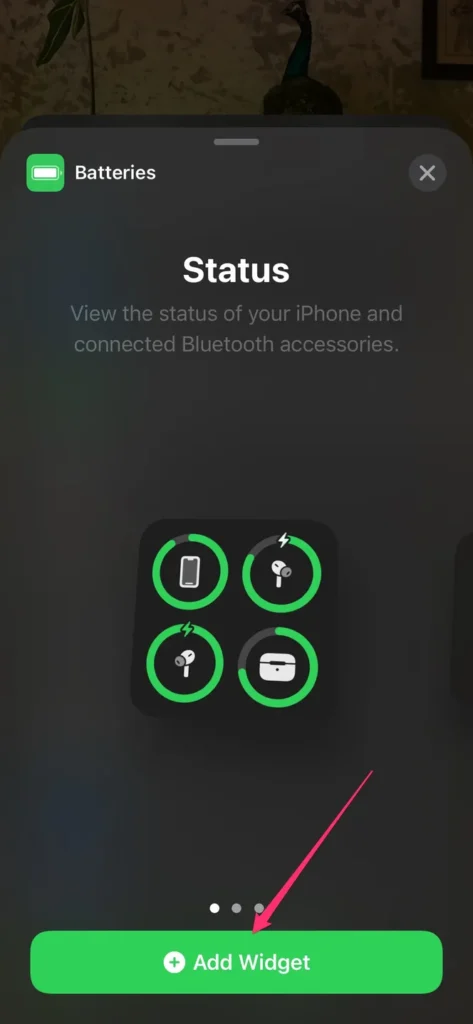
5. You can now move and place the widget wherever you want on your home screen. Just tap and hold, then drag it to the desired location.
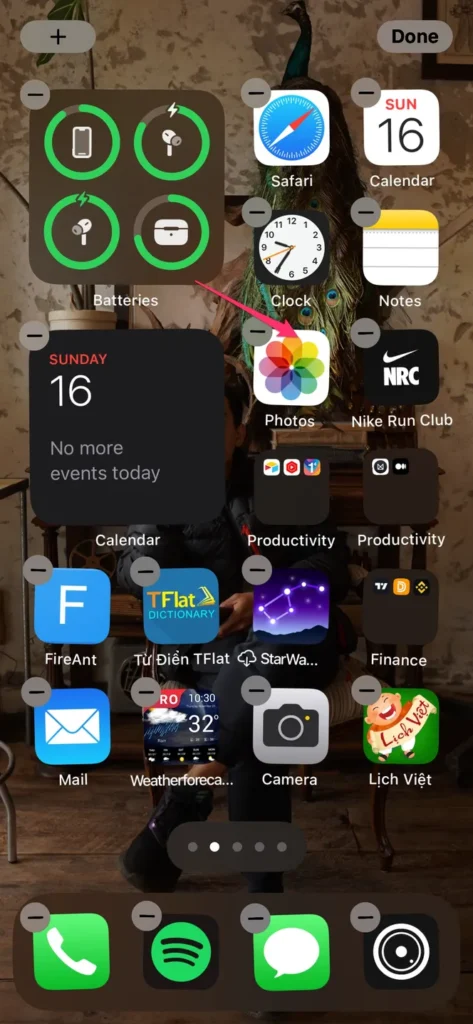
With the Batteries widget added to your iPhone, you’ll always be able to see how much charge is left in your AirPods.
On your Mac
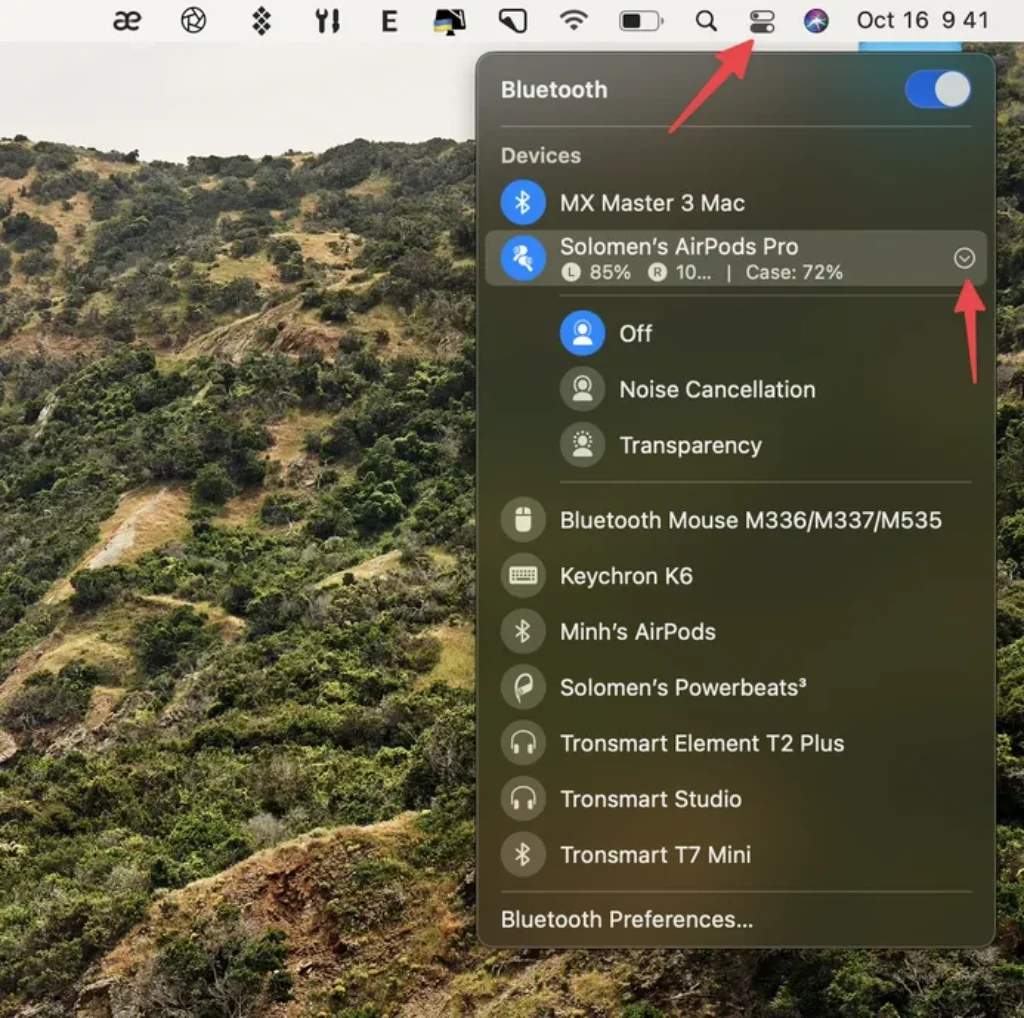
If you’re using AirPods with your Mac, you can check the current battery charge by opening the Bluetooth menu in the top right corner of your screen. The battery life for each AirPod will be listed next to the earbuds.
On your Apple Watch
Open the Control Center on your watch by swiping up from the bottom of the screen. Scroll down and tap the battery percentage indicator. The current battery charge for each AirPod will appear on your screen.
Check the status light on the case

The LED light on the front of the case will turn green when your AirPods are fully charged. It will turn amber when your AirPods are at less than 100% charge. If you see a red light, that means your AirPods need to be charged.
FAQs
1. How do I charge my AirPods?
To charge your AirPods, open the charging case and place your AirPods inside. The LED on the front of the case will turn red, and your AirPods will start charging. A full charge will take about two hours.
2. How do I control audio playback with my AirPods?
To control audio playback with your AirPods, use the following controls:
– Skip forward or backward in a song by double-tapping either AirPod quickly.
– Pause or play audio by tapping once on the stem of either AirPod.
3. What happens if one of my AirPods falls out of my ear?
If one of your AirPods falls out of your ear, this earbud will pause audio playback. This is really useful if you’re running or working out. When one of your AirPods falls suddenly in somewhere, your AirPod will stop playing a sound. It’s time to look for your lost AirPod.
4. What happens if I lose my AirPods?
If you lose your AirPods, you can use the Find My iPhone app to track them down. You can also set up “Find My AirPods” so you’ll be notified when they’re close by.
5. Can I use my AirPods while I’m exercising?
Yes, you can use your AirPods while you’re exercising. They are sweat and water resistant, so you don’t have to worry about them getting damaged.
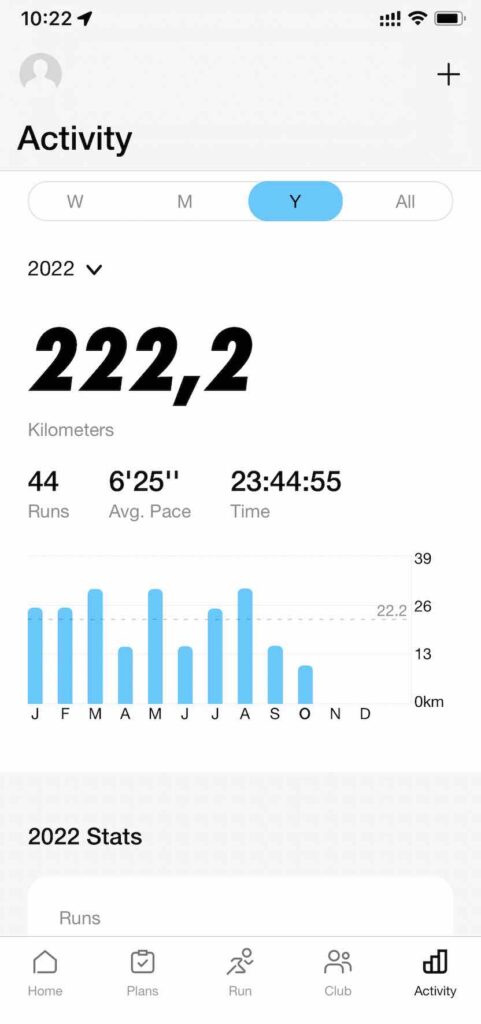
I have been using AirPods while working out and running for over two years and have never had any issues.
6. How do I clean my AirPods?

To clean your AirPods, use a soft, dry, lint-free cloth. Avoid getting moisture in the openings. You can also use a mild soap if necessary, but make sure you rinse them well and dry them completely before using them. Do not use harsh chemicals or abrasive materials to clean your AirPods.
7. Can I use only one AirPod to listen to audio?
Yes, you can use only one AirPod to listen to audio. Just take out the other AirPod from the charging case and put it back in. The audio will automatically switch to mono mode.






