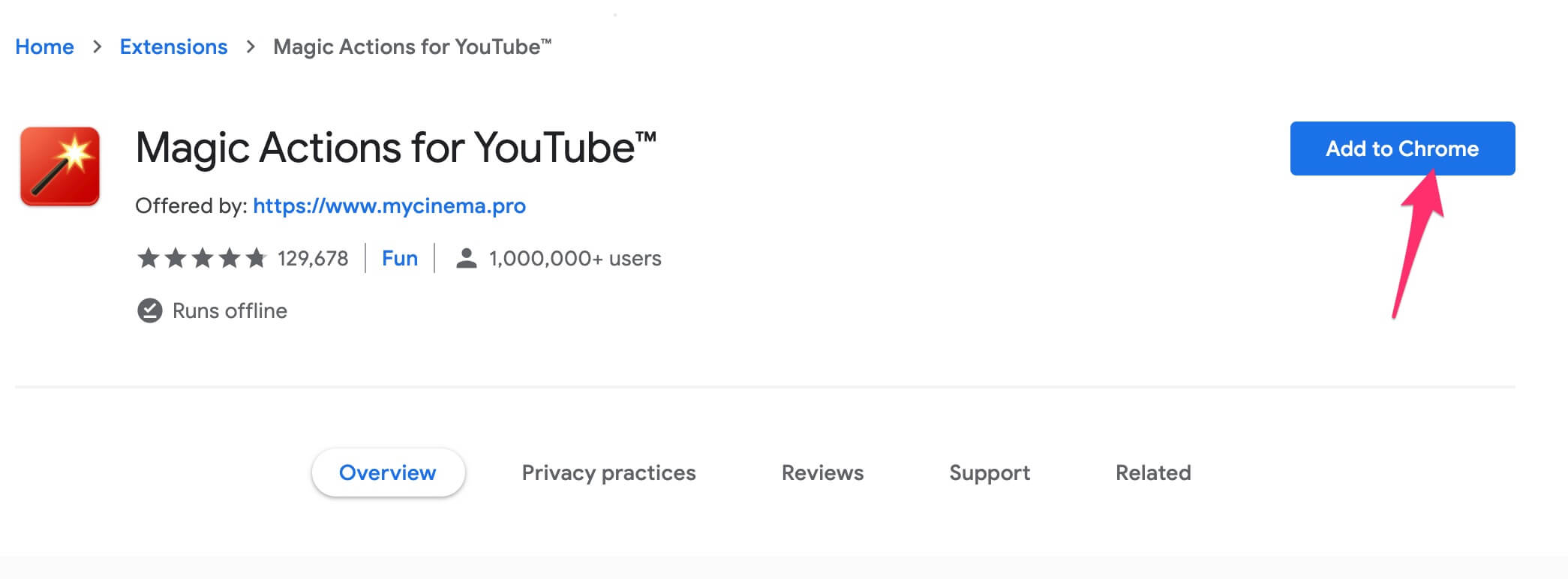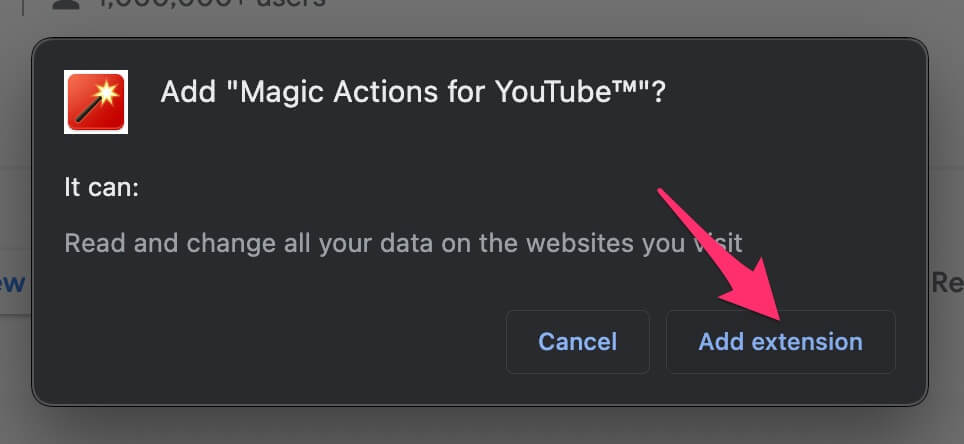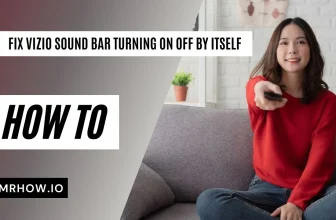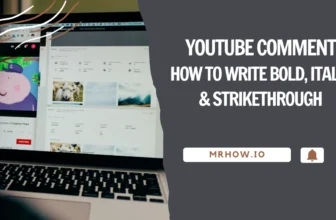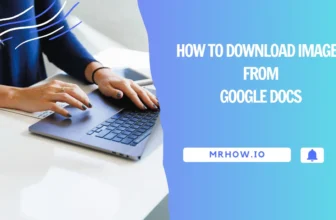Currently, Youtube allows users to enable Dark Mode on all platforms, including YouTube on the desktop and the YouTube mobile app. Users do not need to install any support applications before and do not need to interfere too deeply in the computer system, the phone.
Dark mode on Youtube makes our eyes more comfortable and easier to see when using YouTube at night. However, many people may not be aware of this feature. Or they do not know how to enable this mode to use. Well then, this article is for them. Let’s see how to enable dark mode on YouTube (Youtube Dark Mode) in the article below. Read and explore!
What is Dark Mode?
In normal mode, everything is usually white or bright in color, and everything goes black or dark with Dark Mode. According to this principle, the black characters displayed on a white background will be reversed. You will see an all-black page and stand-out white characters.
The benefits of Dark Mode are obvious, and you will feel it the most if you use your computer for a long time in low light or a dark room. The bright background will make the screen brighter, and it is why our eyes are more tired because the color of the screen is different from the surrounding environment.
Black interface (Dark Mode) on Youtube
You may not know, Youtube is the most significant video-sharing social network today that supports the black screen interface (Dark Mode). There is currently a black screen on Youtube, but it has appeared on both Windows 10 or Messenger platforms. Besides, the major online movie watching websites have long supported users with the “light off” mode when watching movies, essentially to switch the dark color interface only.
Changing the interface to a dark background helps protect the eyes, helps us reduce eye strain, eye pain, and focus on the content better. Although it is a handy feature, Youtube does not make it public to users for some reasons. To use Dark Mode, we have to use a little trick, since it has no toggle button on the main interface.
Activate Youtube’s Dark Mode on the computer
Use available features of Youtube
Case 1: The user is not logged into Youtube
If you have not logged into Youtube with your Google account, do the following to activate the Dark Mode black screen interface on your computer Youtube.
Step 1. First, you go to Youtube on your browser, choose to watch the video you like => then click on the three dots icon => head to the Dark theme option.
Step 2. Then you activate the Dark theme =>, and as a result, Youtube’s interface will turn the black background right after.
Note: If you want to switch back to the default state (light background) on Youtube, do the same as above, finally press switch to OFF.
Case 2: When we are logged into Youtube
In case you are logged in with your Gmail account, do the following to switch to the black screen interface on Youtube.
Step 1. First, you click on the icon Avatar => Appearance: Device Theme => head to the Dark Theme option.
Step 2. Then you can switch it from off to on.
Use the Magic Actions for YouTube extension
If you do not like to use the Dark Mode dark transition feature of Youtube, you can install an extension for the browser, and it is called Magic Actions for YouTube. To use this utility, you perform the following steps.
Step 1. You search on the Internet for the extension “Magic Actions for YouTube.”
Step 2. Click the link corresponding to the browser in use => Click on Add.
Step 3. After the installation is complete, you access Youtube => click the switch next to the Youtube Logo (top left corner) to turn on / off the black screen on Youtube.
Besides creating a dark background for the website, this application also has many other exciting features. You can explore the Magic Actions toolbar displayed just below the currently playing video frame.
Enable Dark Mode of Youtube on your phone
After a year of introducing the Dark Mode dark interface feature on the web platform, Youtube has added support for the black screen interface on Youtube (their official application). Supported devices are Smartphones and tablets running Android and iOS operating systems with Youtube application installed.
The black background interface – Dark Mode on mobile platforms will help us see more easily and experience more comfortably at night. Here is the instruction for turning on Dark Mode on mobile Youtube.
Step 1. On your Smartphone, open the Youtube application => then access the management page by clicking on Avatar account => click on Settings (as shown below).
Step 2. In the new interface, click General => finally activate Dark Theme.
Step 3. You leave the settings page and can experience a completely new black interface.
Final Thoughts
Maybe you have successfully activated the black screen interface on Youtube, right! The Dark Mode feature on the Youtube app is not only useful for us adults, but it is also very good for children and the elderly to help protect their eyes when watching youtube videos for a long time.
The obvious fact is that the night mode on YouTube is so easy to set up, you can test it out right after reading this article. However, this mode is only useful when you use it to watch YouTube videos in bed. We wish you a good experience with Youtube Dark Mode.
If you still wonder about the information in the article, please leave a question in the comment box below the article. We also encourage you to share your experiences with Youtube Dark Mode with more people. Please share this article with people in need that you know. Have a nice day!