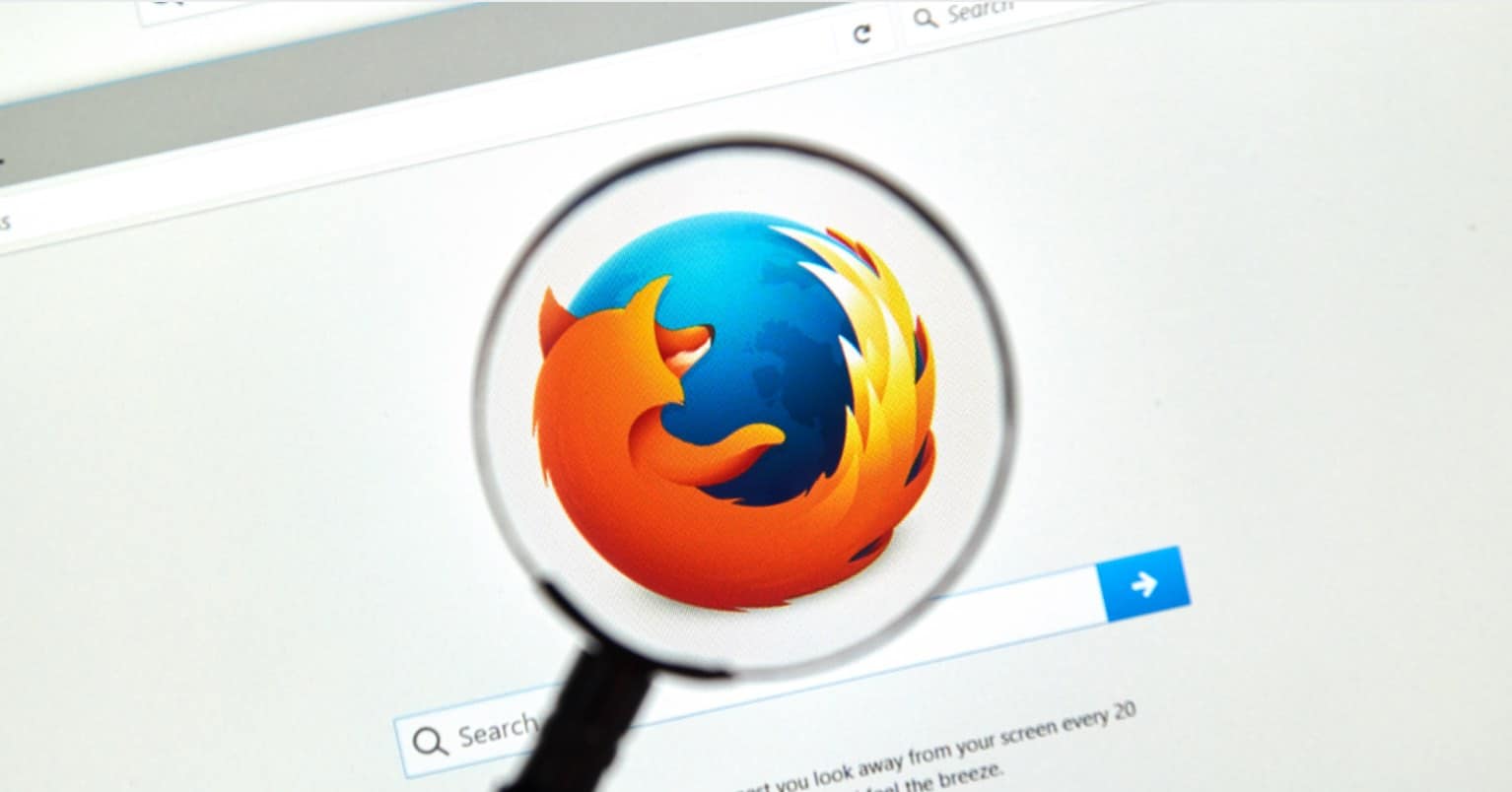One of the worst thing about today’s internet browsing is the clumsy ads and pop-up that appear on the screen while watching a YouTube Video, visiting a non-trusted website and clicking on the link to download something. These pop-ups can be due to a non-trusted website advert, a faulty extension in the Google Chrome or free software install on your computer.
Natively, Google Chrome provides a method to block ads, pop ups but it is not effective in all cases. Moreover, if an improper extension is installed on your computer, you can always detect this problem using Chrome Cleanup Tool by Google Chrome.
However, if the websites are showing too many ads, you can always block these adverts using a third party AdBlocker from Chrome Web Store. Each method has its own significance, if you don’t know the reasons of these Pop-ups, we will recommend you to try all these methods to eradicate this problem.
How to block Ads, Pop ups on Chrome Browser
Block Pop-ups from Settings – Chrome
Open Google Chrome program on your PC or Laptop and Click on the Three dots/lines that are in the top right corner of the Google Chrome. Now, Click on the Settings
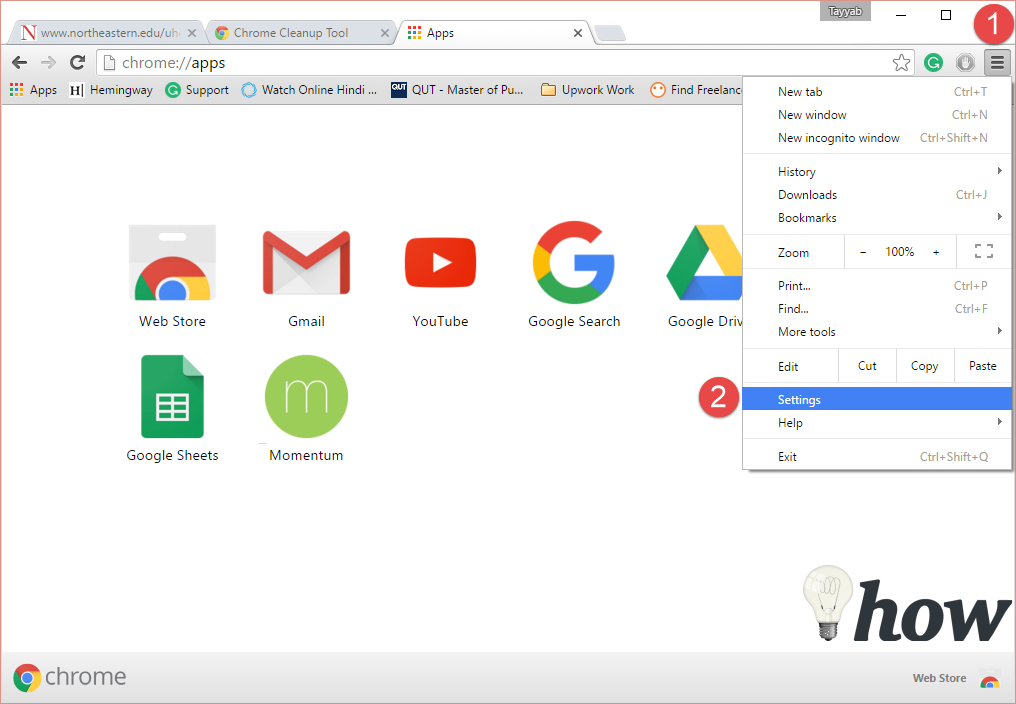
In the settings page, Scroll down to get to the bottom of the page, Click on Show Advance Settings to reveal the advance settings of the Google Chrome.
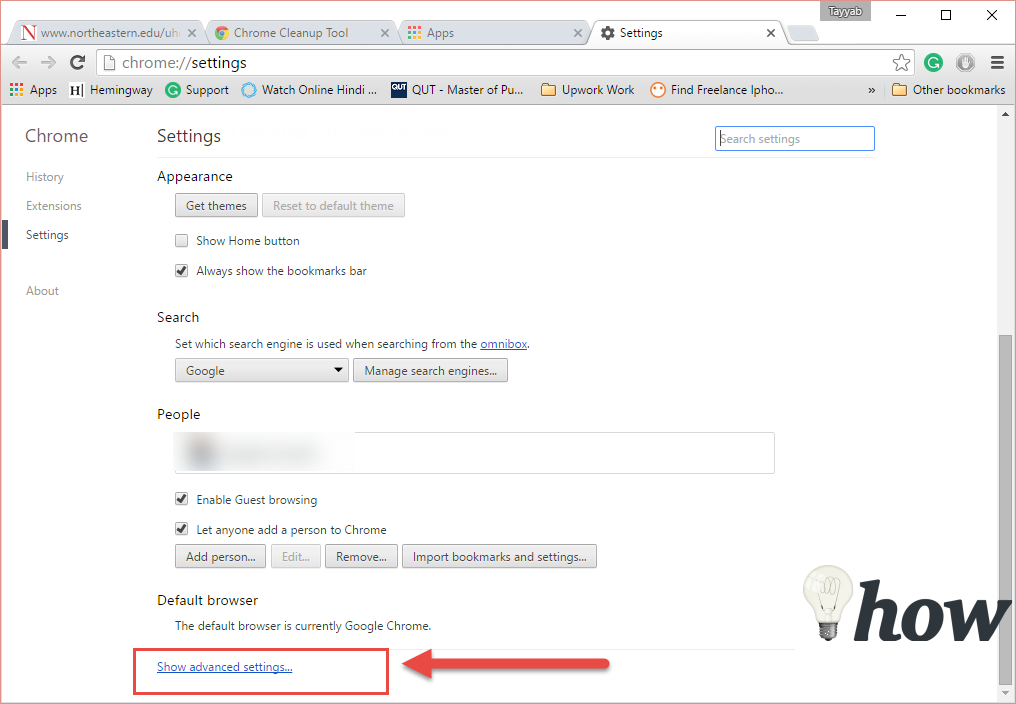
As soon as you click on it, more settings will be revealed. Scroll down until you find the Pop-ups. Natively, Pop-ups are already blocked. If you are stilling seeing different pop-ups change the settings to Don’t Allow any site to show pop-ups.
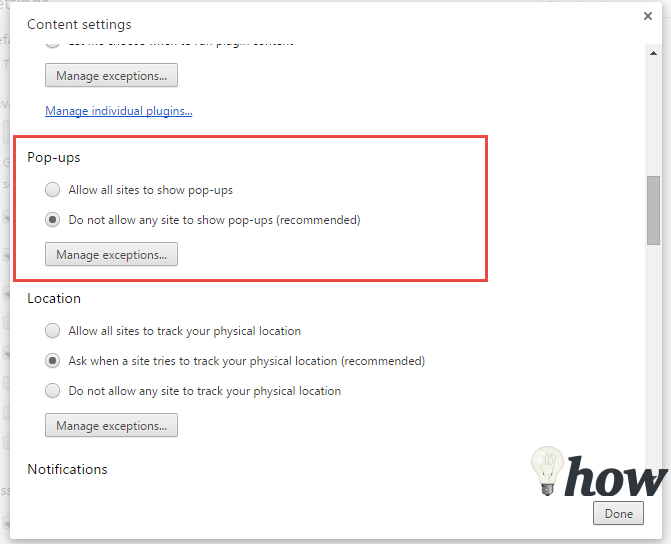
That’s it! You have blocked Pop-ups in the Google Chrome. Sometimes, you might want to see to pop-up from different websites such as university’s site, online shopping website or whatever.
You can add those pages to the exceptions. Click on Manage Exceptions and a new pop-up will be opened. Here, you can add as many websites as you want. Add a website and click on the Done button in the left corner of the window.
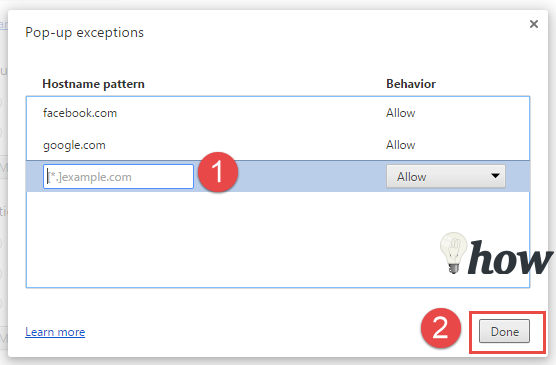
Use Google Chrome Cleanup Tool to remove the malwares
If the above mentioned method didn’t work for you than you might have a problem with a faulty extension on the Google Chrome. Chrome Cleanup Tool will help you remove all these extensions and blocking the pop-ups one and forever.
Go to [http://www.google.com/chrome/cleanup-tool/] and on the main page click on the Download Button
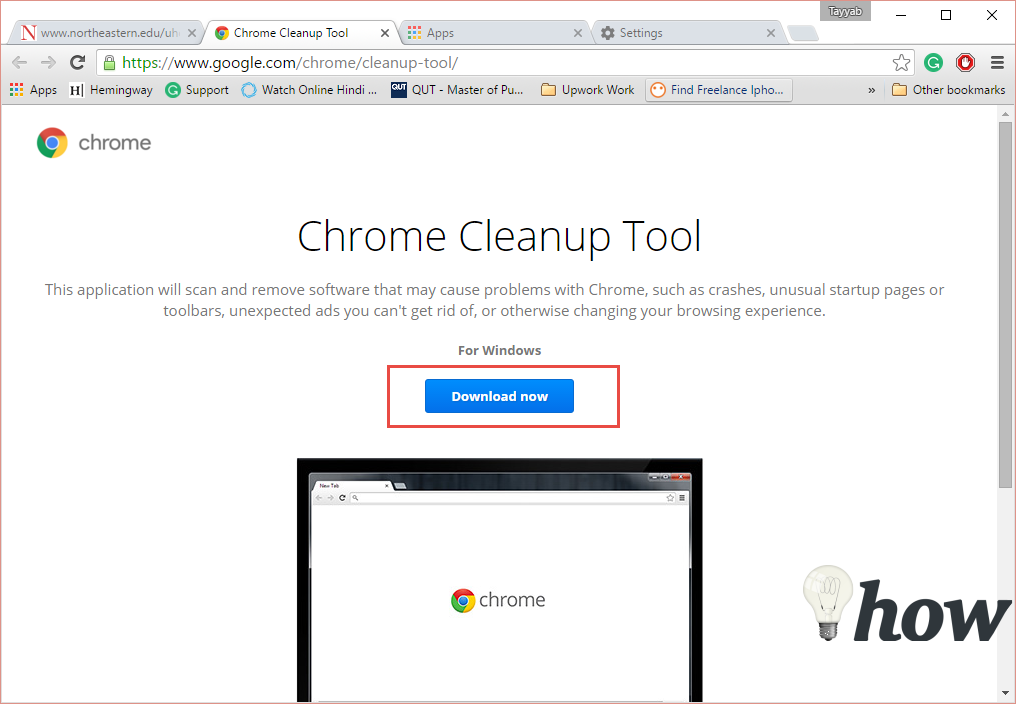
A new pop-up will be opened, click on the Accept and Download to begin the downloading.
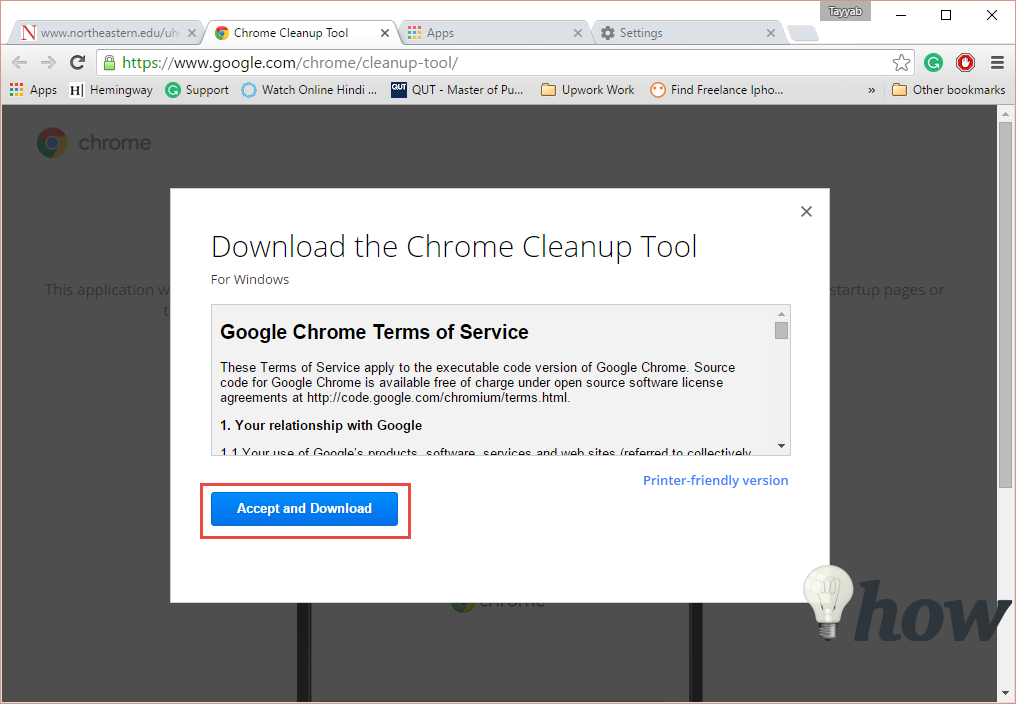
Once the tool is downloaded, double click on it as show in the screenshot. Follow the on screen instructions to remove these extensions.
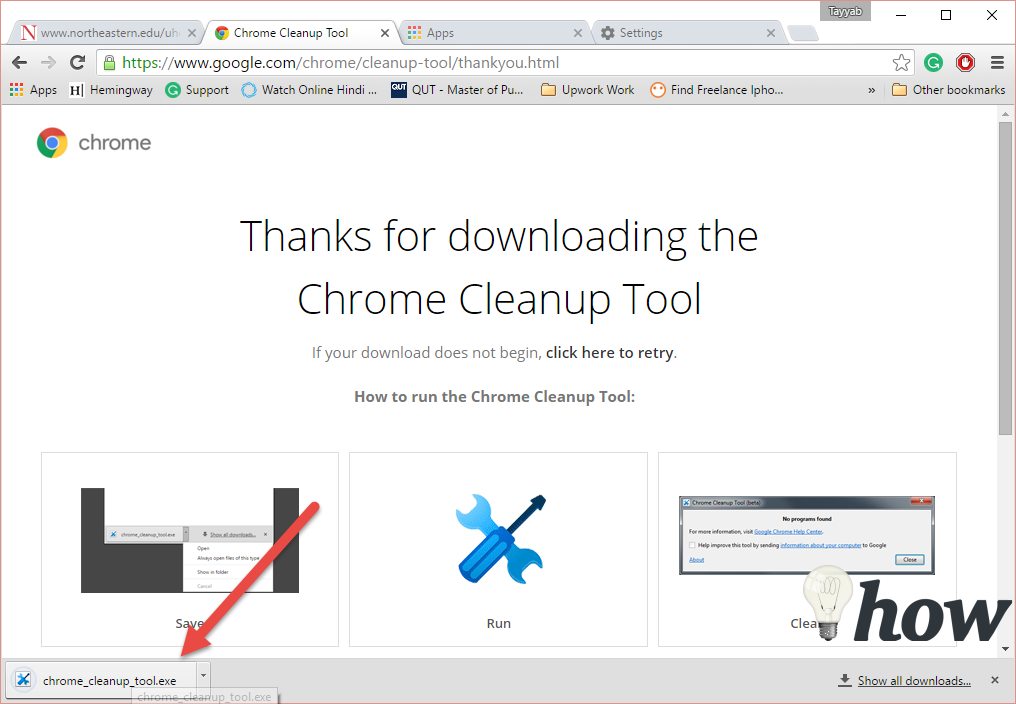
We strongly recommend you to reset all the settings on the Google Chrome after running the Cleanup tool. Go to Settings page on Chrome and scroll down to the bottom of the page. Click on the Reset Settings, it will remove all cookies and temporary data on your Google Chrome.
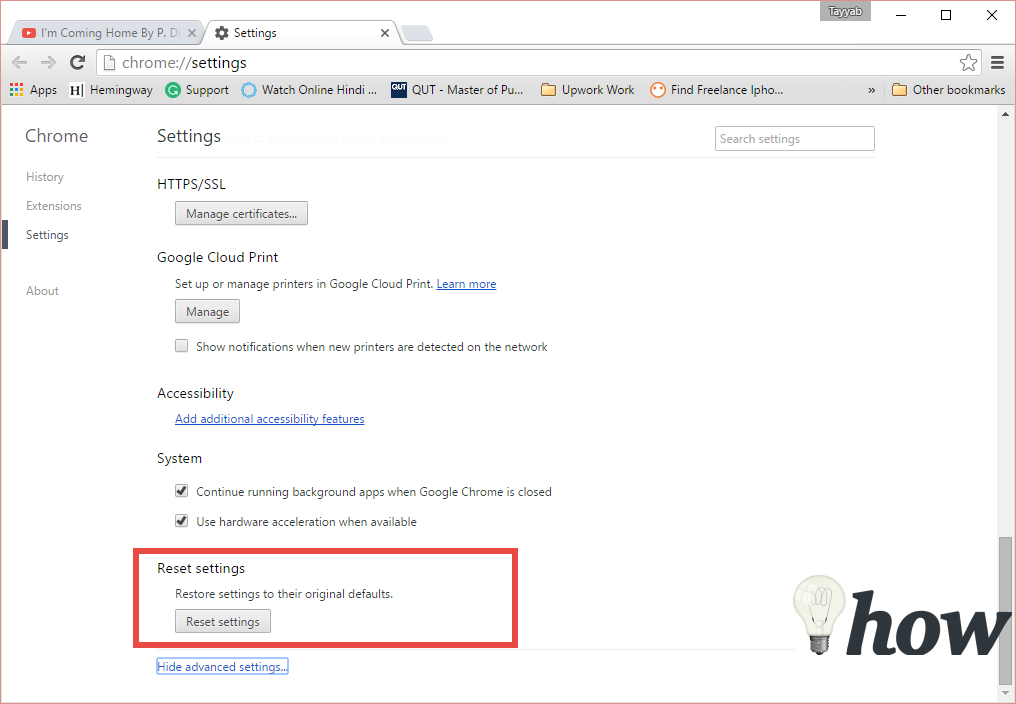
Permanently Block Pop-ups using Ad Blocker Extension
This method will add an ad blocker extension to Google Chrome which will block all those clumsy Ads and Pop-ups from different websites.
Open Google Chrome and cick on the Apps and then click on Webstore
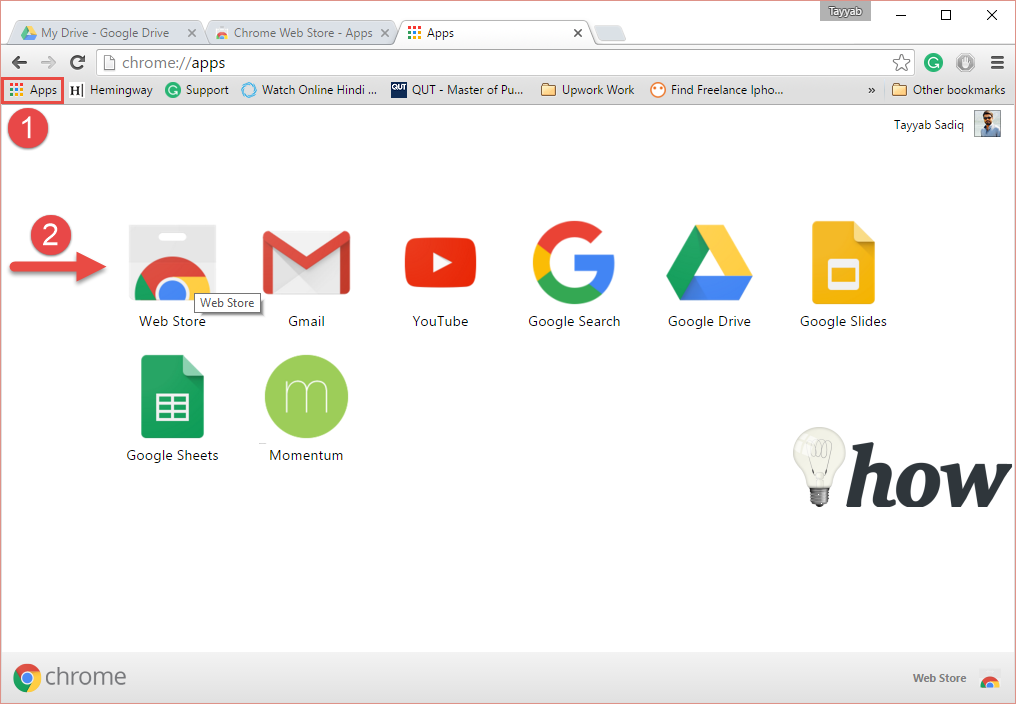
In the left Panel, search for the AdBlock and you will see different applications and extension here.
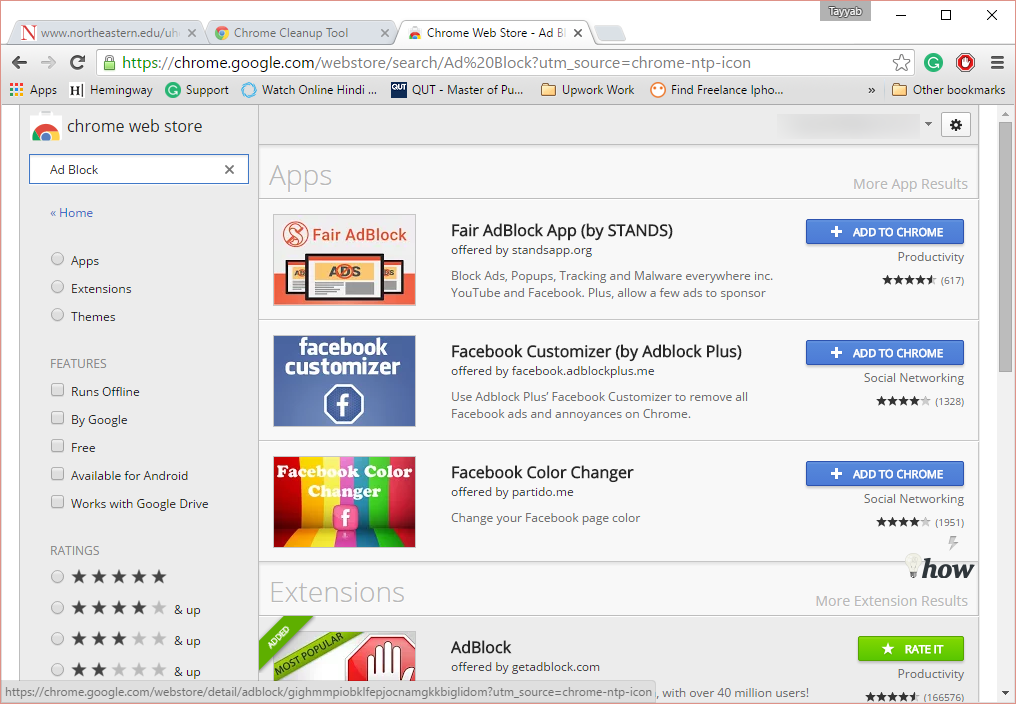
Using an Ad Blocker extension is better than the apps and we are currently using Adblock by GetAdblock and so far it is working perfectly. Click on the extension and follow the on-screen instructions to install it on Google Chrome. Adblock extension will be activated automatically.