One of the greatest things about an Android devices come with great options for personalization. Occasionally, just after a long time, you might have bored with the old Android look on your smartphone. If you are a person who likes to use new things, you are at the right article or if you are a newbie.
This simple but effective option, tutorial, the method will show you how to change the fonts and font size on your Android devices such as SamSung Galaxy, Asus, Sony, HTC, etc.
[no_toc]
Find out more: Steps to alter font size on iPhone, iPad.
How to Change Fonts of Android Device
These easy step by step guides with some pictures. This will work to change font style on Android devices using: Jellybean, KitKat, Froyo, Lollipop, etc. First of all, find your Settings application. You can see it at Home Screen or Pull down the Notification drawer.

Then tap on the Display option from Settings. In Display settings, you should find a Font Style option. Tap on it.

There are some fonts that will be listed on new window:
- Default font
- Choco cooky
- Helvetica S
- Rosemary
Just choose the font that you want, then select Yes button. Font Choco cooky was selected.

Now, go back to your Home Screen and check the changed font on your Android Devices.

That’s all. You can apply this way to pick several styles and then enable the one stay which you want. This is a simple solution and is going not to need more than few minutes.
You will certainly see which the icon ids, menu items, emails, and website URLs will all show the new font pick. Font styles on a website will still be displayed as they always have and will not reflect the new font.
Getting more fonts online
At the bottom corner of the selection of provided fonts, you will see “Get fonts online.” button. Let tap on that button and you will be switched to the Google Play Store in which you can download extra fonts for Android devices then. Some of the font styles are for free, and others will purchase.

How to change font size for Android
This is again easy how to change font size on your Android devices.You can change it big, small, large, etc. Excellent for people who have eye view issues. To switch the font size, follow step by step guides.
The first, go to Settings (Pull down the Notification) >> Tap on Display Settings.
Locate the option and search for Font Size. Just tap on it
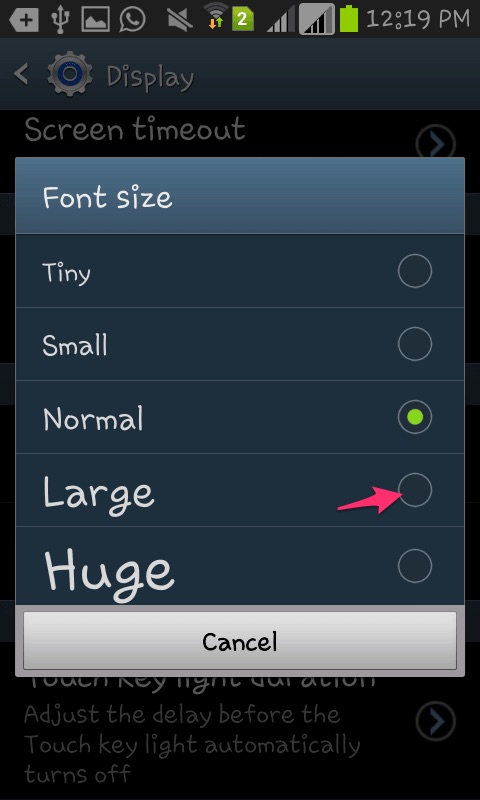
You will see some options available to you:
- Tiny
- Small
- Normal
- Large
- Huge
A new pop-up new window will appear. Pick your wanted size for font/text on your Android Devices. That’s all. And now, just go to Home Screen and you can see the changed size on your Android phone. Did these guides help you out? Let us know that font style you are choosing on your Android device in the comments below!





