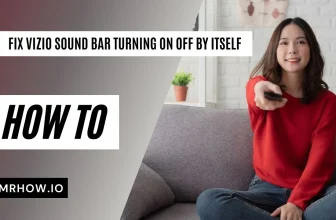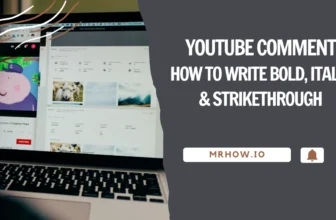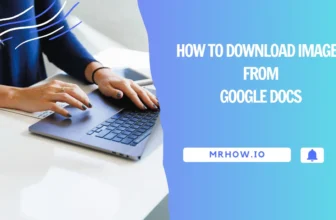Are you a current user of Hulu enjoying its variety of shows and movies? Have you delved into all the features this amazing streaming platform offers? If you’re not tech-savvy or don’t understand English, accessing content on this app might seem challenging. This article will tackle the topic “how to change language on Hulu”, offering you easy solutions.
Based on the step-by-step instructions provided, you can watch favorite films and shows in your mother tongue easily on Hulu.
What Is Hulu?
It is a popular streaming platform developed in the US, featuring exclusive movies, shows, and content available in all seasons. You can even watch news, sports, and content in various categories using this platform. The app opens up an endless world of films and entertainment.
With a monthly subscription fee of $70 for Hulu + Live TV now with Disney+ and ESPN+, you can immerse in fascinating movies, live sports programs, and other interesting sections.
How To Change Language On Hulu In Different Platforms?
You can install this app on many media platforms and devices such as smartphones, TV, PlayStation, or computer. You can select the most suitable method depending on the device you are using.
On Xbox And The Playstation 4/5

For Xbox and PS4/PS5 users, changing Hulu’s language is very simple by following these steps.
- Open the app and press the up button to open the playback bar On your Xbox remote.
- Open the settings menu on your screen on the left corner, which has a gear icon.
- Look for the “captions and substitutes” section in the menu settings.
- Select your native language and enjoy the content.
This setting will apply to all shows and movies featured on Hulu. So you no longer have to adjust the setting when switching between different shows.
On Apple TV
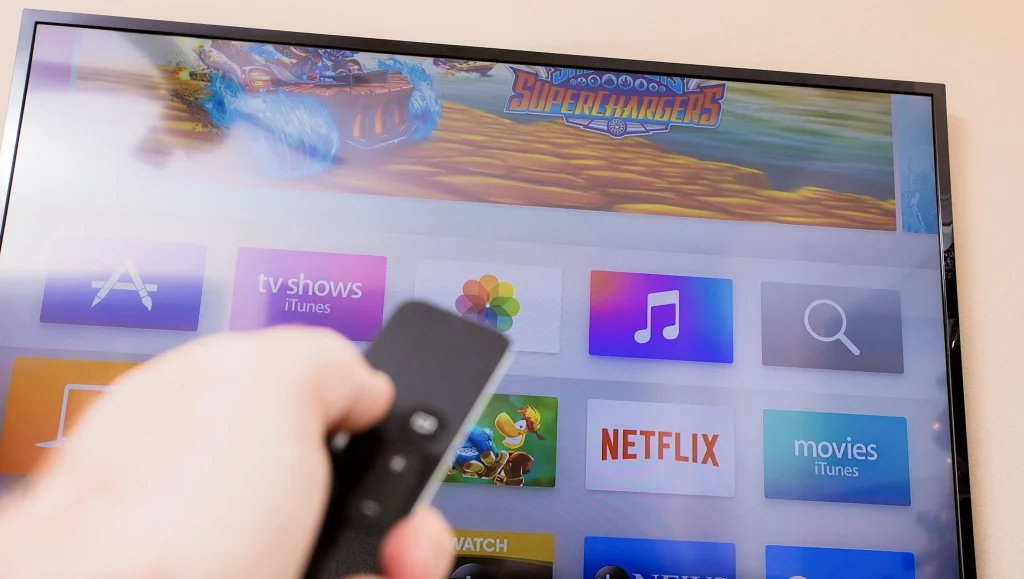
The steps may be a little bit different based on the current model of your Apple TV. If you are using an old model, open the platform and start playing your preferred content.
- Select the gear wheel icon to open the playback controls on the corner of the app.
- Press the Up button on your remote to find more advanced settings in the menu.
- Open the “Captions” section and select the language you want.
If you are using new Apple TV models (from the 4th generation), press the Down button to open the playback controls and repeat the same process.
On Desktop
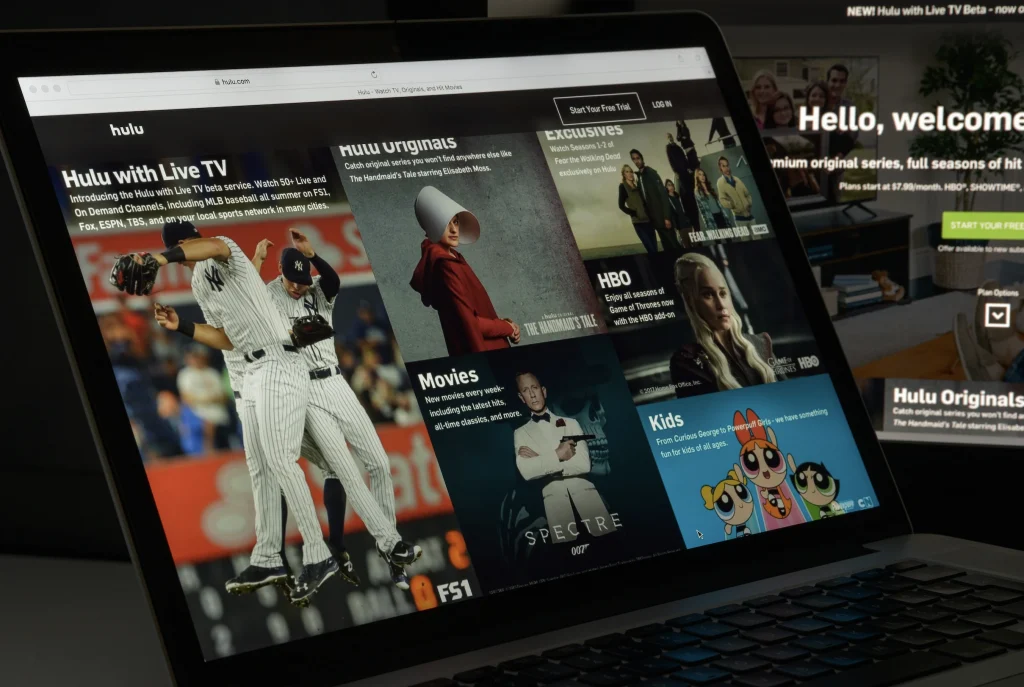
You can use this platform on your computer with Internet browsers like Chrome. Open the Hulu website, log in to your account, and play the content you like.
- Click on the gear icon on the bottom left corner of the display.
- Select the audio or subtitle section and change the language to your mother tongue.
Please note that some shows or movies on the website may not support your native language.
On The Smartphone And iPad
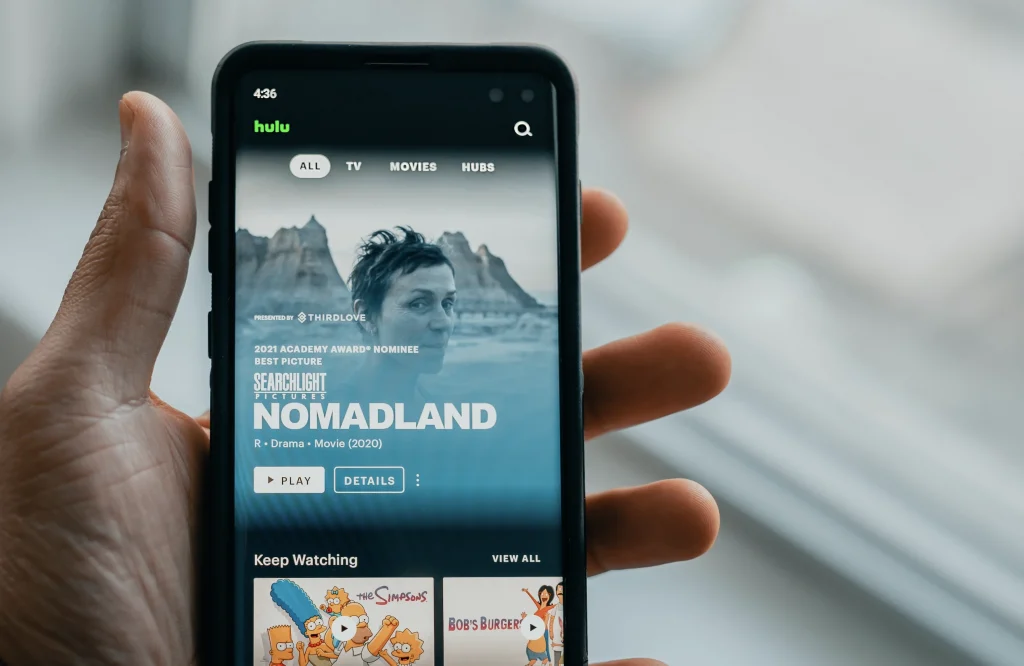
The process is similar whether you are using Android or iPhone. Follow these simple steps to change the language on Hulu.
- Open the app on your device and start watching your favorite content.
- There is a setting wheel on the top right corner of the screen. Tap on it to open the settings.
- Choose the audio or subtitles section and select the language you want. Swipe down to exit the settings and continue watching in your native language.
On Roku And FireStick

Although it is not a common option, you can still use Hulu on the new Roku models.
- Open the app on your device and play any films or movies you like.
- Press the down button on your Roku remote to access the app settings.
- Open the app settings (the wheel icon) and change the default language by pressing on or off.
All the languages supported will appear on the list. Some movies or content only supports a few languages, so you cannot watch them with subtitles.
The settings will be permanently saved and changed in your account. So you don’t have to repeat this process the next time.
Consider watching the video below for more detailed information.
Final Thoughts
We hope that the instructions provided can help you use the Hulu app easier and enjoy your favorite content. Ensure that you follow the steps carefully to change the language with ease.