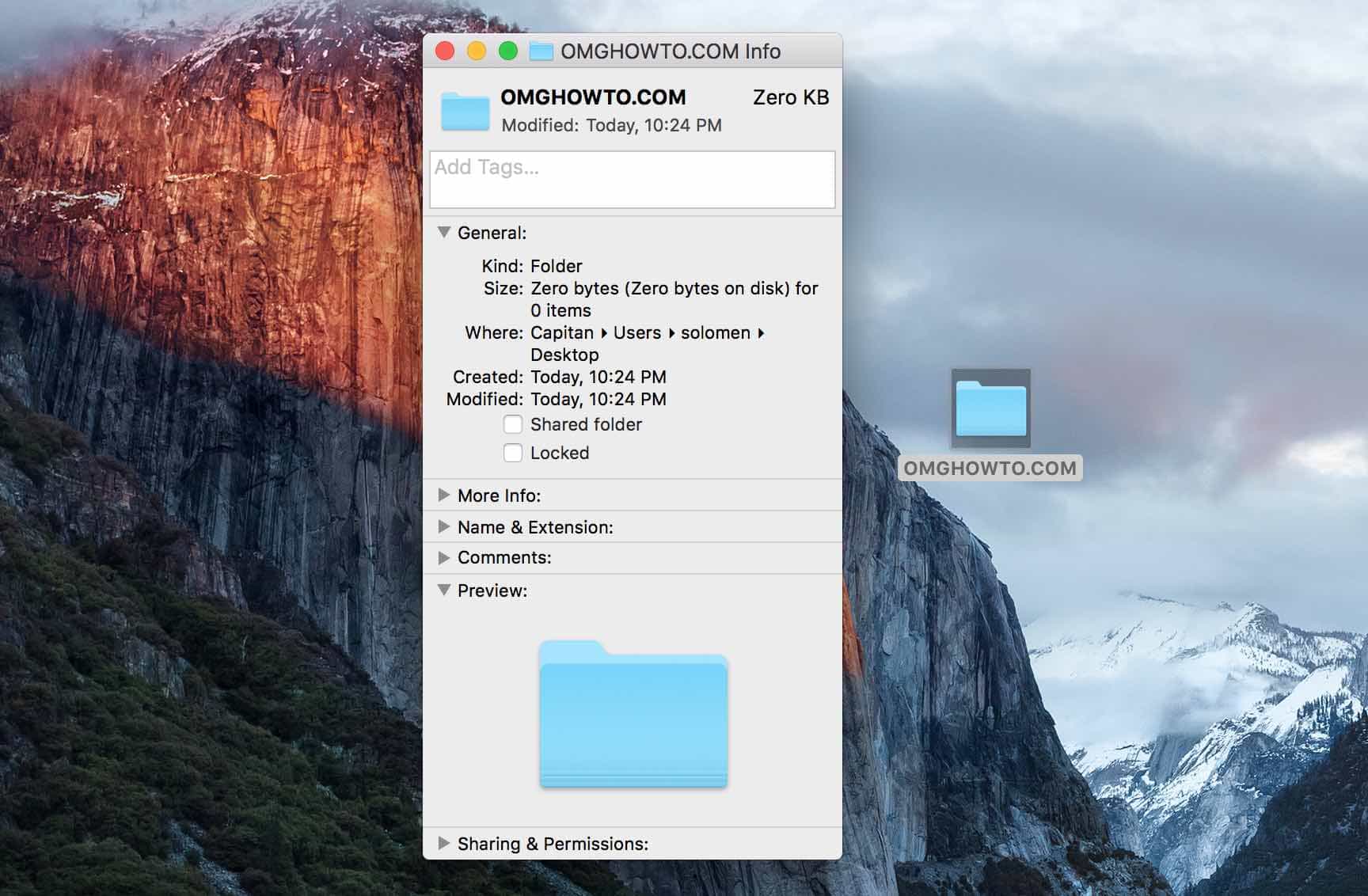The MacBook Pro with a Retina display from Apple is an incredibly dynamic and elegantly designed laptop that is perfectly suited for both business and personal applications. Its Retina display has an astounding sharpness and clarity that enhances your experience whether you’re working, or viewing photos and videos. However, with chronological use, the screen may accumulate dirt and subsequently, may necessitate a thorough cleaning.
A dirty screen can cause eye strain and make it difficult to see what you’re working on. It can also attract dust and fingerprints, which can be frustrating. Luckily, you can take a few simple steps to clean your MacBook Pro’s Retina screen and keep it looking sharp.
What To Use To Clean Your Macbook
Cleaning your MacBook Pro’s retina screen is essential for keeping it looking sharp and preventing eye strain. However, you must use a specific, safe product to avoid damaging the screen.
There are a few things you should use to clean your MacBook Pro’s retina screen:
1. Screen spray: Use a screen spray designed for cleansing delicate screens, such as the LCDs on your MacBook Pro, cameras, and TVs. You can find screen spray at most electronics stores.
WHOOSH! Screen Cleaner Spray and Wipe
2. Microfiber cloth: Use a clean, soft microfiber cloth to avoid scratching the retina display as you clean it. Use a clean, soft cotton cloth if you don’t have a microfiber cloth. Apple also sells its polishing cloth specifically designed to clean the screens of MacBooks and other Apple devices.
Microfiber Cleaning Cloth Grey – 12 packs 16″x16″
Fabuloso Microfiber Cleaning Cloths, Rainbow Colors
3. Watter or 70-percent isopropyl alcohol: Use water or 70-percent isopropyl alcohol to dampen your microfiber cloth if you need to remove stubborn smudges or fingerprints. Please do not use other cleaning solutions, such as Windex, as they can damage the retina display.
Amazon Basics 70% Isopropyl Alcohol First Aid Antiseptic
MAXTITE Isopropyl Alcohol 70% (1 Gallon)
4. Screen wipes: You can also use screen wipes that are safe for use on delicate screens. These wipes are usually soaked in a cleansing solution that is safe for use on your MacBook Pro’s retina screen.
Steps For Cleaning Your Mac Screen
- Start by turning off your MacBook Pro and unplugging it from any power source.
- Gently wipe the screen with a microfiber cloth to remove dust or dirt. You can use a screen spray designed for delicate screens if you need to.
- For stubborn smudges or fingerprints, dampen a microfiber cloth with water or 70 percent isopropyl alcohol. Gently wipe the screen until it is removed.
- After cleaning the screen, dry it off with a clean microfiber cloth.
- Plug your MacBook Pro back in and turn it on.
Cleaning Stains From A Macbook Screen
MacBook screens can get stained for a variety of reasons. It could be from something you spilled on the screen, or it could be from the oils on your skin. No matter the cause, cleaning the stains immediately is essential to prevent them from becoming permanent.
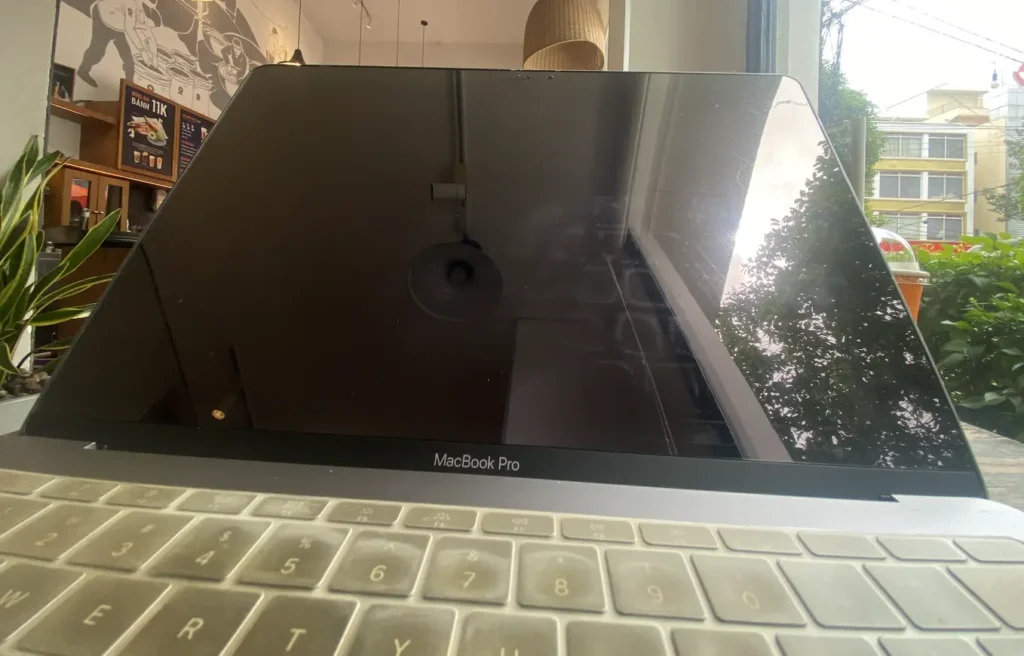
The best way to clean a MacBook screen is with a microfiber cloth and some water.
Wet the cloth and wipe the screen gently until the stains are gone. If the stains are particularly stubborn, use 70 percent % isopropyl alcohol instead of water.
Clean Fingerprints Off A Macbook Screen
Fingerprints can be challenging to avoid, mainly if you use your MacBook Pro often. There’s an easy way to remove them without damaging the screen.
These steps above will help you clean fingerprints from your MacBook Pro’s screen.
Cleaning A Nano-texture Glass Screen
Apple does have some screens that feature a nano-texture glass. This type of glass is designed to reduce glare and reflections. Here’s how you can clean it:

1. Turn off your MacBook Pro and unplug it from any power source.
2. Use a lightly dampened microfiber cloth to clean the entire screen. If you need to, you can use an Apple Polishing Cloth.
3. For hard-to-remove smudges or fingerprints, use a lightly dampened microfiber cloth with 70 percent isopropyl alcohol.
4. Once finished, use a dry microfiber cloth to remove leftover moisture.
5. Now, you can plug your MacBook Pro back in and turn it on.
Tips For Cleaning Your Macbook Pro

Here are a few general tips to keep in mind when cleaning your MacBook Pro:
1. Avoid using harsh cleaners, such as window or glass cleaners. These can damage the screen.
2. Be careful not to get moisture inside the computer near any ports or connectors.
3. Do not use paper towels, napkins, or anything else that could scratch the screen.
4. Unplug any external devices, such as a wired mouse/keyboard, an external monitor, an external hard drive, or USB devices, before cleaning the screen.
More:
1. Use compressed air to dust out any dirt or debris from the keyboard, ports, and other hard-to-reach areas.
2. If you spill something on your MacBook, unplug it immediately or turn it off (if turned on) and flip it upside down to prevent the liquid from damaging the internals.
3. For scratches on a Macbook screen, you can read our guide on removing scratches from a screen.
FAQs
It would help if you cleaned your MacBook screen as needed, but typically, at least once a week. If you notice that the display is becoming difficult to see or if there is any accumulation of dust or dirt on the screen, then it’s time for a cleaning.

I constantly clean my MacBook screen when I see smudges or fingerprints on the display. I love a clean and clear screen when I’m working – it makes it much easier to see what’s happening!
You should avoid using harsh chemicals or abrasive materials when cleaning your MacBook screen, including things like window cleaner, paper towels, and even some clothes.
It’s up to you whether or not you want to use a screen protector on your MacBook. Some people like the extra layer of protection it provides, while others find it unnecessary.
If you decide to use a screen protector, make sure it’s made specifically for MacBooks. Be careful when applying the protector, as it’s easy to get air bubbles trapped underneath.
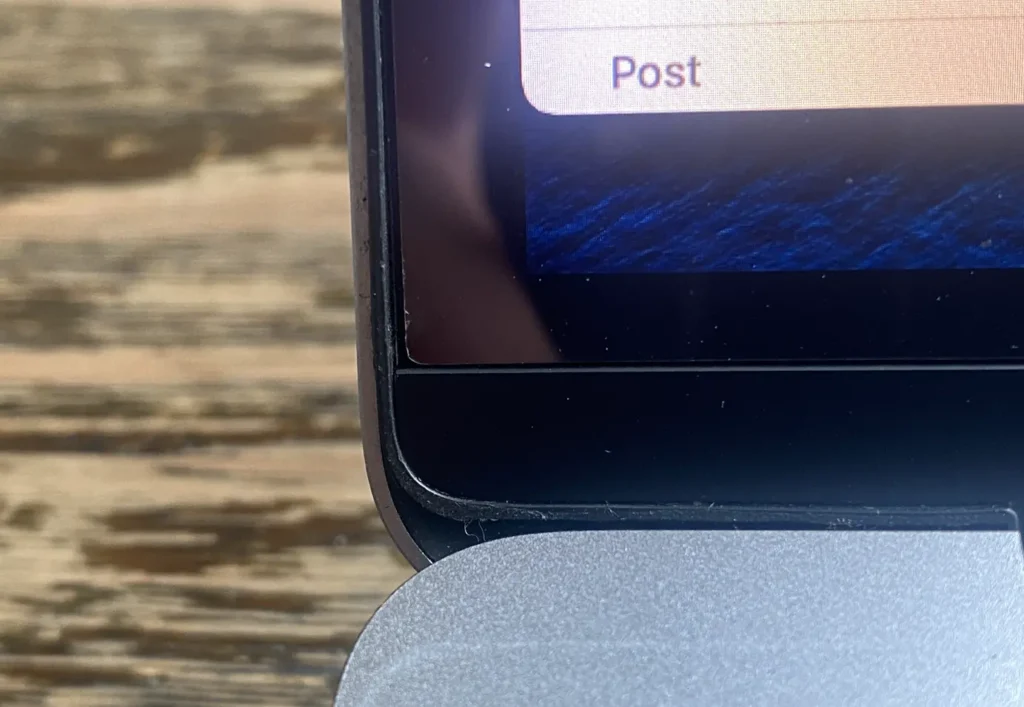
I have been using a screen protector on my MacBook for over five years, and I love it. It has prevented my screen from getting scratched or damaged and made me feel more comfortable cleaning the screen.
I know some people who would never use a keyboard cover because they feel it gets in the way of typing. Others (like myself) love keyboard covers because they protect the keys from dirt and debris.

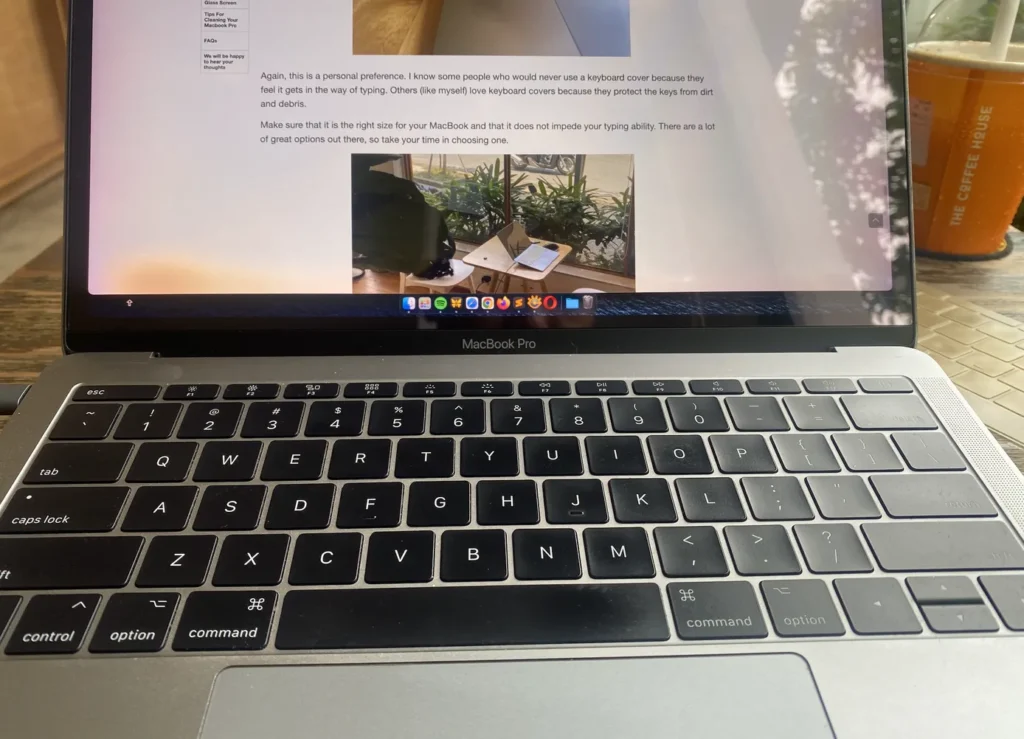
Ensure that it is the right size for your MacBook and does not impede your typing ability. There are many great options out there, so take your time choosing one.
A keyboard cover has saved my keyboard from coffee spills twice, so I greatly advocate them. As a blogger and writer passionate about technology and gadgets, a keyboard cover doesn’t hinder my typing.
On the contrary, it gives me a sense of security against spills and other potential hazards.