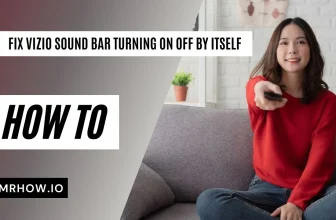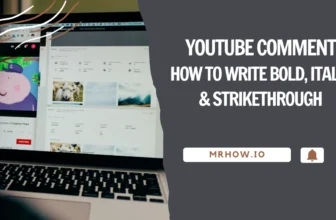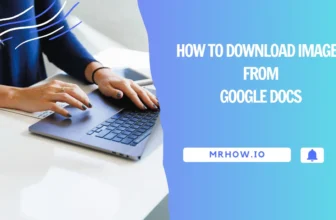Looking for a way to extract your YouTube music playlist into audio form for offline playback? Here’s everything you need to know about converting YouTube videos into MP3 audio with SnapDownloader.
We’ve been fascinated by the tunes of music since the very beginning of human existence, and that passion hasn’t died out. Thanks to the world of digital media, listening to music is made even simpler with music players and mobile phones. Out of all the music platforms such as Spotify, SoundCloud, Apple Music, and several others that exist today, none has been more consequential to the billion-dollar music industry, than YouTube. It is the single-largest video sharing platform in the world today and is also home to the largest library of both, record studio and independent music.
YouTube is home to millions of hours of audio tracks from thousands of artists around the world, which is the very reason Google created a dedicated music-only version of YouTube in the first place. YouTube Music is a premium service charged at $9.99 a month, which is why you’d be wondering if there was a way to eat the cake and keep it too. Although you can listen to music videos on YouTube at any time of the day, you will need an active internet connection and leave the screen turned on while you do so. Fortunately, there is a way to convert YouTube videos to MP3 audio and store them for offline listening.
YouTube Music Downloaders – Are They Safe?
You’re not the only one out there looking for a way to enjoy your favorite music tracks from YouTube offline. The demand for YouTube converter services has led to the rise of dozens of online services and apps that claim to offer the ability. Before you jump the shark and use either of these unknown services to download YouTube videos and turn them into MP3 audio tracks, here are a few pointers to consider:
- No Multiple downloads – If you’re hoping to download the entire music playlist you’ve created on YouTube, or a short audiobook series by your favorite narrator, it won’t be an easy job. Most video converter services will require you to copy and paste each video link one by one, every time. Without the option to convert several videos into MP3’s at once, you will need to individually fetch each video link, and in some cases, there might even be a wait time required before you can begin the next download.
- No HD audio support – If you’ve picked up a random YouTube video downloader services online, don’t expect the ability to pick the audio quality. Most of the audio files downloaded through these services would end up in subpar quality (64 Kbps audio) ruining the listening experience. Services such as SnapDownloader, on the other hand, allow you to download the audio MP3 files in the highest quality available.
- Only YouTube support – These random media downloading services are usually limited to YouTube, which fills the intended purpose. However, if you’re planning to download a track from SoundCloud or from IGTV, you’ve met the end of the road. This is where a service such as SnapDownloader would be ideal, with its widespread support for YouTube, Facebook, Weibo, Instagram, and 900+ media platforms in total
- Added Security risk – A major concern around these YouTube MP3 converter services is the risky adware they are known to harbor and circulate. You will notice that these websites are significantly difficult to go around, were packed with unsolicited pop-up notifications, blatant requests to install add-ons, and explicit content too. While these are just visually noticeable issues with the websites, there’s no telling the kind of adware and harmful viruses the downloaded MP3 files could come with.
How to Convert YouTube Videos to MP3 with SnapDownloader
The reason we recommend SnapDownloader YouTube to MP3 Converter is not only for the reasons mentioned above but due to the slick user interface it offers. The entire experience is ad-free, with features such as multi-file download, HD audio conversion, and support for hundreds of different platforms. Since the purchase comes with a money-back guarantee, your investment is safe if things don’t seem to go your way.
Step 1: Install SnapDownloader on your computer
1. Open the web browser on your computer and navigate to www.snapdownloader.com in the URL address bar.

2. Press the Free Download button on the screen to download the version for PC or Mac OS X based on your operating system.
3. Launch the SnapDownloader-Setup file once it is downloaded.

4. Continue to instructions on the screen and press Finish to launch the SnapDownloader app once it’s good to go.
Step 2: Convert YouTube videos into MP3
1. Launch www.youtube.com and open the video that you want to convert into an MP3 audio file.
2. Right-click on the video window and select Copy video URL from the pop-up menu.

3. Open SnapDownloader and paste the link of the video you want to convert in the Search bar. You can also use the search bar to enter a keyword and look up a video from YouTube.
4. Use the next screen to select the Output Format as MP3 and Audio Quality as Best Quality from the options available.
5. Finally, press the Download now button to begin.

The video begins to download now and convert to MP3. Once the process is completed, press the Play button and listen to the downloaded YouTube MP3 audio offline.
Wrapping Up
There certainly isn’t a shortage of YouTube MP3 converter services out there, and a simple Google search could validate it. But the fact that these YouTube downloader services are riddled with advertisements, unsolicited messages, and annoying pop-ups, is a hassle of its own. Some of these MP3 downloader services have also been known to pack adware and malware along with it, which can be a major security concern. The reason we are in favor of SnapDownloader is the fact that the app was given a green light during our in-house McAfee Antivirus screening.
Is your road trip playlist all set up and ready for swinging with the help of SnapDownloader yet? We’d love to hear your thoughts on it, so do reach out to us in the comments section down below.