Location tracking on your iPhone is a great way to keep track of the location of family members, friends, or even co-workers. Tracking can be done in real-time so you can get an idea of where they are at any given moment. If for some reason they get lost or become injured then this feature will help them out tremendously.
The “Location Not Available” issue in iPhone has been a common problem for many people. This article will cover the history of this error message and also offer solutions to fix the problem.
What Exactly Is The Issue?
In iMessage, you may share either your present position or your real-time location. While providing their present position is simple, many people discover that it is difficult to share their current location, they are unable to do so when it comes to their real-time whereabouts. When another person sends their location to you through iMessage, the map in Messages displays “Location Not Available” instead of your current location.

The iPhone’s location not being available is a very common issue that many people have come across. Fortunately, there are some simple workarounds that you can try to fix the problem.
Confirm That You Have The Necessary Permissions
Go to your iPhone settings and choose ‘Privacy’ from the new window.

To turn on/off location services, select “Location Services.”

Then, be sure that the switch for ‘Location Services’ is turned on.

Make sure your location settings are correct. If you use the ‘Find My’ or ‘Messages’ features, scroll down to the list of applications and double-check that they can access your global position. Open the option and change the option if either of them shows anything other than “While Using.”

Return to settings and choose your Apple ID name card at the top.

Select “Find My” from the new menu that appears.
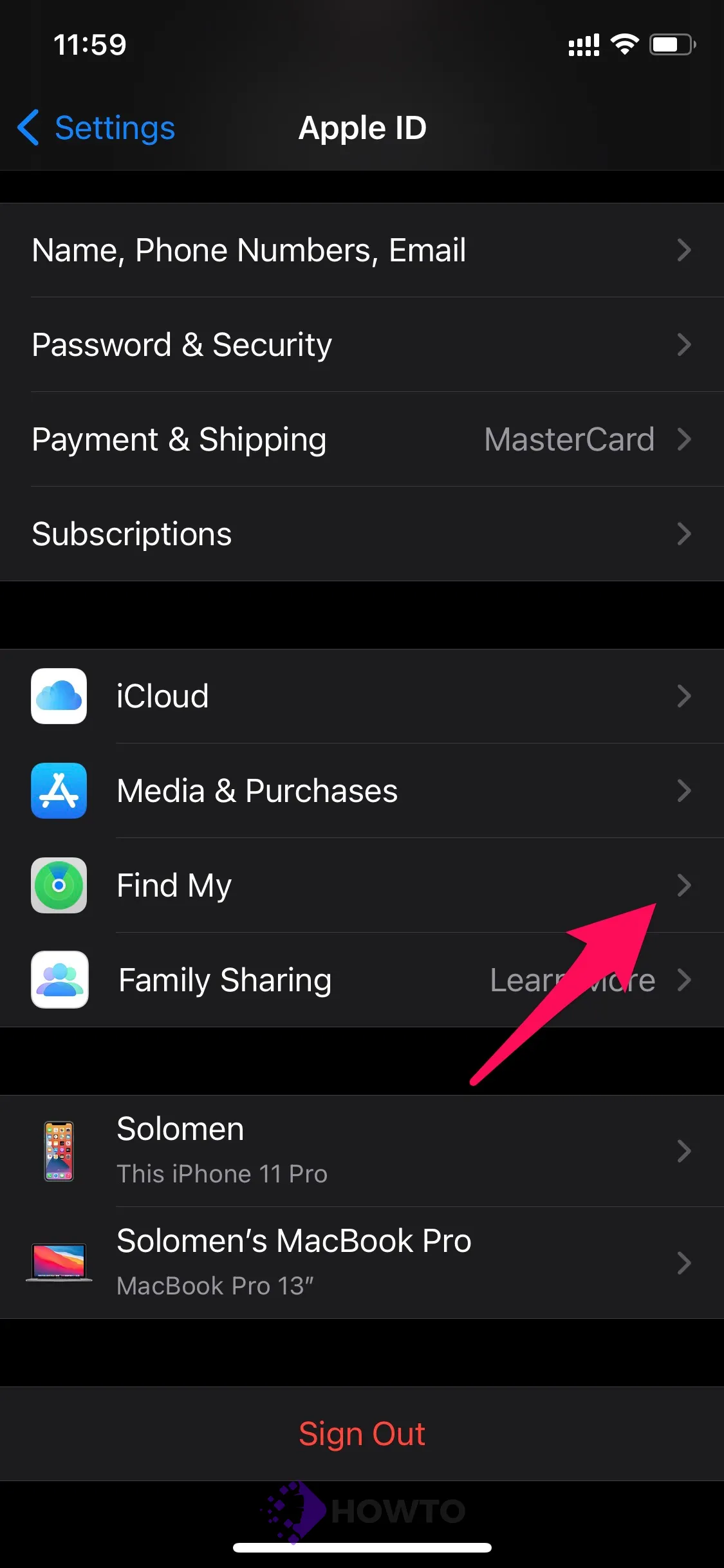
Then, switch on the toggle for “Share My Location.” If ‘Find My’ is disabled, people with who you’re sharing your location via iMessage won’t see it.

Make Sure You’Re Using The Proper Device To Share Your Location
If all of the permissions are correct, it’s possible that your iPhone is confused as to which device should send the location. It was observed by users who had recently transferred from one iPhone to another.
Fortunately, you can quickly straighten things out. Open the Settings menu on your phone and scroll to the top.

Your Apple ID information will also include all of the devices connected to your iCloud account. Your previous phone should also be listed here. To access it, tap it.

Then, select the ‘Remove from account’ option.

On your computer (Mac or Windows), you may also delete a gadget from your iCloud account using the browser. Log in to icloud.com on your browser with your Apple ID. Then, choose ‘Account Settings.’

You’ll find a list of your devices there. Select the iOS/Mac device you wish to delete.
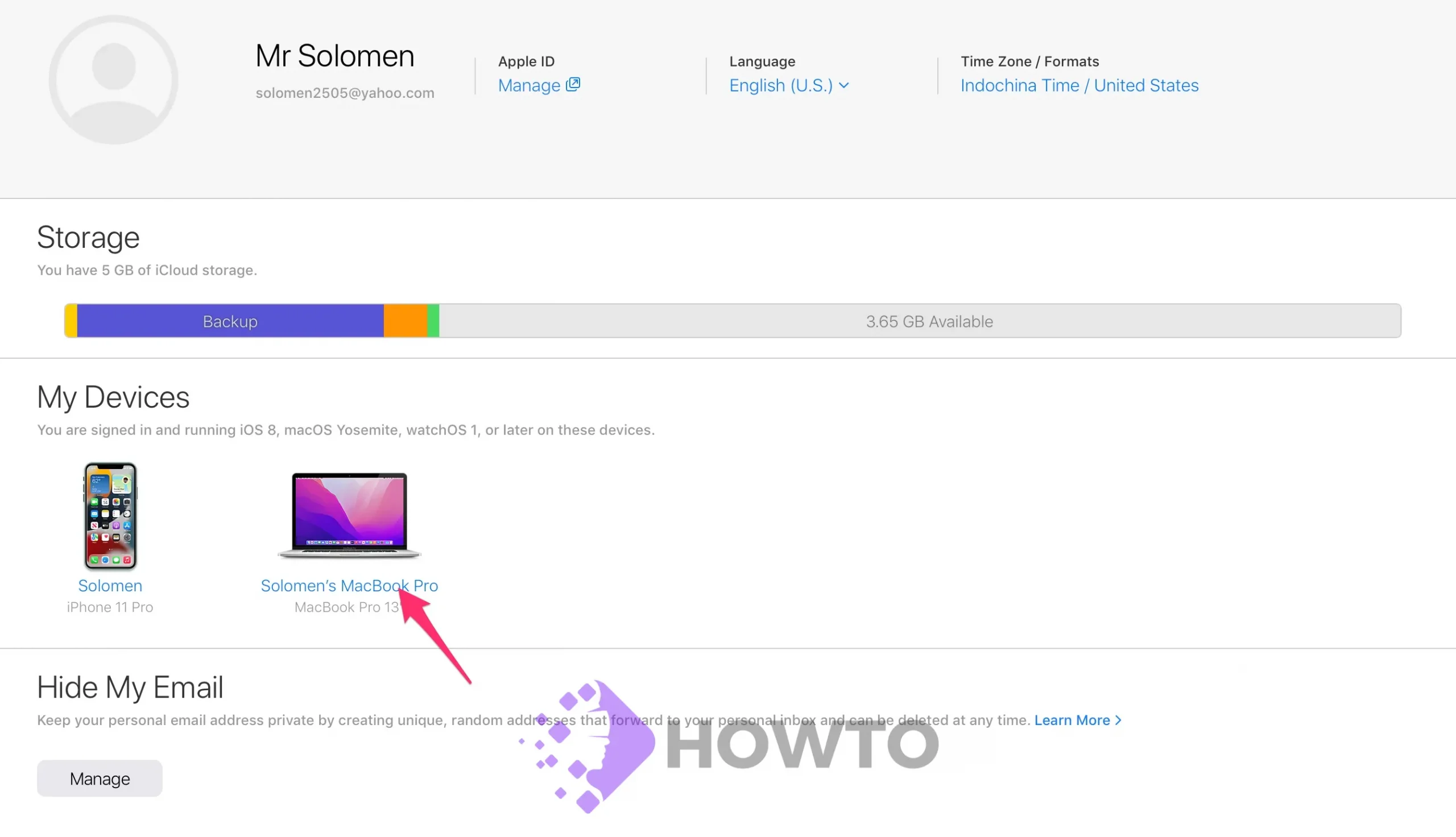
Another dialog box will open listing your devices. Click the ‘Remove device’ (x) icon on the right of the device to remove it and click ‘Done’.

Go to Settings on your iPhone and select ‘Location Services’ from the ‘Privacy’ menu.

Finally, after a few seconds, turn off the switch and then turn it back on again.
On Mac, you can go to System Preferences > Security & Privacy > Select Privacy tab. Then check/uncheck the box next to Enable Location Services.
Now, try replying to your message with your current location and ask if your contacts can see it again. The Location Not Available notice should no longer appear, and instead, you should be able to see where you are right now.
If it’s not an old device you’ve replaced, it’s an alternate gadget you still use, you don’t wish to delete it from your account. Although it shouldn’t create any issues, if it does, you can correct it in a few minutes.
Go to your Apple ID card on the device you wish to share your location with. Then, go to ‘Find My’. From Find My settings, you can see which phone is sharing your location. Select the option that says, Use This iPhone as My Location.
If you set up your location to share with other device users, it should immediately show their locations after updating your phone. If it doesn’t work, reset Location Services from the Privacy menu in Settings for this method as well.
FAQs
What is Apple ID?
Apple ID is a username and password that you can use with iCloud on Apple devices. It also helps with the Apple Store purchases, App Store purchases, Apple Music subscriptions, and iBooks Store purchases. You can share content with your Apple ID and you can create and sign in to new accounts with it.
What is Find My Phone?
Find My Phone is your service that locates and tracks the current location of your iPhone, iPad, iPod touch, or Mac.
It lets you pinpoint their approximate location on a map, lets you know when they’re nearing home (or another address) based on Location Services coordinates (GPS), and lists recent activity like which apps were used recently.
If disaster should strike and Location Services are turned off or lost connection for any reason (accidentally turning off Location Services, no wireless coverage in an area, etc.), Find My iPhone can still help track your device’s current position potentially preventing loss.
iCloud and everything you should know
Cloud storage is now a part of many people’s lives.
Many people are now using iCloud, the Apple cloud service to store their files. Here are some basic things you need to know about iCloud and how it can help you.
What is iCloud?
iCloud is an internet service that helps synchronize data on your personal devices, including your iPhone, iPad or Mac computer.
This includes photos, music, videos and contacts with other Apple products.
If you want to use iCloud storage for your personal information, you must make sure you have an active internet connection for this to work best. It won’t sync without an internet connection.
Is iCloud Free?
Yes, the basic version of iCloud is free. However, if you wish to share your information with other devices or use unlimited storage space for photos and videos, you will have to pay a monthly fee.
What are the features of iCloud?
iCloud lets you back up files on your Apple products so that even if something happens or you replace an old device, your data is still safe.
It also lets you share files between your devices, including photos and videos. It’s a fast way to send something like an important work document to another device quickly.
Location Services Disable?

You are not alone if you have noticed your phone’s location services disabled. This is a common problem that can be easily fixed with the following steps.

1. Go to Settings > Privacy and select Location Services
2. Turn it on.
Conclusion
Location Not Available is a common problem that many people have come across on their iPhones. Location Services are required for a variety of features, so it’s important to make sure these permissions are correct before anything else. With the proper settings in place and your location enabled, you should be able to share your current location with others via iMessage or Find My without any problems at all!







