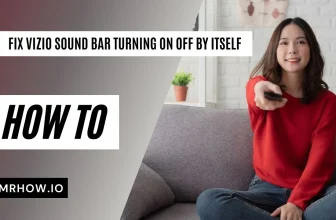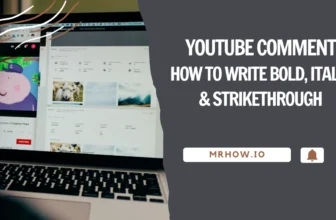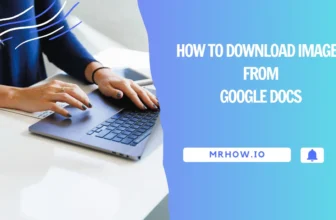Soundbars are a great way to easily upgrade your current TV audio system without having to spend a fortune. Are you trying to figure out how to reset your soundbar device?
Most users will be irritated by soundbar issues and will have an impact on the product’s overall performance. Factory resetting the system is the greatest way to address the issue. It’s a do-it-yourself procedure that can be completed in your own time.
It is not difficult to reset a soundbar, and it may generally be done at home without the aid of an expert. However, the procedure varies depending on the manufacturer and model of the device. The following are some of the most common methods for resetting soundbars from a variety of well-known brands.
How to Reset Your Samsung Soundbar
To best reset your Samsung soundbar, follow the steps below:
Disconnect your soundbar from power and then unplug the power cord and any other cords plugged into the rear of the soundbar. Wait 10 seconds before plugging the power back in.
Or
Find the power button on the control panel and press it until “INIT OK” appears on the soundbar.
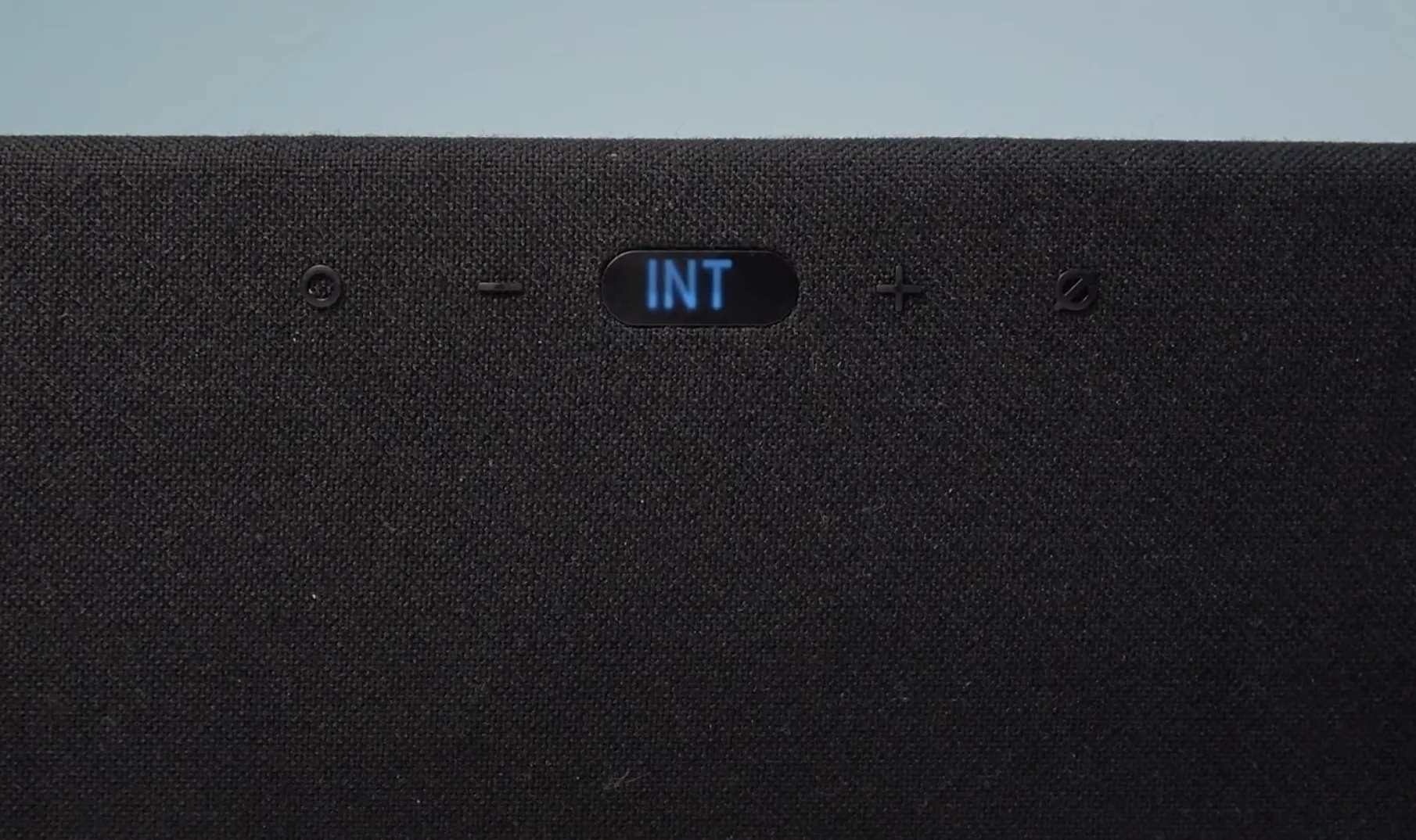
Before going any further, make sure the soundbar is switched off. Turn on the device and connect it with the soundbar after that.
Identify if the issue has been fixed. If not, get expert assistance on this or see this post below:
Read more: How to Reset Your SamSung Soundbar
How to Reset Your Philips Soundbar
There are times when your Philips soundbar may need a reset. If you’re experiencing issues with your soundbar, a reset may help to resolve them. It’s also necessary to have a remote control for this task. Here is how to reset your Philips soundbar:
To begin, simultaneously press the bass up (BASS+), volume down (VOL-), and treble up buttons (TREBLE+) on the remote control (within three seconds, you should do the following steps in order). The remote control is shown below, with the buttons that must be pressed in the order listed on the screen.
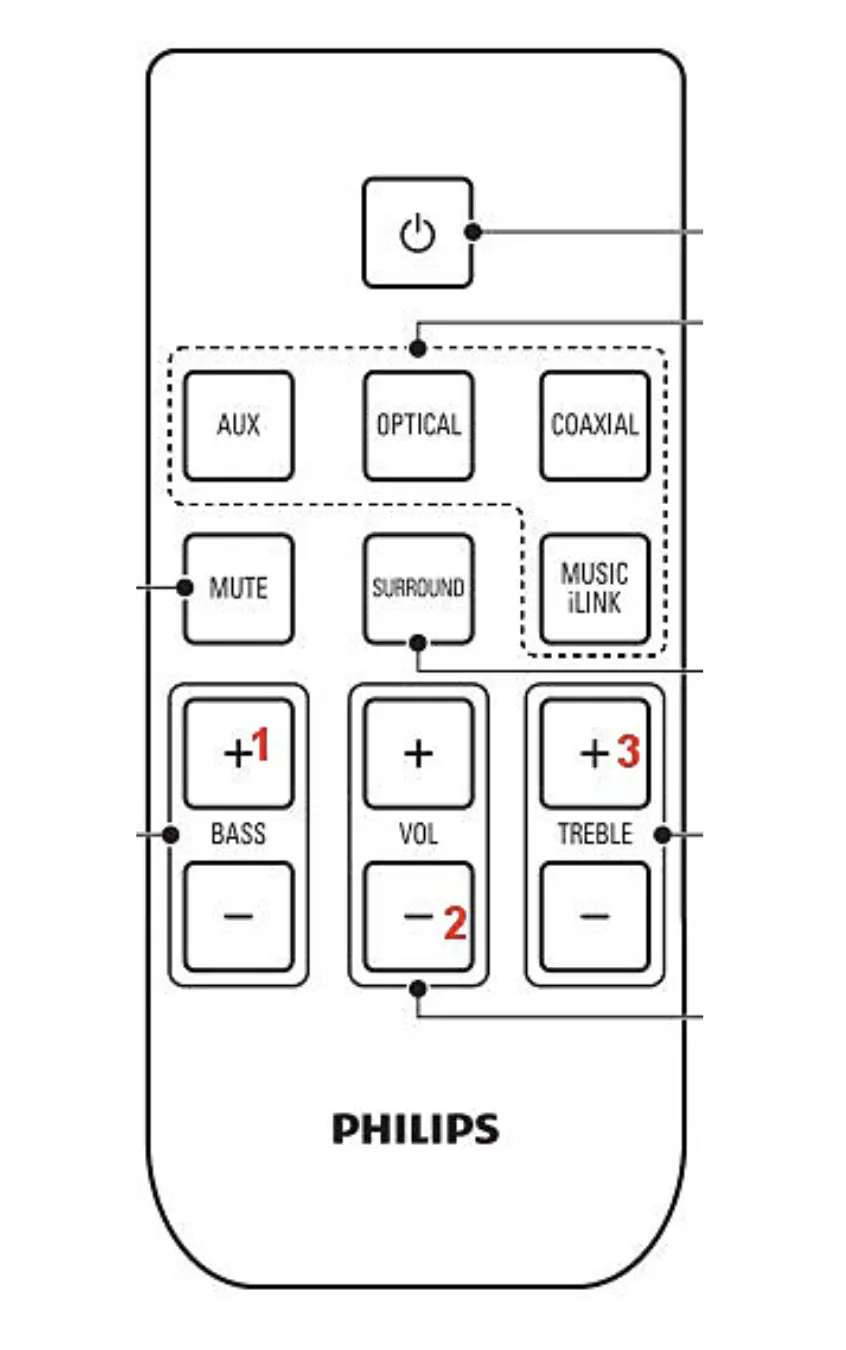
After that, look for whether the soundbar has switched off and on after you completed the step above. Most of the settings have now been reset to their defaults.
Finally, reconnect the soundbar to the television by following the product’s included Philip user guide.
How to Reset Your Bose Soundbar
Bose soundbars are popular among audiophiles for their quality sound reproduction. However, if you’re not getting the best sound from your soundbar, there are a few things you can do to reset it.
How Do I Remove My Bose Soundbar From My Music Account?
If you linked your Bose soundbar to the Bose Music App, unlink it before resetting. When you’ve reset, you may re-add your soundbar to the Bose Music App. Here’s how to get the Bose soundbar out of your Bose Music App.
- Open the Bose Music app on your device
- On the top-right corner, select Account Settings.
- Select the speaker you want to change and then click Edit.
- Remove the soundbar by clicking on the remove button for your particular model.
Note:
- It might take up to an hour for Alexa to be disabled if you’re logged in with an Amazon account. Simply unplug the soundbar and then reconnect it, and the Alexa will be removed.
- You should also remove any voice assistant that you’ve added if you’re using it.
Resetting Bose Soundbar 300/500/700
Make sure you’ve completed all of the above steps before proceeding. To reset the Bose Soundbar 300/500/700, follow these procedures:
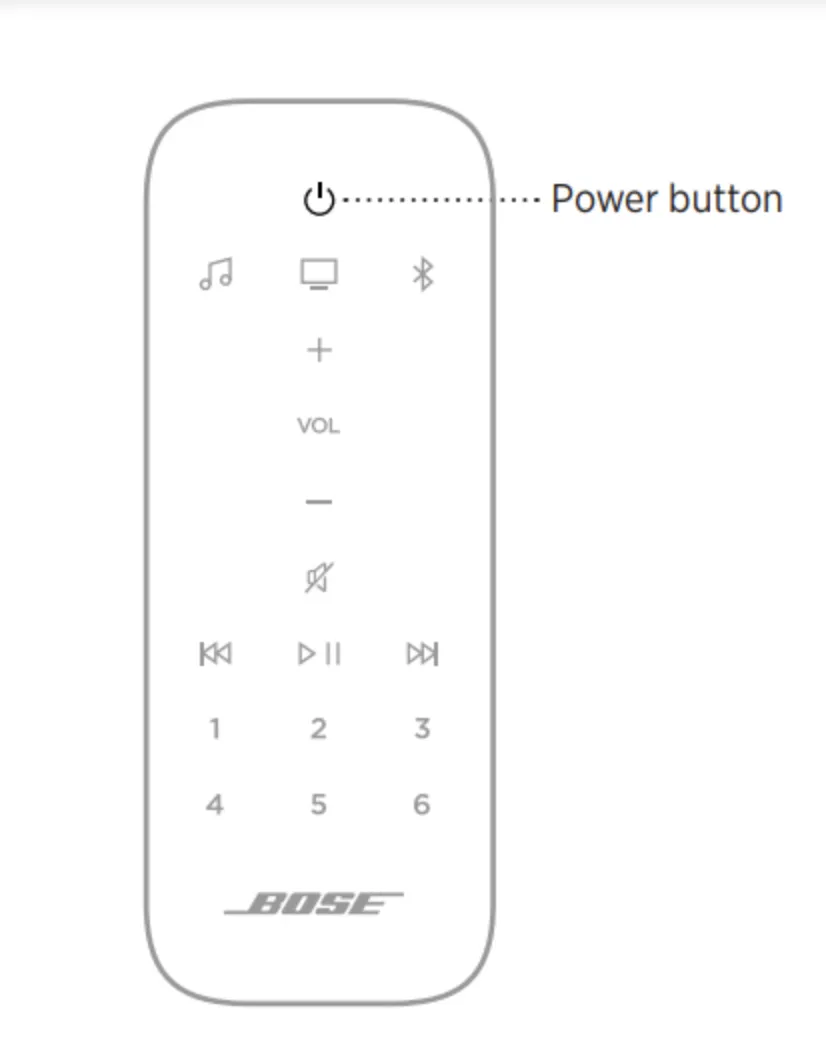
- Turn your Bose soundbar on.
- For 5 seconds from the remote, hold down both the power button and the skip back button.
- The soundbar will flash white and then go dark.
- When your soundbar 300/500/700 is turned on again, it will be with its default settings.
How to Reset Your Yamaha Soundbar
The Yamaha Soundbar is a great way to improve the sound quality of your TV. It’s powerful and has a lot of features that will make your movies and TV shows sound a lot better. The Yamaha Soundbar is also very easy to set up. You can have it up and running in just a few minutes, and it’s compatible with most TVs. To reset your soundbar to factory default settings, you will want to do the following:
The first step, as with other devices, is to power off the device. Then, press and hold the Power and Volume up buttons at the same time.
Continue to hold the button until the lights on the display screen begin to flash.
Keep in mind that if the device is Alexa compatible, no light will appear.
Finally, turn on the device and reconnect with the television or smartphone. If the problem persists, contact Yamaha customer care for more support.
How to Reset Your Vizio Soundbar
A Vizio soundbar can be a great way to improve the quality of your audio. If you’re not happy with the sound quality of your TV, a soundbar can be a good option. Here are a few tips for setting up your Vizio soundbar:
- Make sure that your soundbar is properly connected to your TV. The best way to do this is to use an HDMI cable or Bluetooth.
- If you’re not getting any sound from your soundbar, make sure that it’s turned on and that the volume is turned up.
- You may need to adjust the settings on your soundbar depending on the type of audio that you’re trying to listen to.
If you are experiencing any sound issues with your Vizio soundbar, there is a simple process you can follow to reset it.
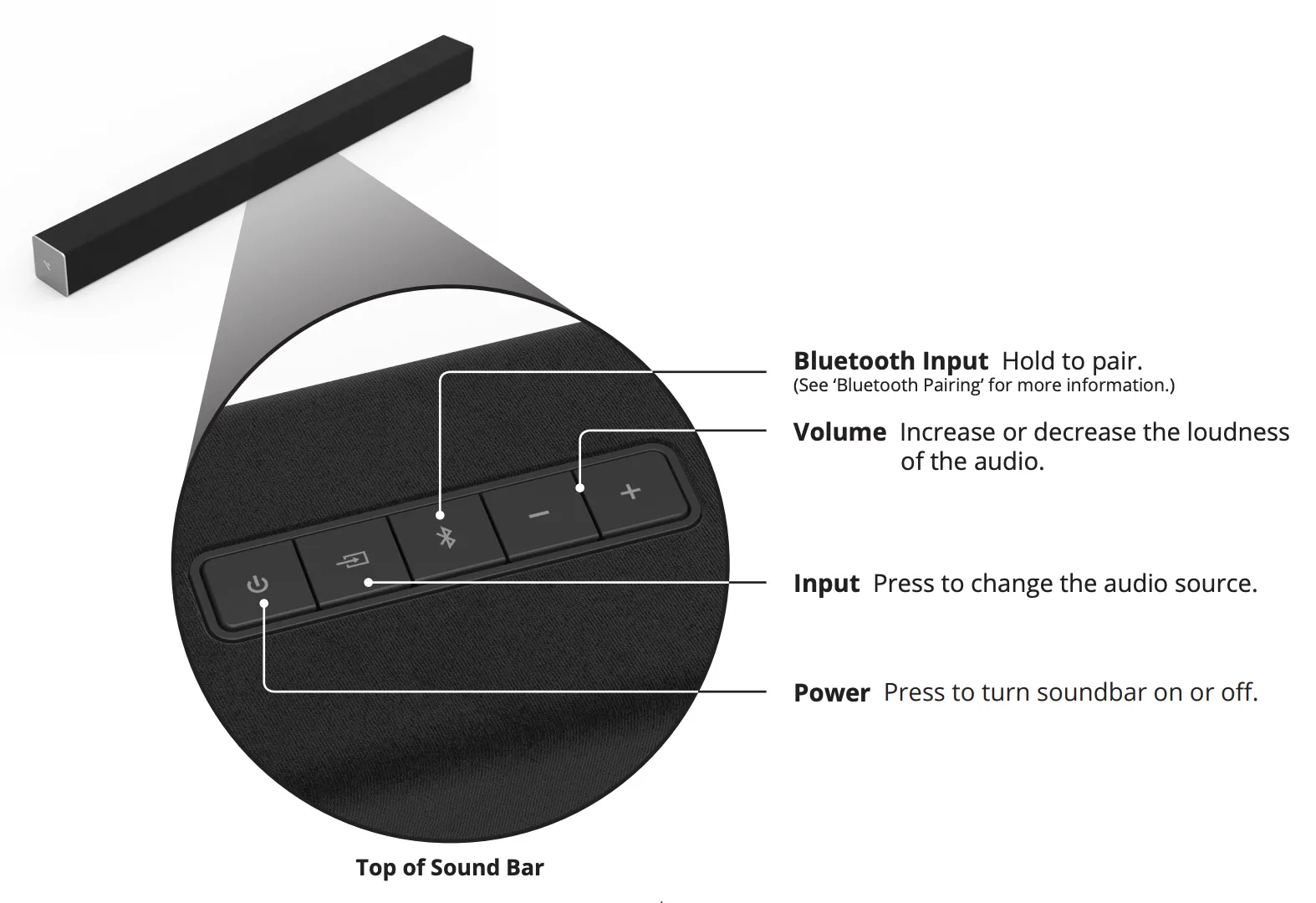
To reset the soundbar, press and hold the Bluetooth and Volume Down (—) buttons for 5 seconds.
Finally, reconnect the soundbar to the television.
Note: This will reset all of your preferences and settings to their defaults.
If those tips don’t solve your problem, consult Vizio’s website for more information about troubleshooting your Vizio soundbar. The best way to find help is by searching for “Troubleshooting Vizio Soundbar” and then clicking on the results or you can read this page.
How to Reset Your Sony Soundbar
Sony soundbars have various methods of resetting, but most procedures are similar across all models. If you’re having trouble with your Sony soundbar, you may need to reset it. Here’s how to do it:
HT-S100F/SF150
To reset the soundbar, press and hold the + (volume up) button, (power) button, and (input select) button for more than 5 seconds on the device.
Remove the AC power cord and reconnect it, now turn on your device and connect it to your TV.
HT-S200F/X9000F/SD35/X8500/XF9000/Z9F/ZF9/SF200/SF201/S350 & HT-G700
For more than 5 seconds, press and hold the (power) and (-) buttons on the Sound Bar.
HT-S40R & HT-A5000/HT-A7000/A9
The remote control has a MENU button, which you may use to access the menu.
Press the ↑ (upper) or ↓ (lower) button to find and select Reset option on the TV.
When the word “ALL RESET” on the front display, press the ENTER button, and then system settings return to their factory defaults.
How to Reset Your LG Soundbar
If your LG soundbar isn’t working properly, or you just want to reset it to its default settings, you can do so by following these instructions.
Locate the sound effect button and the volume down button on your soundbar’s remote control and control panel, accordingly.
Hold down these buttons at the same time until you see the Reset screen on the display.
Reset it according to the instructions and see if you can connect it again with a television device.
Conclusion
If you’ve had your sound bar for a while, it may be time to reset the settings. This is especially true if there are any issues with the audio quality or volume not being consistent across different types of content. Resetting your soundbar can help fix these problems and make sure that everything sounds as good as possible!
I hope this article has helped you reset your soundbar. If not, leave a comment below and we will get back to you with the answer!