Spotify is a music streaming service that allows users to listen to millions of songs worldwide. You can view your recent history or look back and see what you were listening to days, weeks, or even months ago. This history comprises all the songs you have played on Spotify, organized by date.
See Your Recent Spotify History on iPhone/Android
Here’s how to see your recent Spotify history on your iPhone or Android device:
1. First of all, make sure your Spotify is up to date.
2. On your iPhone or Android device, open the Spotify app and tap on “Home” at the bottom of the screen. Now tap on the “History” tab at the top.
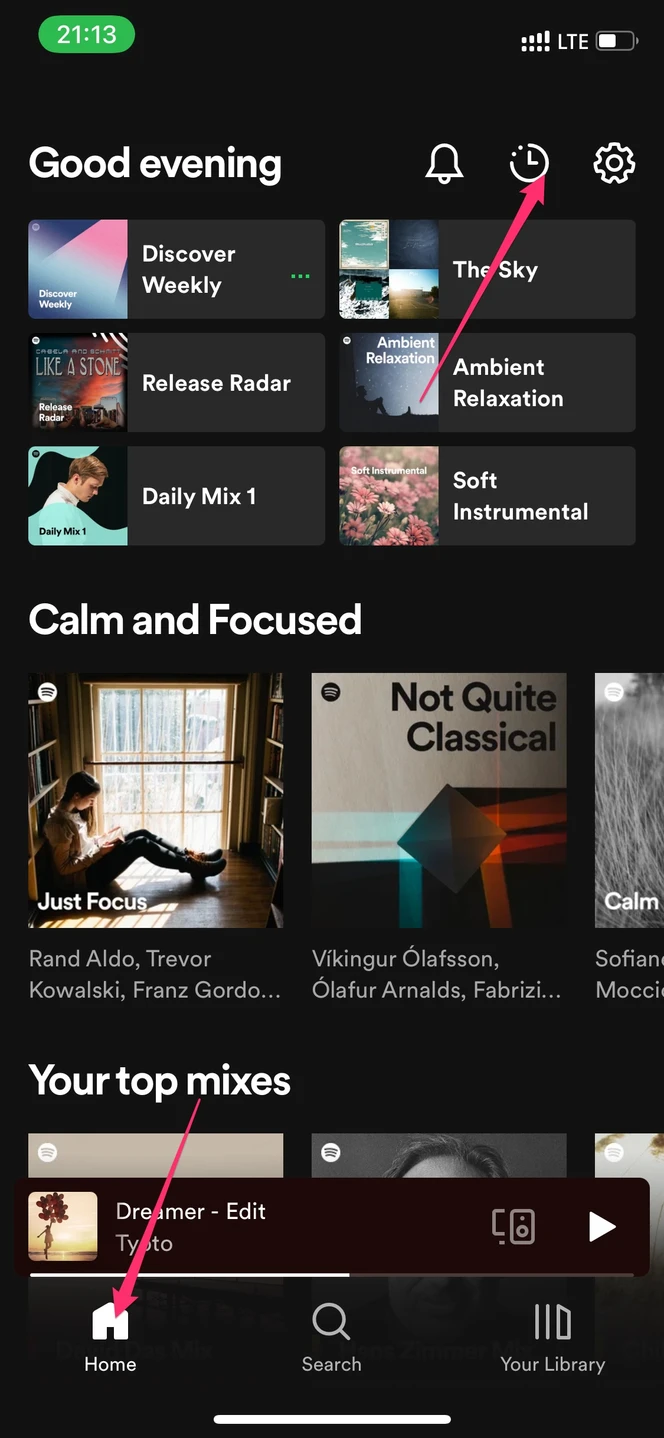
3. Your Spotify history will appear, organized by date. To quickly see as much of your history as possible, tap on a scroll button in the top-right corner.
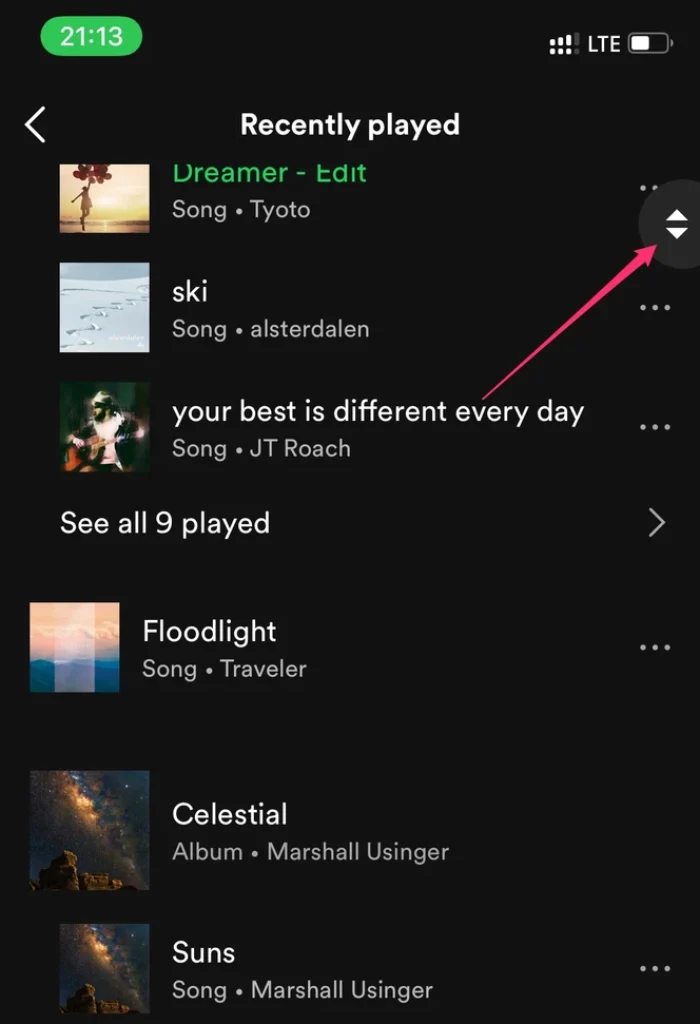
4. To listen to a song again, tap on it, and it will begin playing.
You can add a song from your history to one of your playlists by clicking on the “…” button to the right of it. Select “Add to playlist” from the menu. You can also view more details about a song, such as its artist and album.
Create A New Playlist With Your Recently Played Songs
If you want to quickly create a new playlist with all of the songs from your recent history, you can do so with just a few taps. Here’s how:
1. On your iPhone or Android device, open the Spotify app and tap on “Home” at the bottom of the screen.
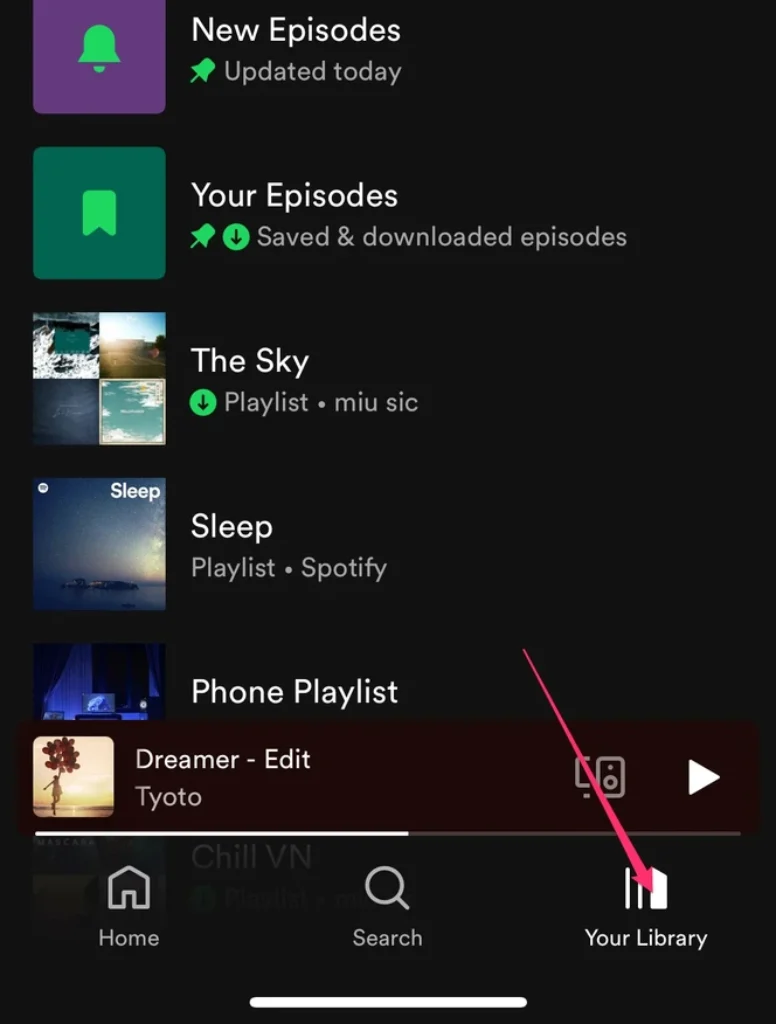
2. Tap on the “Your Library” tab at the bottom and select the “Create playlist” button in the top-right corner.
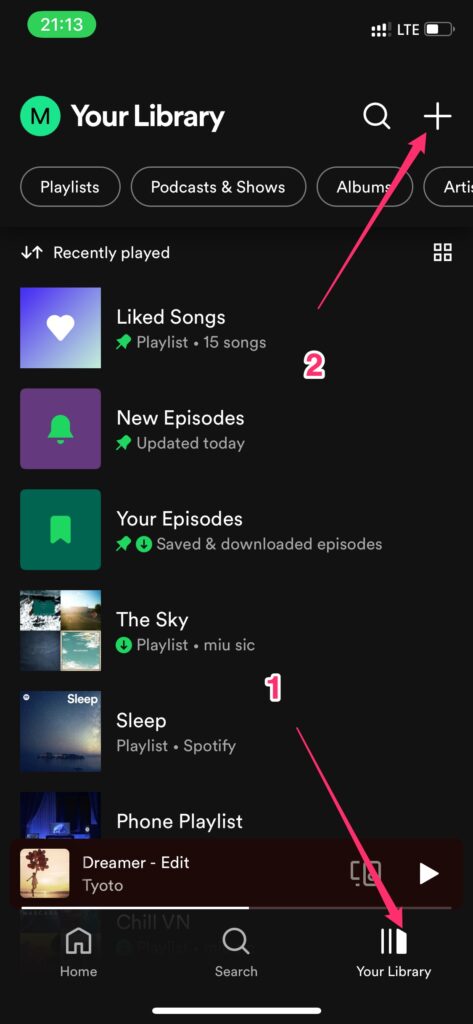
4. Choose a name for your playlist and tap on “Create.”
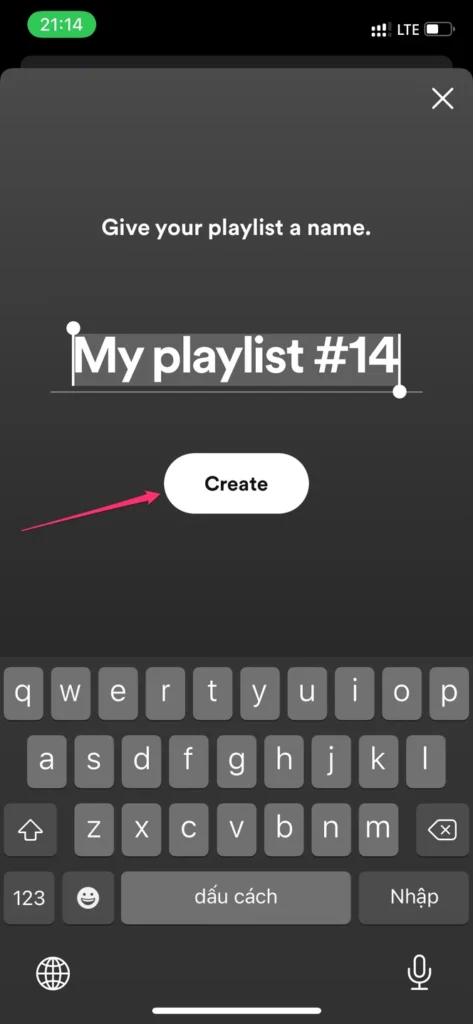
5. Your new playlist will now appear in your library. Tap on the “Add songs” button at the top, and you’ll see Suggested songs at the first screen.

Now just swipe to the right three or four times to find your “History” playlist and add all of the songs from there.
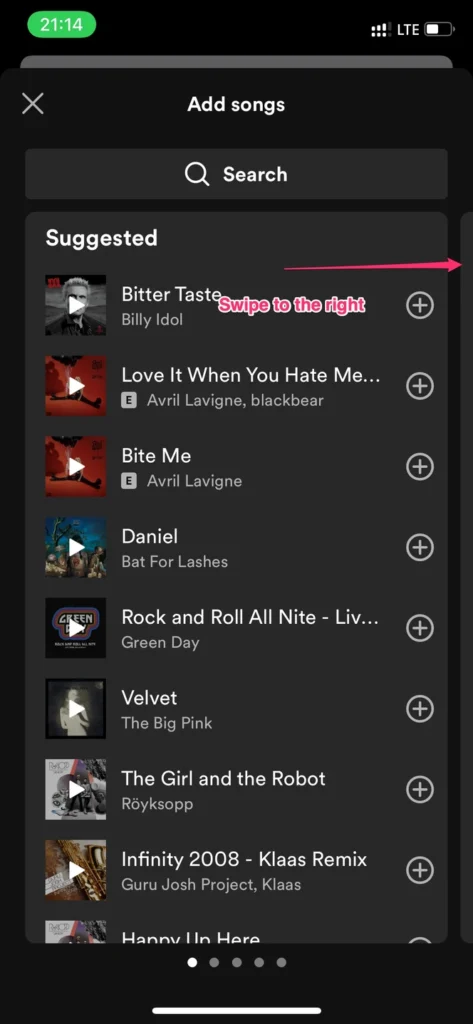
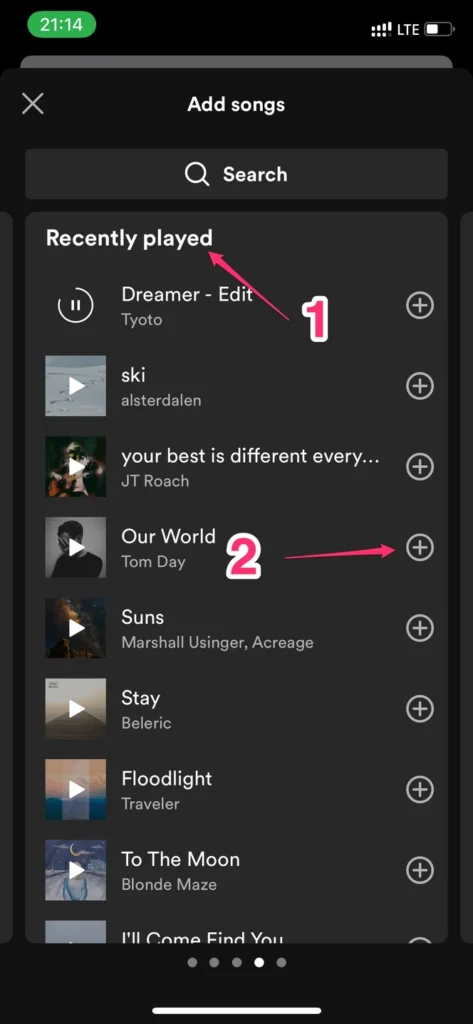
View Your Spotify History on Desktop
You can also view your listening history if you’re using Spotify on your desktop computer. Compared with the mobile app, the desktop app makes it much easier to see your Spotify listening history. Here’s how to do it:
1. Open Spotify on your computer and log in, if necessary.
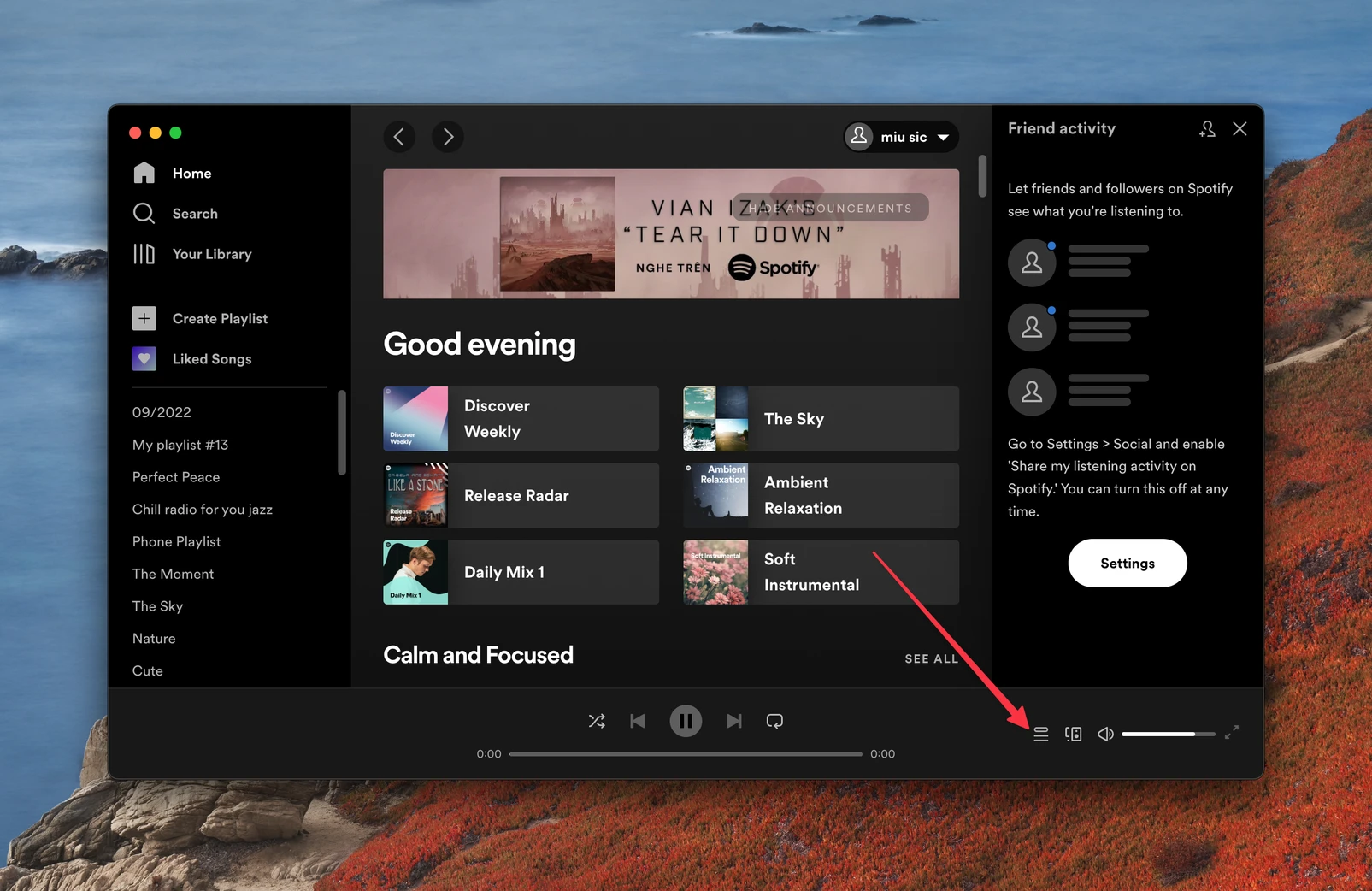
2. Click on “Queue” icon in the bottom-right corner of the window to open it.
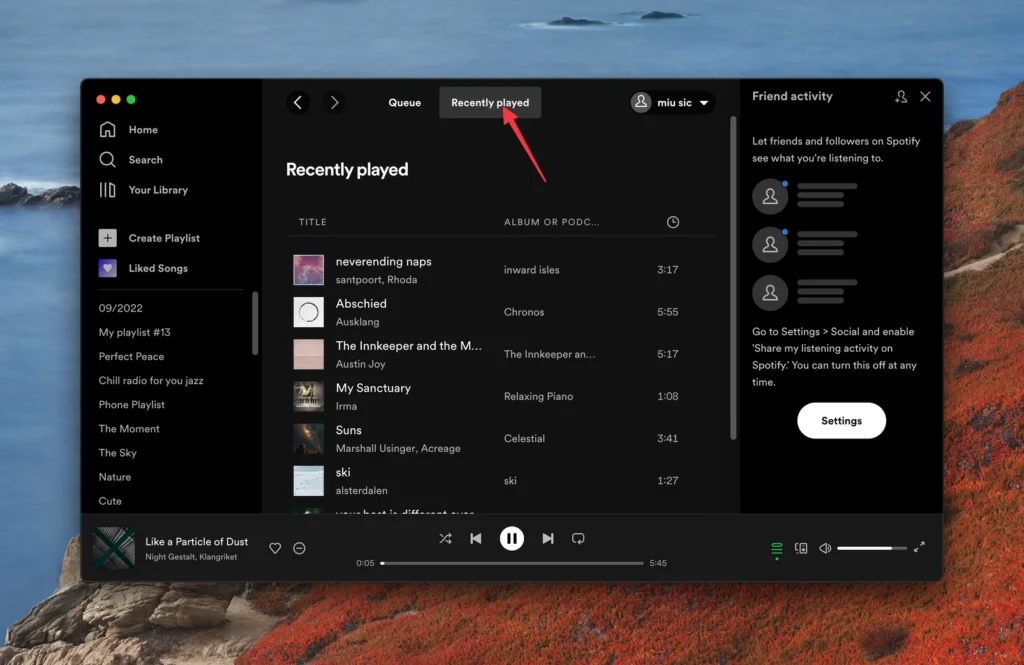
3. In the “Queue” window, click on the “Recently played” tab at the top.
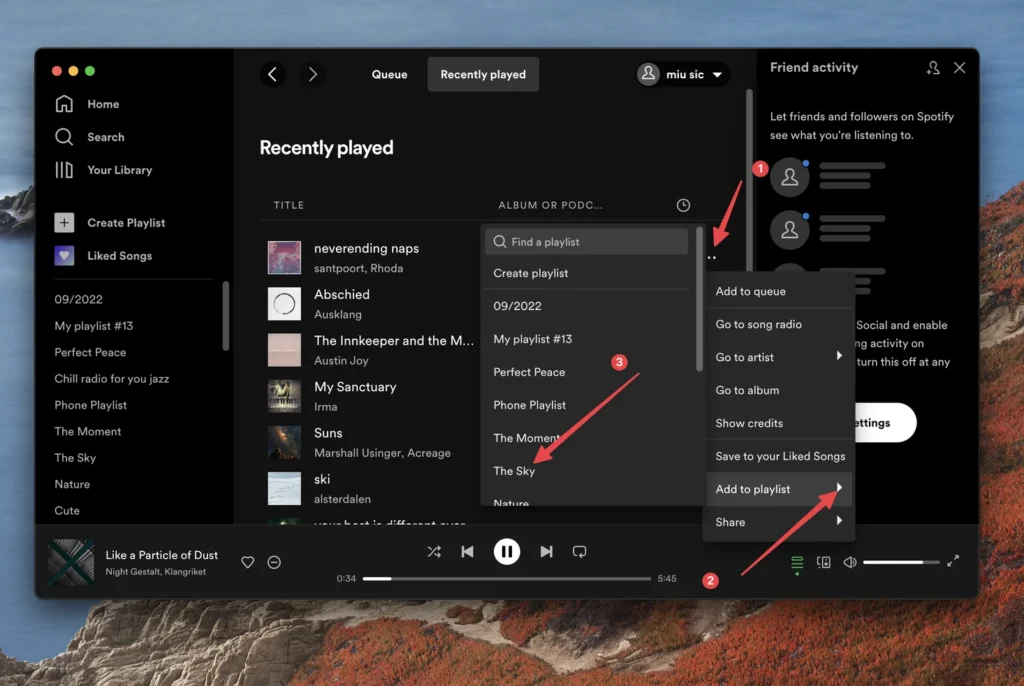
4. Your Spotify history will appear, organized by date. You can scroll through your history to see what you were listening to recently. To add a song to one of your playlists, click on the “…” button next to it and select “Add to…”
5. To play a song again, simply click on it and it will begin playing.
That’s how you can view your Spotify listening history, both on the app and on the desktop. Listening to history can be a great way to discover new songs and artists that you might like.
FAQs
Is Spotify free?
Spotify has a free version with ads but limitations such as no offline listening and no on-demand playback. To remove these limitations, you need to upgrade to a paid subscription.
Is it possible to delete Spotify history?
The old version of Spotify had the feature to clear Spotify history, but the new Spotify UI doesn’t. So you can only see your Spotify history but cannot remove it.
How long does Spotify keep your history?
Spotify keeps your history as long as the app is installed and plays a song. Fifty songs is the maximum number of songs in your Spotify history, and it may change in the future.
Can I see my Spotify Listening History on the web?
No, you can’t. The Spotify web player doesn’t have the feature to show your listening history. You must use the desktop or mobile app to view your Spotify history.
I searched for a way to see it on the web, but there isn’t one.
How much is Spotify monthly?
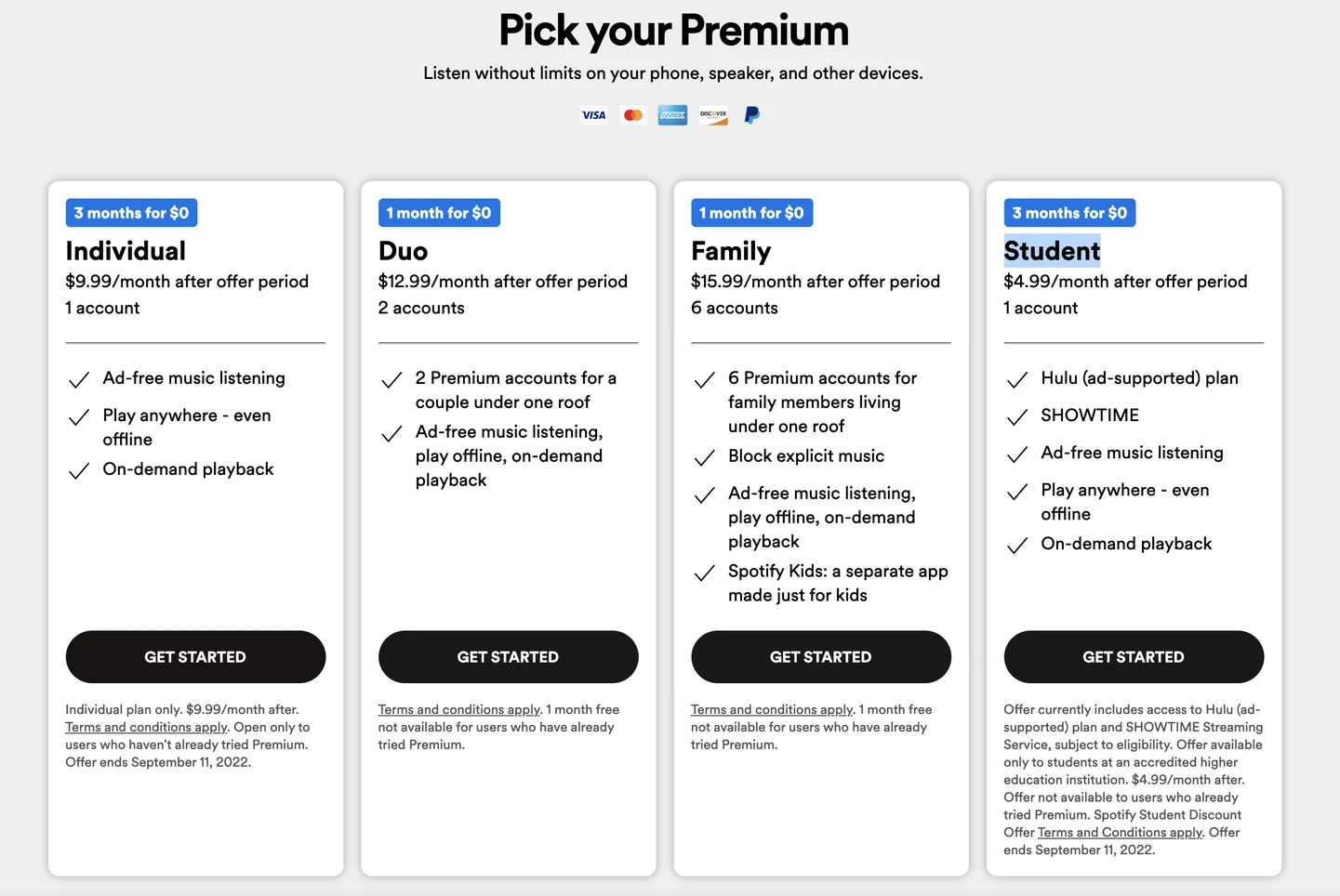
Spotify has four paid subscription plans: Individual, Duo, Family, and Student. The Individual plan costs $9.99 per month, the Duo plan costs $12.99 per month, the Family plan costs $15.99 per month, and the Student plan costs $4.99 per month.






