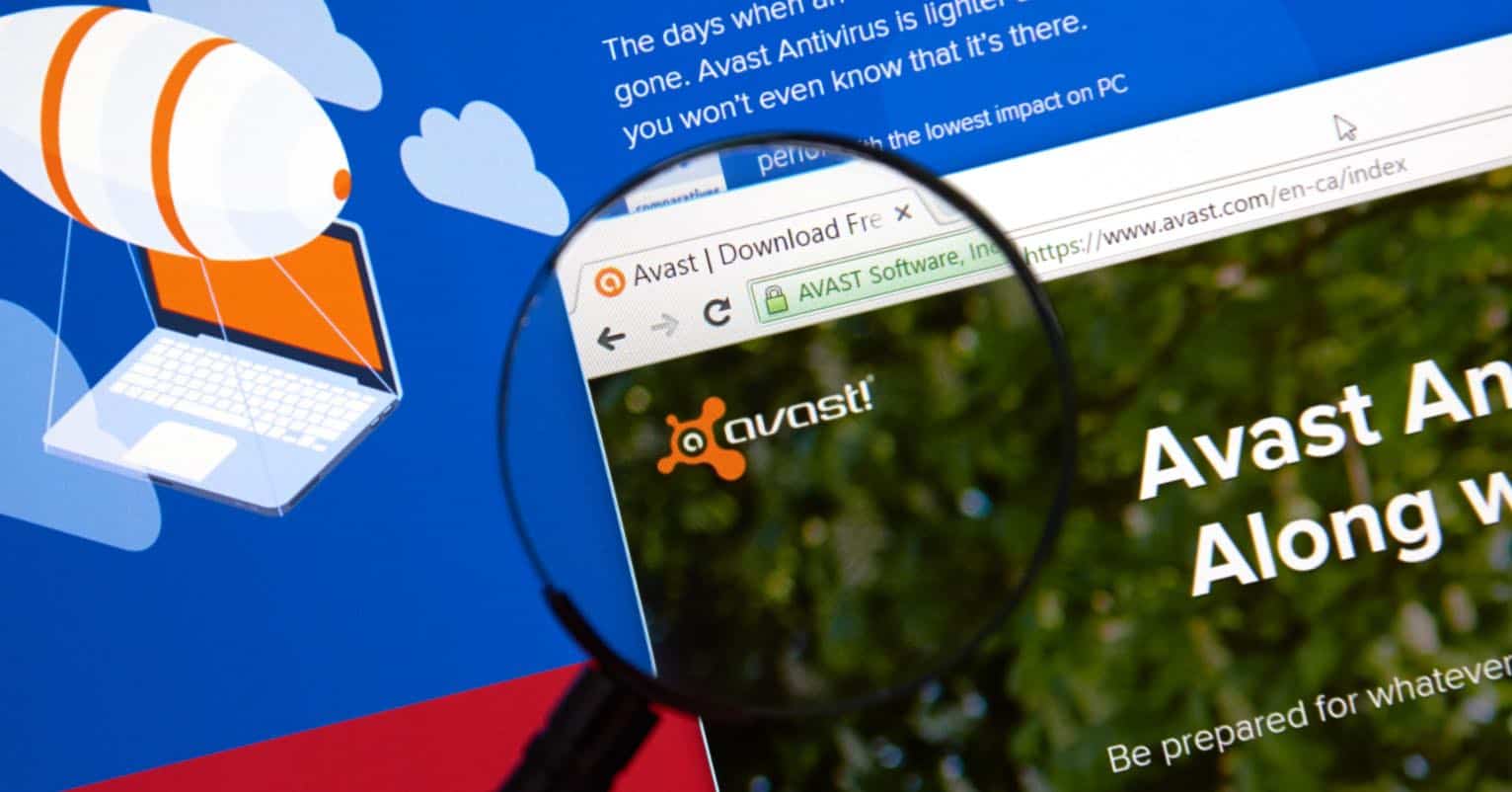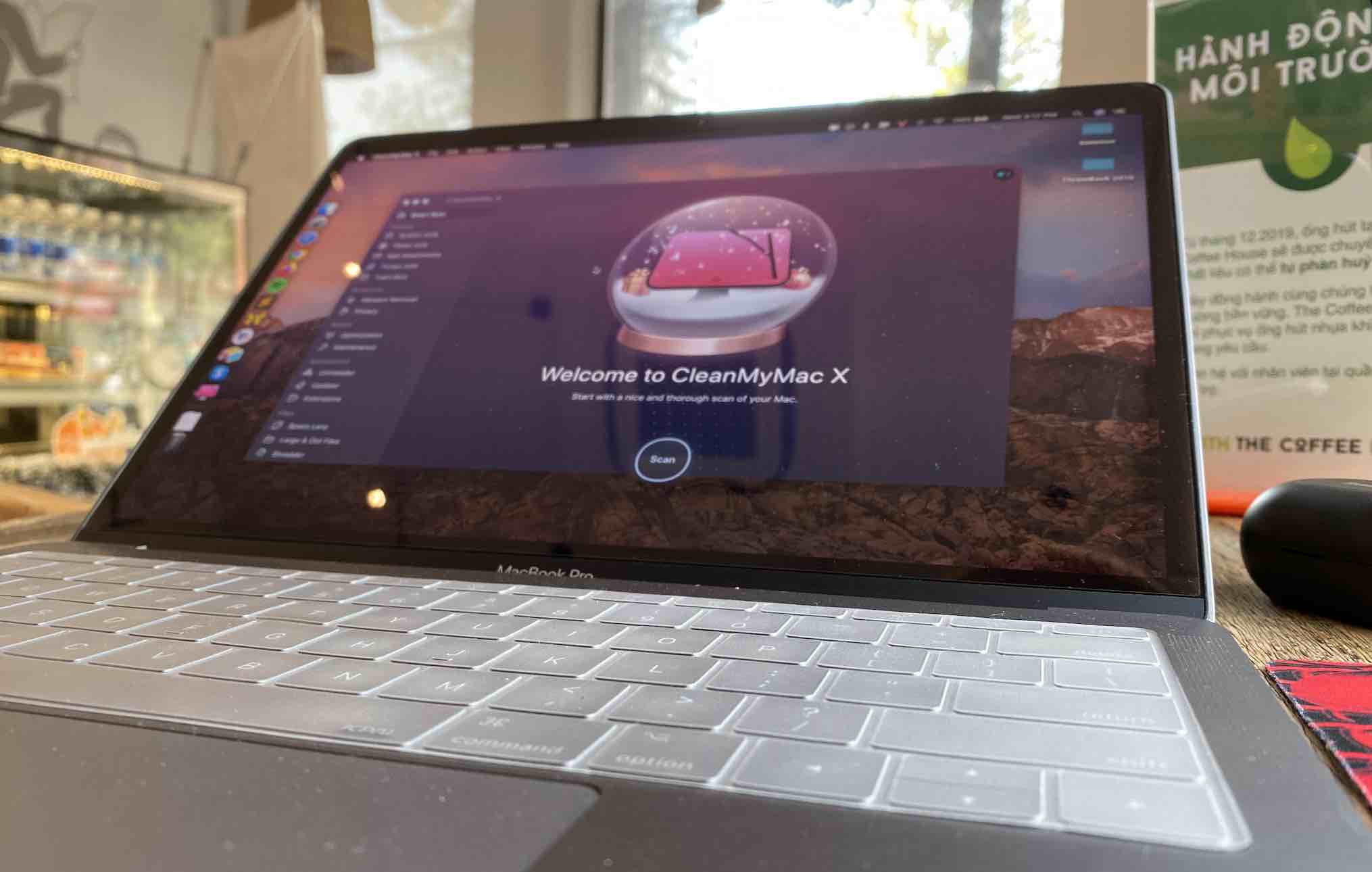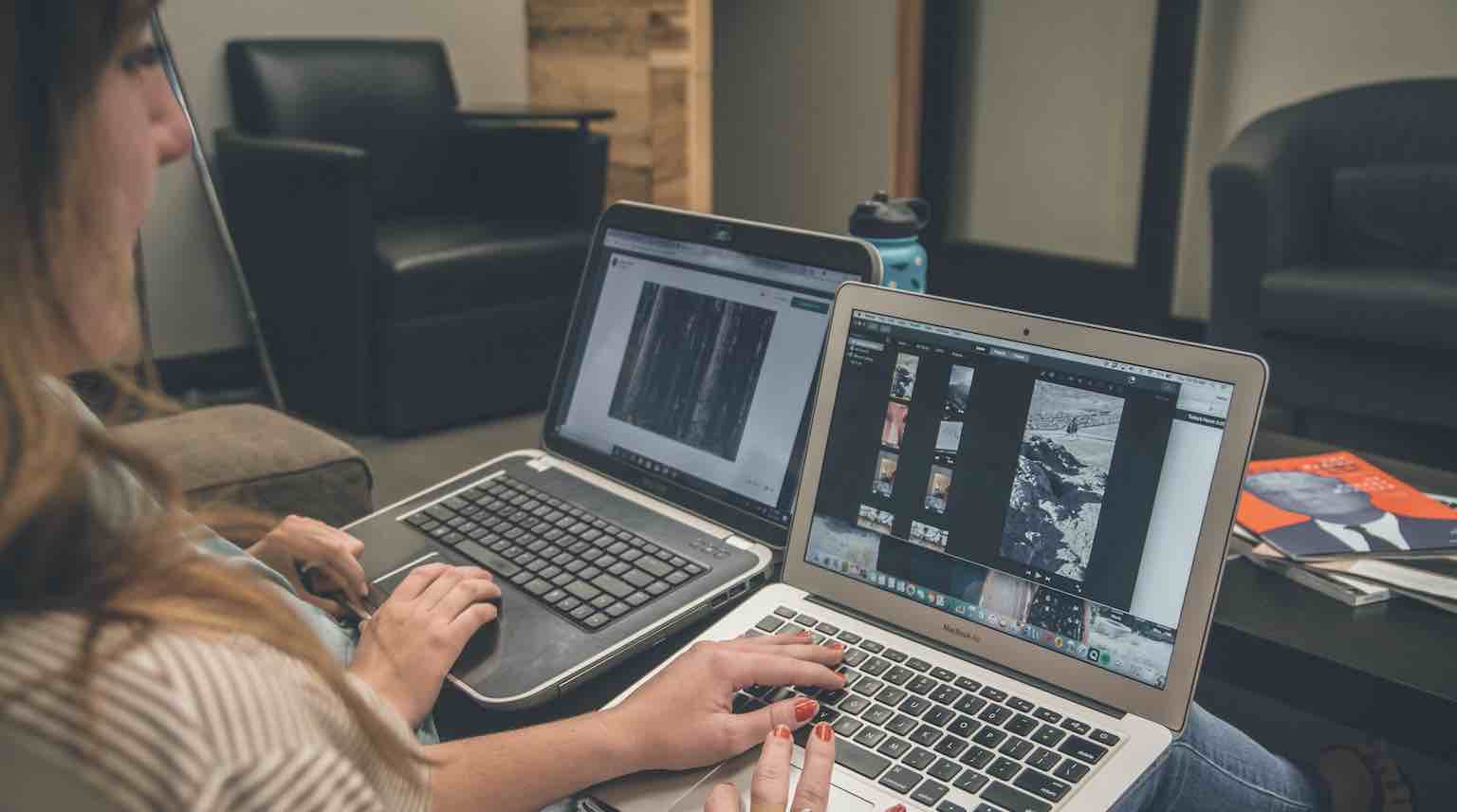Interested in the MobiKin Assistant for Android? You might be a person who thinks highly of Android data management and transfer, which is the excellent habit to preserve your Android data to the great extent. Anyway, knowing further about this Android assistant is a good idea because it can help you make a wise decision.
Now, please follow the post to get the authentic and informative review of MobiKin Assistant for Android.
What is MobiKin Assistant for Android?
As its name suggests, this assistant program is developed by MobiKin which is a powerful software company set up in 2007. This company has been focusing on mobile software for Android and iOS users for decades, and its team devotes themselves to creating and providing outstanding products and services.
With this target, MobiKin Assistant for Android pursues the better and stronger management of Android files all the time to keep improving, even if it is more brilliant than others. Assembling backing up, restoring, editing, adding, deleting, moving, copying, searching, etc. features together, it is beyond question to transfer and manage the Android files well.
Is MobiKin Assistant for Android Secure?
It is reasonable that you want to make sure whether a program is secure. Even if its company is established in China, actually, the MobiKin Assistant for Android has several hundred thousands of users all around the world, so all of them are the evidence that it is a trustworthy program. And it is valueless to illegally gathering your private data.
Furthermore, its official website completely clarifies the privacy policy, terms and conditions that you can check anytime. Of course, you can contact them by email whenever you like to confirm the reliability. Simply put, you can use this program without worry.
What Are the Key Features of MobiKin Assistant for Android?
1. Back Up and Restore Data in 1 Click
To give you the efficient data transfer between Android phones and computers, this Android manager provides the super toolkit that you can back up data from your Android device to the Windows/Mac computer in 1 click as well as restore the backup data from the computer to your Android phone/tablet. Days to migrate data manually are gone completely.

More conveniently, you can select the data types before transfer according to your will, containing contacts, call logs, text messages, photos, videos, music, apps and documents.

2. View Detailed Files on the Computer
After successfully connecting the Android handset to the computer, you can see every type on the Android files on the left panel. Clicking one of them, you can clearly view the files on the interface, which is helpful to choose the desired data one by one.

3. Effortlessly Manage Contacts, Call Logs and Messages
Apparently, if you don’t have a powerful tool for Android, you cannot directly manage your Android contacts, call history and text messages on the computer. But now, using this assistant, you can fulfill these requirements at ease.
Not only can you import/export contacts, call logs and SMS between your Android phone and the computer, but also modify, add and delete contacts, receive and send text messages, and eliminate the unwanted call history. Therefore, you can make them in order and won’t miss the messages although you are at work with the computer.

4. Freely Organize Multimedia Files from Android
Stored batches of media data on your Android phone? Want to straight transfer and manage them on the computer? That’s an easy job for MobiKin manager. You can add, export and delete videos, music, photos and document, manage albums and playlists by creating, moving, copying and removing, and install, uninstall and export apps, etc. These multiple features aim at helping you manage your Android media data on the computer without effort.

5. Make a Connection in Two Ways
Distinguishing from many programs, MobiKin Assistant for Android supports to connect your Android device to the computer in 2 ways: USB and Wi-Fi. Thus, when you forget to bring a USB cable in business, you still can do the data transfer and management via Wi-Fi.

6. Brilliant Compatibility
For the Windows version of this software, it is compatible with Windows 10/8/7/XP/Vista. And the Mac version supports Mac OS X 10.9 and later. What’s more, it works for almost all the Android devices whose OS are Android 4.0 or upper, such as Samsung Galaxy S20/S10/S9/S8/S7, Sony Xperia 10/Xperia 5/Xperia 1/Xperia L4/Xperia L3, Motorola G Stylus/Moto G Powerful/Razr/E6/E5G8 Play, HTC, LG, ZTE, Huawei, Google, Xiaomi, OnePlus, and so on.

What Are the Pros and Cons of MobiKin Assistant for Android?
- Transfer various formats of data between the Android handset and the computer in 1 click or selectively.
- Manage the major types of Android data on the computer without trouble.
- Directly take screenshots of your Android interface on the computer.
- USB and Wi-Fi connections are available.
- Scan the Android data out entirely.
- User-friendly interfaces make it simple to use.
- Easily find out your files with the searching function.
- Download the software and install it to scan your Android files for free.
- You can’t use the full features before registering with a license code.
- Support to transfer call logs in XML format only.
- No Android system apps are supported to manage.
- Disable to work with iOS devices.
How to Use the MobiKin Assistant for Android?
Here’s a brief guide on how to use the Android Assistant in USB connection:
- Download and install the software on the computer. Then launch the app and connect your Android device to the computer with a USB cable.
- Enable USB debugging mode on the Android phone. The program will recognize it in no time.

Then you can select the Android contents on the left panel to manage them using the features on the top menu.

- You can do the one-click data transfer in the “Super Toolkit” tab. There are the “Backup” and “Restore” options you can choose to transfer your Android files from Android to computer and vice versa.

Wrapping Up
So what do you think of MobiKin Assistant for Android? Does it reach your standards? Honestly, downloading it to have a try is better than viewing any reviews. Thanks for your reading and welcome to share this post with your friends using the social share buttons below.