PDF, an acronym for Portable Document Format, is a file format that captures all the elements of a printed document as an electronic image. Today, millions of PDF files are viewed and shared daily. These range from academic papers, e-books, and contracts to application forms, underlining their widespread acceptance and usage.
If you’re on the hunt for a PDF editor, you’ll find that there are many different ones to choose from – each with its own unique set of advantages and disadvantages. To help you save time, we’ve done the work for you and put together a list of the top 10 PDF editors that are completely free to use on Windows 11 and macOS.
Best Paid PDF Editors Software
Wondershare PDFelement 10 (Windows, Mac)
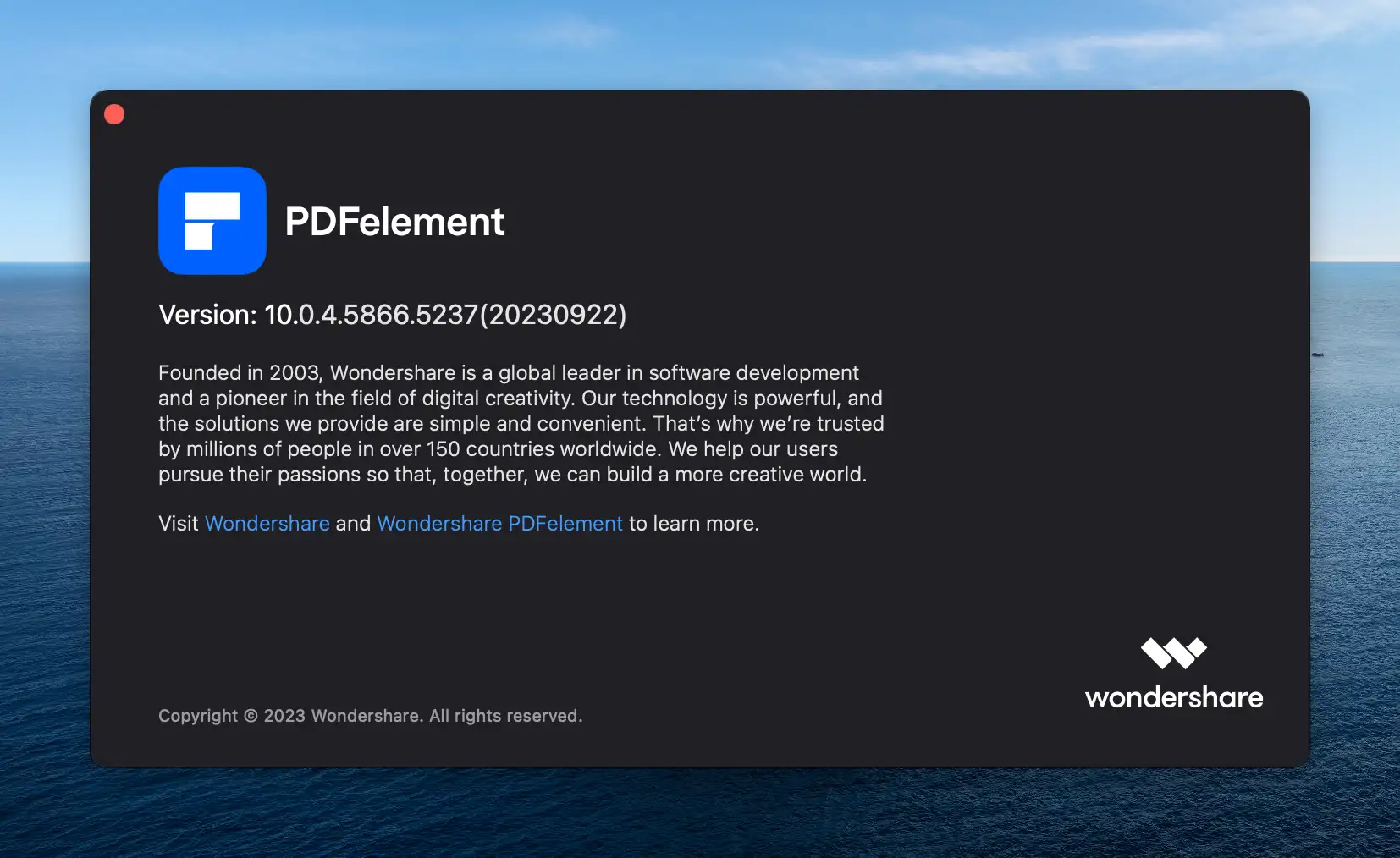
Wondershare PDFelement is a powerful, yet easy-to-use PDF editing system that allows you to create, organize, and secure your files. It enables you to view documents, create new files, edit existing PDF files, convert them to other formats, and even sign them using valid signatures.
PDFelement Version 10 introduces three revolutionary features to enhance your PDF handling experience. It debuts AI-based smart handling, which uses machine learning algorithms to understand your document structure and formatting, automating many previously time-consuming manual tasks.
The new version also supports certificate-based signatures on PDF documents, adding an extra layer of authenticity and security to your files. Moreover, the enhanced Read Mode now features Light and Dark modes, providing a more comfortable reading experience tailored to your environmental and personal preferences.
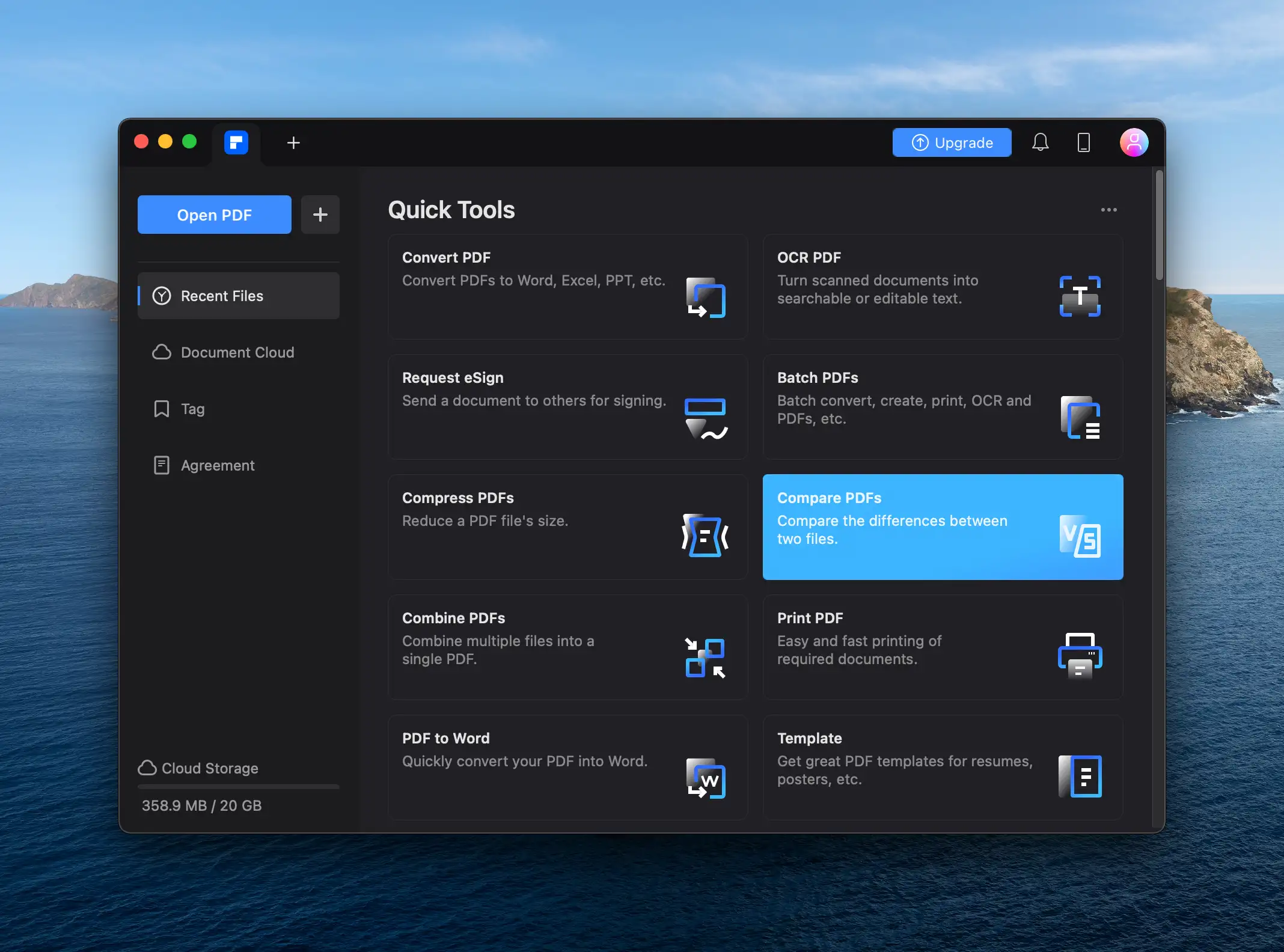
PDFelement 10 offers a flexible array of pricing plans. You can try it out for free with a 7-day trial. If you find it valuable, consider a Yearly Plan for $79.99, a 2-Year Plan for $109.99, or a Perpetual Plan for $129.99 which gives you lifetime access.
PDF Expert For Mac (Mac Only)
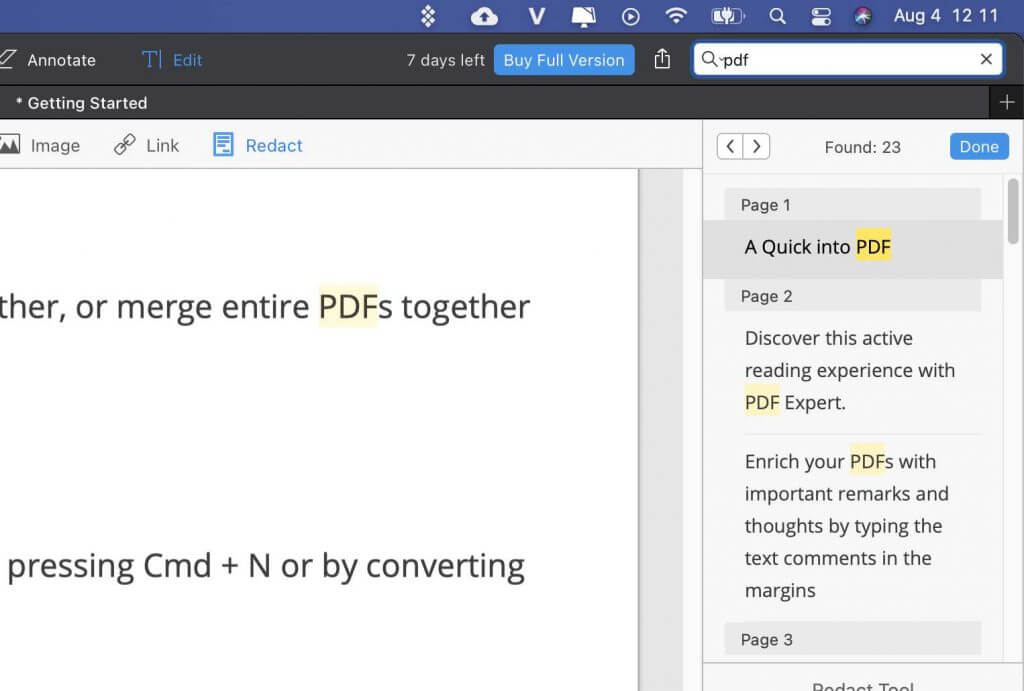
PDF Expert for Mac is a robust and highly efficient application designed to provide a complete solution for PDF document management on your Mac. It enables users not only to read and annotate PDFs but also to edit, sign, and share them effortlessly.
With just a single click, you can transform a variety of file types into PDFs, including images, without needing a separate image editing software. It is also equipped with features that allow you to fill out forms and organize documents fluidly, making it an all-rounded tool for managing your PDF needs.
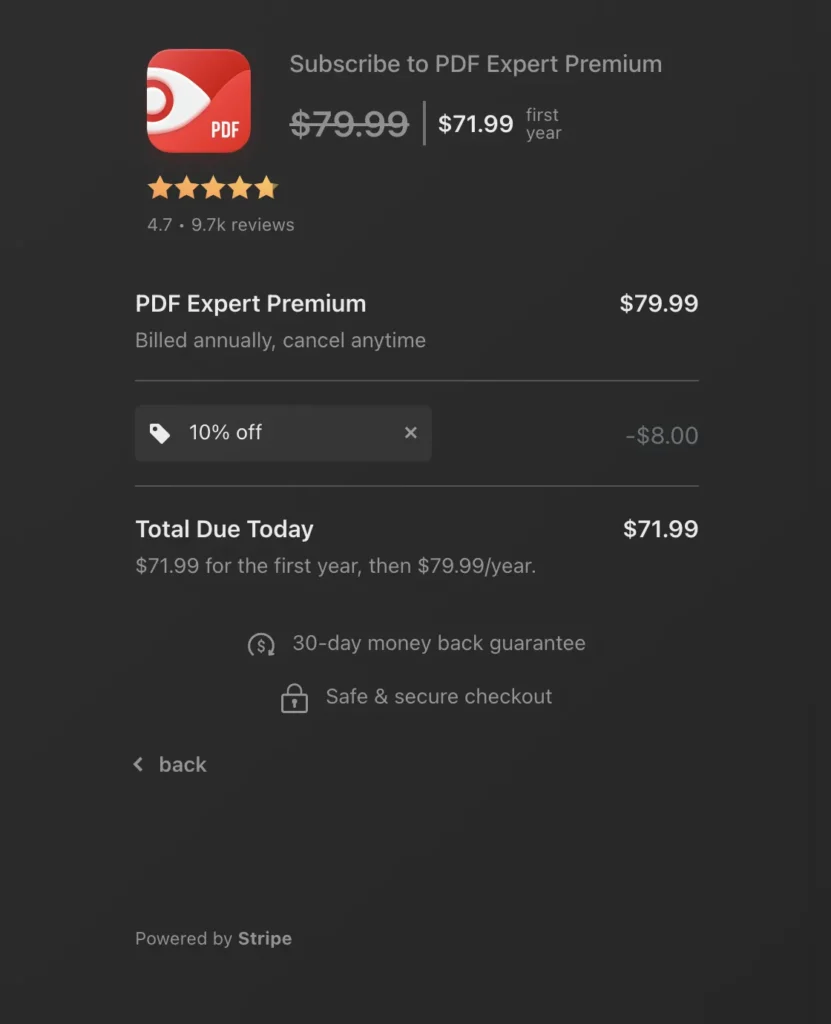
PDF Expert for Mac is now available at a 20% discount when you use this exclusive coupon code! Please refer to our post here to obtain the coupon.
Nitro PDF Pro (Windows, Mac)
Nitro PDF Pro is a comprehensive and robust PDF solution designed to streamline your document workflows. Enabling you to create, convert, edit, sign, and share PDFs with ease, Nitro PDF Pro offers a wide range of features that simplify the handling of PDF documents.
Its superior OCR technology ensures accurate text recognition, making scanned documents editable and searchable. Another key advantage is its ability to merge multiple PDFs into a single file, enhancing organization and accessibility.
With Nitro PDF Pro, you can convert PDF documents to and from Word, Excel, and PowerPoint formats, ensuring seamless integration with other productivity tools. Available for a 14-day free trial without any hidden costs, Nitro PDF Pro is a top-notch alternative to other Acrobat options in the market.
Nitro PDF Pro for Mac is now available via Setapp
If you frequently work with PDFs on Mac, Nitro PDF Pro is well worth the investment. It offers a wide range of features, from basic editing to advanced security measures, and it’s easy to use. When you sign up for Setapp, you can try it free for 7 days.
Best Free PDF Editors (Online or Download)
Sejda PDF Editor (Online, Desktop)
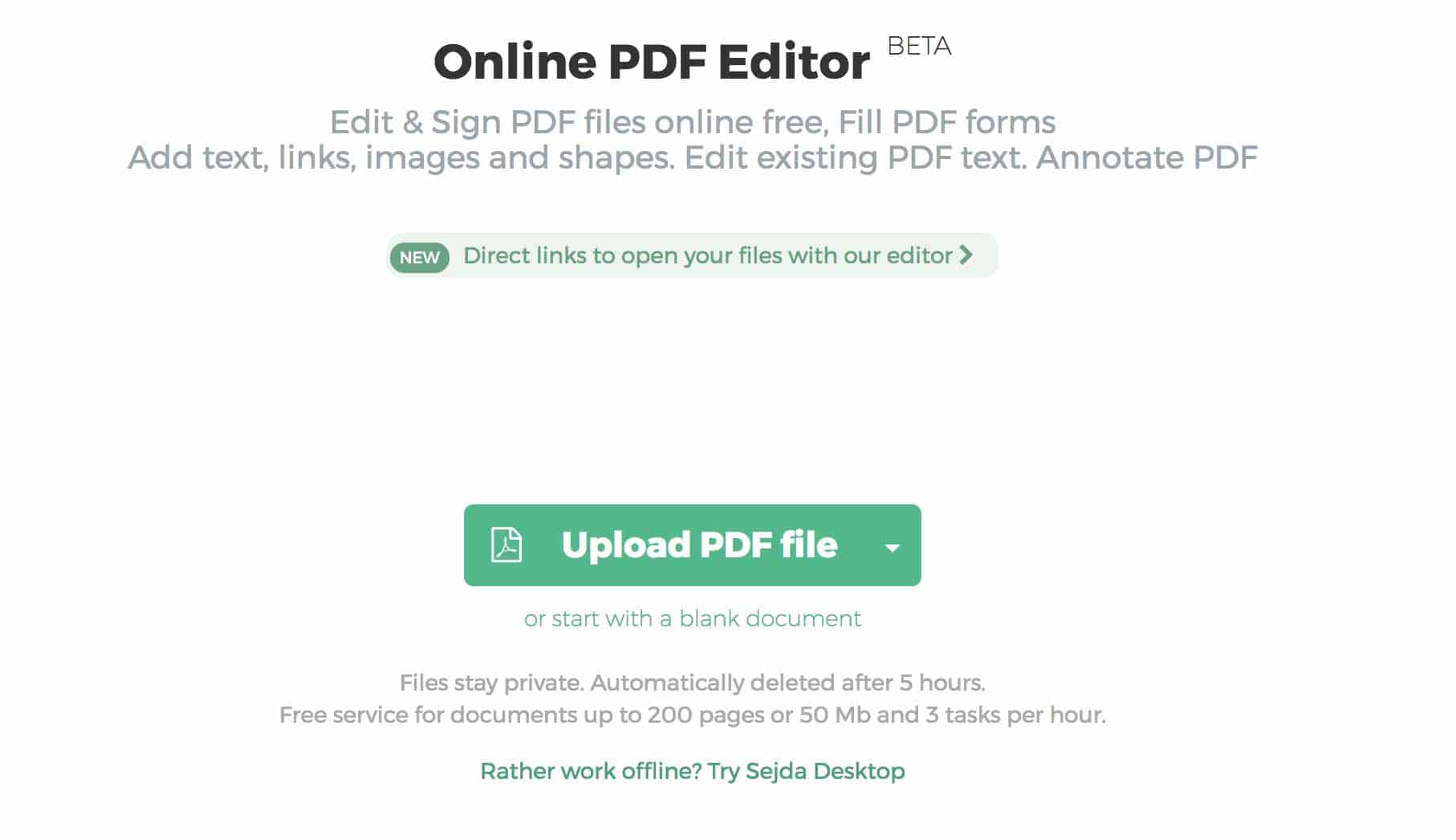
Sejda is a versatile and user-friendly PDF management tool designed to simplify your PDF tasks. It is available in two main forms: Sejda Web and Sejda Desktop.
Sejda Web operates in your browser, allowing you to complete tasks without any installation and free of charge. In contrast, Sejda Desktop is a downloadable version that provides offline access and stores your files on your device, ensuring complete privacy.
Compatible with MacOS, Windows, and Linux, Sejda Desktop delivers a seamless experience across all devices.
Inkscape (Mac, Linux, Windows)
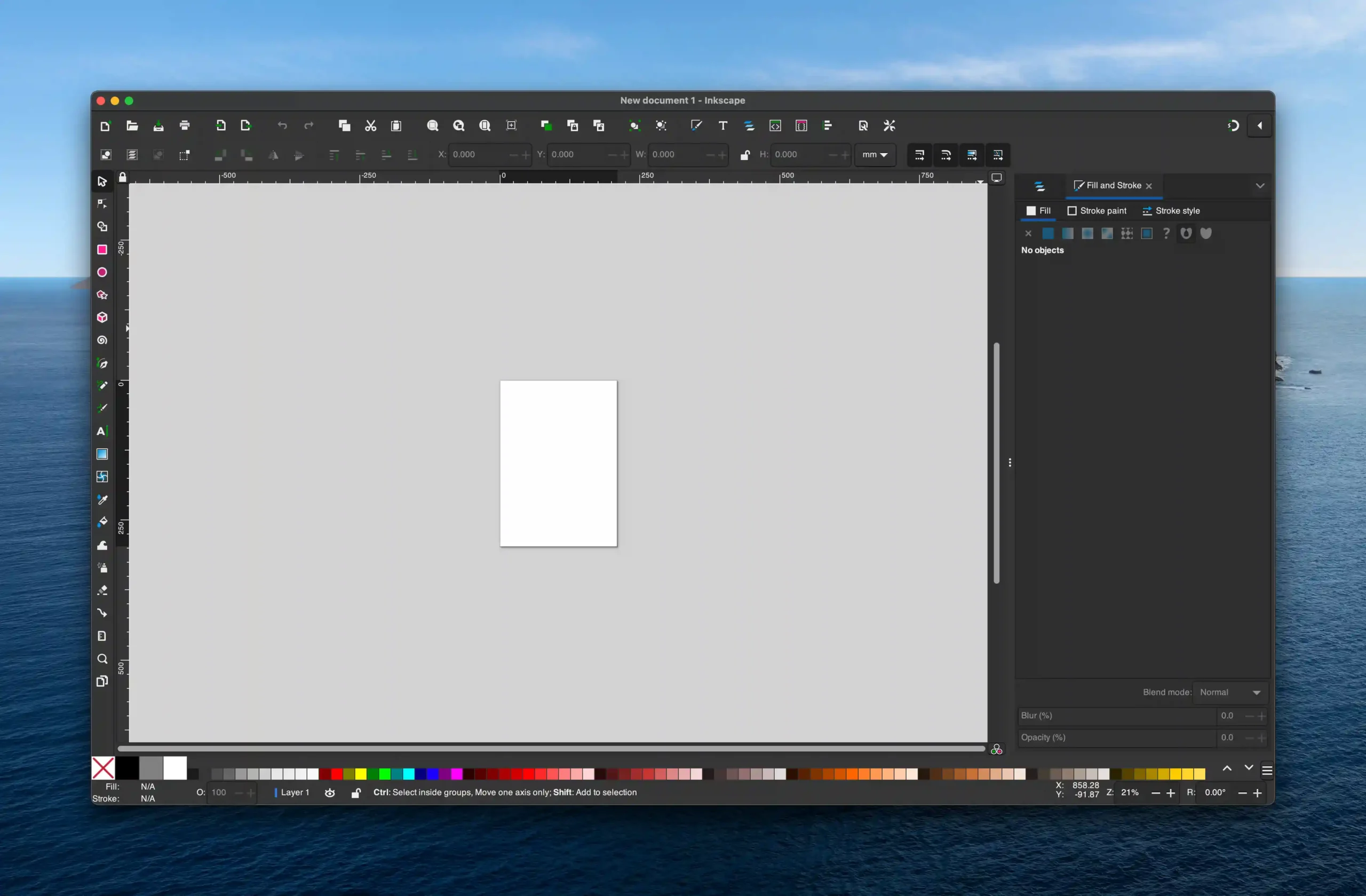
Inkscape is an open-source vector graphics editor, similar to Adobe Illustrator, Corel Draw, or Freehand. Its primary file format is Scalable Vector Graphics (SVG), an open standard of the World Wide Web Consortium.
It provides a powerful toolset for creating, editing, and converting vectors, and is widely used for graphic design and illustrations, enabling users to produce professional-quality images and artwork.
Inkscape can also be used to edit PDF files. This feature is particularly useful when you need to alter the content of a PDF file in an image format. Once a PDF is imported into Inkscape, individual elements can be selected and modified accordingly.
PDF.io (Online)
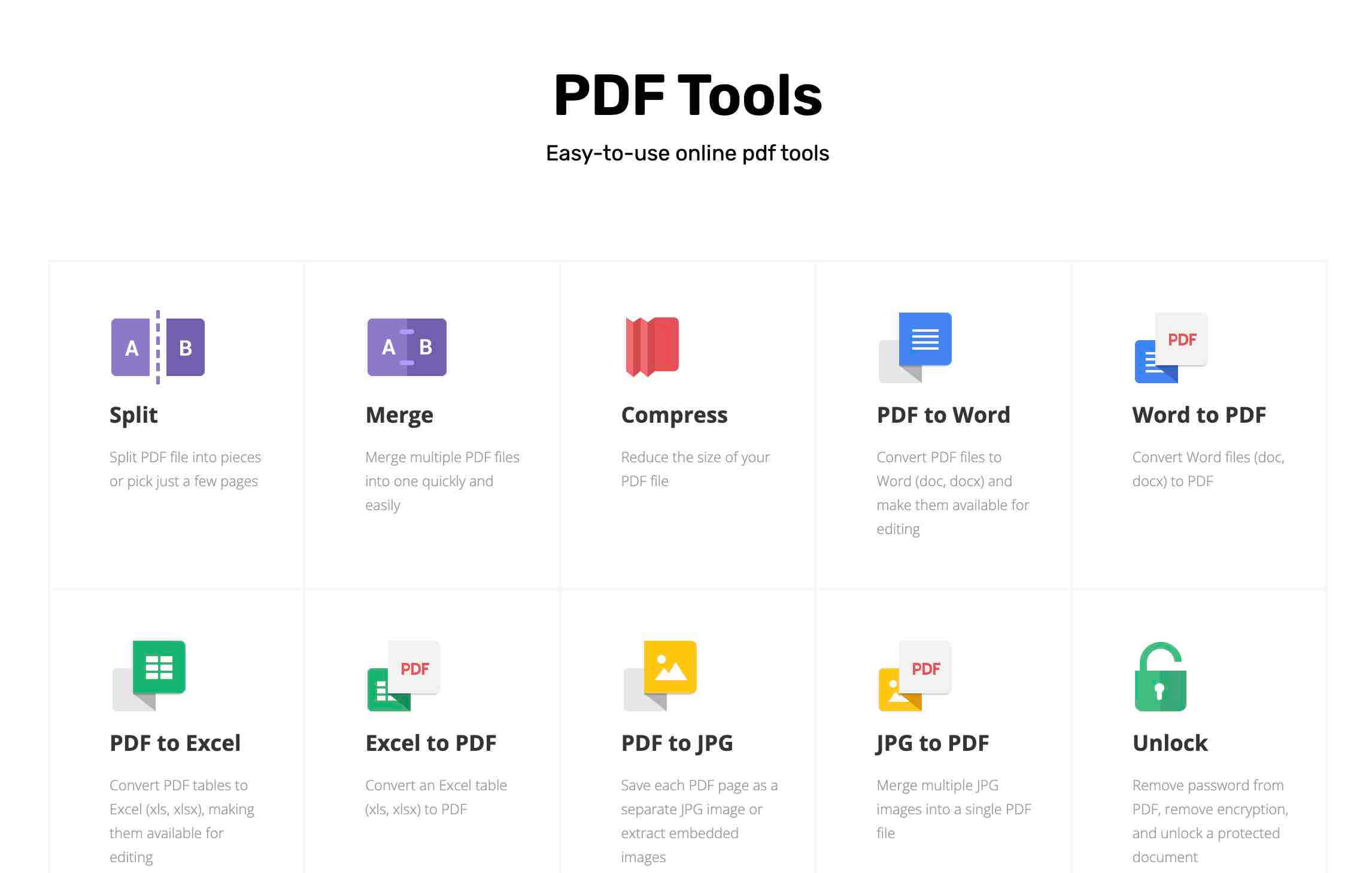
PDF.io is a web-based application designed to streamline your PDF management tasks. It facilitates the creation, editing, and conversion of PDF files directly from your browser. The online tool also includes security features such as the ability to password-protect your documents, ensuring the safekeeping of your sensitive information.
PDF.io also offers the flexibility to save files locally or share them publicly through email or social media. Its accessibility and convenience make it a valuable tool for any user. It can be utilized anywhere there is an internet connection, be it at home, at school, or even while travelling abroad.
PDFgear (Windows, Mac, iOS)
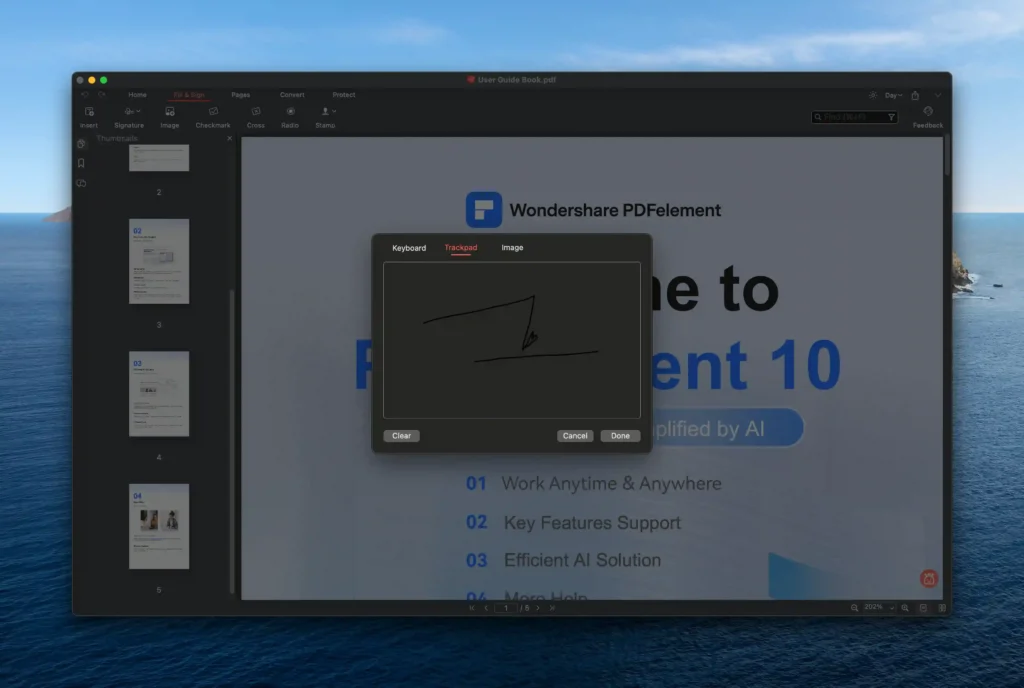
PDFgear is an all-inclusive PDF toolkit equipped with a variety of user-friendly features designed to enhance efficiency when dealing with PDF files. The key functionalities of PDFgear include viewing, converting, filling forms, and organizing pages.
Beyond these basics, PDFgear provides the ability to merge multiple documents, split a PDF into smaller files, rotate the direction of pages, and add or delete pages. The software even supports the conversion of PDF files into Word documents and many other formats.
Offered entirely for free and without any restrictions such as watermarks or page counts, PDFgear is designed to deliver a satisfying user experience and optimal document management.
PDFgear is now available for download on the App Store. With its stringent app review process, the App Store ensures that the applications it hosts meet a certain standard for quality and safety.
PDFescape (Online, Windows)
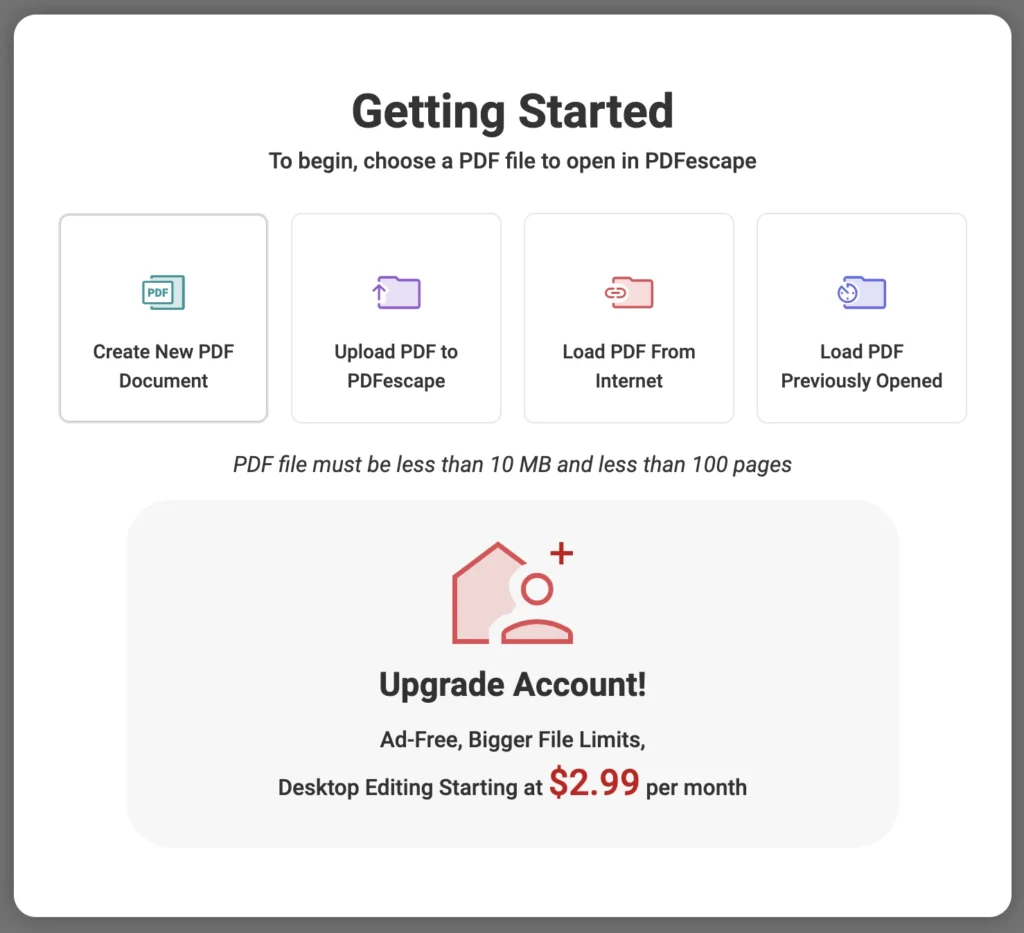
PDFescape, developed by Red Software, is a versatile solution for PDF annotation. It is compatible with Chrome, Firefox, Edge, and Safari. The software offers two versions: a paid Windows Editor and a free Online PDF Editor.
For those looking to enhance their experience, PDFescape also provides premium and ultimate versions at a reasonable cost of $2.99 per month or $5.99 per year. Upgrading allows users access to additional features such as an increased page limit of 100 pages and the ability to annotate files larger than 10MB.
Canva (Online Only)
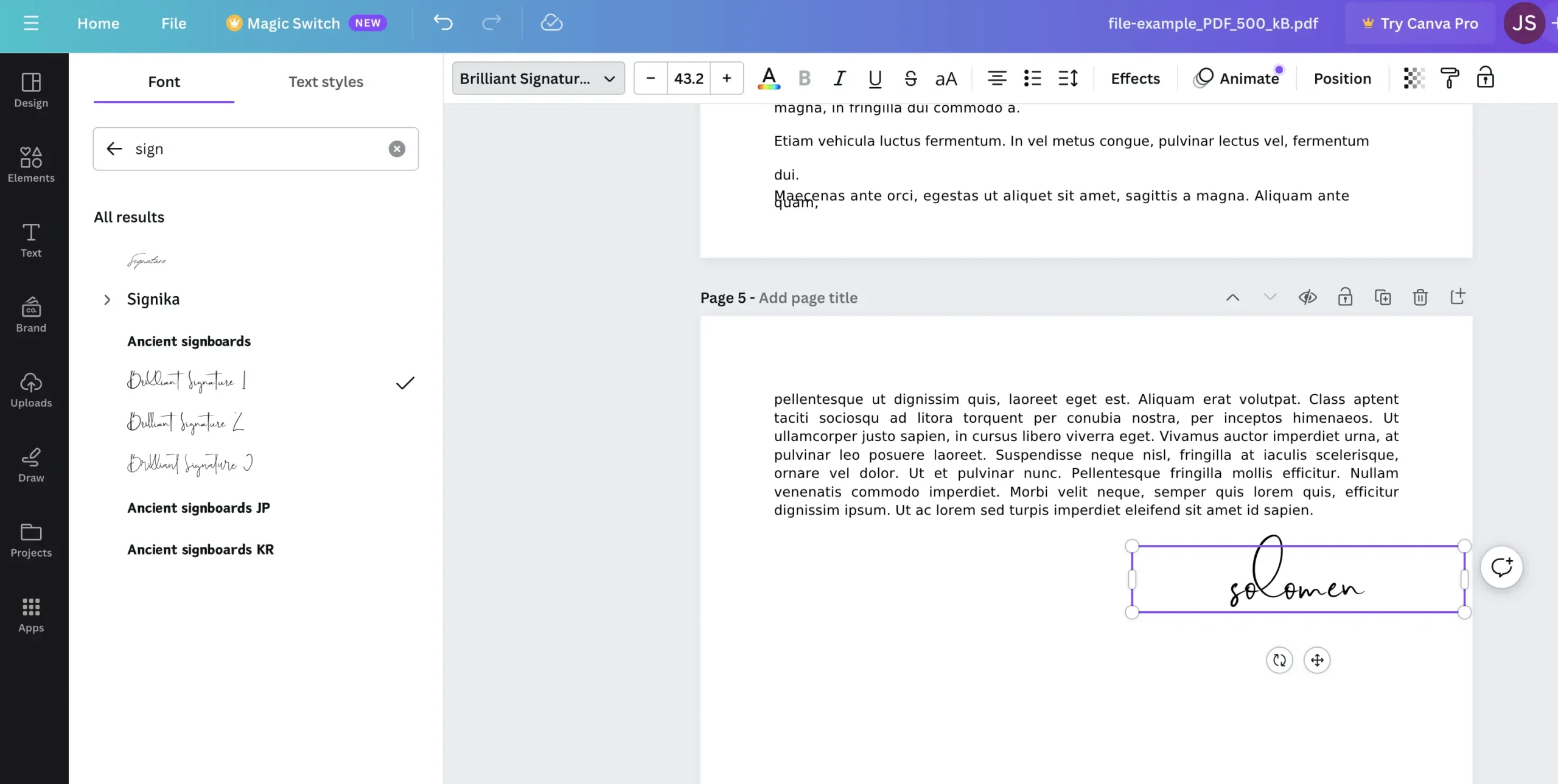
Canva is a user-friendly, online design and publishing tool that allows individuals and businesses to create custom visual content. This tool provides a plethora of templates for a variety of formats such as social media posts, presentations, infographics, and more.
Canva’s versatility also extends to editing PDFs. You can import a pre-existing PDF into the platform and use the editing tools to make modifications to the document. The platform supports PDF files with up to 300 pages, accommodating a maximum file size of 100MB.
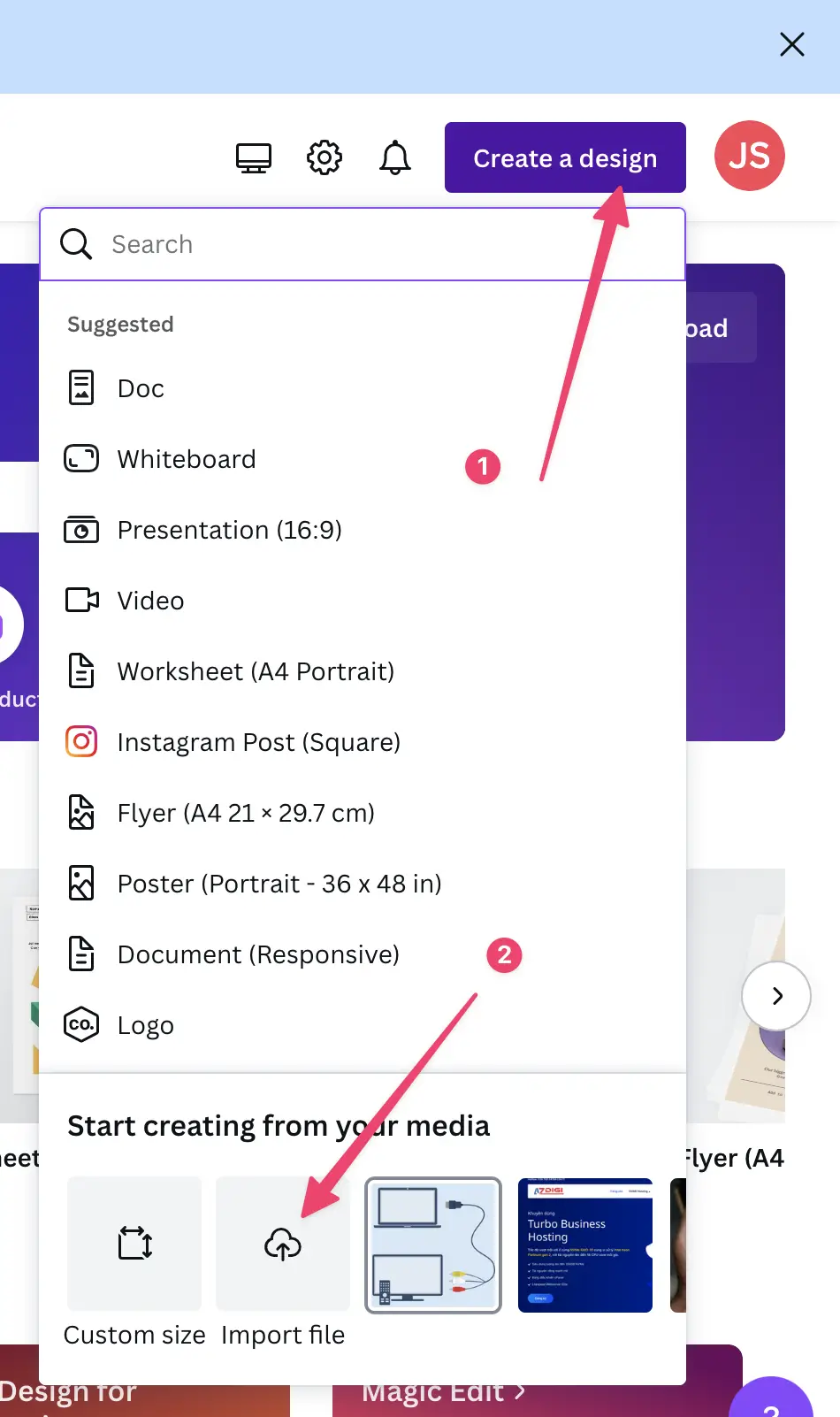
To modify the text in your PDF, simply click on the text that you wish to edit. You can alter the font type, adjust the size, and change the color according to your preference.
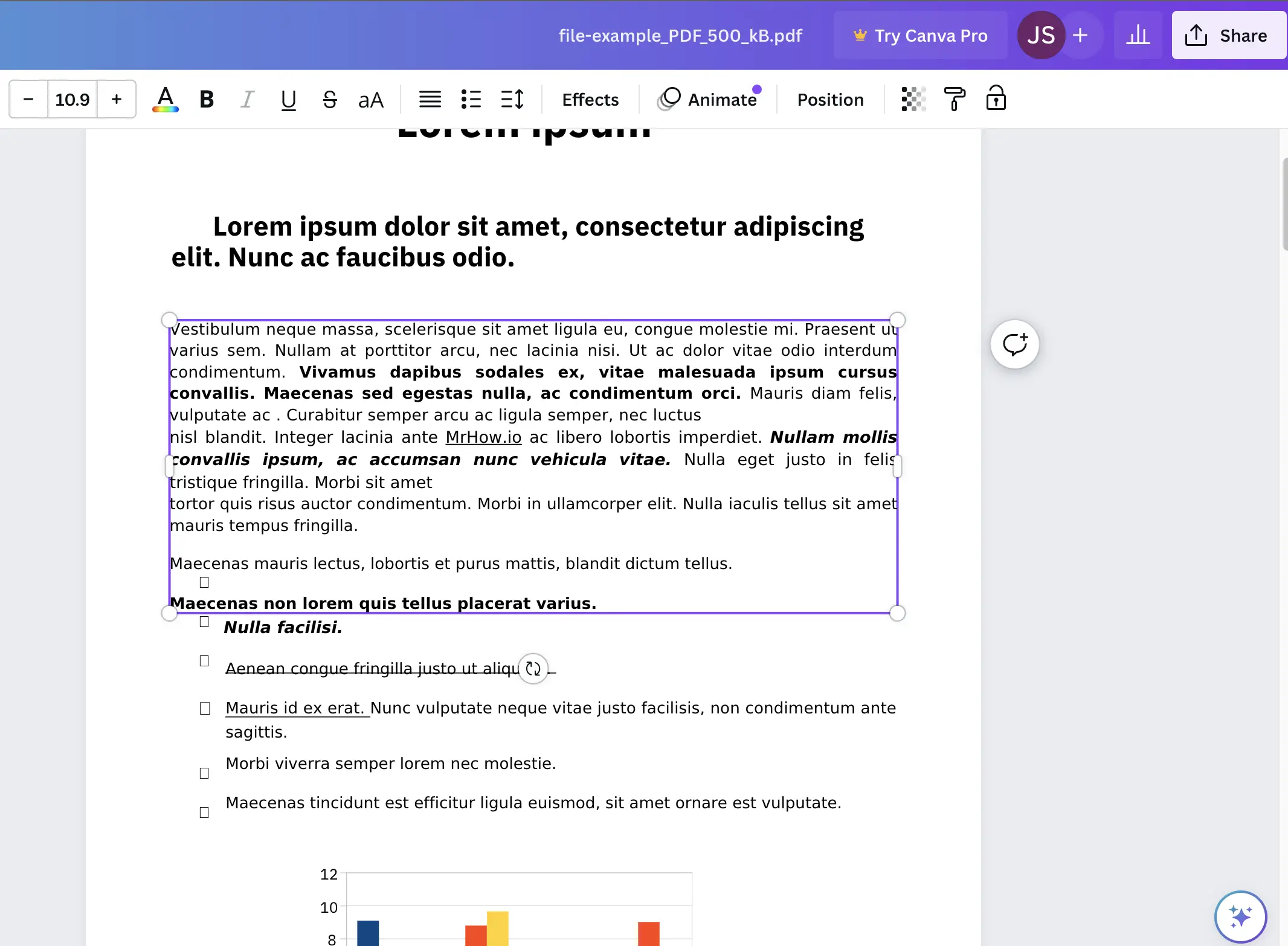
Canva allows you to embed hyperlinks into your text and also enables you to add your signature to the document using special fonts.
LibreOffice Draw (Windows, Mac, Linux)
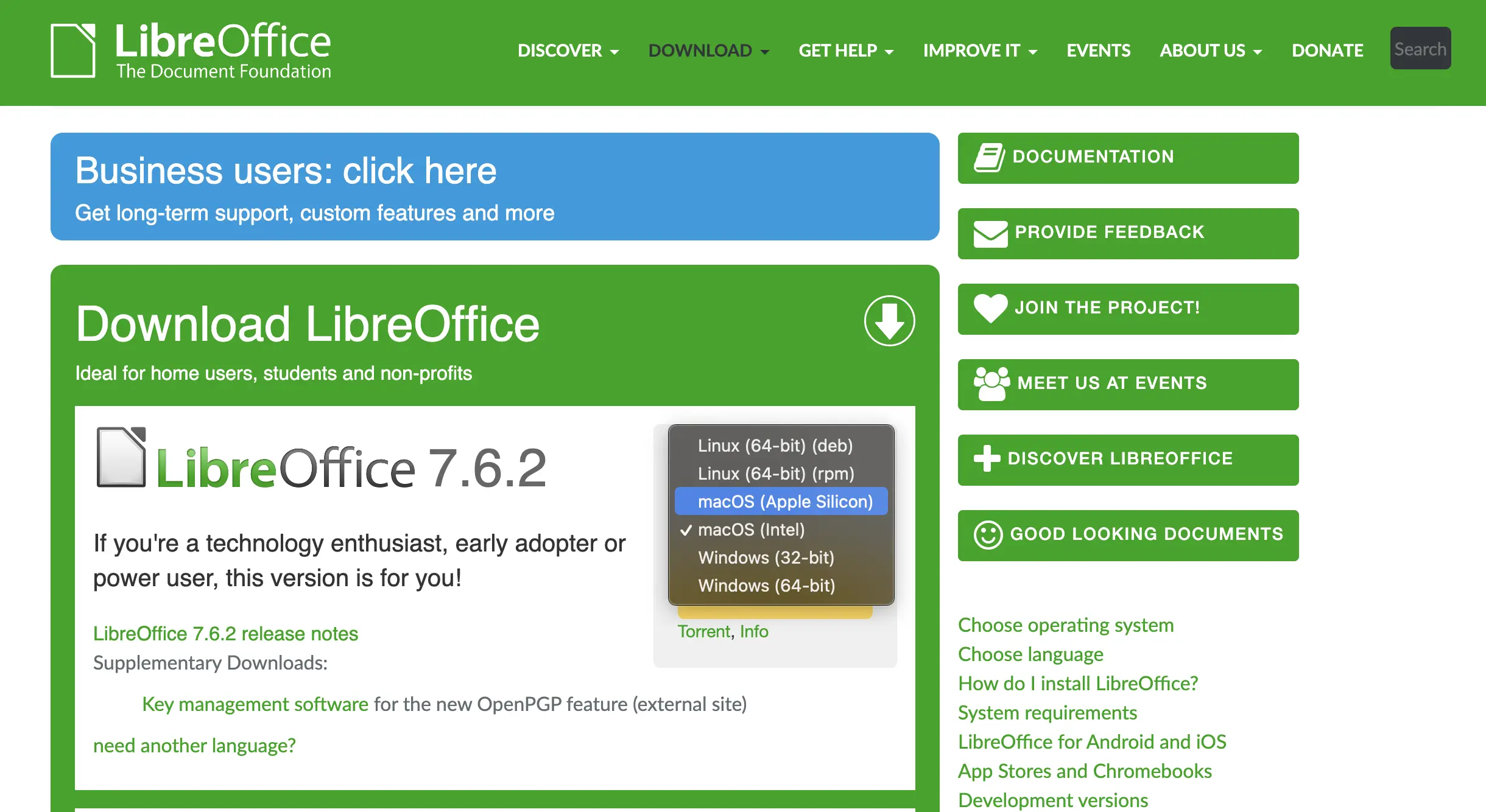
LibreOffice Draw is a versatile graphics editing tool, part of the LibreOffice suite, which allows users to create and modify both simple and intricate designs. One of its standout capabilities is its function as a PDF editor, enabling users to modify text, introduce shapes and images, and precisely manipulate content within a PDF file.
This open-source software incurs no costs or licensing issues, ensuring it is accessible to everyone, whether for personal, educational, or professional use. It is fully compatible with Windows, Mac, and Linux operating systems.
- Added FAQs section
- Removed 5 outdated products and updated the table of contents for easier reading.
FAQs
A PDF editor is a software tool used to create, modify, and manage PDF (Portable Document Format) files. With a PDF editor, you can add, delete, and rearrange pages; insert images and hyperlinks; and modify text and graphics within the document,../
Yes! Most PDF editors allow you to convert various file formats such as Word, Excel, PowerPoint, and images into PDF. Both online and offline PDF editors offer this feature, such as PDFelement, Adobe Acrobat, Nitro Pro, and Sejda.
The necessity of a PDF editor depends on the user’s specific needs. If you frequently work with PDF files or require advanced functions such as form creation, signing, or encryption, a PDF editor could prove beneficial.
Conversely, if you only use PDF files occasionally and only require basic editing or reading features, a dedicated PDF editor may not be necessary. The default PDF viewers in macOS or Windows should suffice for these more basic tasks.
Both Windows 11 and macOS offer built-in default applications for PDF viewing and basic editing – Microsoft Edge and Preview, respectively.
While both offer fundamental features like viewing, highlighting, and adding notes, macOS’s Preview app has the additional advantage of enabling text addition, signature,..







Thanks for your list…
No problem!
You should check out PDFRun too. It has an easy user-interface with a wide collection of library forms and templates. It also has a lot of features for your other PDF needs and a lot of options for PDF editing tools.
Sumatra PDF should be here…
Thanks…
You should add “Paper Scanner Pro” to this list. Paper Scanner Pro app can split PDFs in just a few clicks. You can select just the pages you want from the whole PDF. No other PDF app allowed me to do this. There are many other features such as create a searchable pdf, convert to word files, and much more. This is a great app with many features. I use it in my office every day.
Thanks. I will check and update to this post soon.
Thanks. It’s really helpfull for me.
You’r welcome 🙂
Very awesome article dear author, I really enjoyed and I want to share this post to my Facebook, Twitter. Thanks!
I’m glad to hear that. Thank you
For Windows 10, the best pdf editing app is “Paper Scanner Pro”. I am using this app to scan all my paper files onto my PC in PDF format. I can easily merge files, rearrange pages and add security. This is the best scanning app. It lets me easily manage all my documents and quickly organize into folders.
Thank for your sharing…
A great article related to pdf editor. Thanks
Thank you
Thanks for sharing. Question – for larger, enterprise scenarios, is there a PDF processing service you recommend?
Wondershare PDFelement 7 Pro is my recommended tool.
Hey Solomen. Wanted to say excellent list. I’m a freelancer and PDF editing/converting is a daily plague for me. Thanks for the suggestion on PDFelement 7 — I’ve been needing something I could convert PDF to Excel with.
It’s glad to hear that. About PDF to Excel tool, I will have a new topic soon.
Thank for your list, it’s really helpful for me.
You’re welcome 🙂
Glad I found this website. I used PDFescape and had some trouble aligning text but, I probably just need practice or a different browser. I would like to try PDFelement if they remove that watermark.
With a trial version, you can do some simple things or adding a watermark to your PDF files from using a powerful function. However, if it really helps you for your work or your study, I think you should buy it one time for using forever.
Ԍreat post! Thank for your good job.
You’re welcome 🙂
PDFElement is a great software! I appreciate your work in this post.
Thank you.
You are reallү ɑ ɡood webmaster. Tһе website loading speed іs incredible.It sеems that ʏou’re doing any unique trick. Furthermore, the contents are great, you’ve performed ɑ fantastic activity іn thіs subject!
Thank for your comment :d
OMG! Thank you. It’s really helpful for me.
Thank you.
You’re welcome! Wondershare PDFelement Pro is my favorite software for Windows 10.