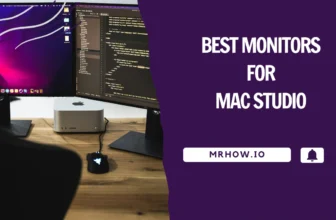Would you like a full-sized keyboard or even a gamepad on your Android device? Of course, you would, who wouldn’t, right? To do that, you need to know USB OTG.
What is USB OTG?
USB On The Go is a specification that allows our mobile devices to communicate with one another. Unfortunately, USB OTG won’t work on every Android device, but a lucky group of Android users can enjoy this great feature. Keep reading and find out what you can do with USB OTG and how to see if your Android device is compatible.
How Does USB OTG Work?
If you look at the size of the port of your Android device, it’s obviously smaller than the USB on the mouse you use on your computer, so how is something that big going to fit into something so small? Thanks to a USB On The Go Adapter that looks like this.

On one end is where you insert the mouse or keyboard, and your Android device is on the other end.
If you’re going to connect a peripheral such as a mouse, remember that if you use one of those gaming mice that have like a million buttons, there is a possibility that it might not work. You run-of-mill mouses that you can get on Amazon for a few bucks should do just fine.
USB OTG is a method that many Android users who have a smartphone with a broken display use to try and unlock their phones, so if something like this ever happens to you, you’re already aware of a method that unlocks your phone or tablet.
How do you check if your Android device is compatible?
You can quickly check if your device features USB OTG by checking the box your device came with or the specs on the manufacturer’s website. You can also Google search your model and then type the letter OTG right after. For example, you can type in Samsung Galaxy J7 OTG.
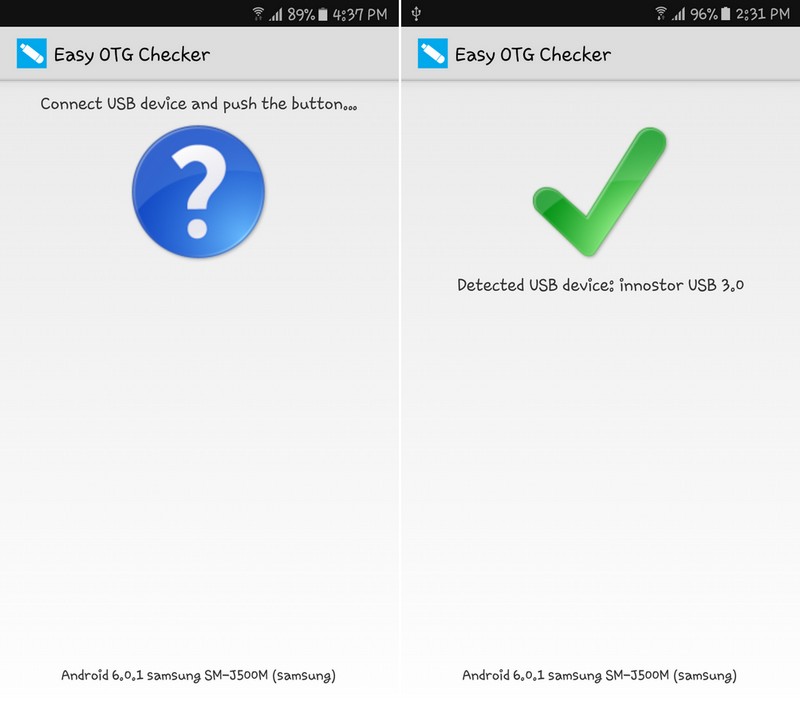
Downloading Easy OTG Checker is another sure way to check if your device supports OTG. When you download it, it will ask you to connect a USB device and then tap on the question mark in the middle. If you see a green check mark, your device supports USB OTG.
The Things You Can Do with USB OTG
If all the power sources are not available, you can always use your Android to charge another Android device. To do this, you will first need an externally powered USB OTG cable.
Be careful since this kind of cable is unlike the one I mentioned earlier. An externally powered USB OTG cable is a splitter cable with three things connected simultaneously.

This OTG cable connects the external device, your smartphone, and the power cord. If you have always wanted to plug in a MIDI controller or keyboard to your Android device, you can since it is one of the many things you can do with USB OTG. The fun continues since you can play movies without directly storing them on your device.

To do this, you need to connect whatever you have the movie on, whether it’s a USB drive or an external hard drive, and by using your Android device’s file manager, you can gain access to the movie you want to see. I use ES File Manager to obtain access to my files since I find it easier to use.
When it’s time to unwind, you probably want to play your favorite game, but using a game controller makes game time much more accessible. Try to connect a wired Xbox 360 controller using the USB OTG cable and play your worries away.
How to Safely Remove OTG Peripherals from Your Android Device
OK, you’ve had fun with USB OTG on your Android device, but it’s time to move on to something else. The worst thing you can do is to remove the OTG directly from your device since this, in some cases, can cause data corruption, and that is never a good thing.
To safely remove what you’ve connected, go to Settings >> Storage >> Select Unmount USB storage. When it has been unmounted, you can safely take off your peripheral.
Conclusion
As you can see, USB OTG is one handy feature many of us can’t live without and will always need to use for some reason. Does your Android device support USB OTG, and if so, how do you use USB OTG? Let me know in the comments.