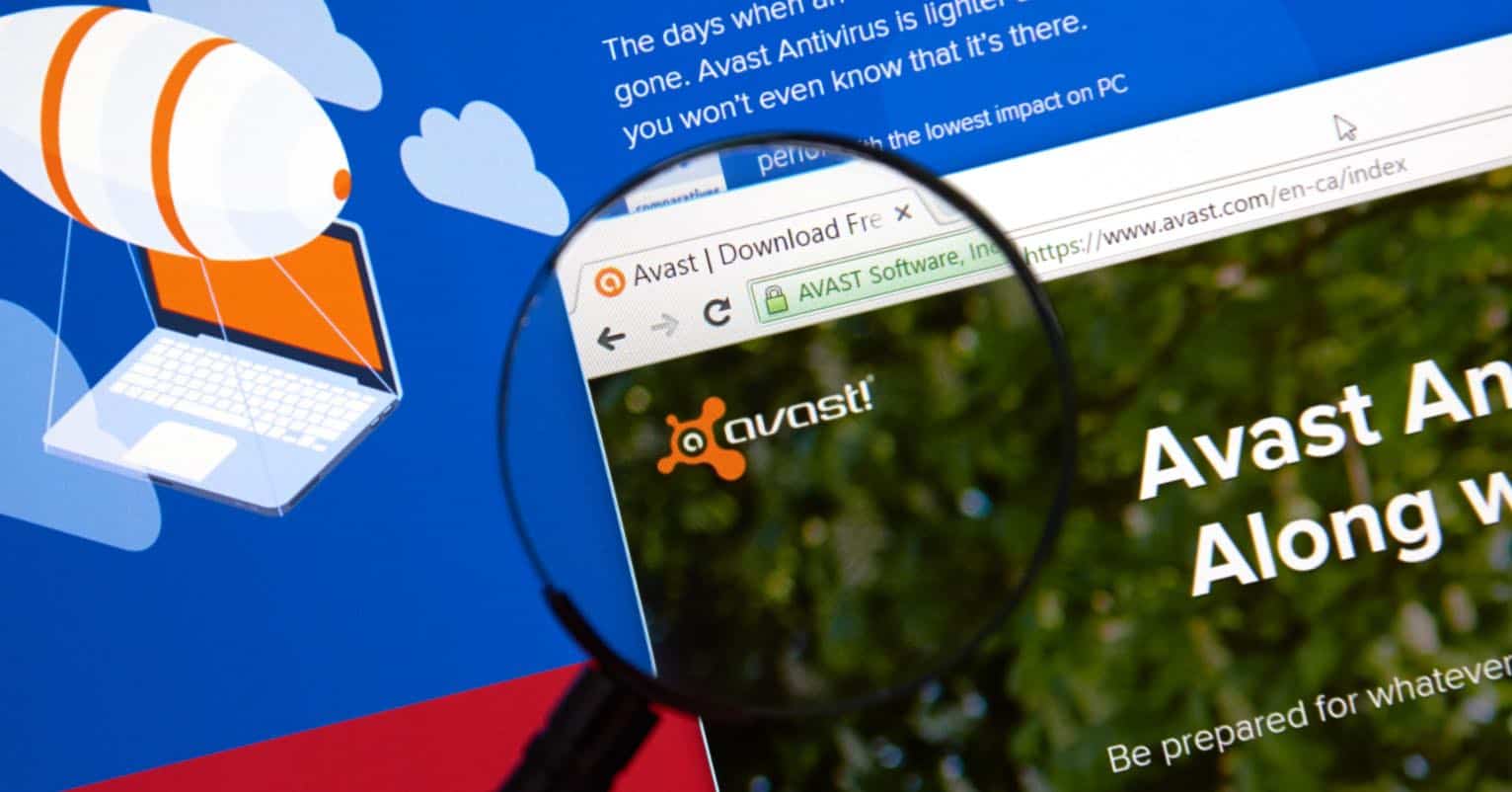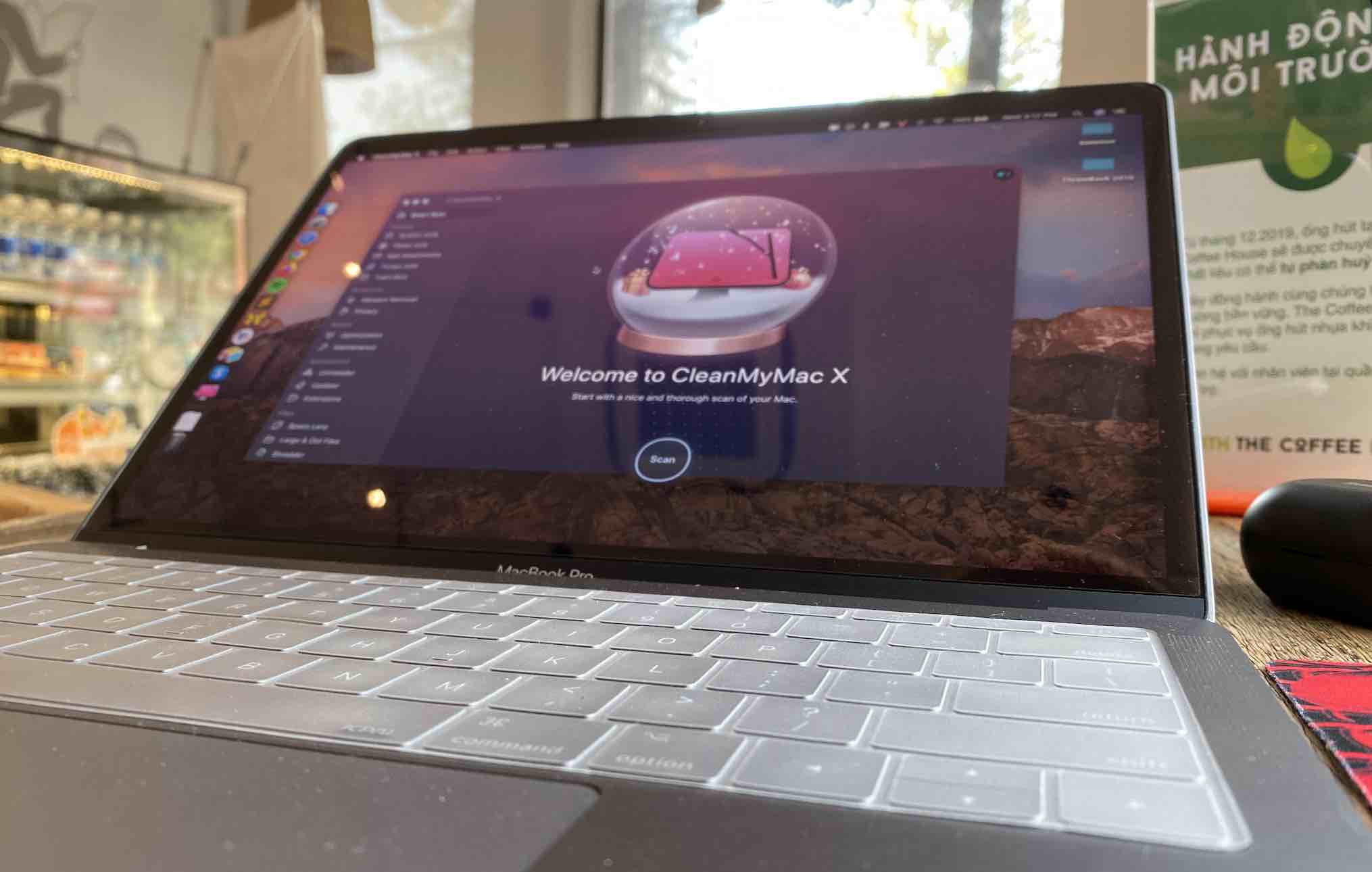If you are looking for a video converter, what the most important aspect do you think? Various video/audio formats? Super-fast conversion speed or Easy-to-use Interface? For me, they play indispensable roles while I regard the conversion quality as the most important thing. There are various video converters so you should know your needs and then select the one which fits you best. VideoSolo Vide Converter Ultimate is that tool which satisfies all my needs: high conversion quality, wide range of video/audio formats and stable performance.
Before I review this program, I find that the users of VideoSolo Video Converter Ultimate grade it 4.7/5. It’s such a high rating. Many users decide to pick up this and keep using it. So, this gives me a good impression. Without delay, Let us look closer to this video converter!
Download and Installation of VideoSolo Video Converter Ultimate
VideoSolo Video Converter Ultimate has Windows version and Mac version. I downloaded the Windows version of this program from its product page and it took several seconds to finish downloading. It has no installation package and no external software. It’s annoying when I review some free programs which attach some unwanted software automatically. But it doesn’t happen in VideoSolo Video Converter Ultimate.
It’s worth mentioned that there are specific tutorials on their product page and users can get more using skills on this program.

Main Interface
After installation, you can get its trial version which offers most of the functions for testing. I love the hue of this program. Well, as I am working with my computer all the day and this hue makes me comfortable and eases my working hour. This versatile video converter comes with clean and clear interface that make the first-time user a professor in video conversion. You can easily know what you should do first. What’s more, there are no ads or span links in the user Interface.

Star Features of VideoSolo Video Converter Ultimate
Various Supported Video/Audio Formats and Popular Devices
As a video converter, various video/audio formats are indispensable. In VideoSolo Video Converter Ultimate, you can find the popular formats and the rare formats. You can convert MOV to MP4 in lossless quality, convert MP3 to MIDI and so on. It supports over 200 formats, including H.265, H.264, MKV, MP4, MOV, AVI, 3GP, SWF, MP3, AAC, AC3, AIFF and OGG. In the beginning, I got lost in so many formats and don’t know how to choose. Then I find this program also provides preset profiles for popular devices. It means that you don’t need to be puzzled about the formats and it will choose the proper one for your output devices.

Astonishing Output Quality
I have ever used some online video converters, but I was disappointed at the output quality. I tested other similar software and then decided on using VideoSolo Video Converter Ultimate for its astonishing output quality. In this program, users can choose its encoder, resolution, frame rate and bitrate of video freely. What’s more, users can also select encoder, channel, sample rate and bitrate of audio of course. So, you can keep its quality even to the original. I use it for several times and the output quality fits my needs even I am such a fastidious person.

Best VR Video Converter
I am a VR video cult and I like watching VR video in my spare time. But VR video is still in its fancy by now and I cannot find many VR video resources. VideoSolo Video Converter Ultimate helps me a lot in this case! It helps me convert normal video to VR easily. It provides users with five 3D modes – Anaglyph 3D, Side by Side (Half-Width) 3D, Side by Side (Full) 3D, Top and Bottom (Half-Height) 3D and Top and Bottom (Full) 3D. I love this function very much. You can have a try by clicking “3D Maker” in the toolbox of Windows version and choosing “3D Video” in Mac version.
A Versatile Toolset for Editing Video
Besides video converter, VideoSolo Video Converter Ultimate has a toolbox which offers five popular tools for editing video: Media Metadata Editor, Video Compressor, 3D Maker I mentioned above, GIF Maker and Video Enhancer. These tools are helpful when you completed conversion.

Step-by-Step Guide on How to Convert Video
The process of conversion is also easy. Users can complete conversion in only 4 steps. Let’s move on.
Step 1. Upload Video You Want to Convert
After installation, open VideoSolo Video Converter Ultimate and enter into its main interface. Then, drag the video file into the “+” area.
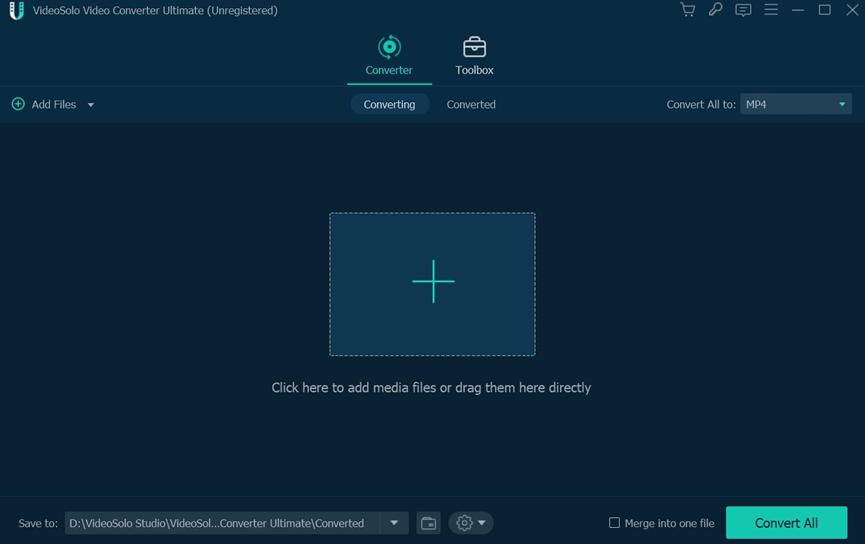
Step 2. Select Output Format and Quality
Now you can see the information of the uploaded file. Move your cursor to “Convert All to” on the top right and click its drop-down arrow to choose output format and quality. If you cannot decide on the format, you can go to the “Device” category to choose your output device.

Step 3. Edit You Video File (Optional)
In the information column, there are star-shaped and scissors-shaped icons. You can edit and cut your video here.

Step 4. Convert Video File
Once you finish the operations above, tap on “Convert All” on bottom right. After a few moments, you can get the conversion file.
Conclusion
I’ve done many video/audio conversions by VideoSolo Video Converter Ultimate and it performs very stable and perfect. Thanks to this program, I enjoy my favorite videos in high quality at any devices. Now I am starting to understand why VideoSolo Video Converter Ultimate is such a massively popular video and audio converter software. It also provides trial version for testing. If you like this versatile program, don’t hesitate to have a try.