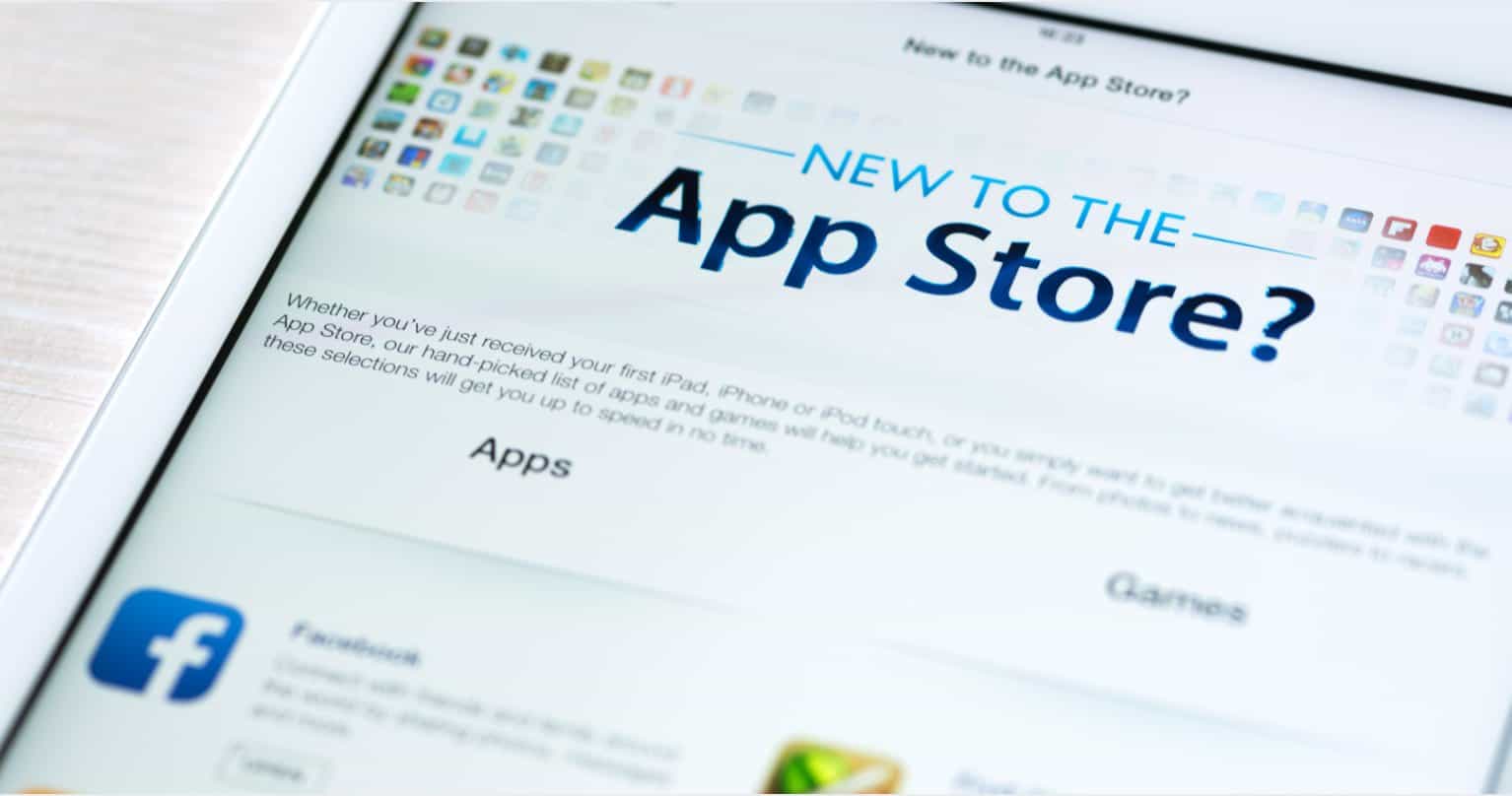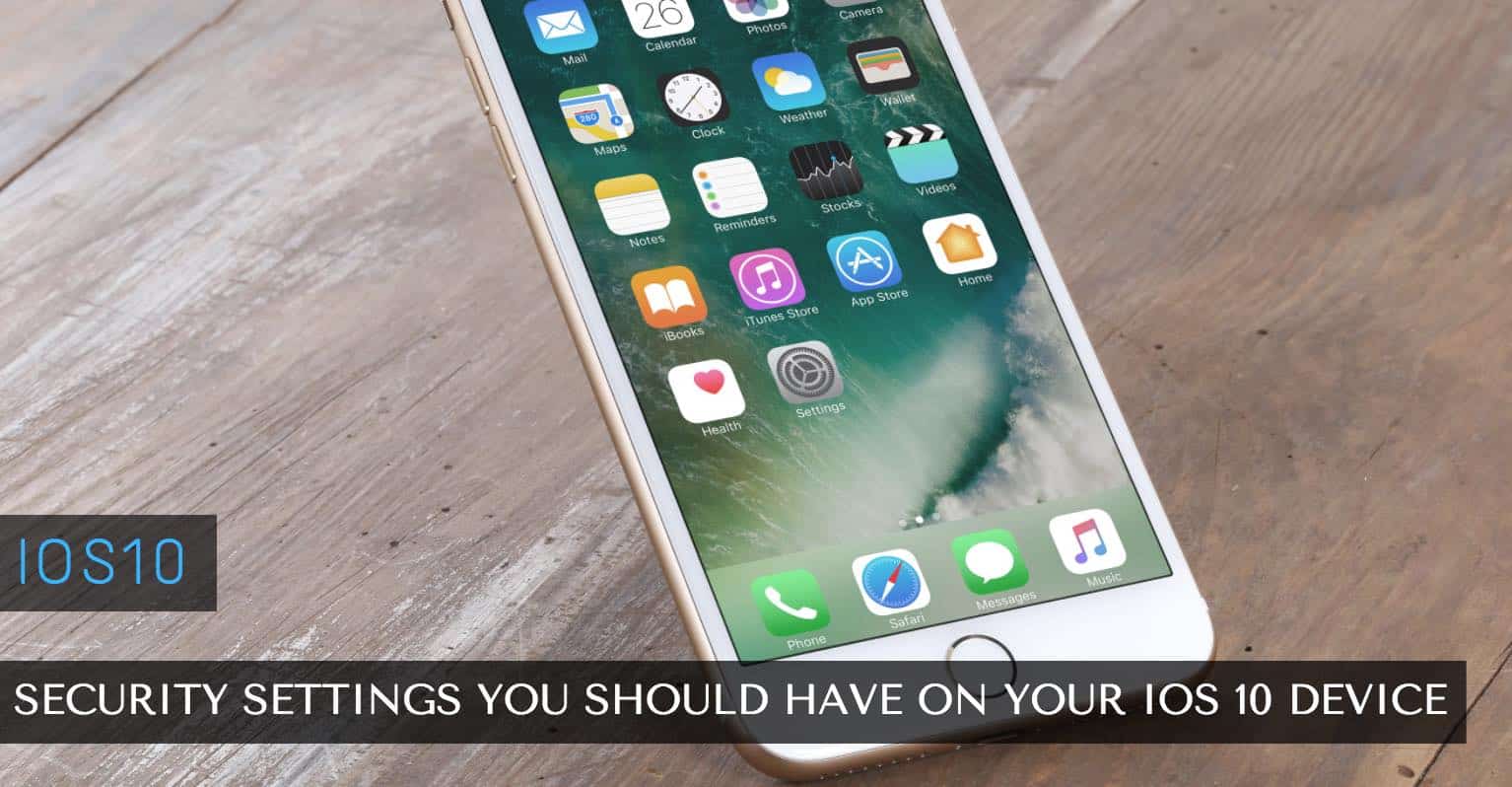The symbol of a Third Quarter Moon, also known as Crescent Moon or Half-moon, is widely recognized by iPhone users. It is the representing icon for Do Not Disturb (DND) feature and appears on your status bar when it’s activated. Apart from this, you can see this symbol in various other apps on your iPhone.
Have you ever glanced at an iMessage and had no idea what it was or why it was there? If you have, it’s not just because you’re confused; it has perplexed many others as well.
But there’s nothing perplexing about it, really. Even next to an iMessage or a basic message, the third quarter Moon icon in iOS indicates DND. If the symbol appears next to a contact in your messages, it indicates that you’ve activated Do Not Disturb mode for them.
How to Get Rid of the Third Quarter Moon on an iPhone in iOS
You won’t receive any alerts or notifications if you mute a conversation. Do Not Disturb does not prevent messages from being sent, but it does stop notifications from appearing on your phone (iOS 14/15). If you miss important discussions, though, it may cost you in the long run.
You may turn off the Do Not Disturb while having a conversation option if you don’t like it. To get rid of the half-moon on your iPhone, do the following steps.
Step 1. To launch the Messages app, tap the Messages app icon.
Step 2. Tap the crescent moon icon on the left side of an open message or conversation.

Step 3. Then, at the upper-right corner of your screen, tap the “i” or Details button.

Step 4. Just turn off the “Hide alerts” option on the Details screen. The half-moon sign will be removed from the left of your messages.

OR tap and hold the conversation for a couple of seconds. A few options will appear underneath it. Tap the ‘Show Alerts’ option and the moon would disappear.

You can also swipe left on the discussion. Doing so will display options on the right side. To turn off DND, tap the “Bell” icon.
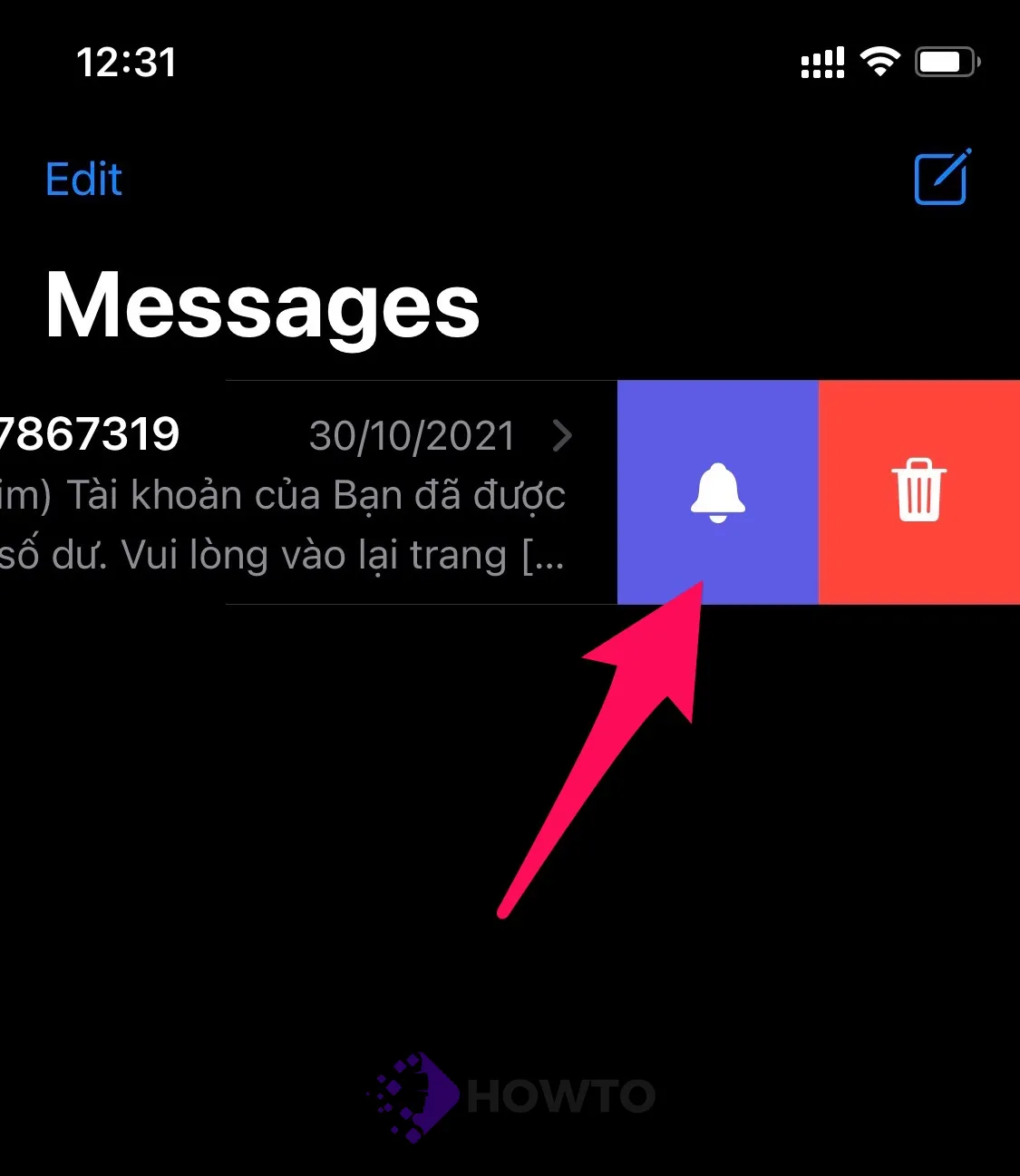
How to Disable Do Not Disturb on an iPhone
Swipe from the bottom of your iPhone’s screen all the way to the top (or from the top-right corner on the iPhone X and later) to reveal Control Center. Now, find the symbol for half-moon.

Because this tiny box should be dark, if it’s lighted white, Do Not Disturb is activated, and you’ll need to turn it off. To do so, simply touch the icon until it turns gray and you’re ready to go.

You may also access the Settings app on your iPhone, go to the Do Not Disturb option.

Then disable the auto-off function, just press the green switch.

FAQs
What is Do Not Disturb?
Do Not Disturb mode silences your phone. If you put your phone in Do Not Disturb mode, people who call or text you will only be able to leave voicemail messages, but your phone won’t play sounds or vibrations even if it rings for an incoming call.
What Is the Difference Between DND Hide Alerts for iPhone Text Message Conversations?
This functionality of muting message conversations has been available in various iOS versions, but its name was altered in later versions of iOS.
So, in a nutshell, there isn’t much of a difference between Do Not Disturb and Hide Alerts for iPhone message conversations. The name of the action has been changed, and the method for executing it has been made simpler.
Conclusion
The Half-Moon symbols have been confusing for many people, but the confusion is understandable when you know what they mean and where they appear. The Moon symbol next to a message means that Do Not Disturb mode has been activated on your iPhone.
We hope you’ve enjoyed this blog post about how to deal with a pesky notification problem. If you have any questions or need help solving other technology problems, give us a comment below!