The Quick Look feature on your macOS lets you view the content of files swiftly without needing to open them. This unique attribute allows you to see what the file contains without the necessity to open it in Preview or any other applications on your Mac.
There are a number of ways you can customize Quick Look so that it shows other information besides the normal when you quick look a file on your Mac. Here in this post, we have covered some of the plugins that you can use with Quick Look on your Mac.
See more: How to open the Terminal on macOS
Preview Source Code Files with Syntax Highlighting
When you quick look a source code file on your Mac, you will just get to see the plain text without any formatting. While the plain text format is good for simple text files, it’s not that good for the code files where you would like to see the syntax highlighted for you.
The plugin called QLColorCode helps you do just that. It allows you to look a file on your Mac with syntax highlighting so you can read your code in a much better way.

You can get the plugin installed on your Mac by running the following command in Terminal:
brew cask install qlcolorcode
If that doesn’t work, you can download the plugin from here.
Preview Files with Unknown File Formats
If you have files on your Mac that are without or with unknown file formats, then you can use the QLStephen plugin for Quick Look that lets you quickly look at these files on your Mac.
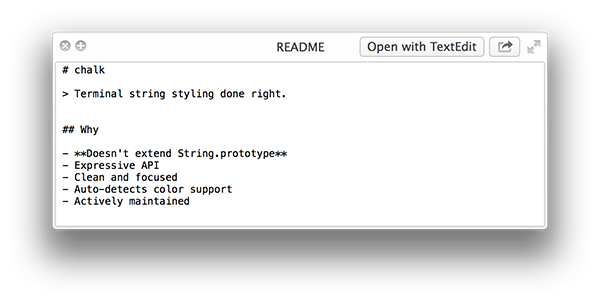
You can get the plugin installed on your Mac by running the following command in Terminal or downloading it from here.
brew cask install qlstephen
Once it’s installed, you should be able to quick look the files that have unknown or no file formats.
Preview Markdown Files
If you have markdown files on your Mac, then the QLMarkdown plugin should help you quick look those files.

The plugin can be installed by executing the following command in Terminal or downloading the plugin manually from here.
brew cask install qlmarkdown
Once the plugin’s installed, you should be able to preview the Markdown files.
Preview JSON Files
JSON files are coding files for developers that you may not have come across if you have never coded before.

With the QuickLookJSON plugin on your Mac, you can quick look the JSON files on your Mac without opening them in a code editor. The command to install this plugin is given below or you can just download the plugin from here.
brew cask install quicklook-json
Preview CSV Files
CSV – abbreviated form for comma separated values files that are the files where every value is separated by a command. You might have created one of these kind of files in Microsoft Excel on your machine.
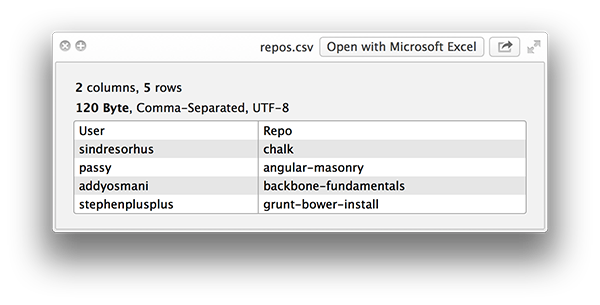
The plugin called QuickLookCSV lets you quick look the CSV files even before you launch them with your CSV editor. You can install the plugin using the following command in Terminal or you can download it from here.
brew cask install quicklook-csv
See the Files inside a ZIP Archive
By default, the only way to see the files inside a ZIP archive on a Mac is to first extract the ZIP and see what all files it comes with it. Sometimes, you may just want to see what all the files are that are there in the ZIP without extracting it, and at that time the following plugin can help you.
Enter BetterZipQL, a Quick Look plugin that helps you preview archives before extracting them. That way you will get to know what the archive contains before you unzip it.

You can install the plugin using the following command or you can download it from here.
brew cask install betterzipql
See Image Resolution and Size
When you quick look an image on your Mac, you can only see the image and not its basic details such as how big it is and what resolution it has. Fortunately, you now have a plugin that helps you see both of these details.

The QlImageSize plugin for Quick Look helps you find out the resolution and the size of any image that you quick look on your Mac. You can install the plugin by using the following command in Terminal or by downloading the plugin from here.
brew cask install qlimagesize
See WebP Images
I have always had this issue of viewing WebP images on my Mac. Unfortunately, whenever I clicked a WebP image on my Mac, it always launched in a web browser like Google Chrome. I expected it to open in a photo viewer but it did not.

Fortunately, with the WebP plugin for Quick Look, I can now quickly look the WebP images on my Mac without running to a WebP image viewer tool. You can also do the same by installing the plugin on your Mac using the following command in Terminal or downloading the plugin directly from here.
brew cask install webpquicklook
So, above were some of the really useful plugins you could use with Quick Look to get the most out of this feature on your Mac. Let us know what were your favorites out of all the plugins listed above!
Read more like this
- 7 of the Useful Mac Terminal Commands You Should Know
- How to Use Terminal as an FTP Client on Your Mac
- 7 of the Commands for Siri on macOS Sierra






