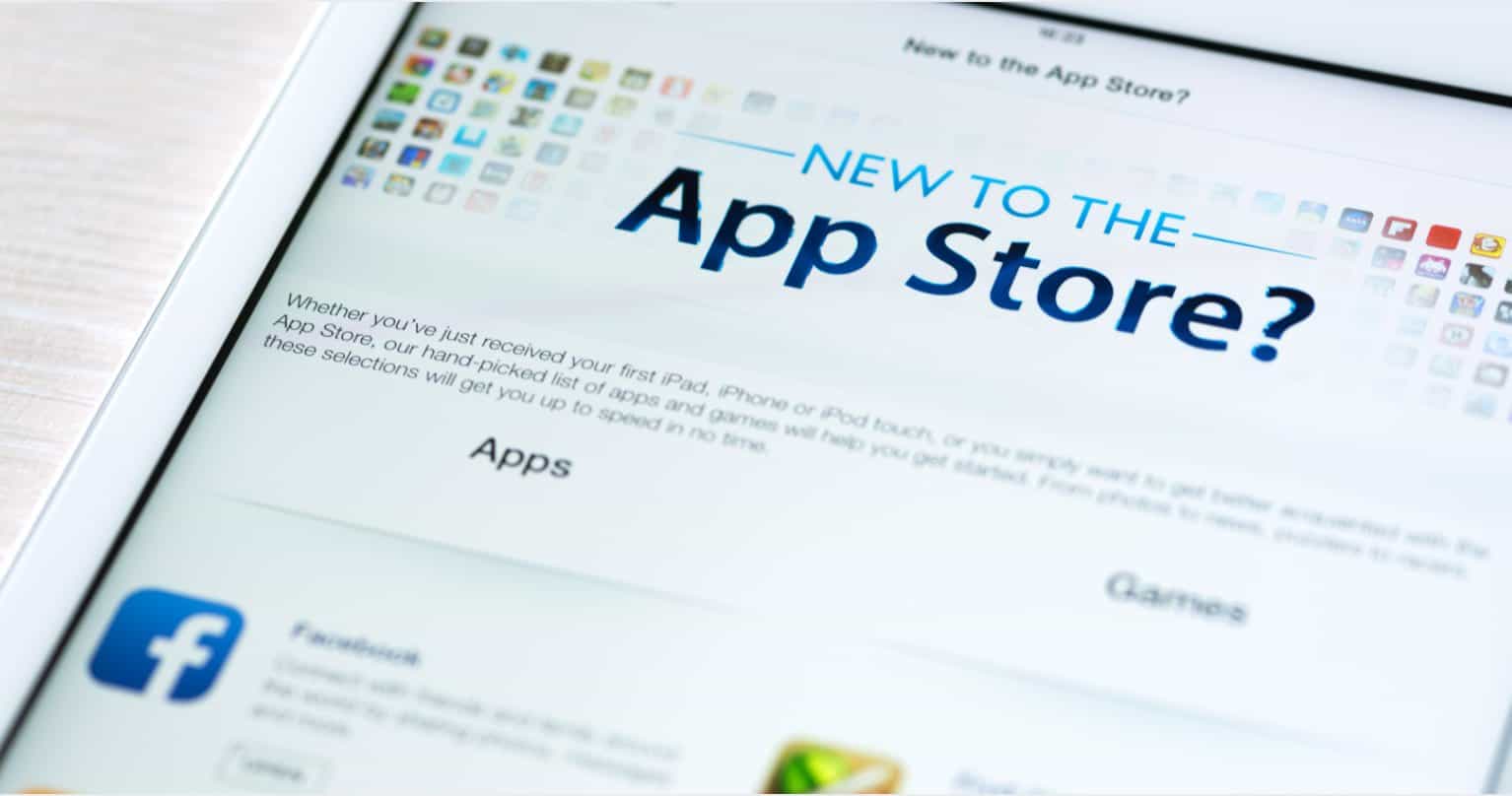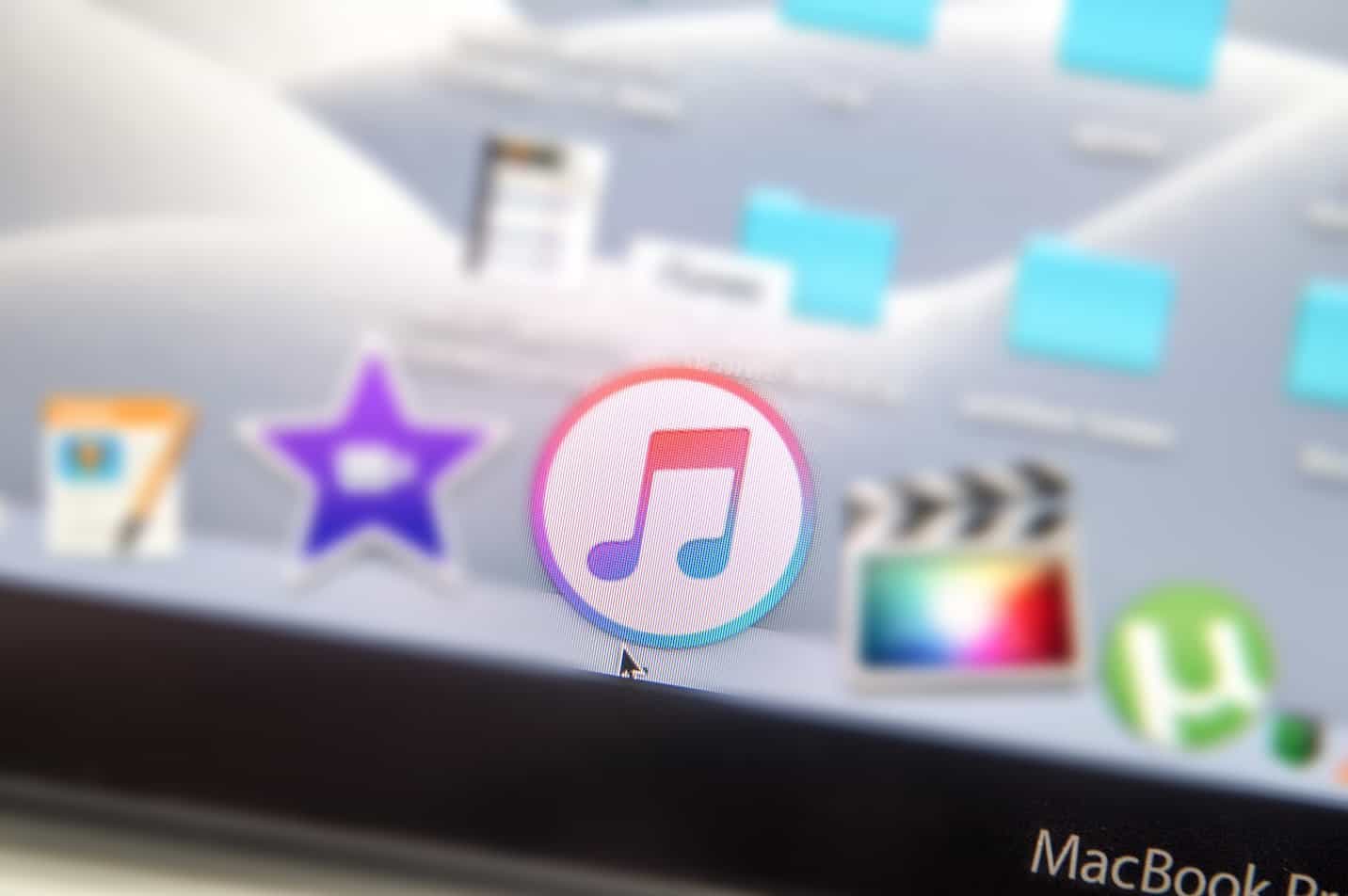Back then, you upgraded your PC or laptop to Windows 10, thinking it would work fine and faster. Yes, it did! But just for a short time before you woke up in the morning and didn’t know “Why Windows 10 is running slowly all of a sudden?”
Since you searched and landed on this post, no need to explore further, here we update you on some causes that might be behind the PC/laptop’s slow performance. And, more importantly, how to fix them all.
Why Windows 10 Is Running Slowly? 5 Reasons To Be Certain
Too many start programs
Many users using the Windows operating system have reported that no sooner do they log into Windows than software programs, and applications start up all automatically. Without knowing they need them or not.
Such background programs, even worse, chew up power, memory, and other resources. Thus, those applications potentially slow Windows 10 performance.
No worries, follow these following steps to stop Windows 10 from starting programs.
Disable the background apps and programs
- Go to Settings ⇒ Apps ⇒ Startups
- Check the list of auto-starting apps/programs
- Turn off what you do not want to start up automatically
Or you can follow these steps:
1. Right-click on Taskbar ⇒ Task Manager

2. Click on Startup tab and check this list of programs.

3. Turn off the programs that you want.

That’s all!
It is time for cleaning up
It is a universal recognition that junk files hamper Windows speed. These files take up precious dish space. Moreover, the operating system has to spend resources to stiff through files to draw out what it needs.
Thus, you should spend some time classifying what is a treasure and what is trash to remove.

Please follow:
- Navigate to Start ⇒ Settings ⇒ System and choose Storage on the left.
- Switch the toggle on and choose Configure Storage Sense or run it now.
- Scroll down to Temporary Files and click the Delete temporary files that my apps aren’t using.
- Pick a frequency to determine how often Windows can remove temp files in your Downloads and Recycle Bin.
- Finally, choose the Clear Now button.
To free up more storage space, you should install the Disk Cleanup tool available in Windows 10. It helps simplify the removal of temp files.
If you prefer the software with user-friendly interface, then CleanMyPC is the best one for you. For Mac, you should try this app – CleanMyMac X.
Infection with malware or virus

If your Windows 10 suddenly run slowly without any precautions, then your computer might be exposed to virus or malware programs. Over time, it causes much more harm than the general slow performance.
How to fix it?
- Run the antivirus tool in your Windows 10, if any.
- Follow the instructions to get rid of suspicious files.
Just for your note, overly active antivirus tools also slow down your Windows 10 because they use significant power and resources to run background scanning. Thus, you must set up all configurations wisely. If you have not installed antivirus tools before, feel free to go to Microsoft Stores to find one suitable for your PC or laptop.
It is better safe than sorry.
Outdated drivers
Windows 10, technically, favors its generic drivers rather than third-party ones. Thus, it might replace your drivers with its generic driver when you update the new windows or something. This causes your computer or laptop a bit lag.

Check the current display drivers and fix them if there are problems.
- Hold the Windows icon key and press R.
- Input devmgmt.msc, then Enter.
- Double click on your display driver under Display Adaptors.
- Switch to the Driver tab and figure out whether the provider is adjusted.
- Select Update Driver and follow the instruction to change the driver settings.
Fragmented hardware
Fragmentation is also a common cause of why windows 10 is running slowly. It happens when files on the drive are fragmented or spread far apart on the hard drive. That time, the computer needs to scan hard disk entirely to gather all parts of files.

To-do list to defragment your PC or laptop:
- Hold the Windows icon key and press R.
- Input dfrgui, then Enter.
- Pick one specific drive to defragment. Select Analyze to get a glance at the current status of that drive and how serious it is fragmented. 10% and more is worth fixing.
- Select the drive again, and opt-in Optimize to start the defragmentation.
This process takes time; hence, make sure you have nothing to do with your PC or laptop for a while. When things are all done, you can recheck the status of your drive.
Wrapping Up
Above are the 5 most common reasons why Windows 10 is running slowly and how to fix them all. If you find this tutorial post is useful, please like and share it with.