YouTube has become an indispensable platform that attracts millions of daily users. It’s so ingrained in our routine that we often don’t consider if there are any hacks, tricks, or extensions present to improve our YouTube experience. Once you acquaint yourself with the following insights for YouTube, you might wonder how you managed without them!
Read also: Best Cameras for YouTube
How to Make The YouTube Videos Load Faster
If you have a slow Internet connection you, have undoubtedly suffered when loading a video. Having a video stop every five seconds would make anyone go insane. Luckily, there a best Chrome extension to help you with that. With SmartVideo, you can adjust the buffering to your liking, in other words, you can decide if you want a video to continue loading when it’s paused, and only start when it has reached a certain percentage. No more unnecessary stops.
Turn Off The Lights
This extension gives you a feature that I think should come incorporated into YouTube, and that is being able to turn off the lights. Let’s thank our lucky stars that there is an extension that can make that possible and it’s naming is a perfect fit. With Turn Off the Lights, you can darken the rest of the platform around the video to avoid any distractions. You can choose how dark you want the surroundings to be or if it does it automatically or not when you click on play.
Disable Video Auto-Play

Are you tired of a video automatically playing when you just finished watching one? If you want to be in control and decide when a video starts all you have to do is click on the Auto-Play option on the upper right-hand corner of the video list. When the option is blue, it’s on and when it’s grey it’s off.
Save a Video for Later

You’re browsing through YouTube, and you run into a few videos you like, but you don’t have time to see right now. What can you do? Save them for later on a list to watch later. When you’re looking at a video, select the Add to option and then choose the Watch later list. It’s private, and only you have access to it.
Read also: How to Download YouTube Videos to iPhone
Play a Video from a Certain Point
YouTube has an option that when you send someone a video and they open it, it will play from the point you want it to. This feature is especially useful when you want your friend to see a particular part of the video, this way; he doesn’t have to sit through the boring stuff first. All you have to do is is right-click on the full-screen option and choose the one that will reproduce the video from the second you paused it.
Play a YouTube Video in Slow Motion

If you don’t want to miss a single detail of a video you’re watching, then why not watch it slow motion? Click on the setting wheel and choose Speed and click on normal. Once you are there, you can either choose 0.25 or 0.5, depending on how slow you want the video to be.
Keyboard Shortcuts
| Keyboard Shortcuts | |
| Right Arrow | Forward 5 second |
| Left Arrow | Go back 5 seconds |
| Spacebar | Pause and play |
| M | Mute |
| From 1-9 | Jump to 10:20 or skip 90% of the video. Each number is a different percentage. |
| 0 | Starts the video from the very beginning |
| Up and Down Arrows | With these you can control the volume |
| F | Full Screen |
| Shift + N | Next Video |
| Shift + P | Precious Video |
Conclusion
As you can see, YouTube is full of useful features that are just waiting for us to use them. Hopefully, you were able to learn at least one new trick that will improve your video watching experience. What tricks do you use on YouTube? Let me know in the comments.

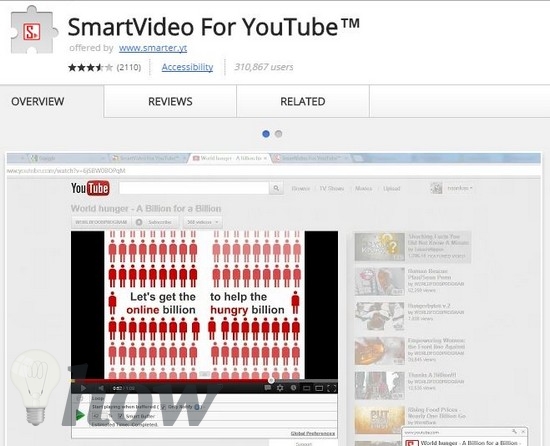




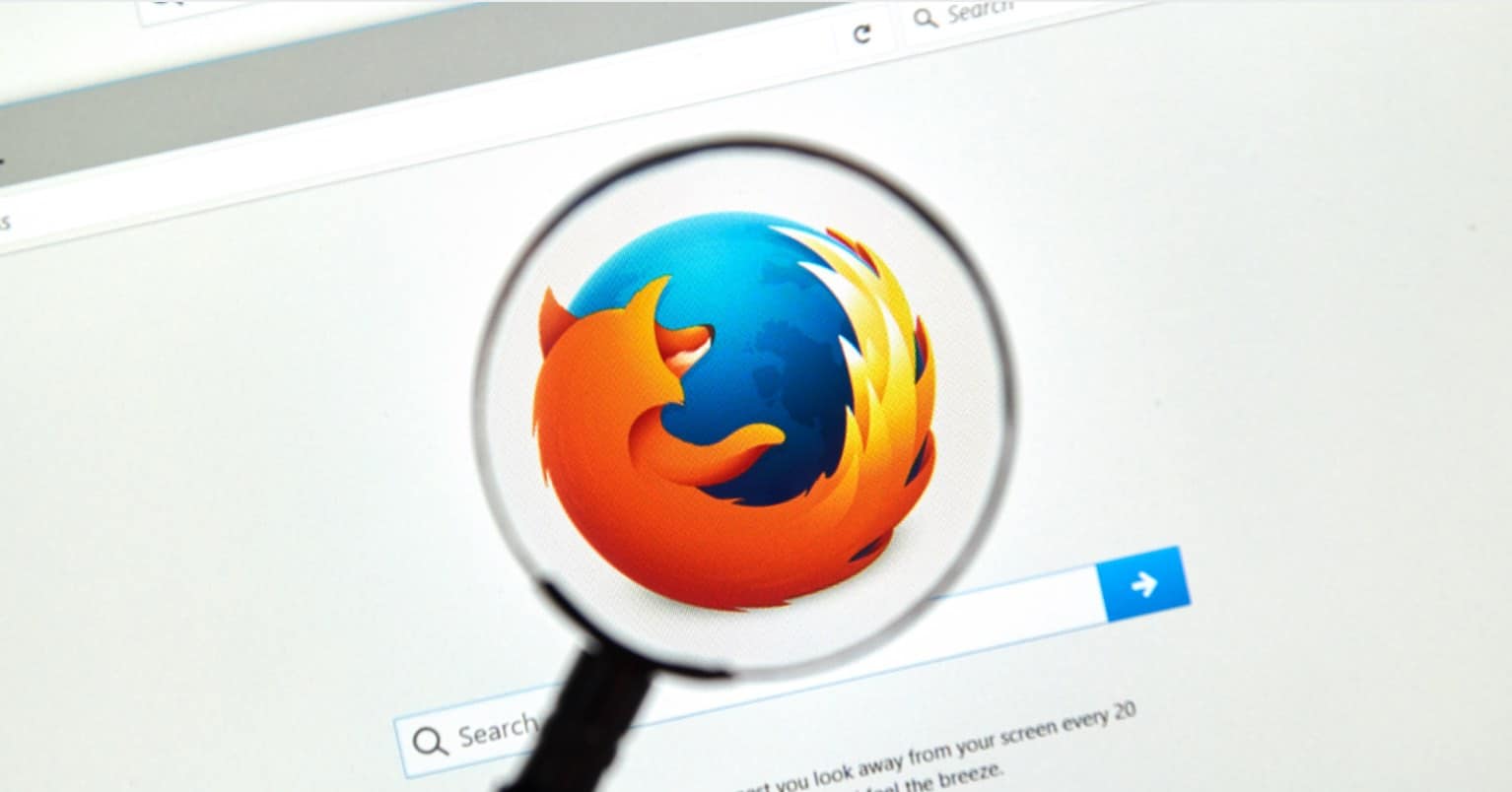


We’ve made a chrome extension Youtube Master which does a bunch of things for Youtube users. For example, it can hide any video you don’t like from the home page of Youtube. It can also sort videos by their upload dates or popularity, etc.