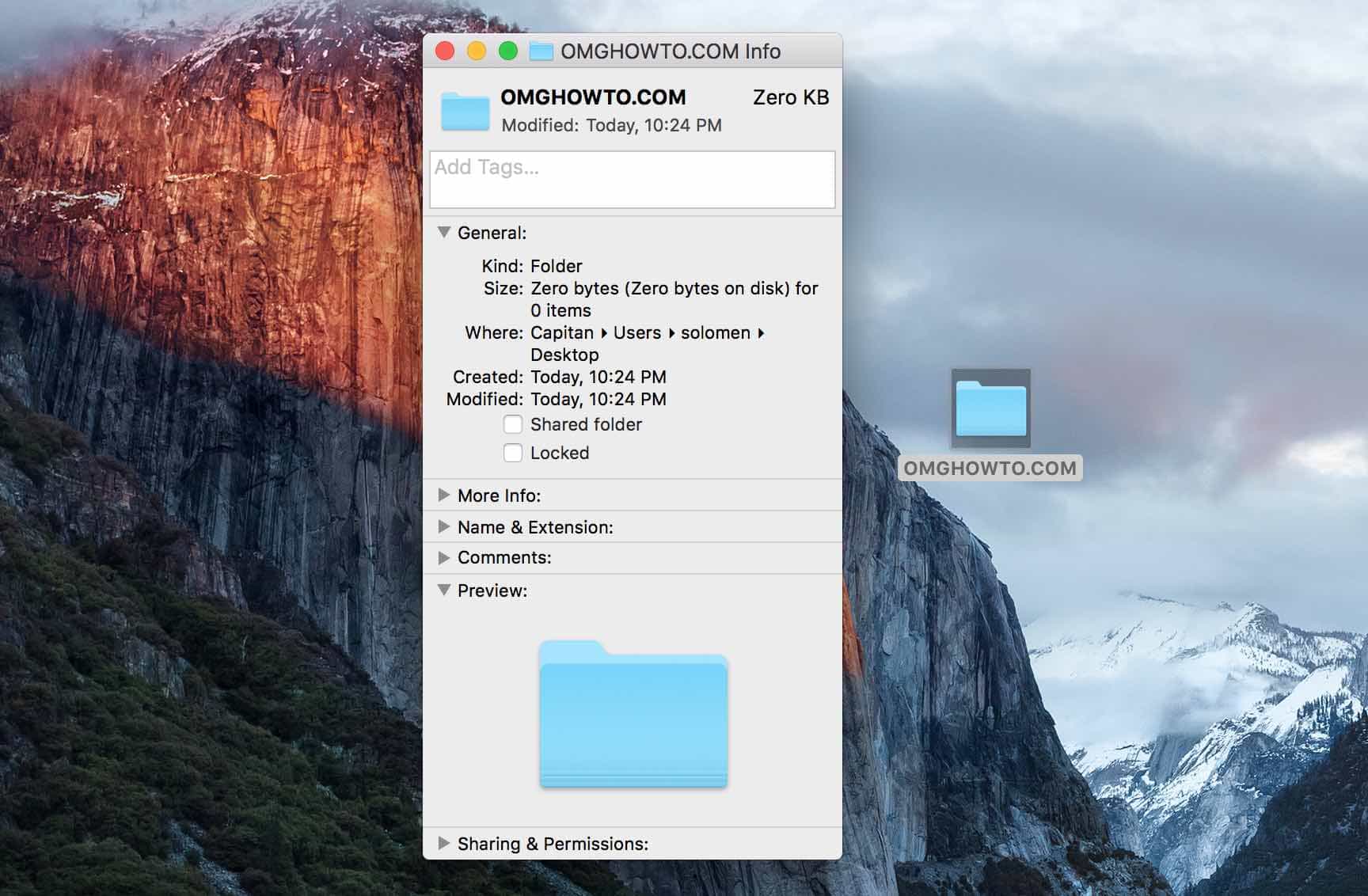Copying and pasting text is an essential function used daily while working on our computers. However, sometimes, when we copy text from a website or document, it comes with its formatting.
Luckily, we can use keyboard shortcuts on a Mac to paste plain text without formatting or using an online tool. Keep reading to learn all the methods.
Why Paste Plain Text?
For several reasons, pasting plain text instead of the original formatted text would be best.
- It helps to maintain consistency in your documents if you’re using different fonts and styles and also saves time as you don’t have to change the formatting every time you paste text manually.
- It can be helpful when you want to copy text from a website and paste it into a document without any unnecessary formatting or links.
Basic Keyboard Shortcuts For Pasting on Mac
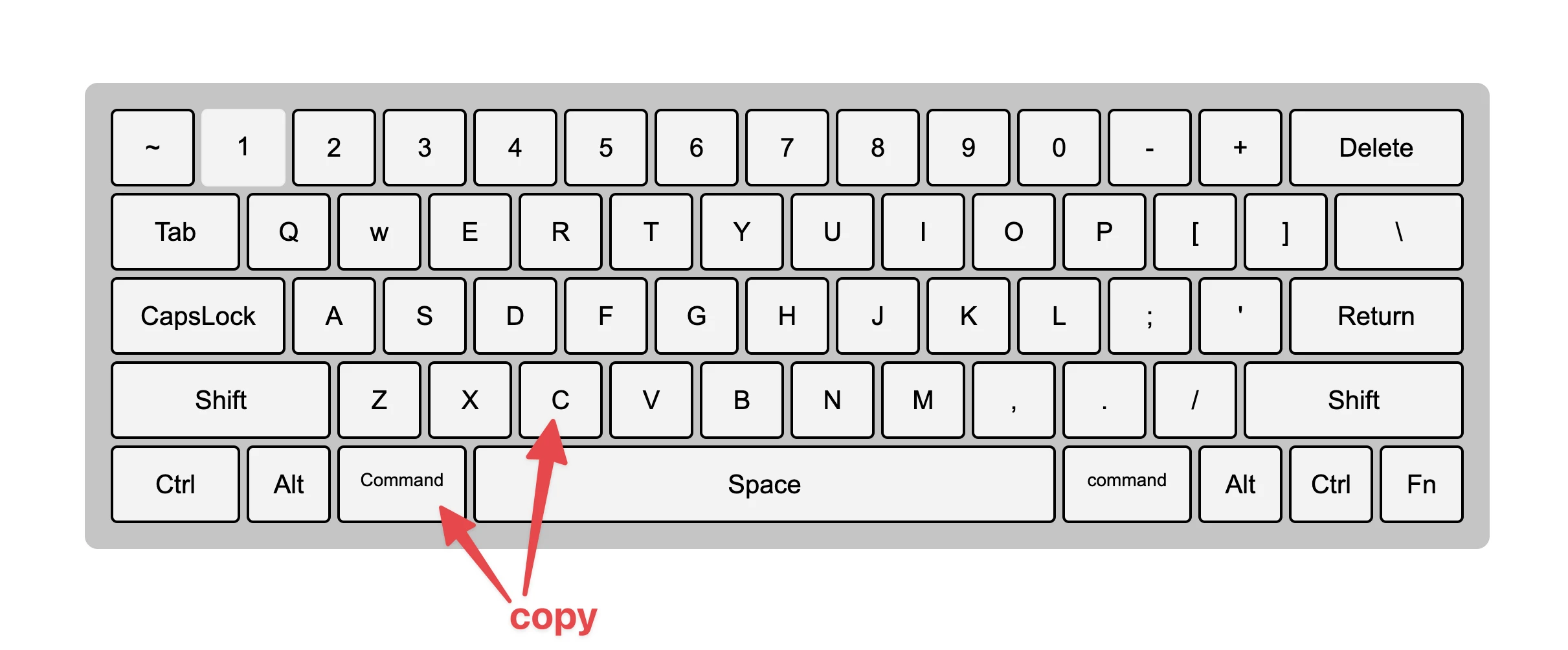
- Select the text you wish to copy by highlighting it with your mouse or trackpad.
- To copy the highlighted text, hold down the Command key and press the “C” key. Move your mouse cursor to where you want to paste it.
- Hold the Command key to paste it and press the “V” key. Or right-click and select the “Paste” option.
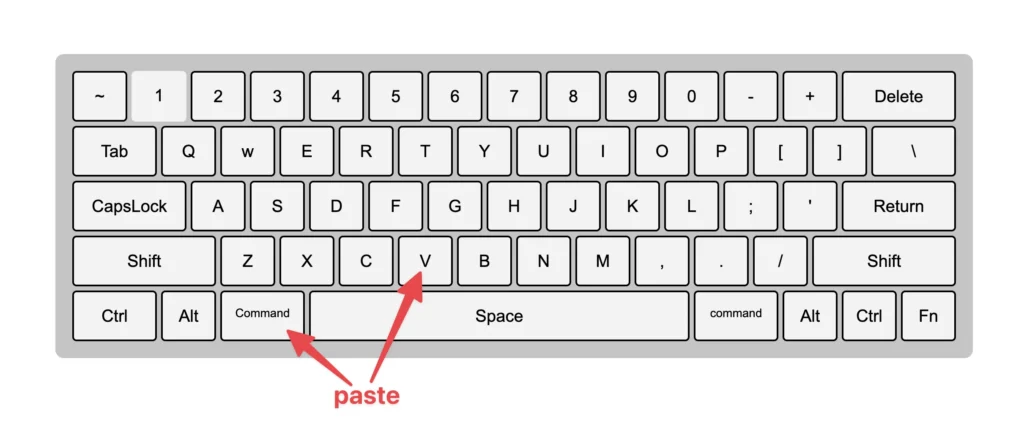
Keyboard Shortcuts for Pasting Plain Text on Mac
There are two keyboard shortcuts that you can use to paste plain text without formatting on a Mac:
Command + Shift + Option + V
This shortcut will paste the text as plain, removing any formatting.
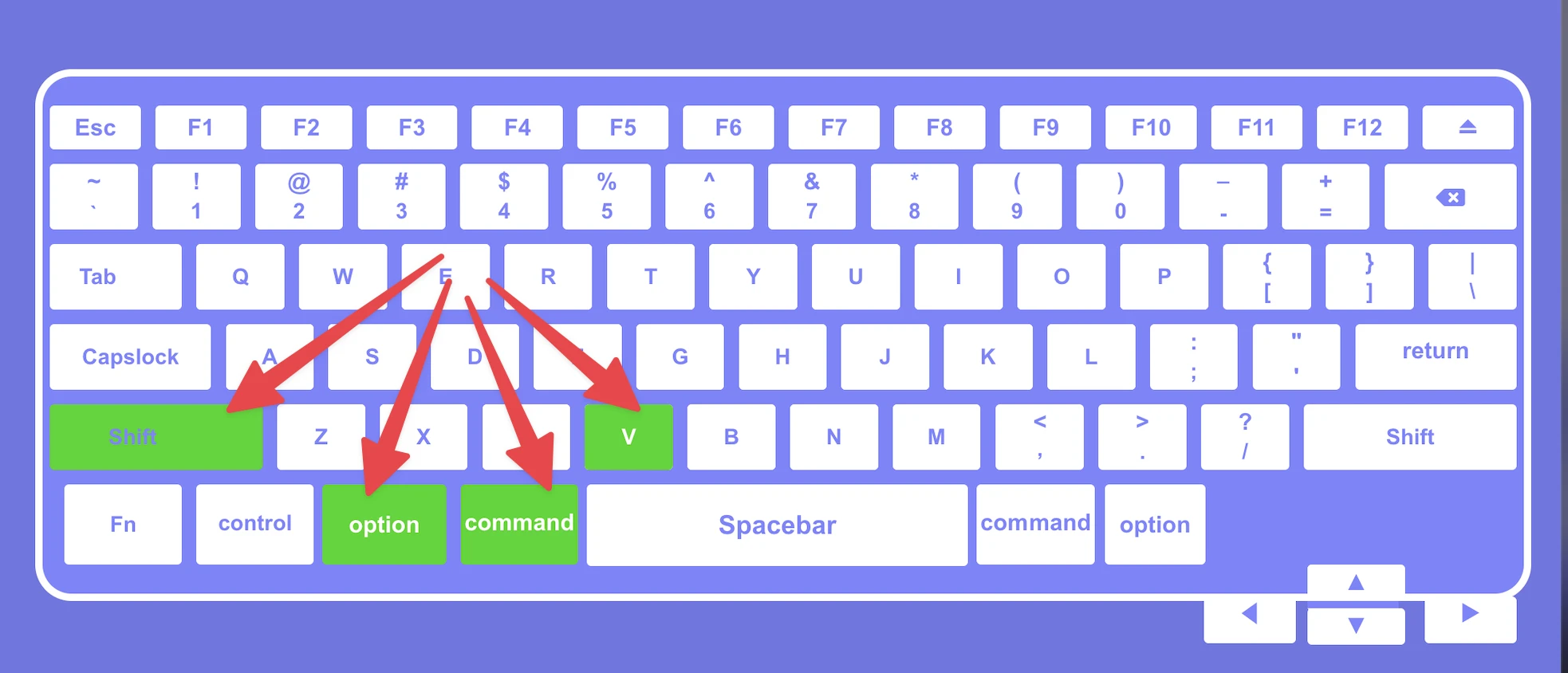
To use these shortcuts, follow these steps:
- Copy the text you want to paste.
- Place your cursor where you want to paste the text.
- Use the keyboard shortcuts above (Command + Shift + Option + V).
- The text will be pasted without any formatting.
Note: These shortcuts work in most applications on a Mac, including Microsoft Word, Pages, and Google Docs.
Use ‘Paste and Match Style’ on Your Mac
A “Paste and Match Style ” feature may be familiar to experienced Mac users. Instead of pasting in the text and formatting, only the text is copied, adopting the format of the document you’re pasting into.
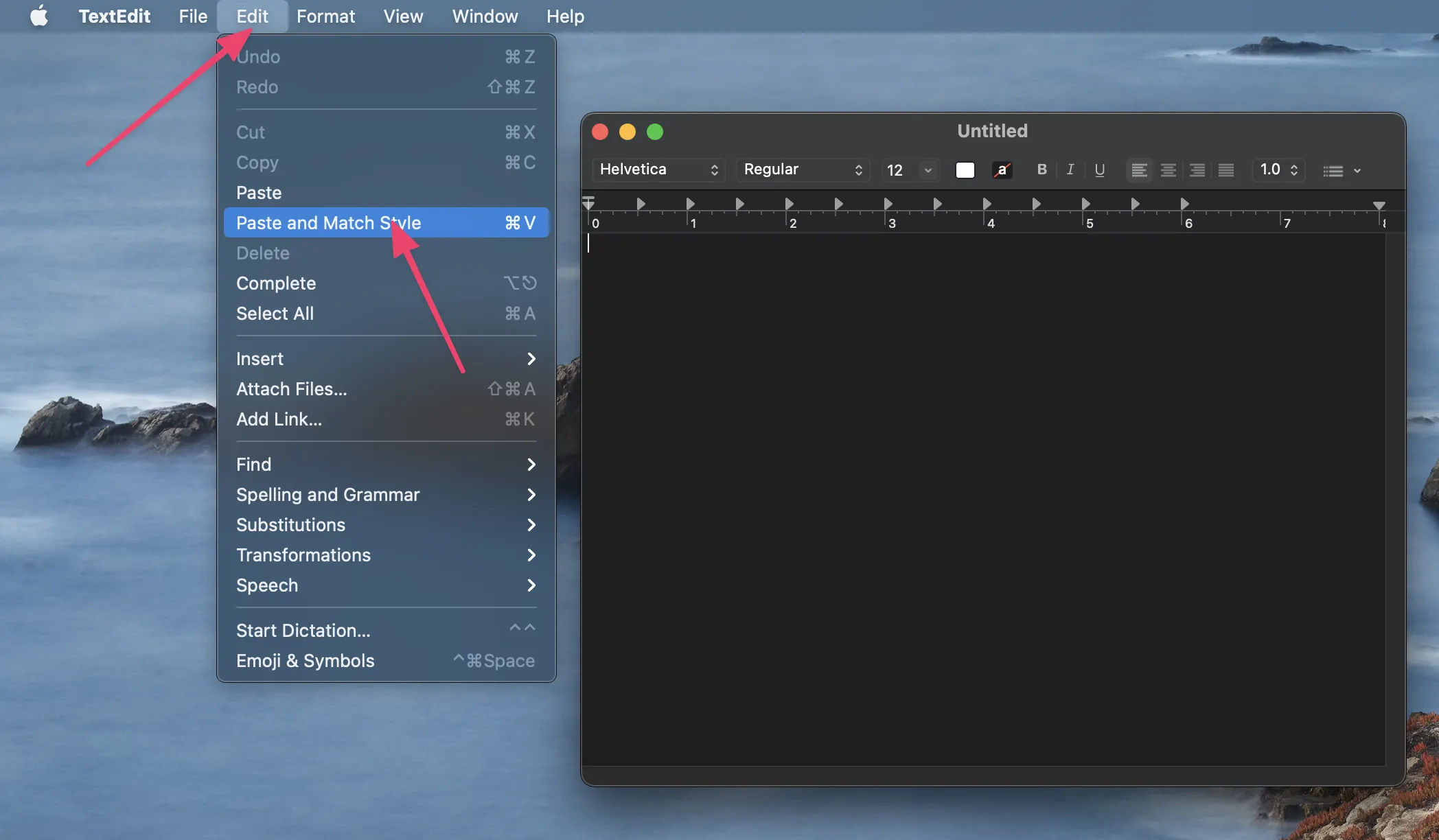
I’m copying a paragraph from a 12pt Roboto document and pasting it into a 14pt Arial document, so I’ll probably want the paragraph to be 14pt Arial to maintain consistency.
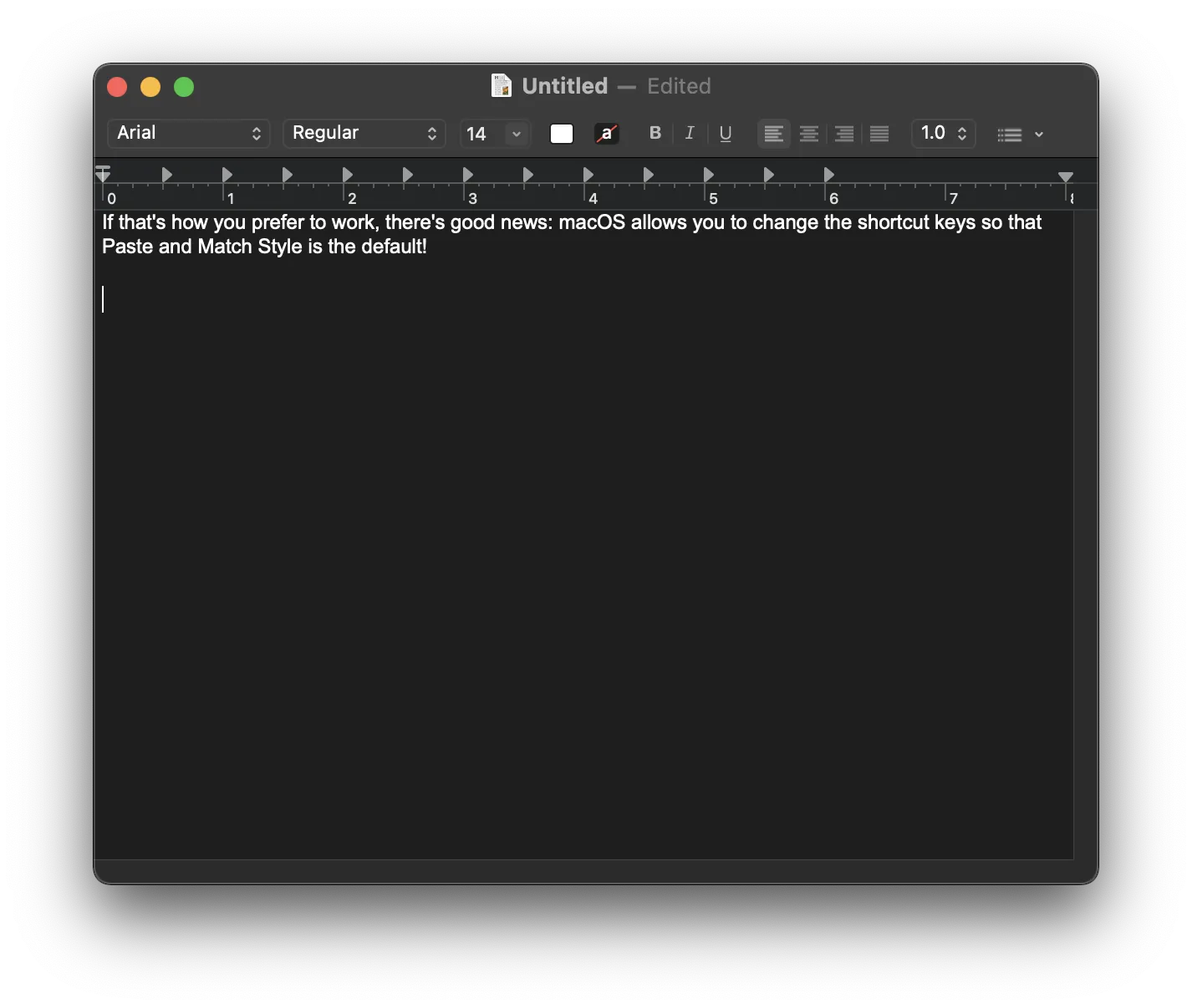
Set ‘Paste and Match Style’ as Default on Macbook
Open the Keyboard preference window (Go to System Preferences > Keyboard) and select “Shortcuts” tab. On the left column, choose “App Shortcuts.”
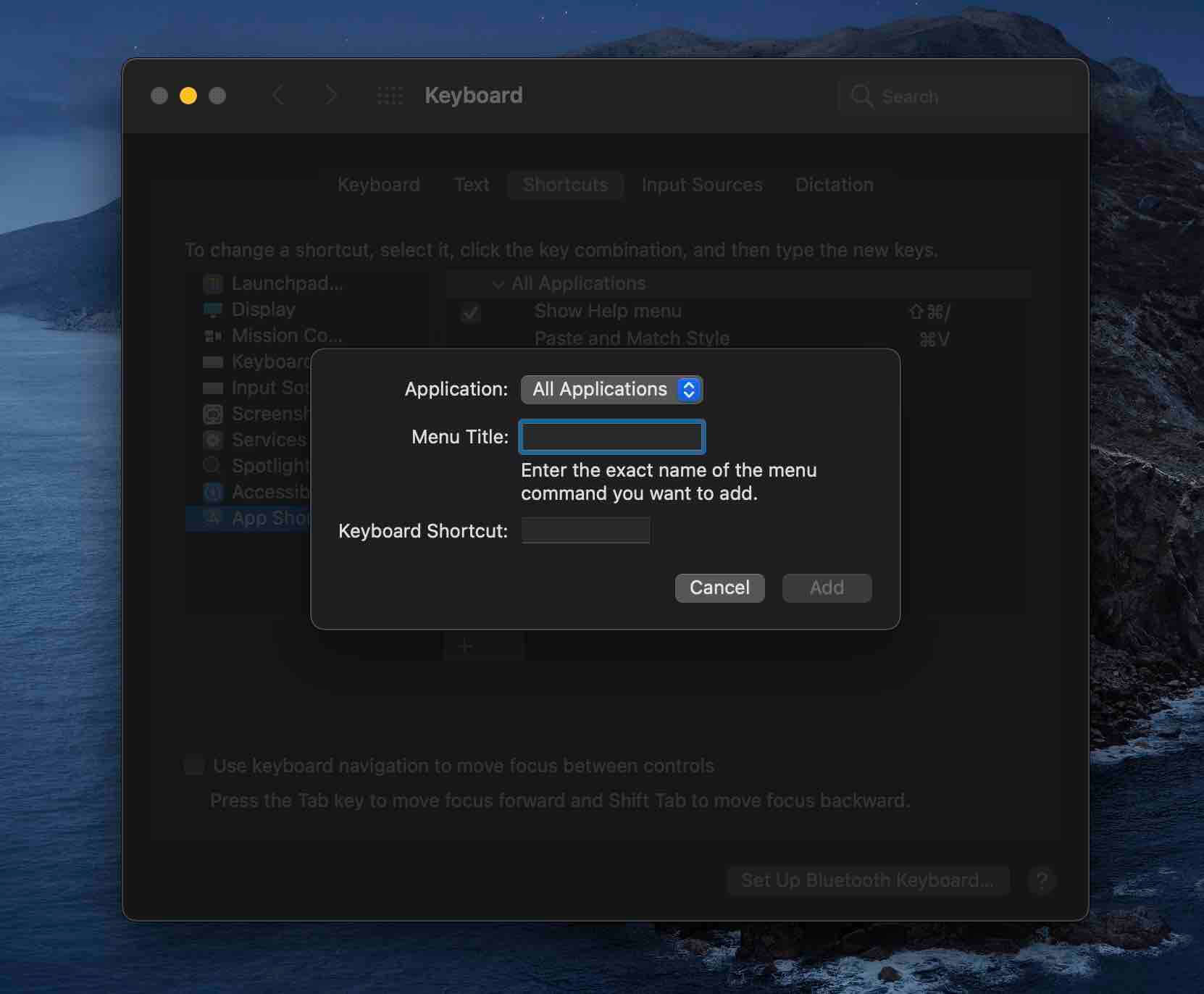
To add a new shortcut, click the “+” button.
Use the “All Applications” and fill in the “Paste and Match Style” in the Menu Title. (The letter must be precisely that, with the correct capitalization). Check the image below.
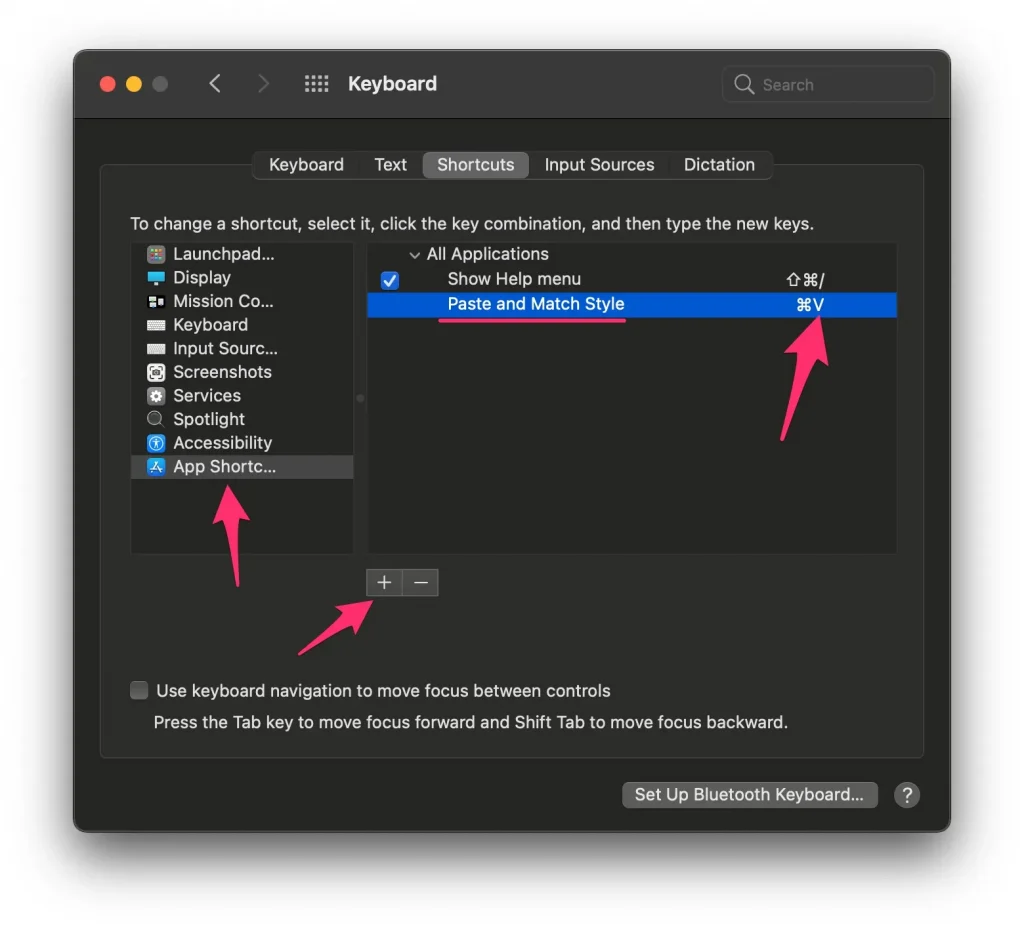
Click the box, type in a keyboard shortcut, and press Command (⌘) + V from your keyboard. Then, click “Add”.
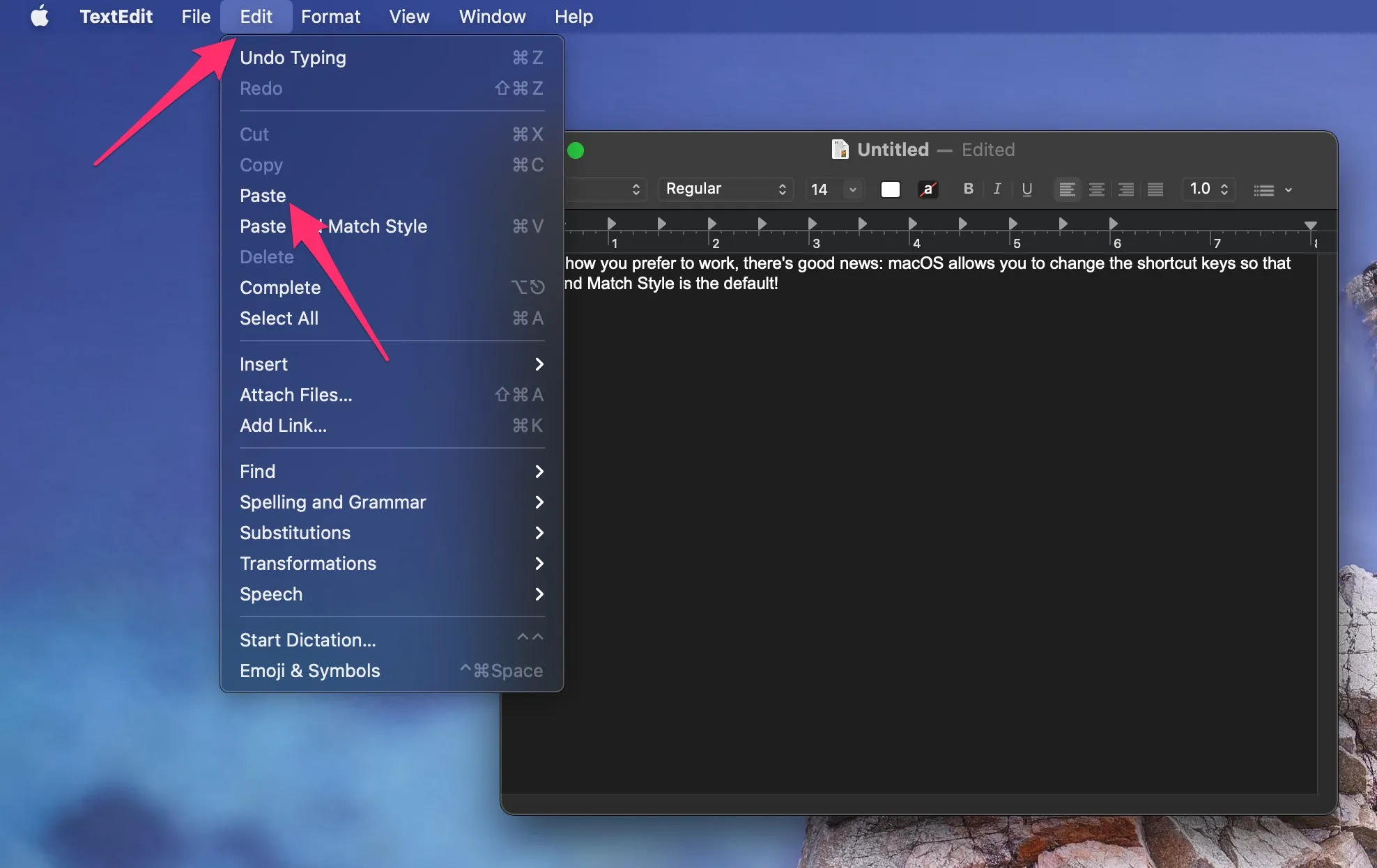
When you paste with the keyboard shortcut (⌘+V), only the text will be pasted, not the formatting.
You can paste the formatting, which you will need to search for the plain “Paste” in your Edit menu.
Use Sublime Text
Sublime text is a sophisticated code, markup, and prose text editor. It features rich support for plugins, macros, syntax highlighting, and code folding, as well as superb performance. Sublime text is easy to paste text without formatting on a Mac.
Steps 1: Open Sublime Text and create a new document.
Step 2: This will open a new window. Now, paste your text into this window. The text will be pasted without any formatting.
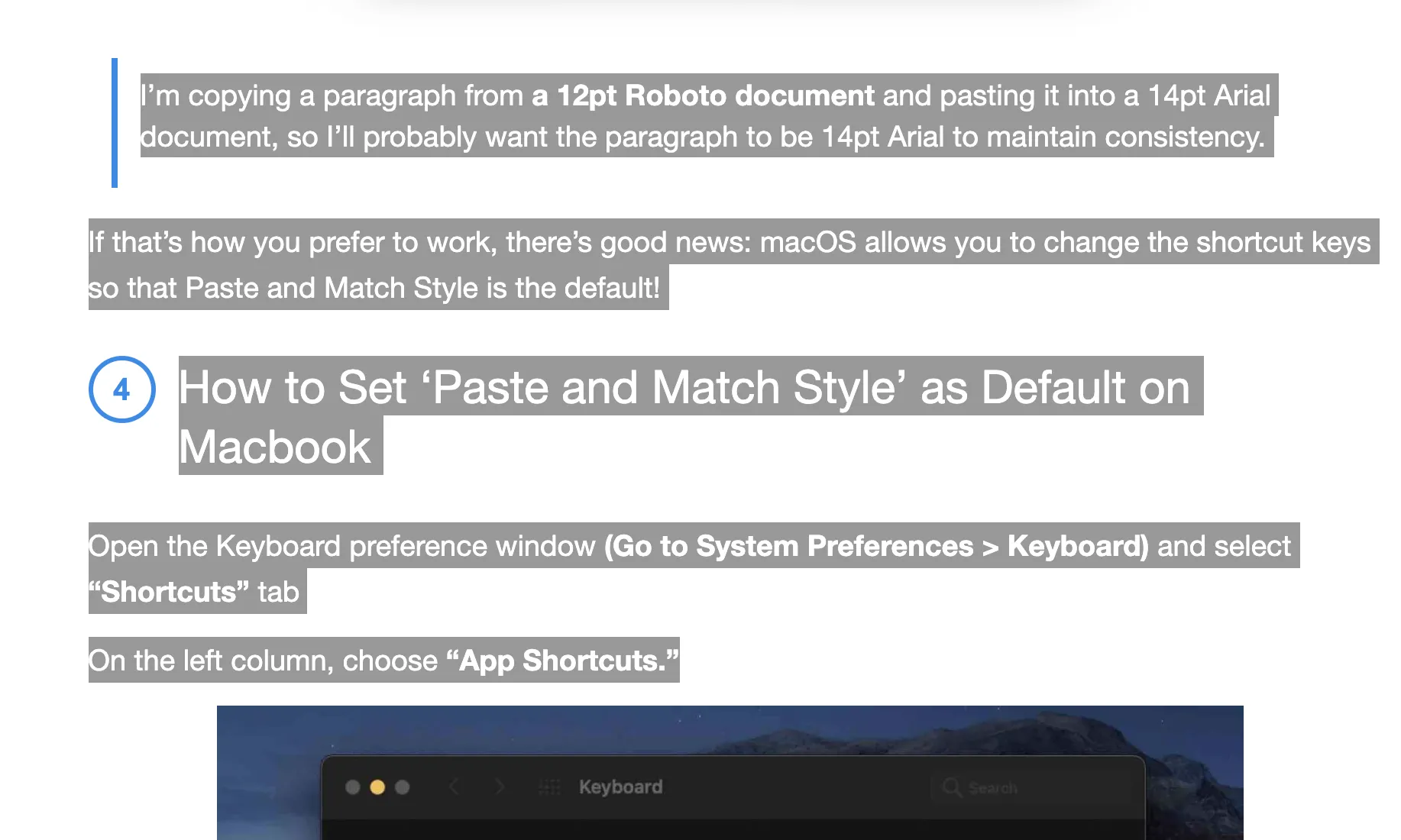
I’ve used this method for pasting text without formatting on a Mac for years, and it has worked perfectly.
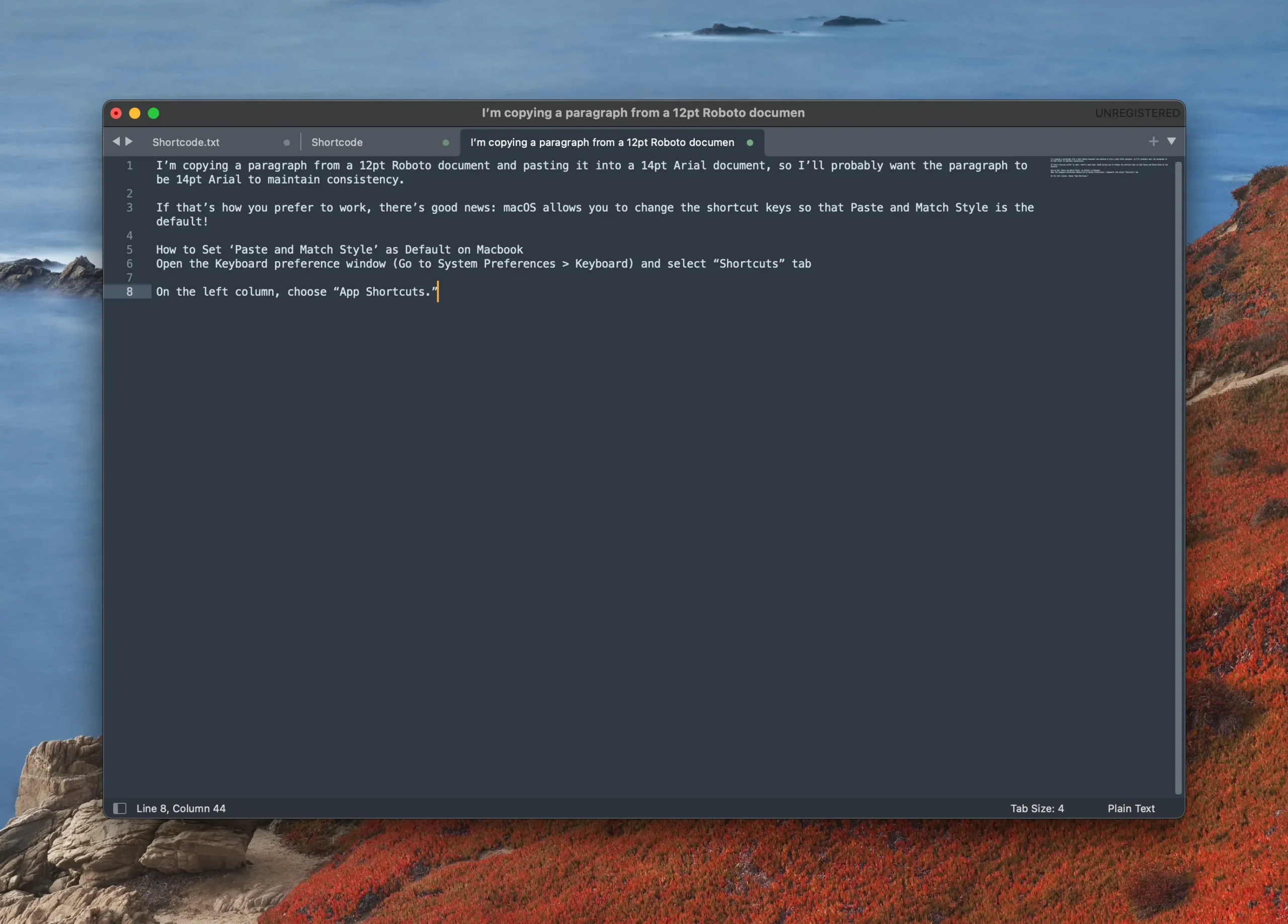
Use an Online Tool
Plain Text Converter Online is also a simple method to copy and paste as plain text. This tool will remove all formats from your text in just a few steps, and you can copy it for use anywhere needed.
Step 1: Click here to go to this online tool.
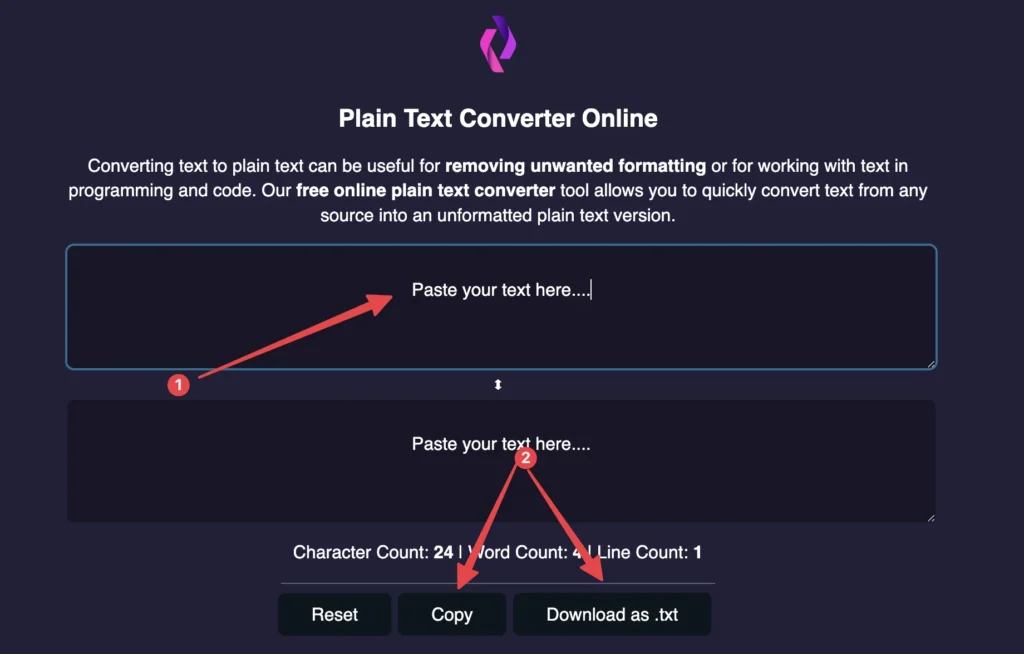
Step 2: Paste the text that you need to convert.
Step 3: Click the Copy button or Download as a .txt file.
Other Useful Mac Keyboard Shortcuts
Apart from these shortcuts for pasting plain text, several other helpful keyboard shortcuts on a Mac can help improve your productivity and efficiency. Some examples include:
- Command + C: Copy selected text
- Command + X: Cut selected text
- Command + V: Paste copied or cut text
- Command + Z: Undo the previous action
- Command + F: Open find and replace function
- Command + B: Bold selected text
- Command + I: Italicize selected text
- Command + U: Underline selected text
Conclusion
“Paste and Match Style” is a handy shortcut on the Mac that allows you to paste text without the original formatting. With this feature, users can copy plain text from one document or app to another while maintaining the style of their choice.
This post helps paste plain text into programs such as Safari, Notion, Google Docs, Microsoft Word, PowerPoint, and more. Please comment below if you need further information on the topic or assistance with this process.