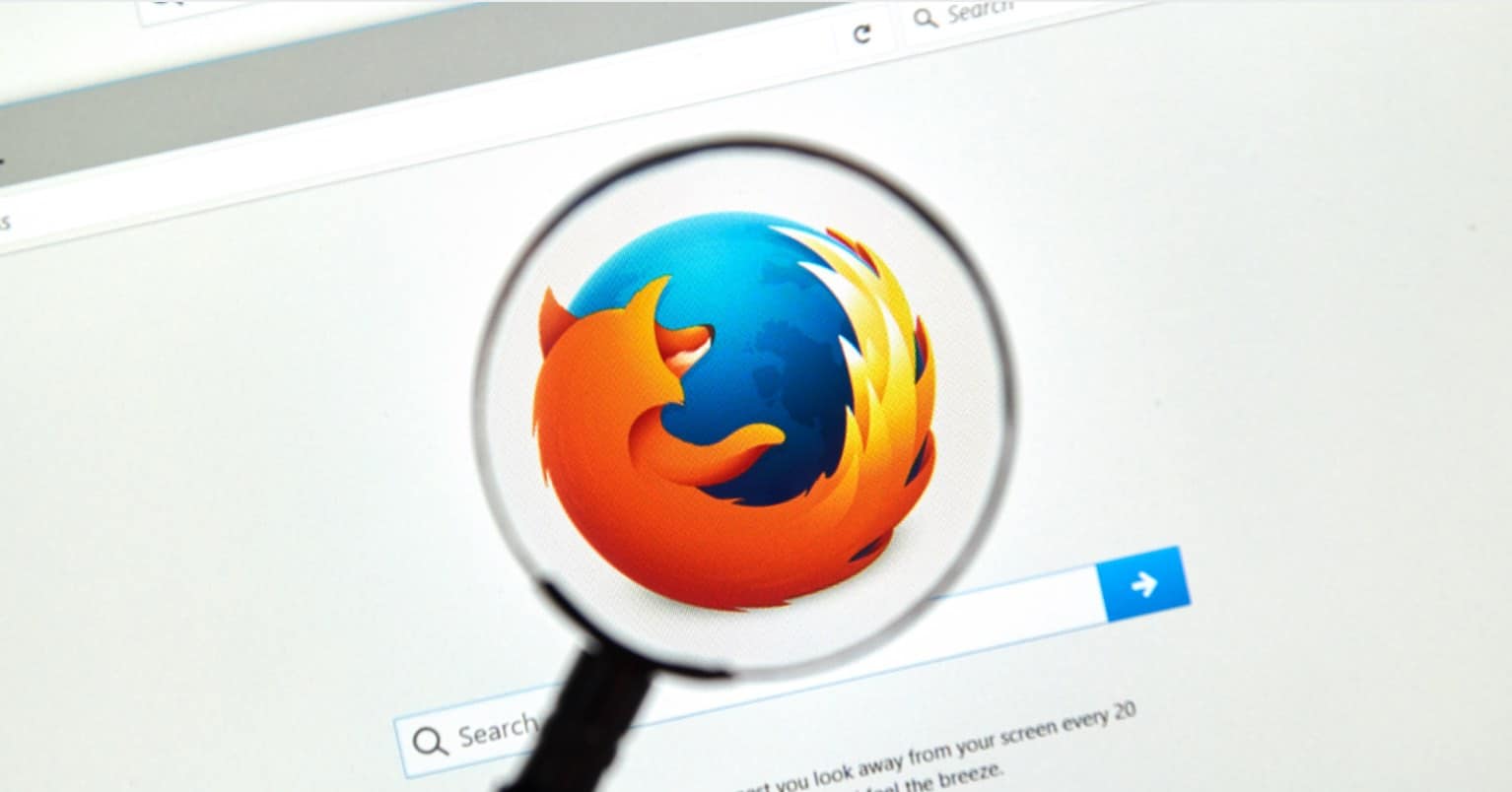Sooner or later you’re going to need to use Google Docs, whether it’s for work or something personal, it’s a tool that you’re going to need to learn how to use. The good news is that by following this guide, you’ll make everyone think that you have been using Google Docs for quite some time.
Easily Define a Word Without Leaving Your Document
You’re reading a document a co-worker sent, but you come across a word you don’t know the meaning of. You can quickly figure out the meaning by highlighting the word and selecting Define followed by the word you’re unfamiliar with. You should see the Dictionary definition to the right.
Tag Someone in a Comment
When you first look at a document in Google Docs, you might think that there is no way a comment is going to fit in such a small space.
Let’s say you have a question about a particular part of the document, first, highlight the part of the document you have a question on and right-click and select Comment. You can also click Insert and select Comment. By pressing Ctrl+Alt+M, you can also add a comment that way.
To tag someone, add a @ or a + and all of your contacts are going to appear, just choose the person you want to tag, and they will get notified that you mentioned them. If they are not authorized to see the document, you will need to give them access.
Learn All of the Google Doc Keyboard Shortcuts
If you’re more of a keyboard shortcut person, you’ll be happy to know that Google Docs has its own set of shortcuts that you can view right on Docs. That you won’t have to keep moving from one page to another. Click on Help and select Keyboard shortcuts.
Work Together in Real Time
If you use Google Docs for work, there’s a good chance that working with a co-worker will be necessary. To invite someone to work with you click on File and then Share.
You can either invite others by adding their Email address, or you can send them the link. In the Can Edit section, by clicking there, you can also only have others comment or view without being able to edit the document.
Publish Your Document Without Paying for Hosting
Do you want the world to see what you’ve written? You can, and it’s as easy as going to File >> Publish to the web. Anyone with the link will be able to see it and when they do they will see it as a standard web page.
Read also: How to Create a New Google Account For Docs
Avoid Scrolling and Use Bookmarks
When the documents are big, and the one thing you do a lot of is scrolling. If you want to avoid that, only add Bookmarks by putting the cursor where you want the bookmark to go and select Insert. Look for Bookmark, and you’re done.
Review What You Have Changed
If you write something that after giving a second thought you want to include, you can see what you wrote the first time by going to File >> See revision history. Adding Words to The dictionary
There are words you regularly use, but that always seem to attract the annoying red line underneath it since it’s not a word Google Docs is familiar with. To make those red lines go away, you can add the word to the dictionary by going to Tools >> Personal Dictionary.
Add a Link to a Website or Another Google Docs Document
Hyperlinks can also be very useful in Google Docs since you can add a link to a site (like OmgHowTo) or to another document to may need to use as a reference.
You can add the link by highlighting the word where you want the link to go and then clicking on the link icon and adding whatever it is you want to add.
Conclusion
Without a doubt, Google Docs is one handy tool that many of us can’t live without, but with these tips, you will be able to take even more advantage of it. How often do you use Google Docs? Share your thoughts in the comments.
Read more like this
- Tips and Tricks That Will Turn You Into a Google Photos Master
- How To Create Repeating Google Now Reminders
- Your Complete Guide to Google’s Spaces App