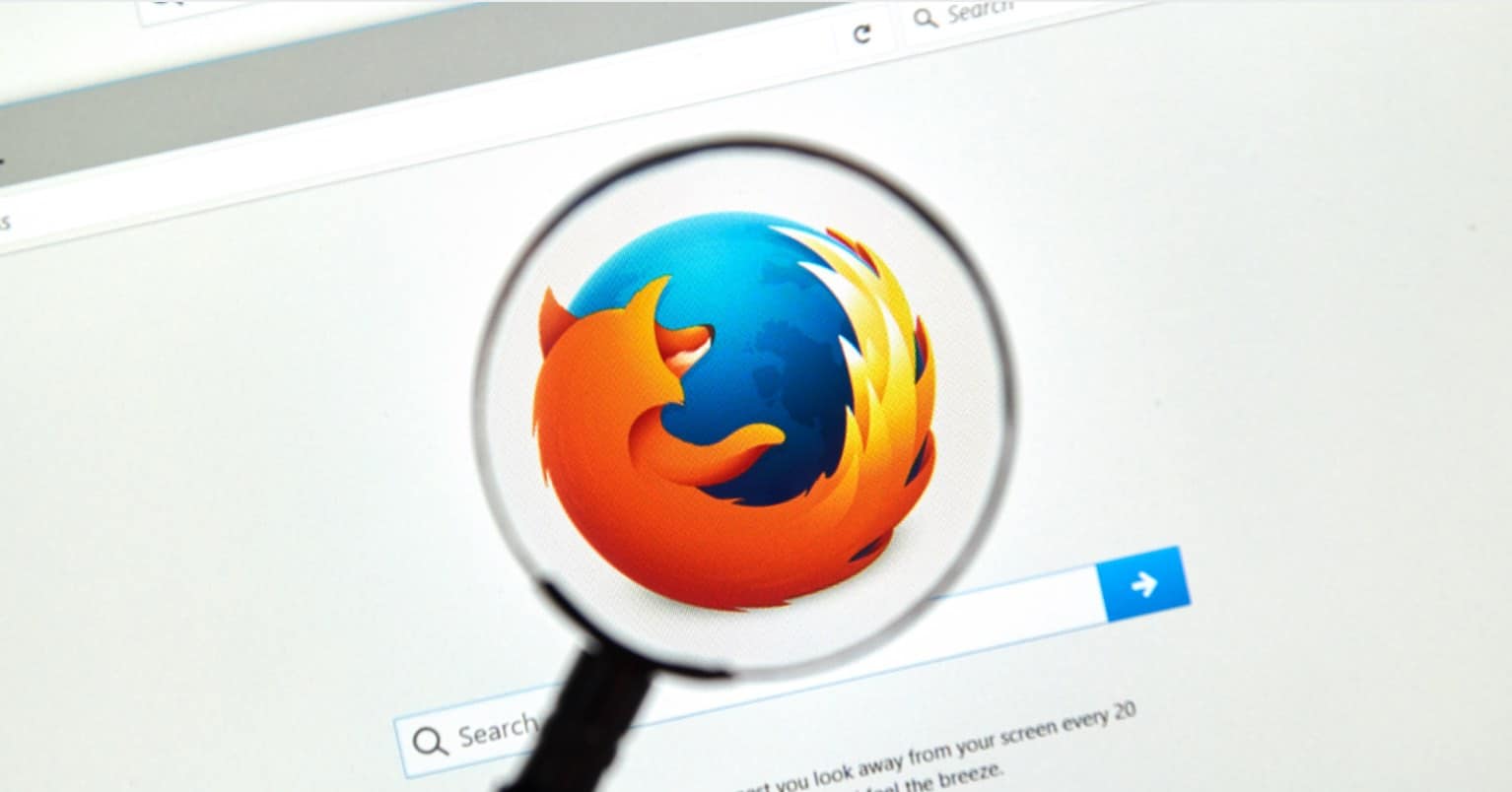An increasing number of websites and web applications are utilizing Chrome’s notification feature. This is a beneficial tool for advertisers as it allows them to display targeted ads without any help from the site itself. As a result, you will often see a popup message indicating that a specific website would like to send you notifications.
The problem with those sites and apps is that they have a tendency to go overboard. Now, you’re really starting to regret having permitted the notifications in the first place. Maybe the notifications were useful at the beginning but then became annoying. You probably think that you’re stuck with those notifications forever, but you can get rid of them!
This may be an old trick for some, but it is one that is still useful and that many still search for. The good news is that to block those useless notifications, you only have to follow a few steps that will take you to notifications freedom.
How to Block Approved Notifications from Sites and Web Apps
To block notifications from a certain site, first, click on the three vertical dots on the top right. Scroll all the way down until you see Show advanced settings. The first option that should appear is the Privacy option.
Right below the word Privacy, you will see the Content Settings button. After clicking on that, a window should appear with even more options. Keep scrolling down until you see the Notifications section.
Once you find it you will see that it has three option:
- Allow all sites to show notifications
- Ask when a site wants to show notifications (recommended)
- Do no allow any site to show notifications
Right below the last option, there will be a Manage exceptions button. Another window will appear but with a list of all the sites you usually visit. Click on the site you want to either block or allow the notifications.
A blue line will highlight the site, and to the right, you will see a drop-down menu. Just click on the drop-down menu and choose the option you want. Just click on all the sites you want to make changes to and when you’re done click on done at the bottom right.
If you click on a Google site to try and block the notifications, it’s not going to work. I’ve already tried it. Sorry to disappoint you.
Read also: How to Fix Delayed Notifications Problem on Android
Final Thoughts
Even if you allowed the notifications to appear in the past, that doesn’t mean you’re stuck with them. We all have a right to change our minds, and when it comes to notifications, there should always be an option to disable them
As you can see, turning the notifications off for a certain site is not hard at all. It’s something that is easy to do but is only buried under quite a few clicks. The good news is that you won’t have to deal with those annoying notifications anymore but can still see the ones you do care about. Are you dealing with annoying notifications? Let me know int he comments.