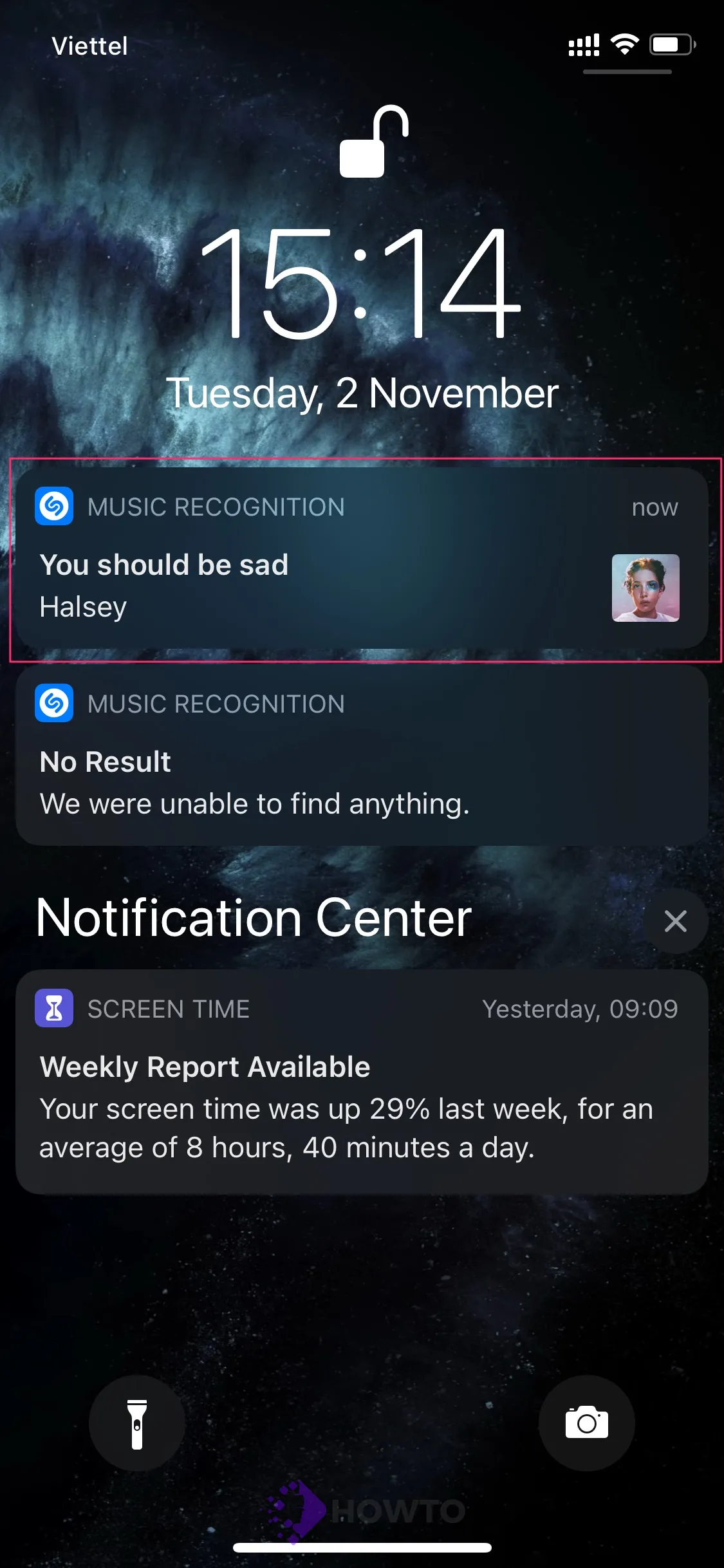Spotify is a digital music streaming service that offers access to millions of songs, podcasts, and videos from artists worldwide. This article will guide you through creating your own playlists on Spotify.
What is Spotify?
Spotify is the world’s most popular streaming music service. With it, you can listen to millions of songs on-demand for free with ads or subscribe and get unlimited ad-free access across all platforms for $9.99 a month ($4.99 if you’re a student; see more).
Spotify has playlists created by both users and curated by editors who pick the best new releases along with old favorites; they also have special playlists like “Today’s Top Hits,” perfect if you need some inspiration to start your day off right!
I love running, and I enjoy my Spotify playlist
Running is a great way to stay in shape, and it’s always been my favorite form of exercise. I created “The Sky” playlist for myself because I love to run and also need to amp up my mood.
This list is perfect for a long run (5 – 10 km), but it’s also great when you want to escape the house or work and explore somewhere new.
How to Create Spotify Playlists on Your PC/Laptop
This article will show you how to create Spotify playlists on your PC or laptop. Download Spotify using the app by clicking “Install” on the website. After opening up Spotify, it’ll ask if you want to make a free account or pay for a service.
If you want unlimited listening without any ads, then go ahead and subscribe to Spotify Premium. You can cancel at any time with no penalties! This allows you to turn off the adverts whenever desired.
Free accounts can listen for free, but with ads that pause songs every few minutes. If you subscribe, then you will be able to play music without any advertisements!
Then, on your PC or Laptop, open the Spotify program. Select the “Create Playlist” option on the left side of the Spotify window.
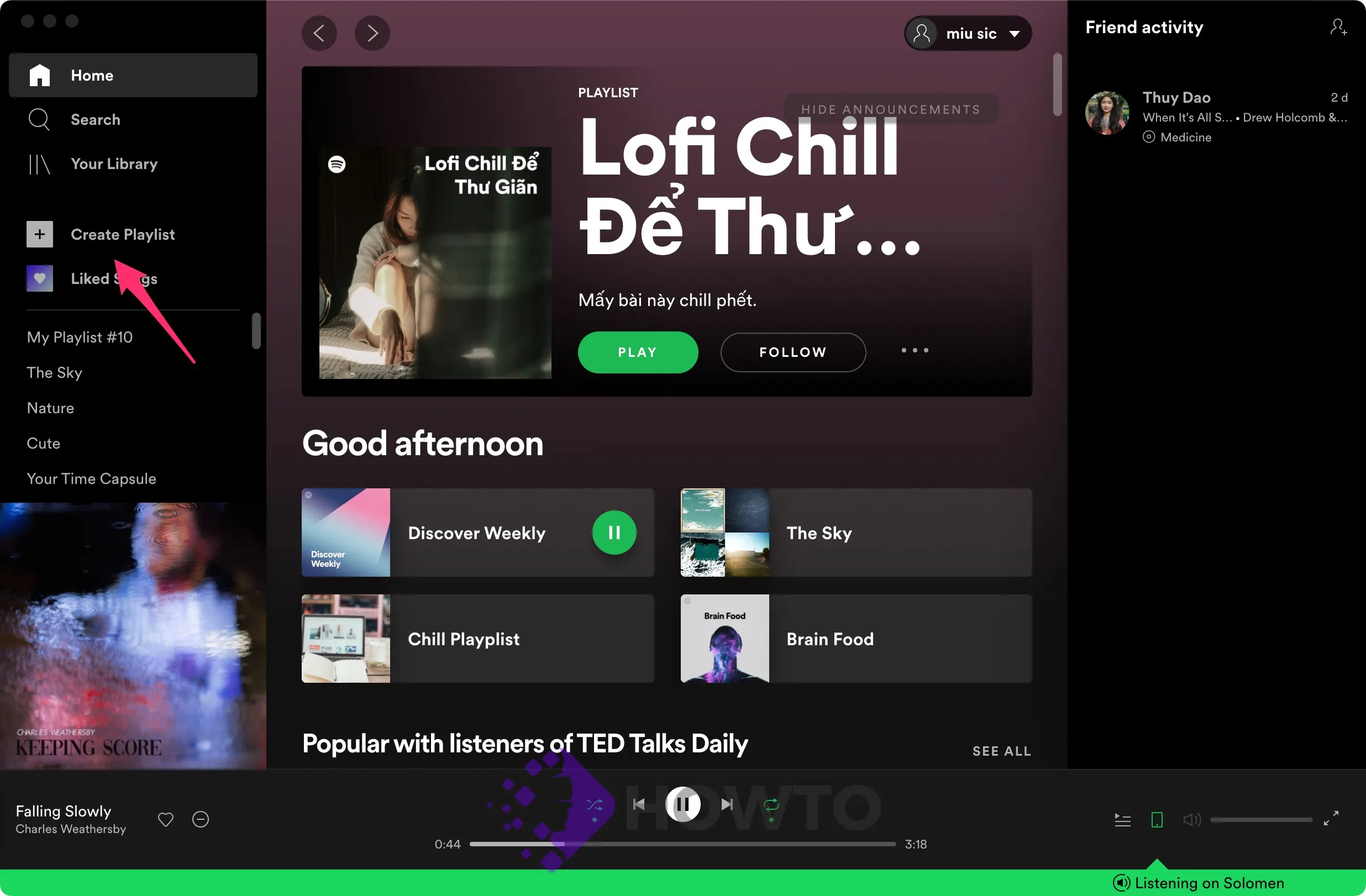
On the right, you’ll see a “My Playlist” window with your username and a space for adding songs in the appropriate areas. You have two options for customizing your playlist: Changing the details or adding music.
Click anywhere on ‘My Playlist #…’ to change the details of your new Spotify playlist.
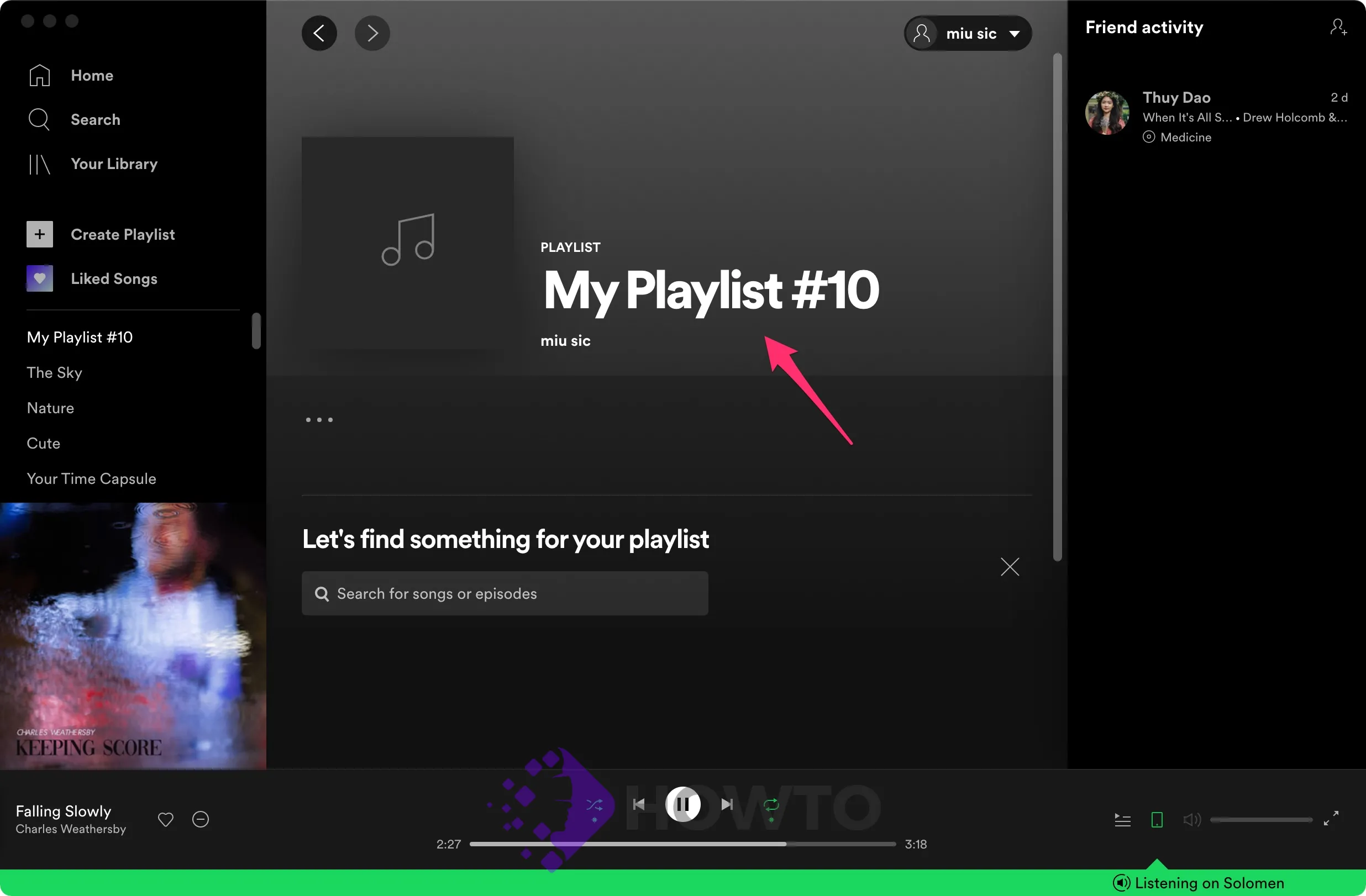
The next thing you see is an ‘Edit details’ window. You may type/modify the playlist’s name in the’ Name’ text area.
If you’d like to provide more information about the playlist, such as what it emphasizes or how it makes you feel, continue typing something in the “Add an optional description” field.
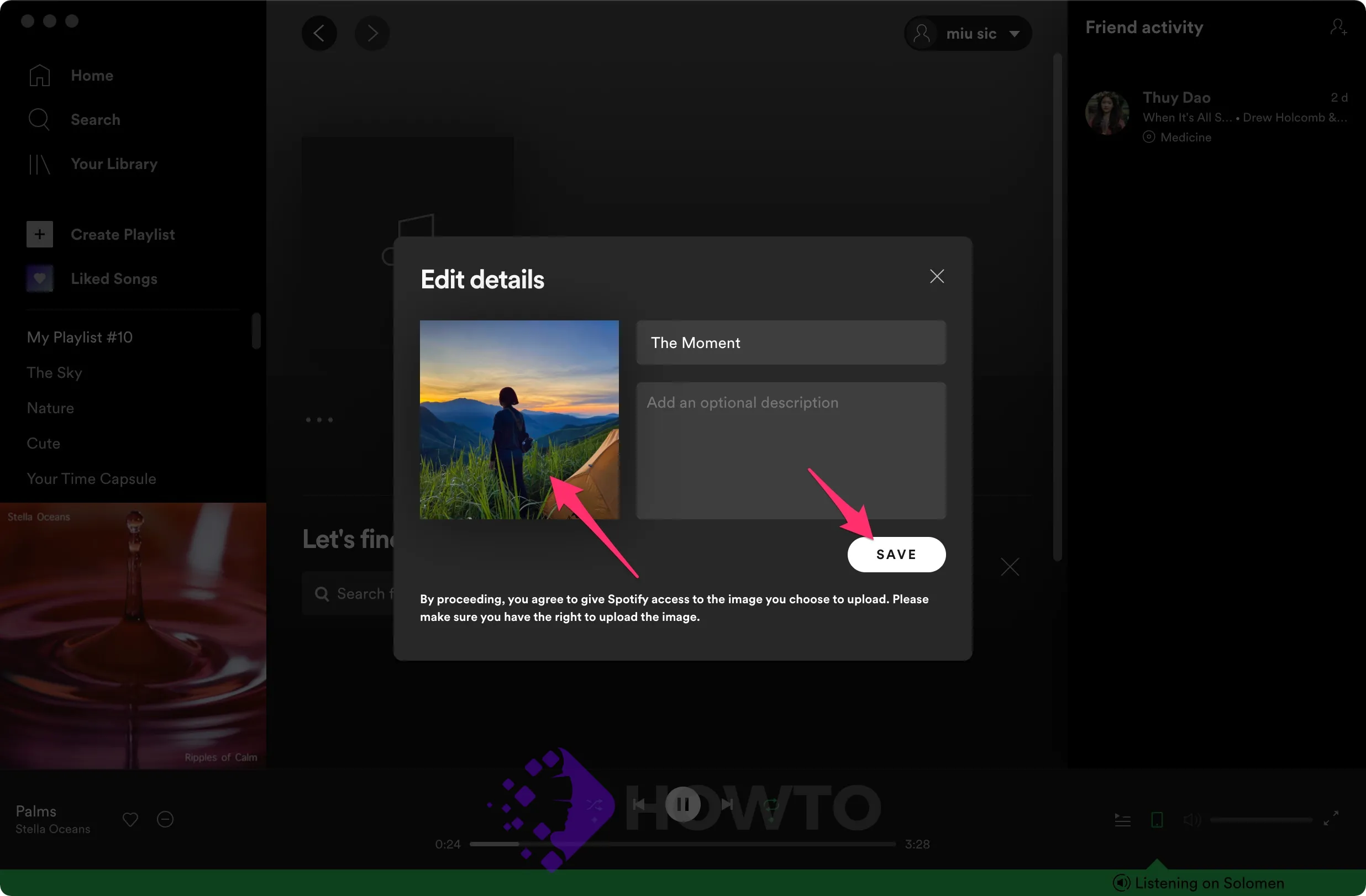
Select the ‘Choose photo’ option near the text boxes to add a cover image to the playlist. This is optional since Spotify generates a collage of album covers for the songs you add to the playlist. Change your mind if it’s not what you desire.
Select the best picture from your PC/Laptop and click “Open.” The chosen picture will appear in the picture slot on the Edit details window.
To modify or delete an image, hover your cursor over the three dots icon in the right-top corner of the image field. Then, please choose one of the options that appear below it.
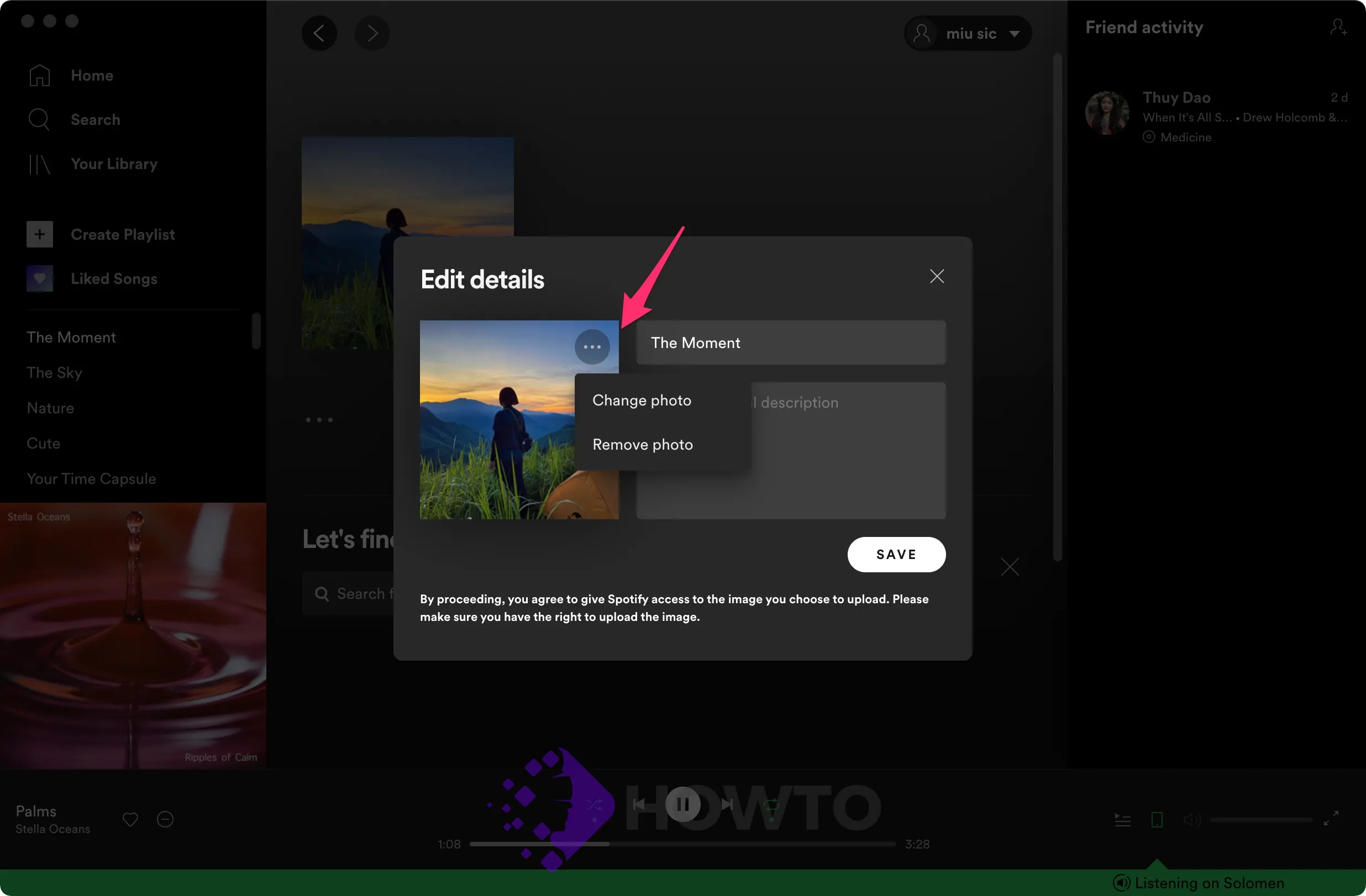
After you’ve previewed your Spotify playlist, click the “Save” button.
You’ve completed the presentation of your playlist. Now comes the music, for the most part. You can add two songs to your Spotify playlist: Direct and Indirect. We’ll go through both methods.
How to Add Music to Spotify Playlists Directly
Type the title formatting to “Song Title [Artist Name] or [Any Additional Names]” you want to add in the text area below ‘Let’s Find Something for Your Playlist’ if you know them.
After you’ve selected a song from the list, choose the “Add” option to the right of its title.
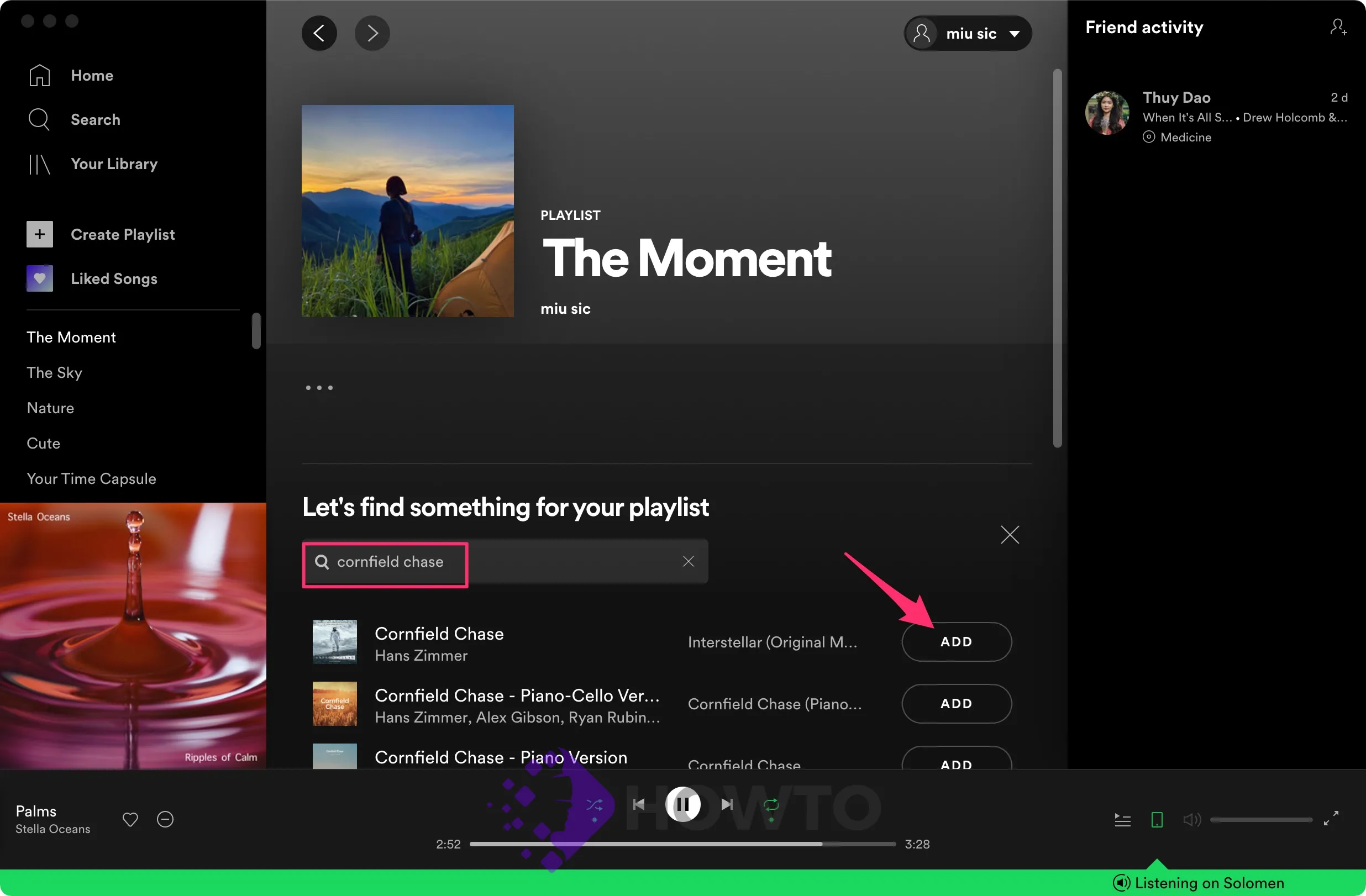
The song’s name, the album it appears on, the date it was added to the playlist, and its length would all be displayed in a playlist.
How to Add Music to Spotify Playlists Indirectly
1. We need to remember the names of the songs we must add to our playlist regularly. After all, most of the time, we haven’t even heard a song that we want to queue up. So, grab any song that fits wonderfully into your playlist and is in keeping with the rest of it when you find it!
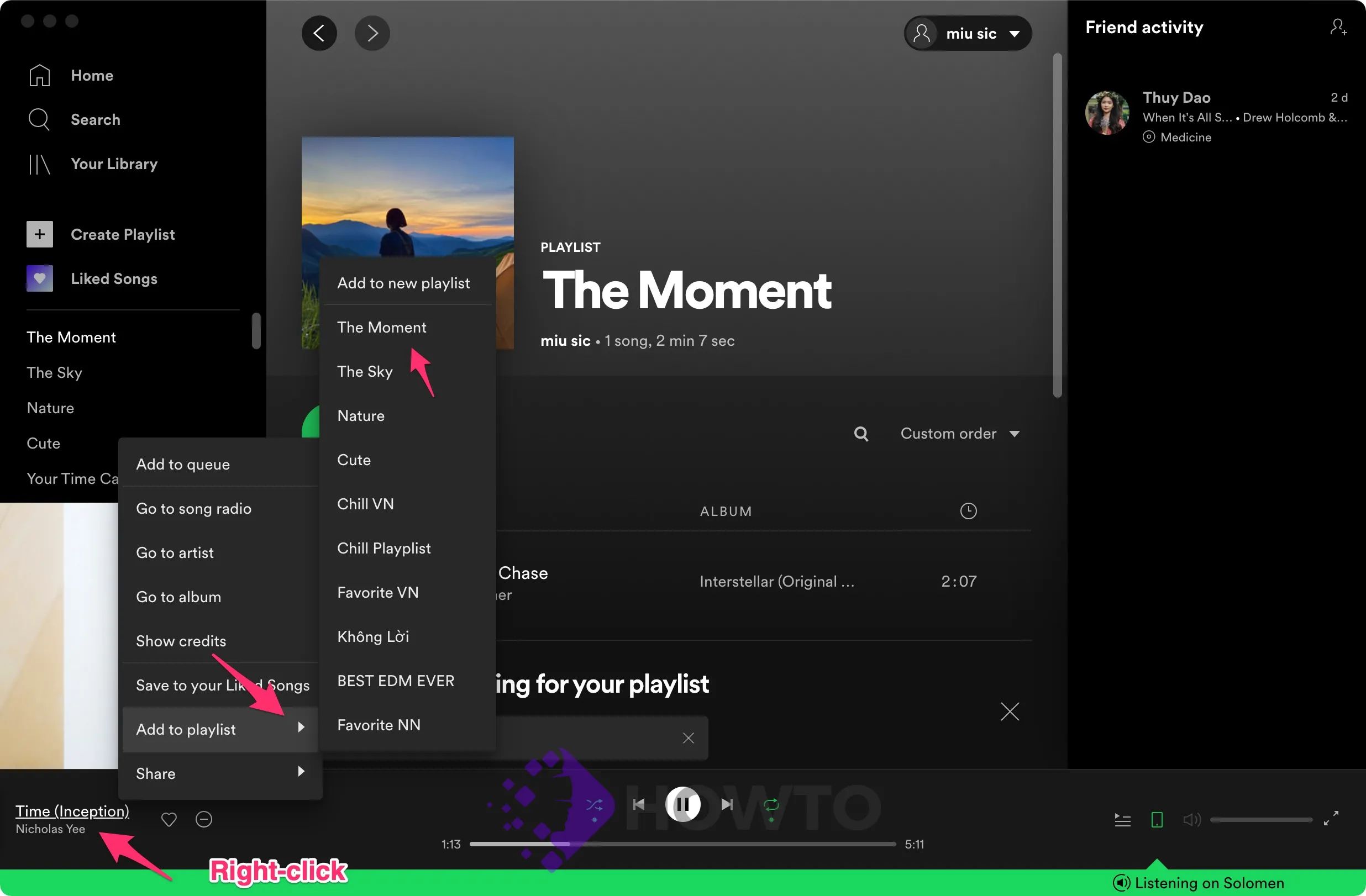
Right-click on the song’s cover in the left-bottom corner of the window to add it to a playlist. Select “Add to playlist” from the menu, then choose your desired playlist.
If the cover is too small, click the “Expand” arrow on the picture. You’ll now have a larger (and better) perspective of the album cover.
2. You’re on a new playlist, and one of your songs catches your attention. You want it to be on your music list. Here’s how to do it.
Click on the song you want and look in the middle of the window.
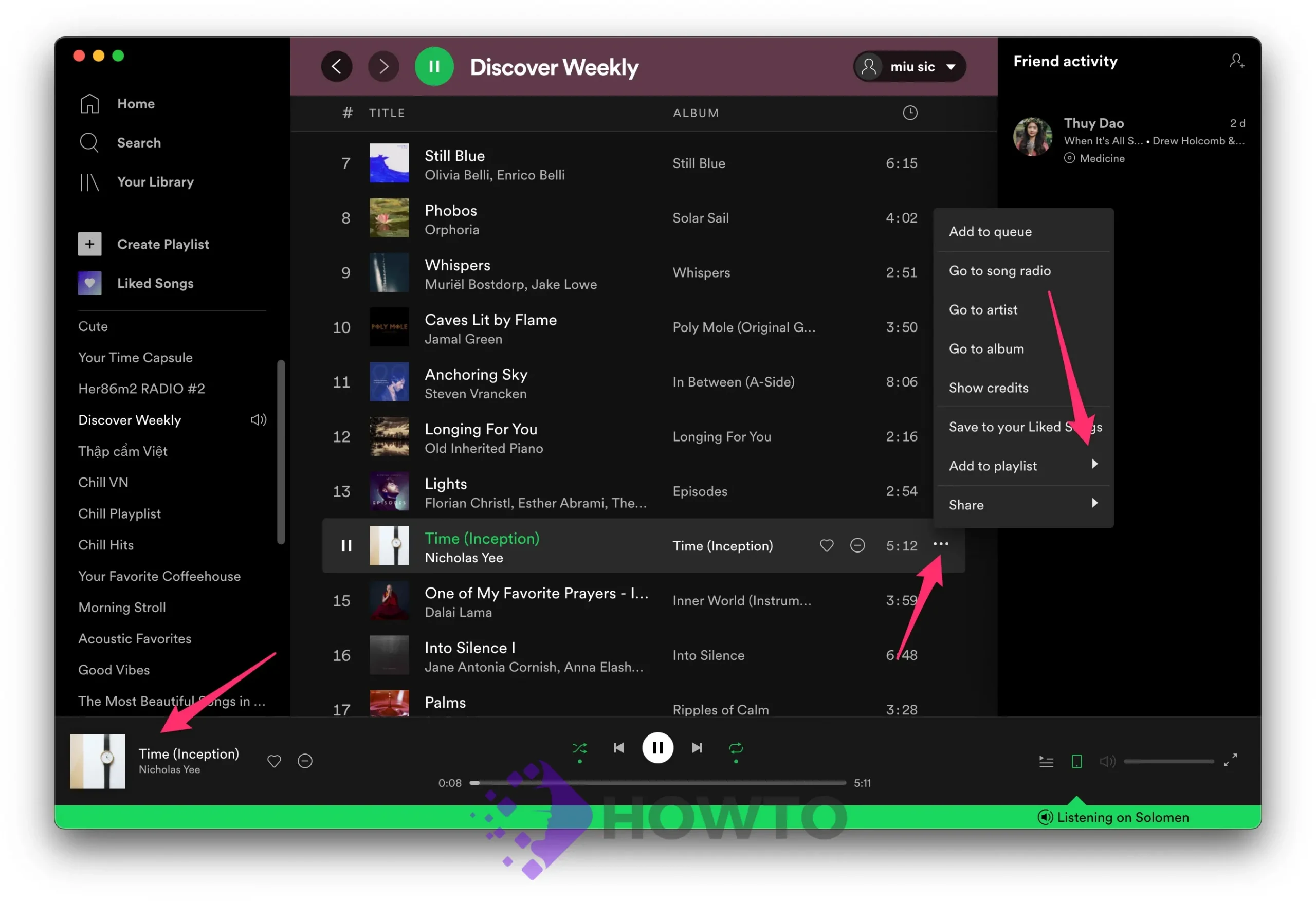
On the right end of that song, click the horizontal ellipsis icon. Choose ‘Add to playlist’ and then pick a playlist.
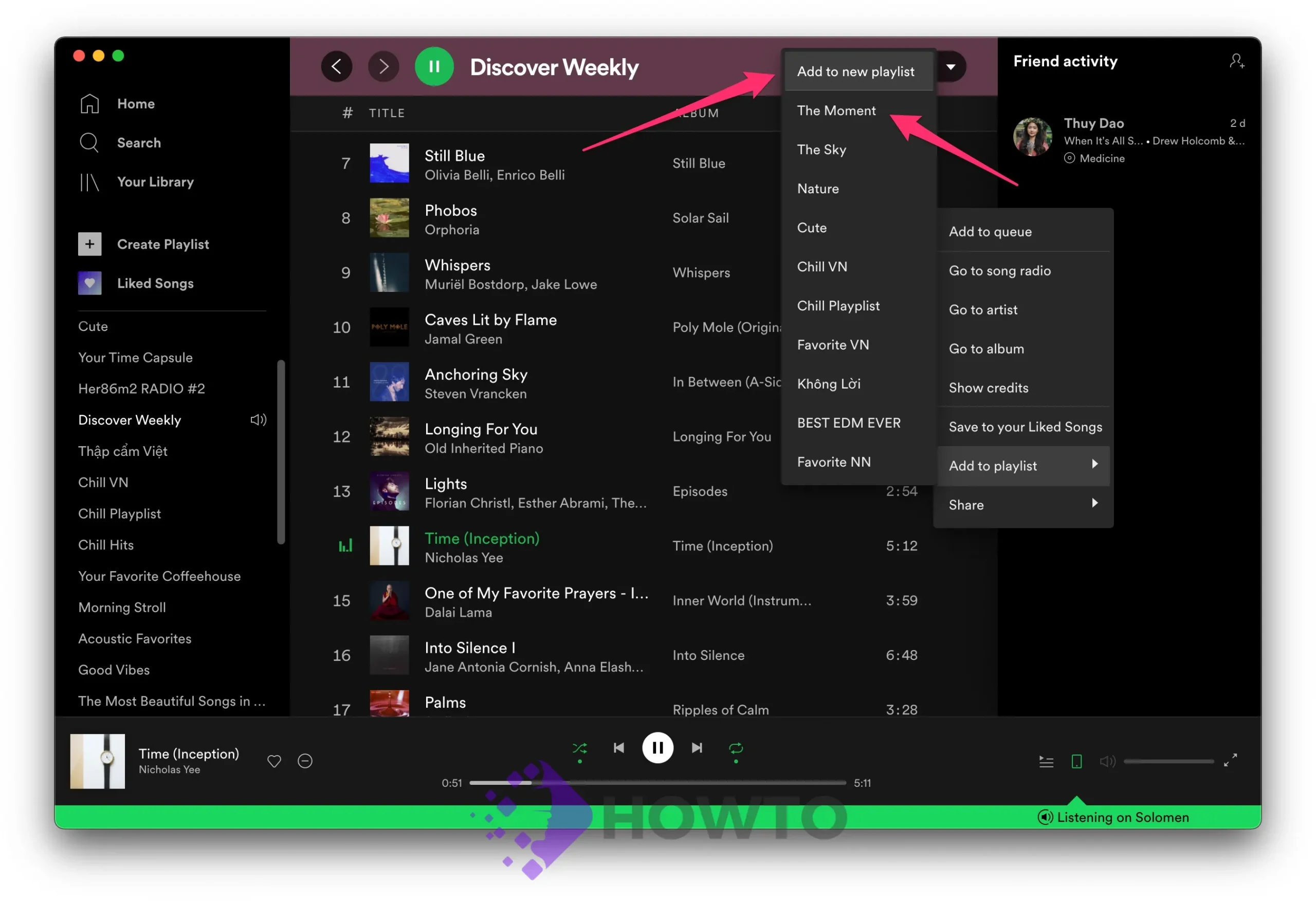
How to Add Music to Spotify Playlists from a Random Song
This is the opposite of the procedure described above. Using this method, you can quickly build new playlists out of the songs themselves. When listening to a Spotify radio station playlist or shuffling through songs, you may find songs that would be perfect additions to your new selection.
For example, click the album cover to play a song from an album. You may also choose the artist or name of the song, but this will require more searching.
Once you click on the album cover, the track will be at the top of the playlist and colored in green. You can instantly recognize the song and proceed to your playlist.
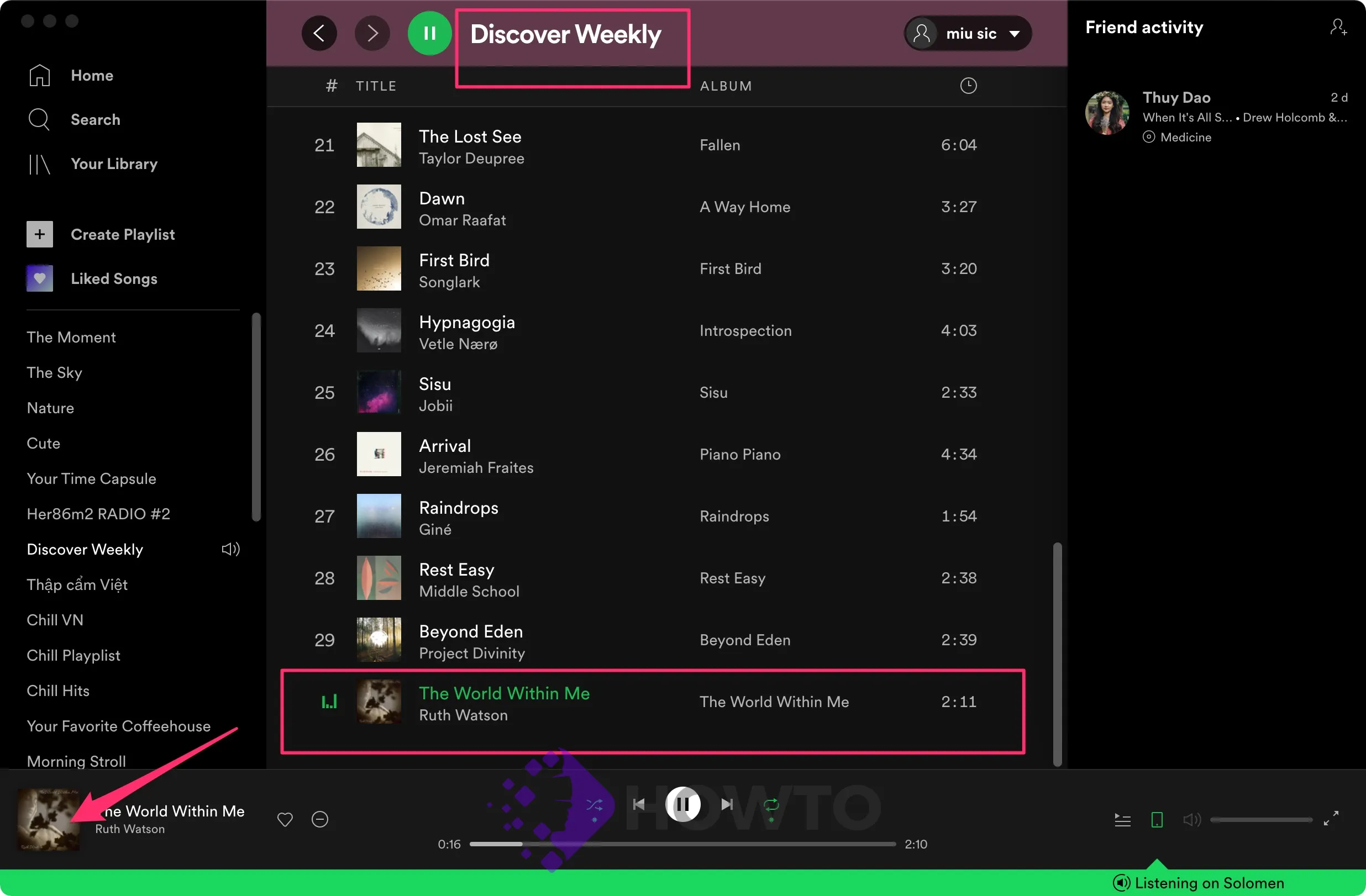
On the song’s right end, click the horizontal ellipsis symbol. Then, from the context menu, choose “Add to playlist.”
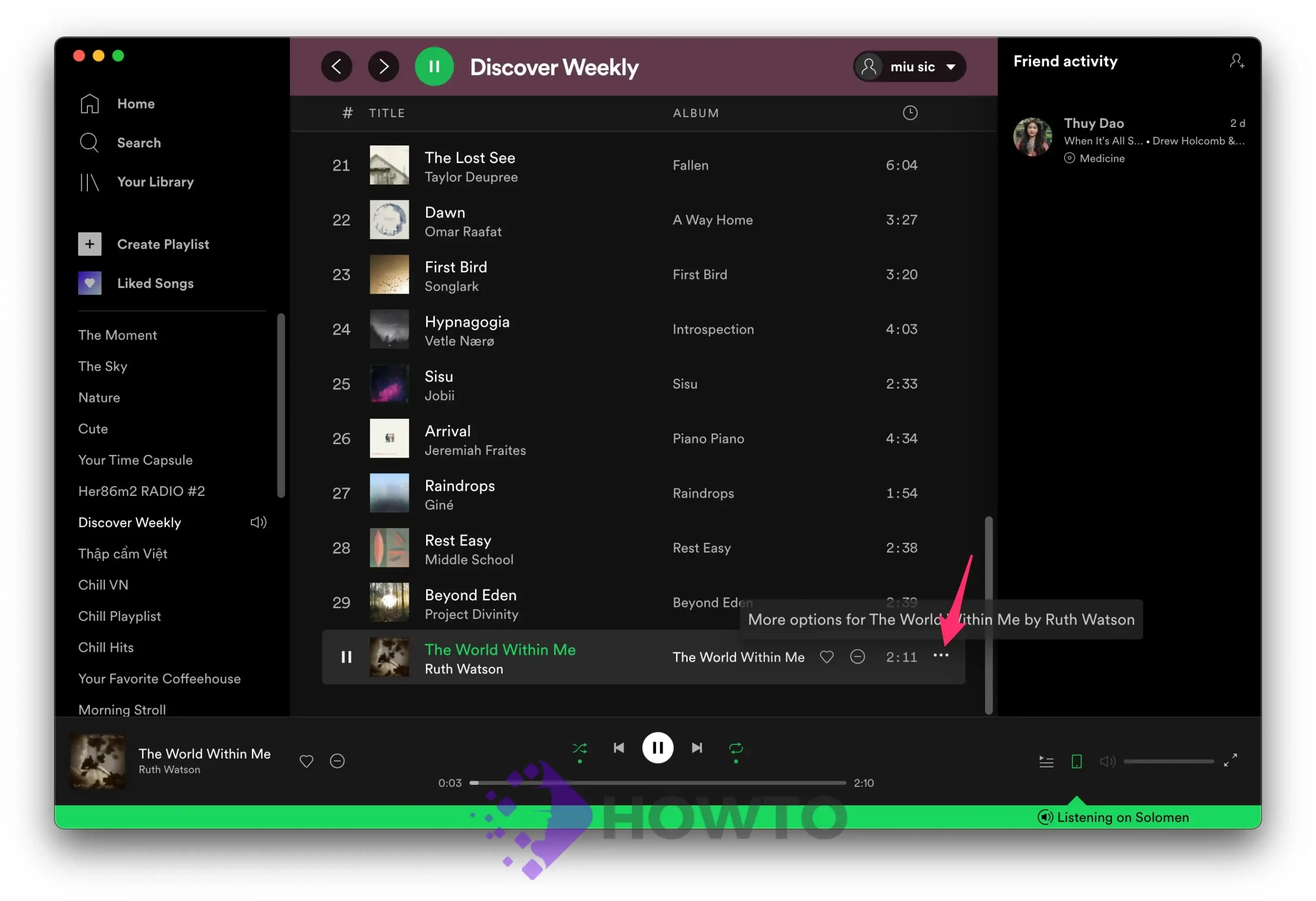
Click “Add to new playlist” at the top of the Spotify screen. It would appear in front of your previously established or saved playlists.
You can also look for ‘Recommended’ in the new playlist’s window. Spotify on PC/Laptop will suggest songs similar to those on the current playlist. To include a song, select ‘Add.’
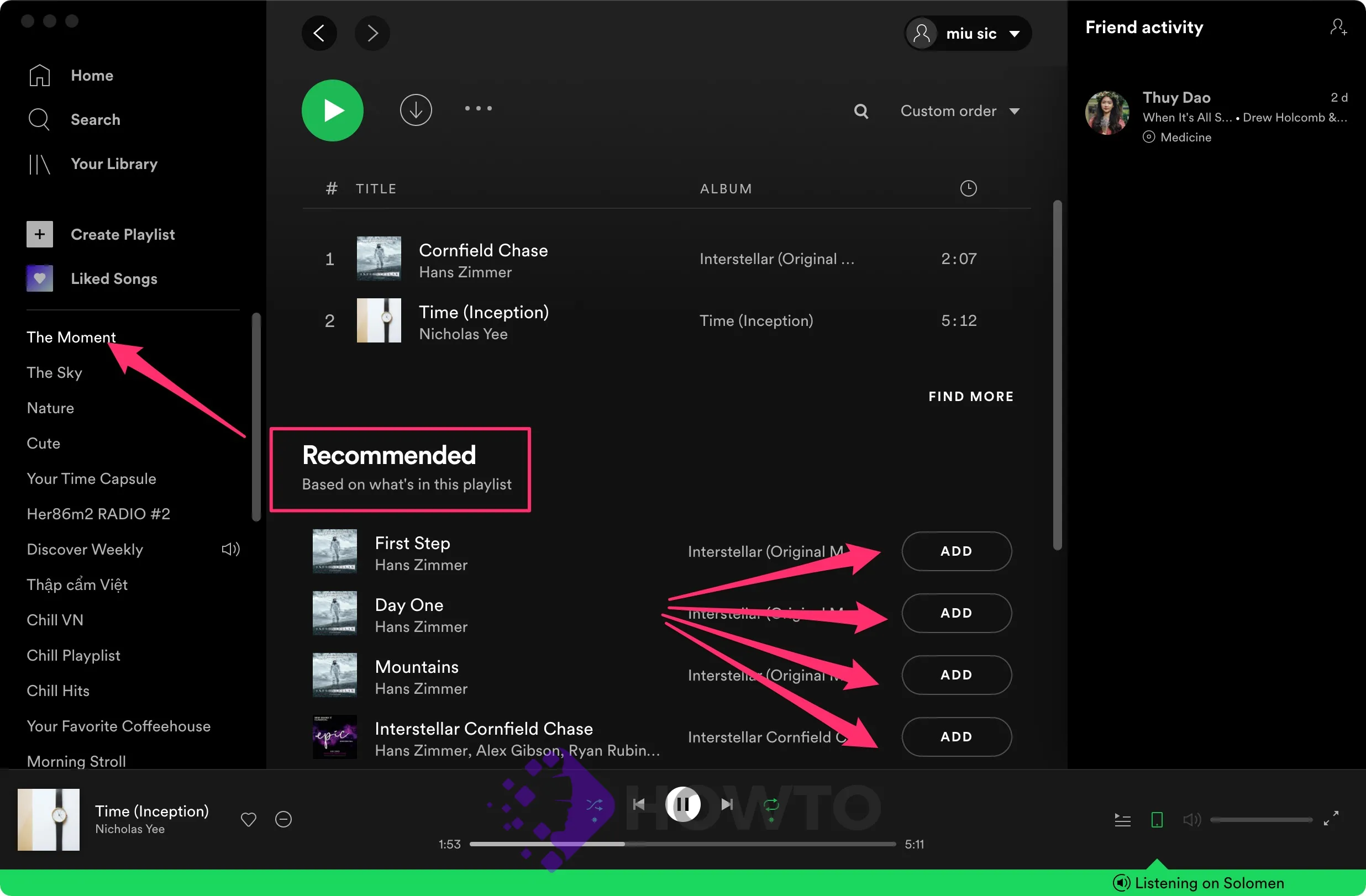
You can also personalize the playlist in much the same way as you could with other playlists. You may add songs to the playlist by copying and pasting its name or using your preferred song.
How to Create Spotify Playlists in the App
First, open the Spotify app on your phone (iOS or Android) and go to the ‘Library’ section from the bottom bar.
Tap the ‘+’ icon in the top right corner of your phone’s Spotify Library screen. The button to create a new playlist is the one that looks like this.
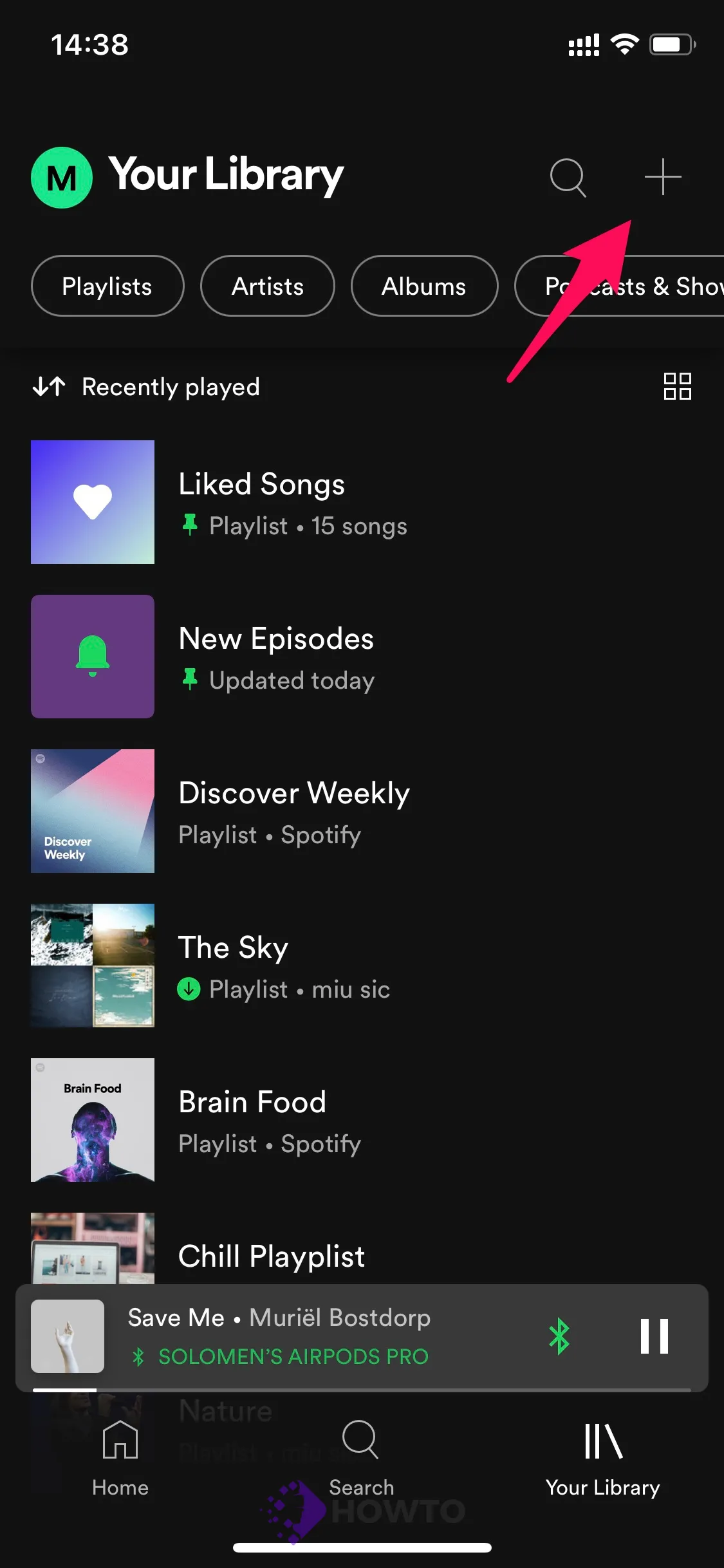
Then, give your playlist a name in the text area and hit ‘Create’ to finalize it. The name is always changeable. You can skip this step and add or change the name later.
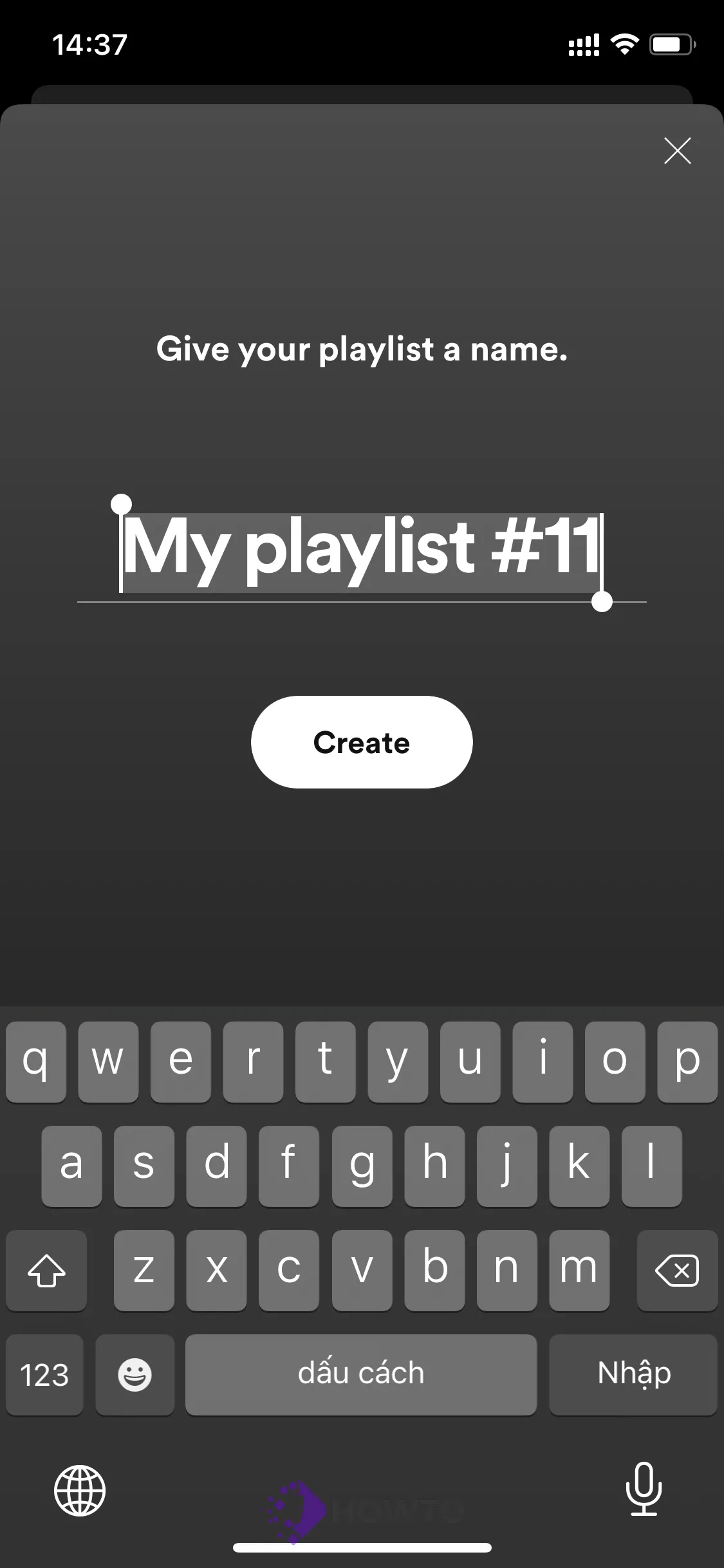
Your playlist is ready to go. Now it’s time to add some tracks. Select the music note icon with the (Music+) icon next to it in the ‘Recommended Songs’ area if you like one of Spotify’s suggestions based on the name of your playlist.
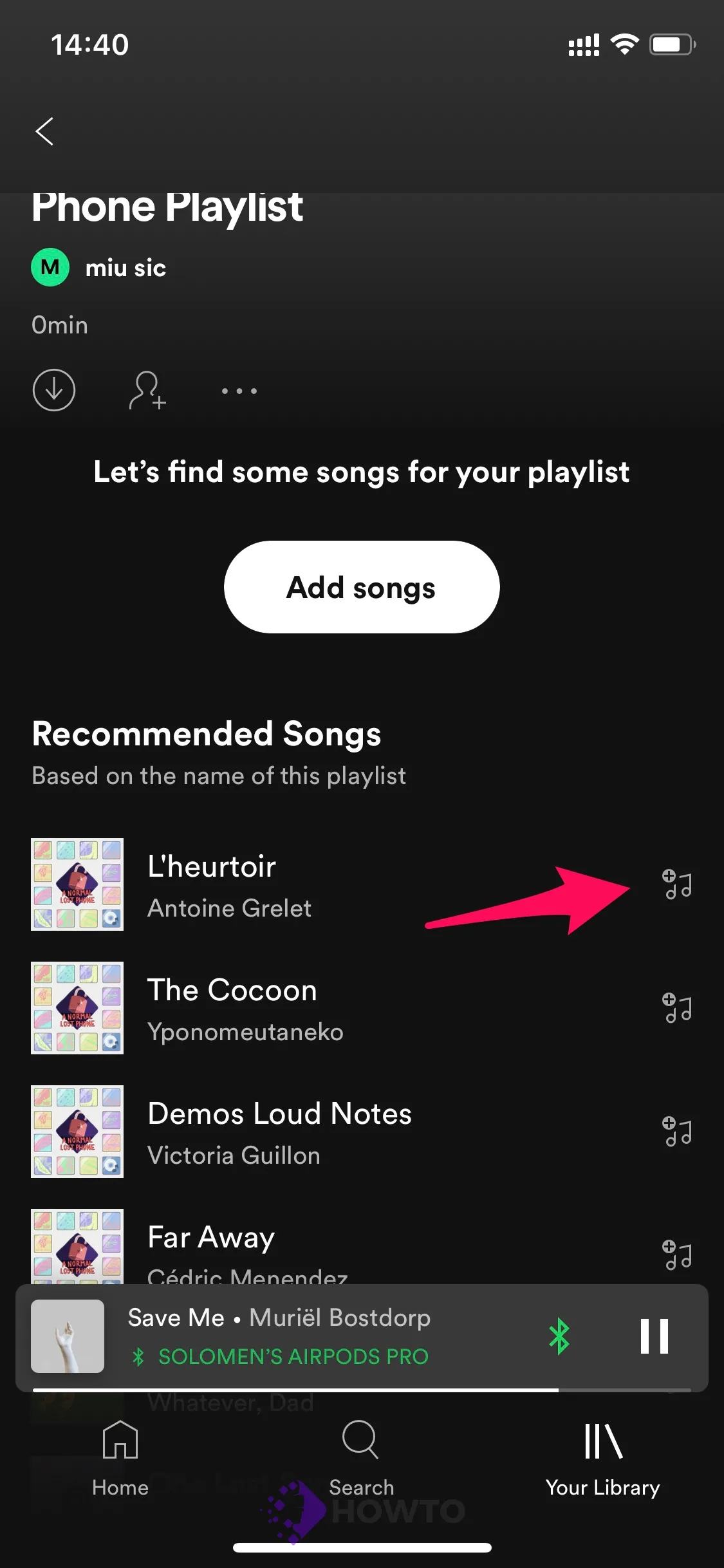
To add any songs you like to your playlist, search for them and tap the “Add songs” button.
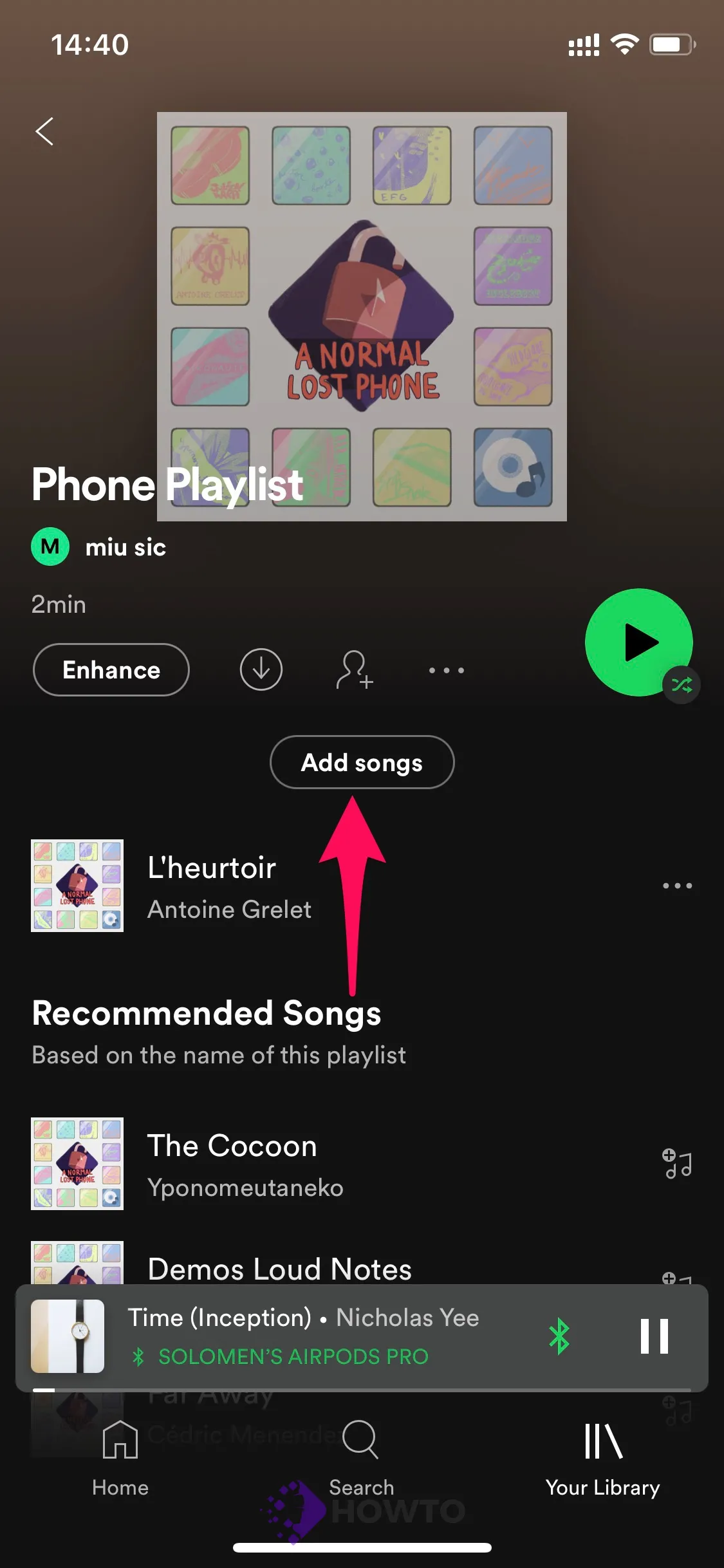
Search for a song and click the ‘+’ button next to it.
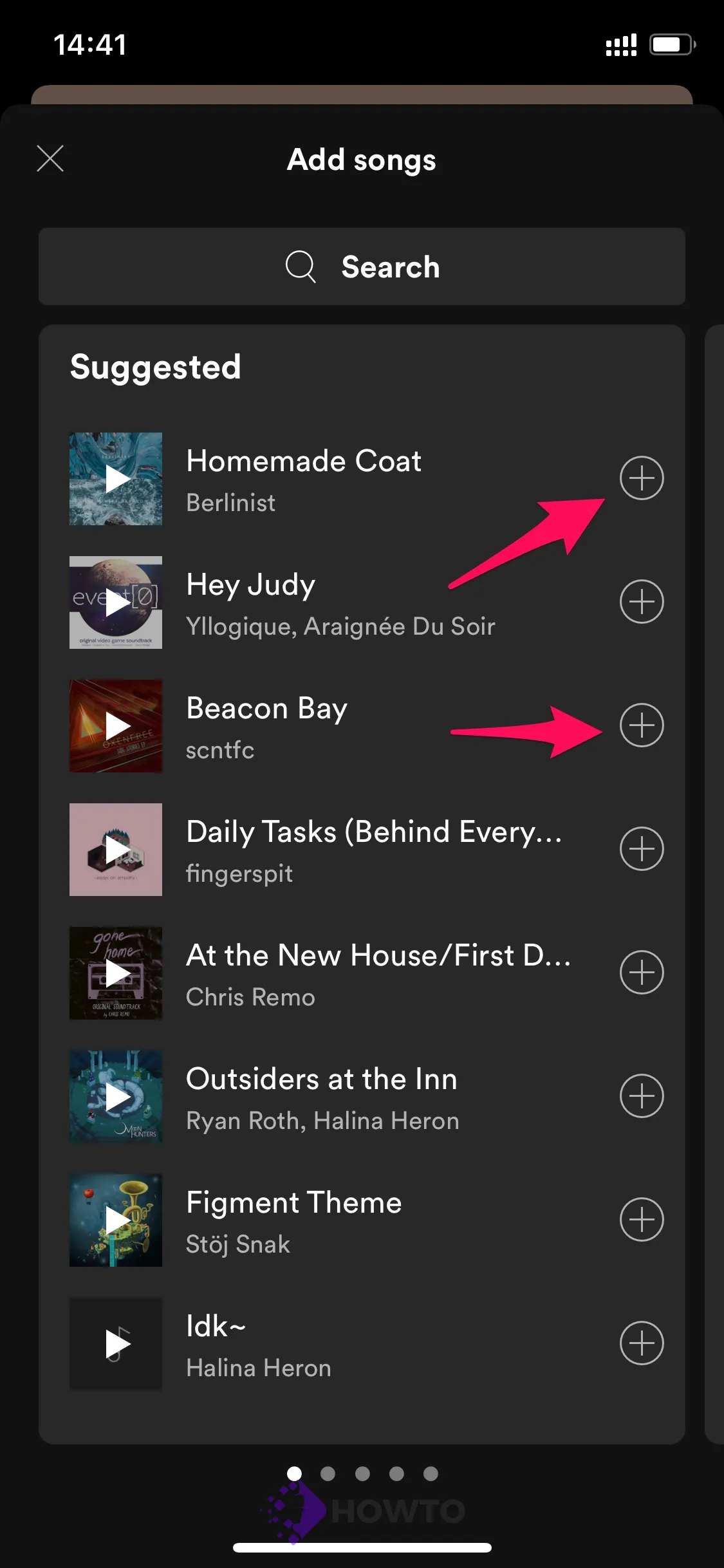
How to Edit Spotify Playlists in the App
Now, your playlist is complete with a few songs. But what if you don’t like the cover photo of your playlist? What if you decided to change the name of your playlist? To modify the details of your playlist, click the three dots in the image below.
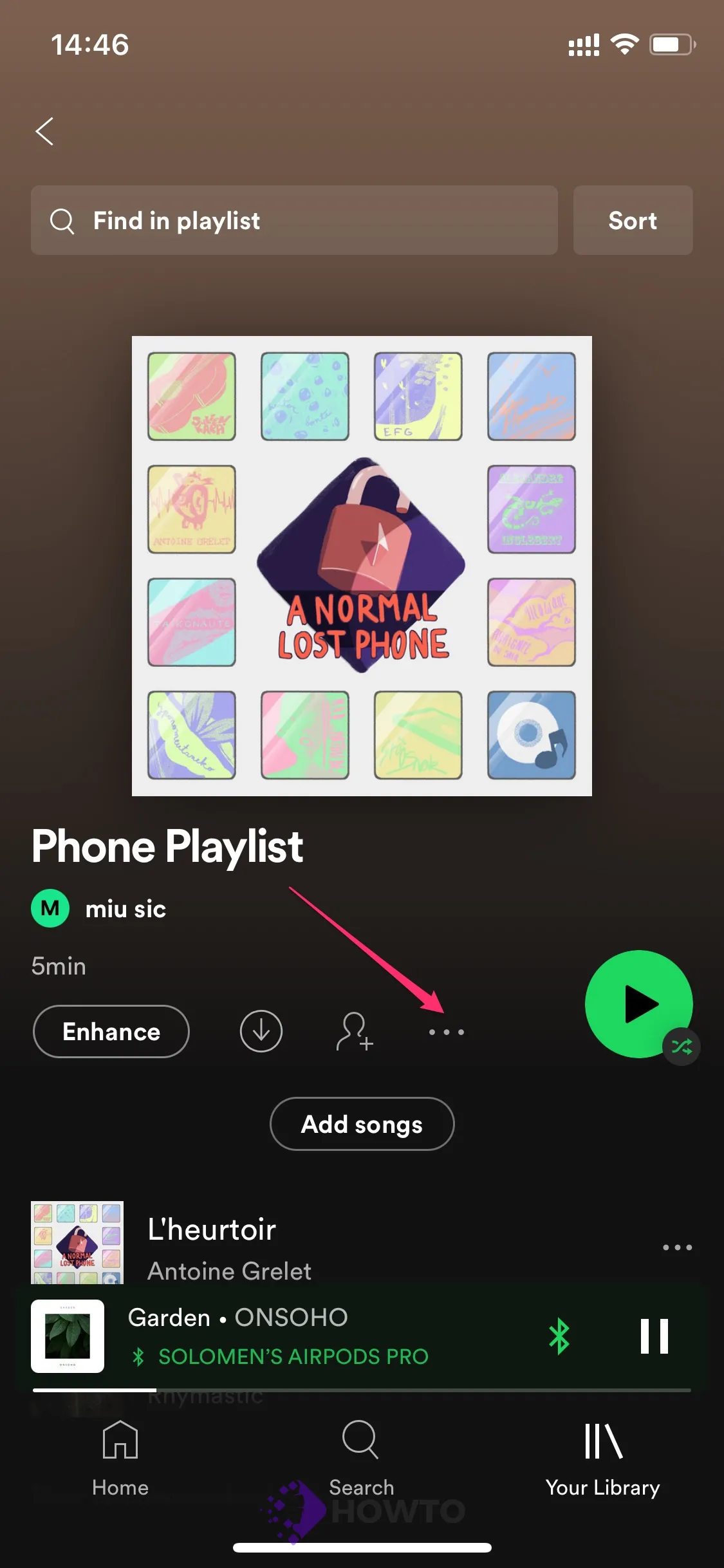
On the right-hand side of the screen, next to ‘Manage Playlists,’ click ‘Edit.’
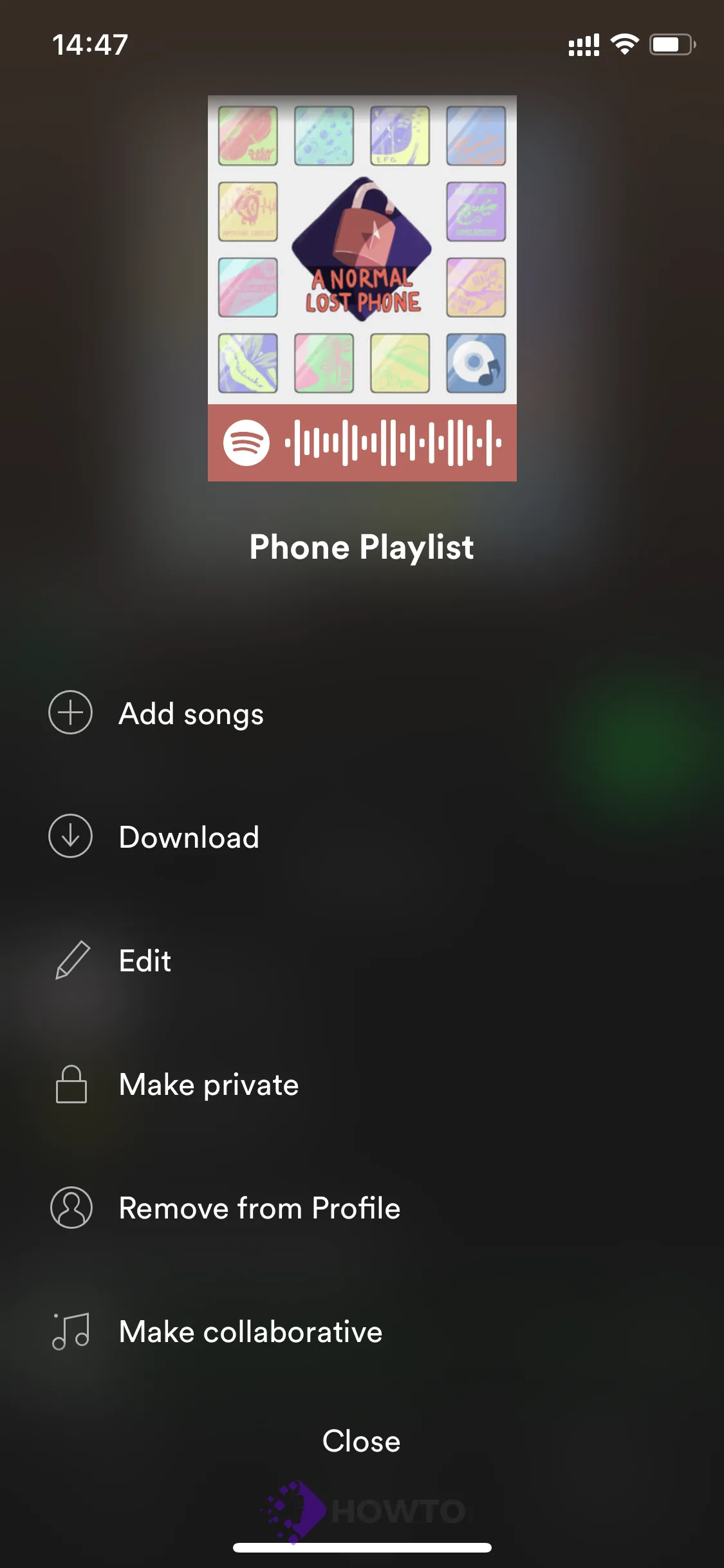
To replace the cover photo of your playlist, select the ‘Change picture’ button below the photo field. To alter the title of your playlist, type it into the text area. Click the “Add description” option beneath the name area to add a description to your list.
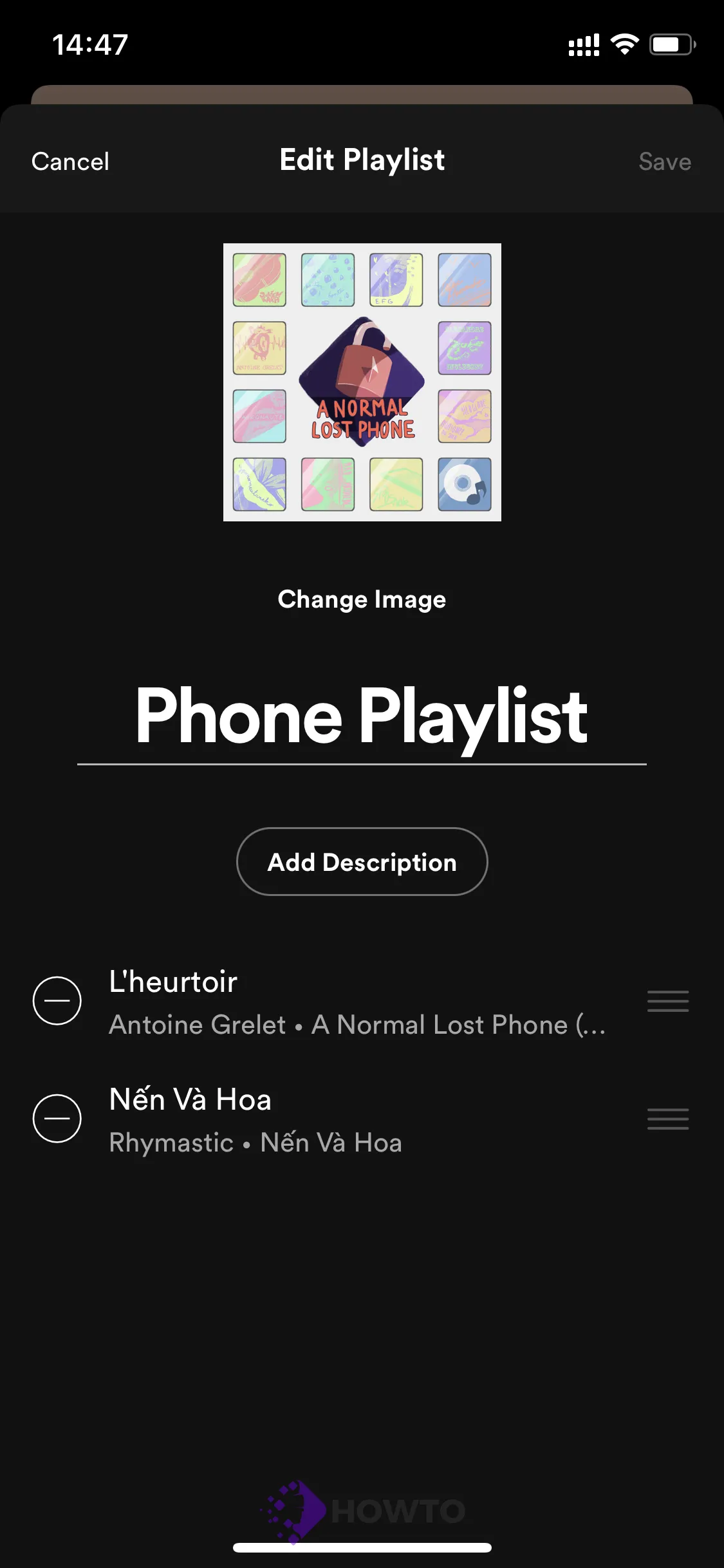
The next thing on your screen is a ‘Change image’ pop-up. For the cover image of your playlist, pick one of the following: ‘Take photo’ or ‘Choose from library.’
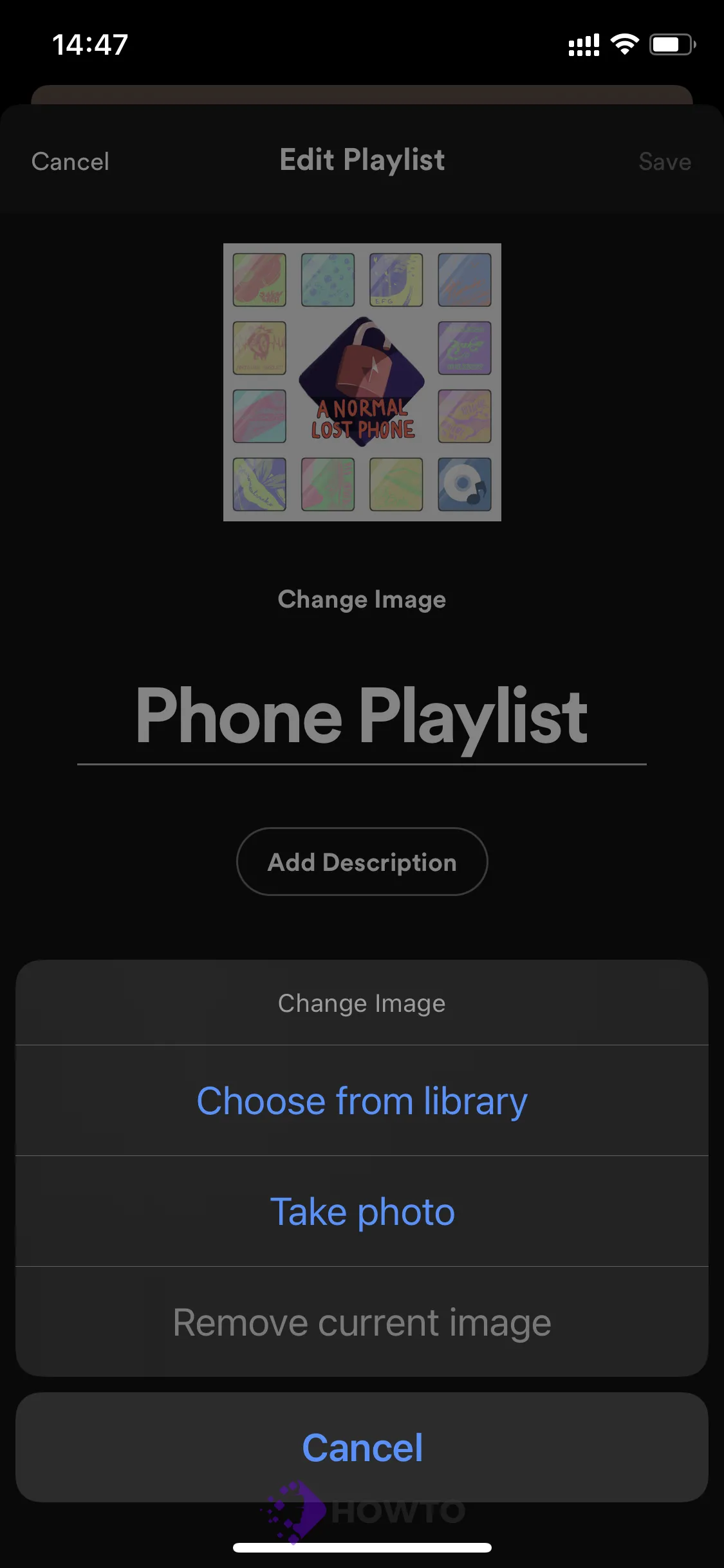
If you pick “Take a photo,” the phone’s camera will open next, and if you choose “Choose a photo,” you’ll be taken to your phone’s gallery. You must have Spotify access to your camera and photo gallery to use the feature.
- To use a photo, tick the Allow box. Please click ‘Allow’ to permit Spotify to access your photographs, media, and files on your phone.
- Tap ‘Select’ and select your image from the gallery. You’ll be sent back to Spotify to confirm the image. Select Choose the Photo.
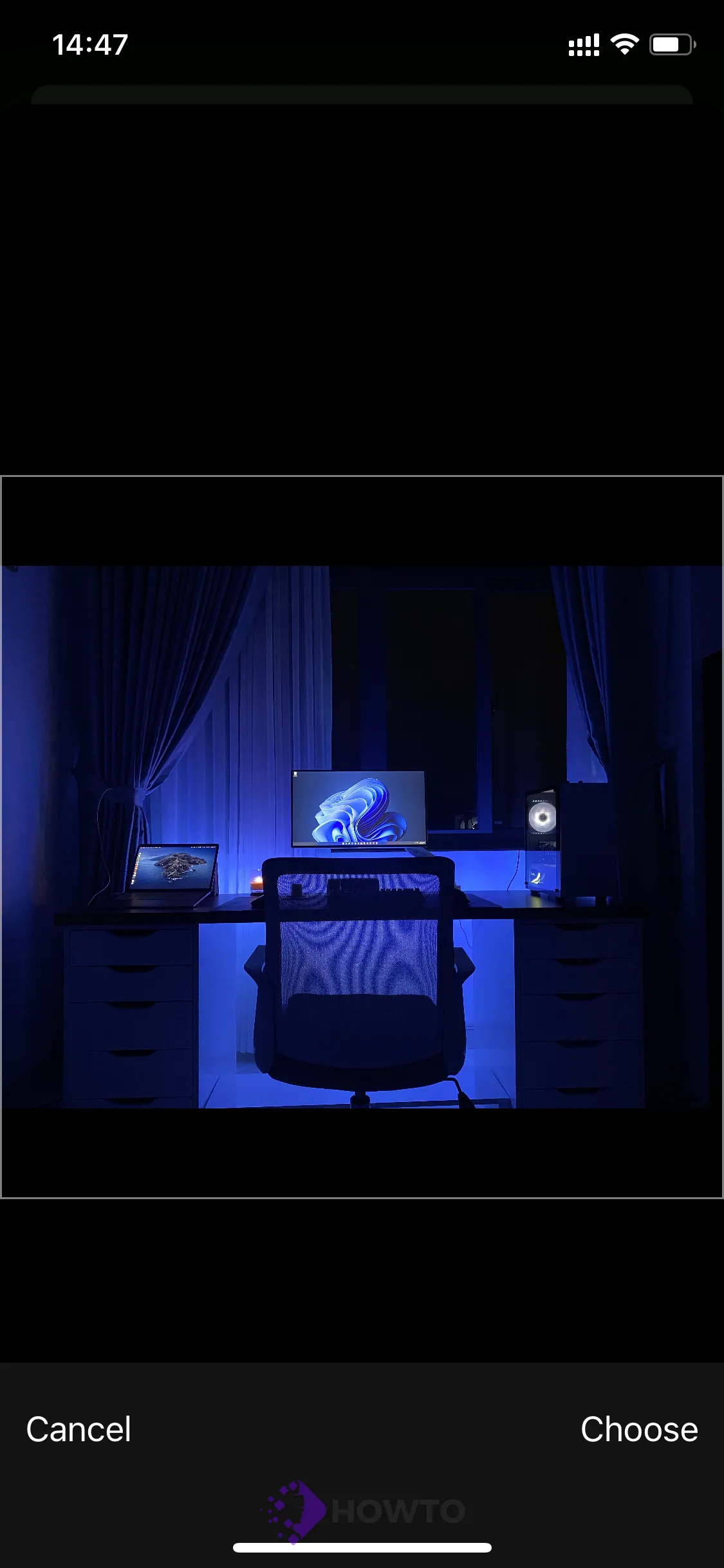
The picture has now been chosen and employed. Take another look at the song details of your playlist. After you’re pleased with the preview, touch the “Save” button in the upper right corner of the Spotify app screen.
How to Import Songs into an Existing Spotify Playlist
Adding a new song to a playlist on your phone is quite simple. If you come upon a track while listening to a shuffle that you should add to your playlist, select the continuing track to see the song in full screen.
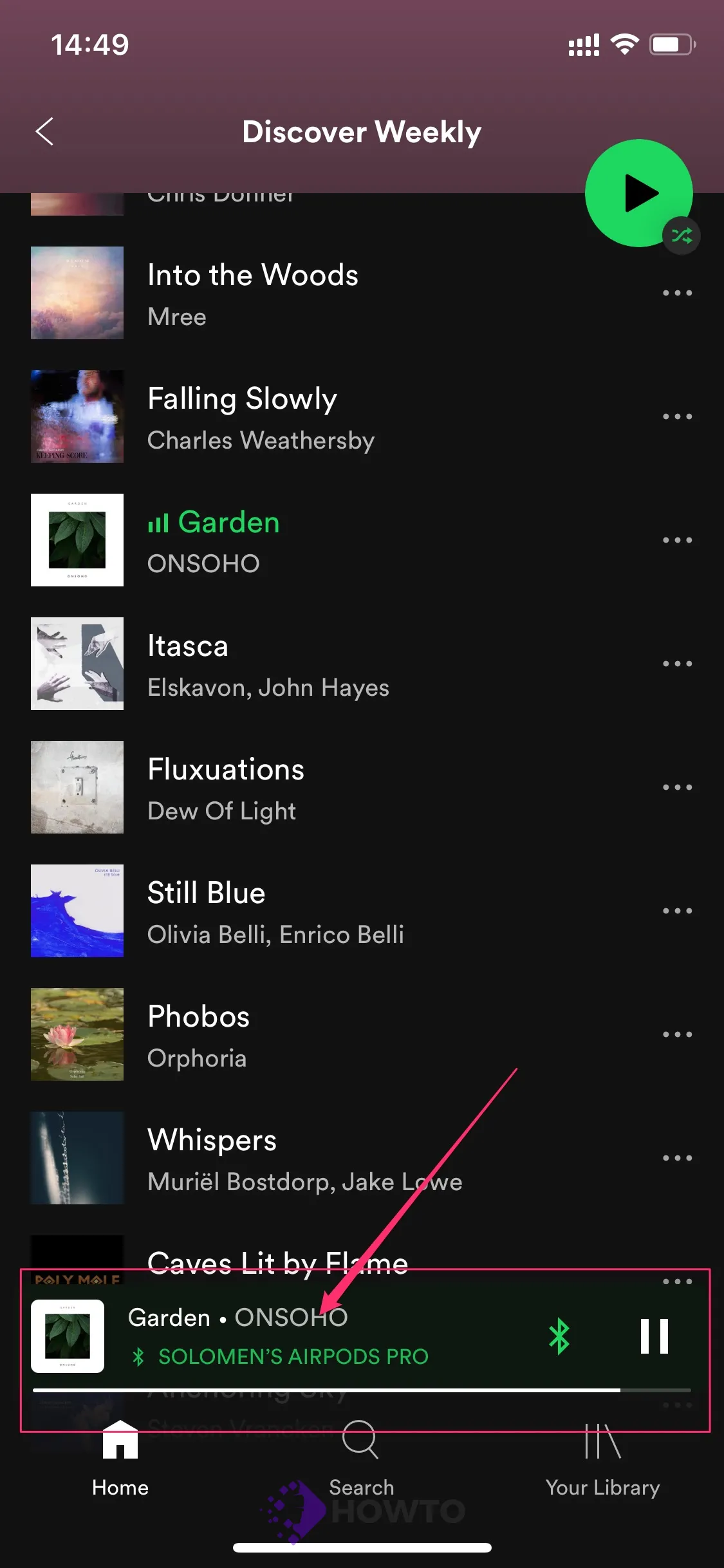
Then, tap the three dots icons in the top-right corner of the phone’s screen.
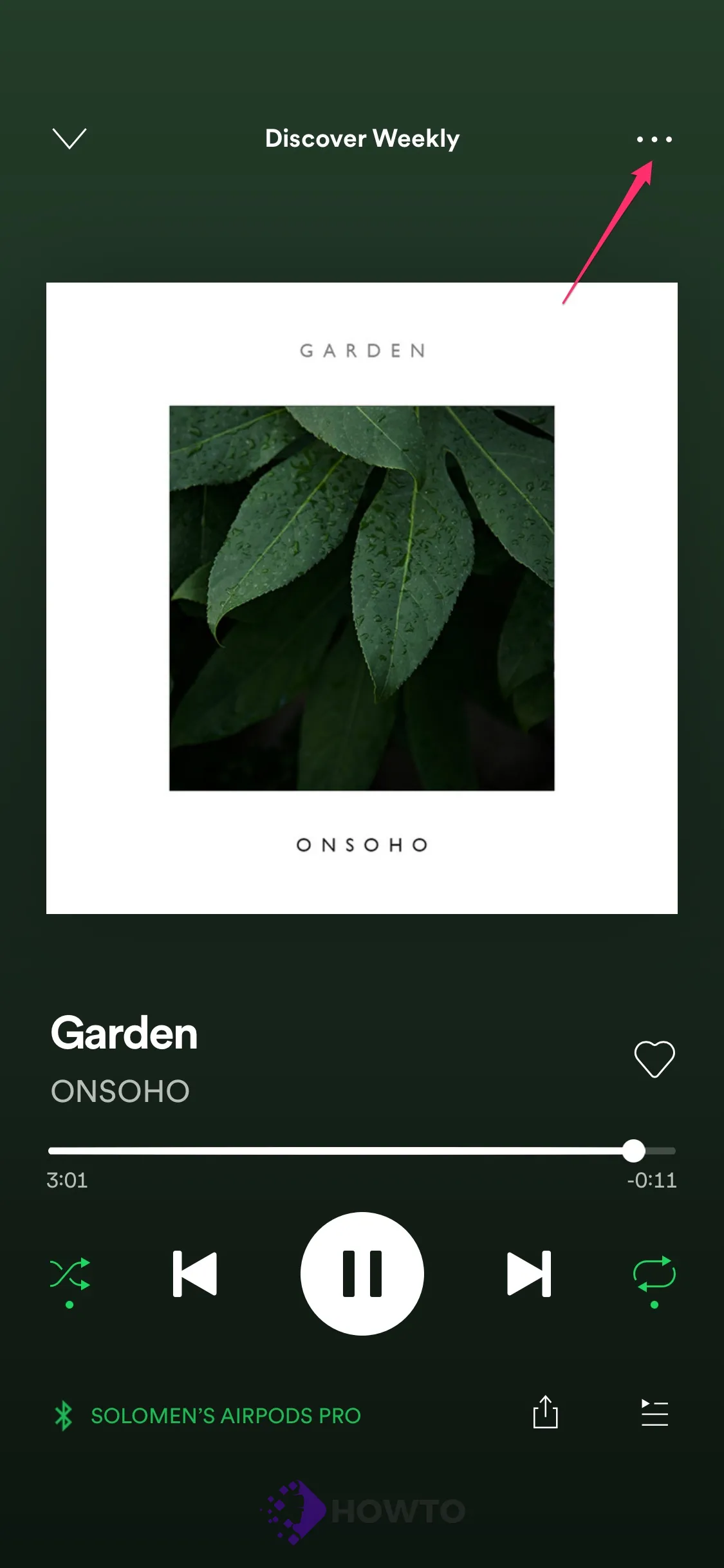
In the menu that appears after tapping the ‘Add to Playlist’ option, choose ‘Add to Playlist.’
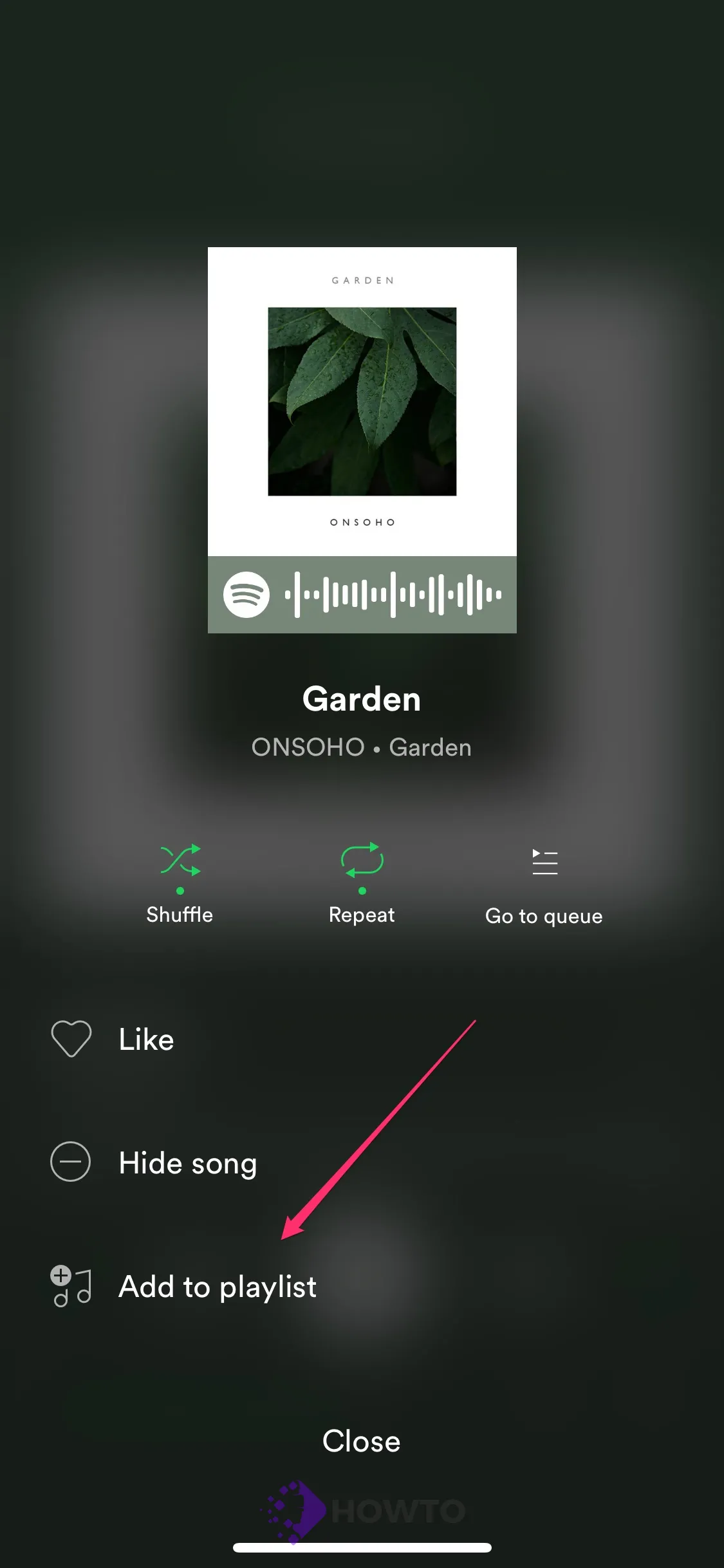
All of your playlists should now be visible. Tap the playlist you want to add to the song you’re currently listening to.
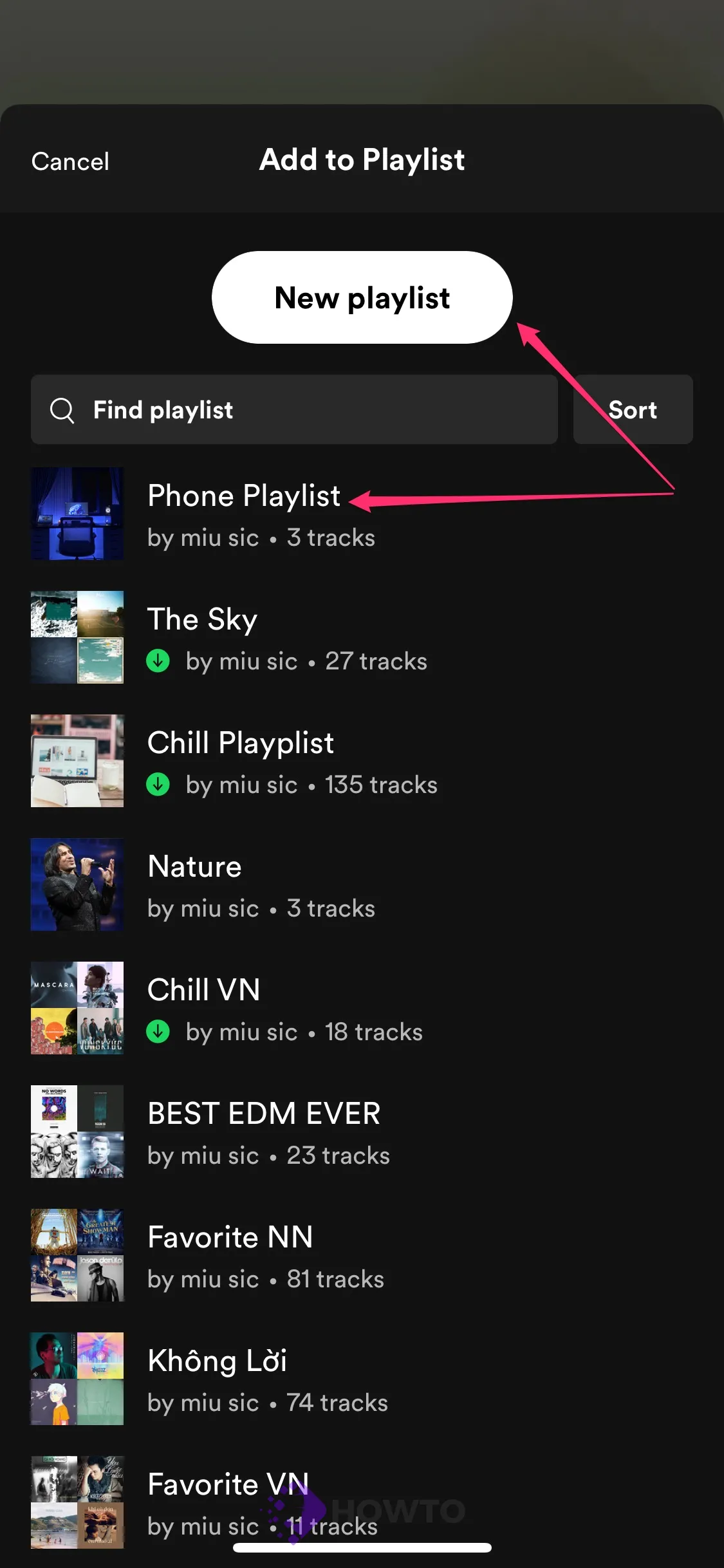
The song you choose will be added to the selected playlist immediately. If you want to create a new playlist using your chosen song, select “New Playlist” from the top of the ‘Add to playlist’ screen.
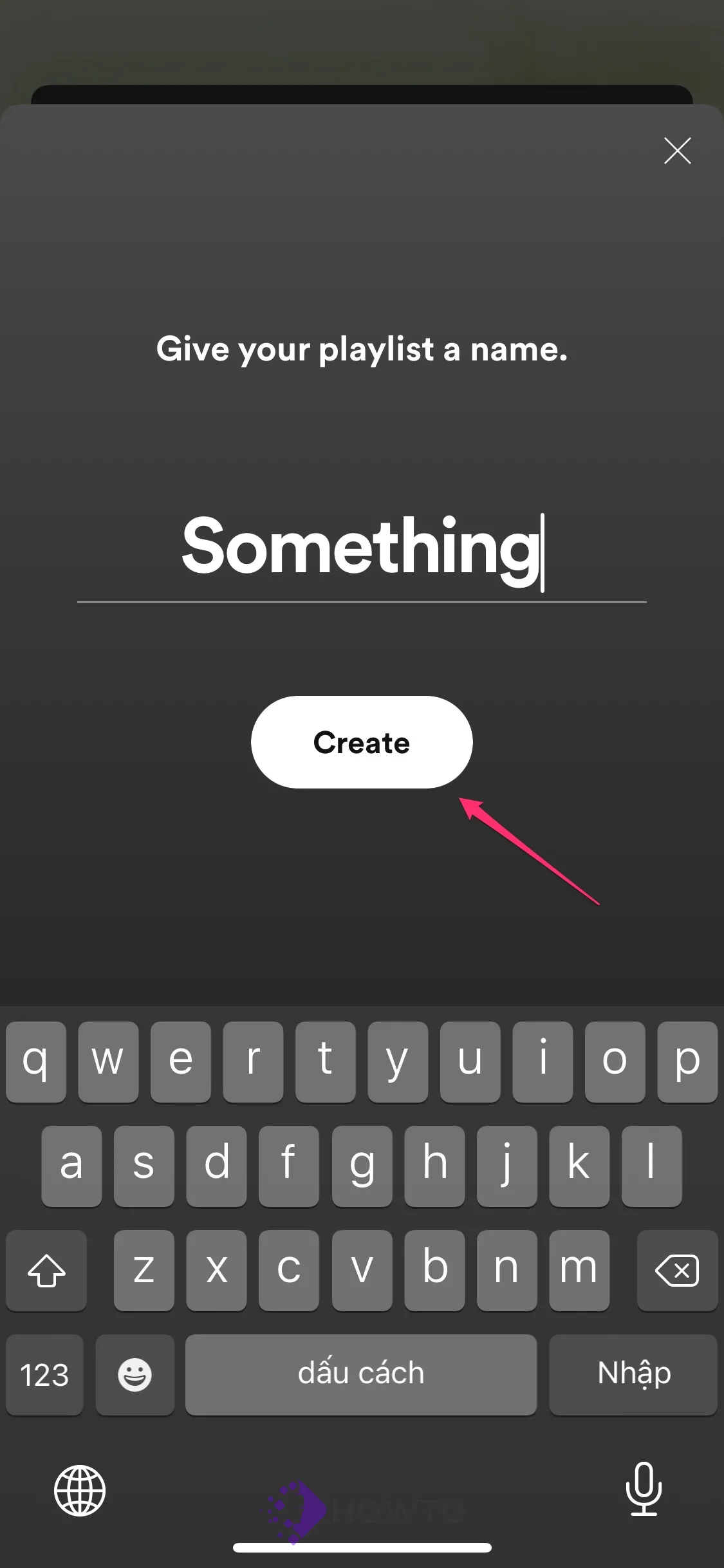
When you follow the on-screen instructions, select a name for your new playlist and tap on Create.
How to Recognize a Song on Your iPhone
Apple has acquired Shazam, the popular music identification app we all know and love. Although many apps can identify songs, Shazam does it better and more efficiently. With the amount of money Apple is paying for this acquisition (400 million dollars), we can expect them to have a much better built-in music identification service.
It’s both enjoyable and straightforward to set up; all you do is add a button to the Control Center menu, and then, when you hear a song you like and want to know who the artist is, you tap the button. Here’s how you can do it.
Check for updates first. Start by ensuring that your iPhone is up to date. To do so, go to Settings > General > Software update.
On your iPhone, go to Settings after the update is complete. Scroll down until you see the Control Center.
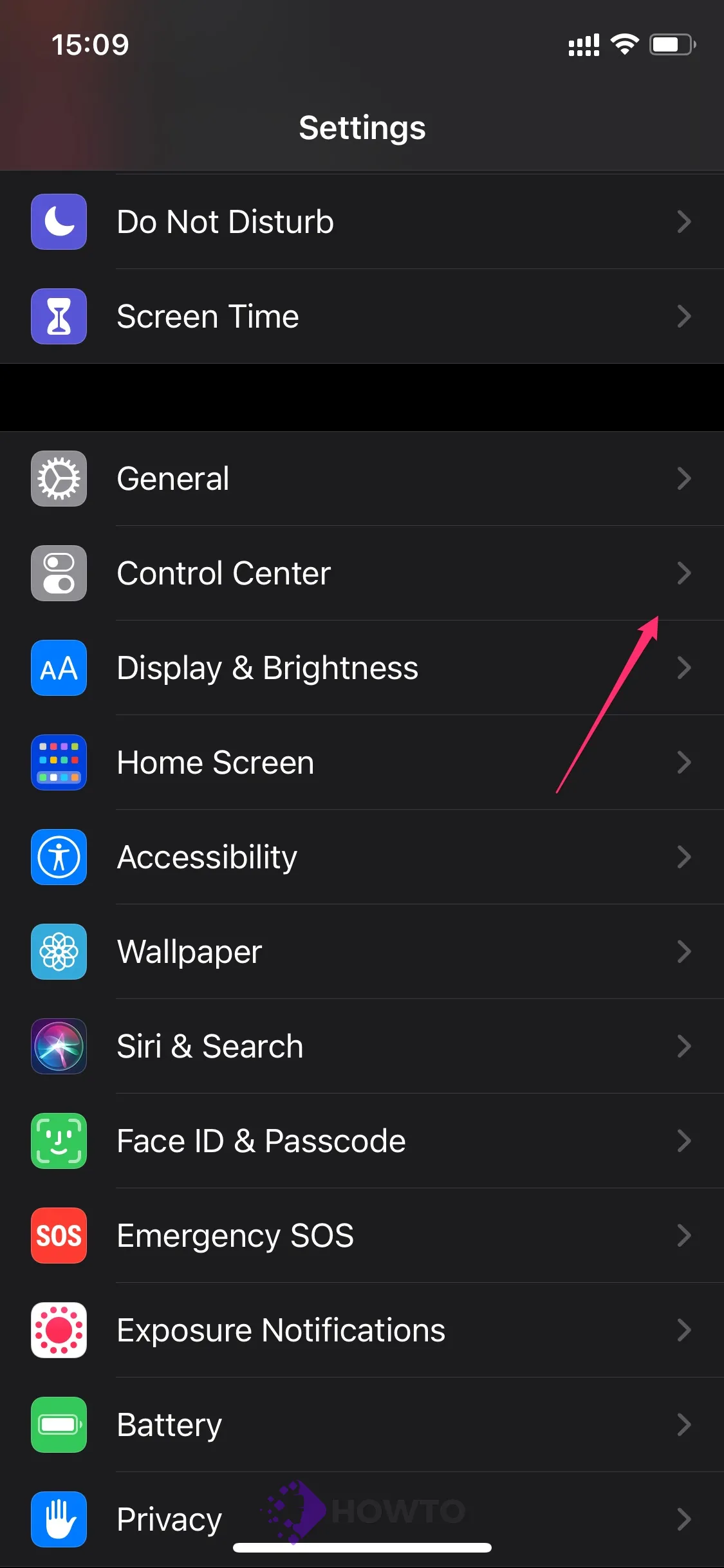
Scroll down under “More” and choose Music Recognition from the screen. Tap the green + sign next to it. Music recognition is now accessible via the Control Center.
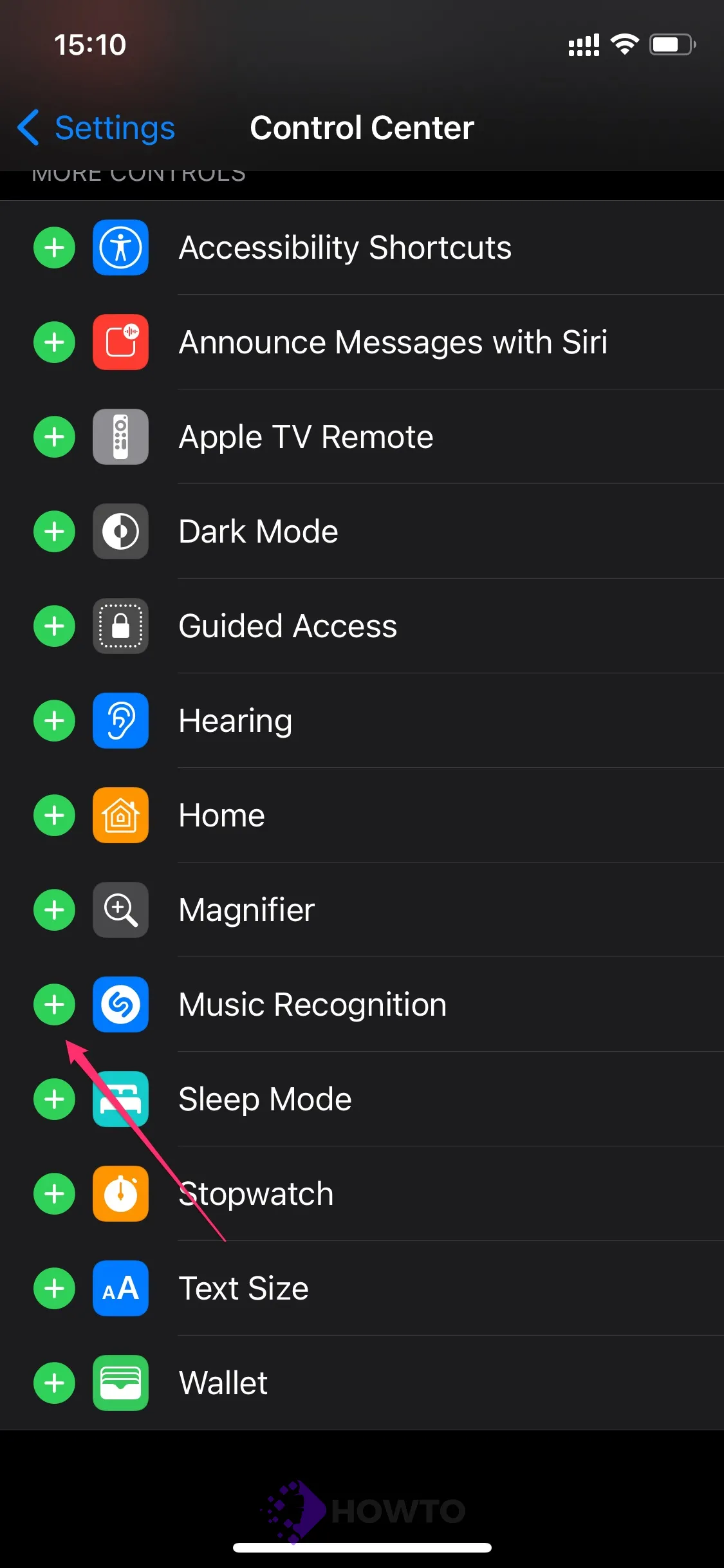
If you’re using an iPhone with Face ID, to access the Control Center, pull down the Control Centershade from the top-right corner of your phone and select Music Recognition from the new screen. I’ve labeled the area in the picture above.
If your iPhone has a home button, look for the icon in the pull-up menu accessible by swiping it up from the bottom of the screen.
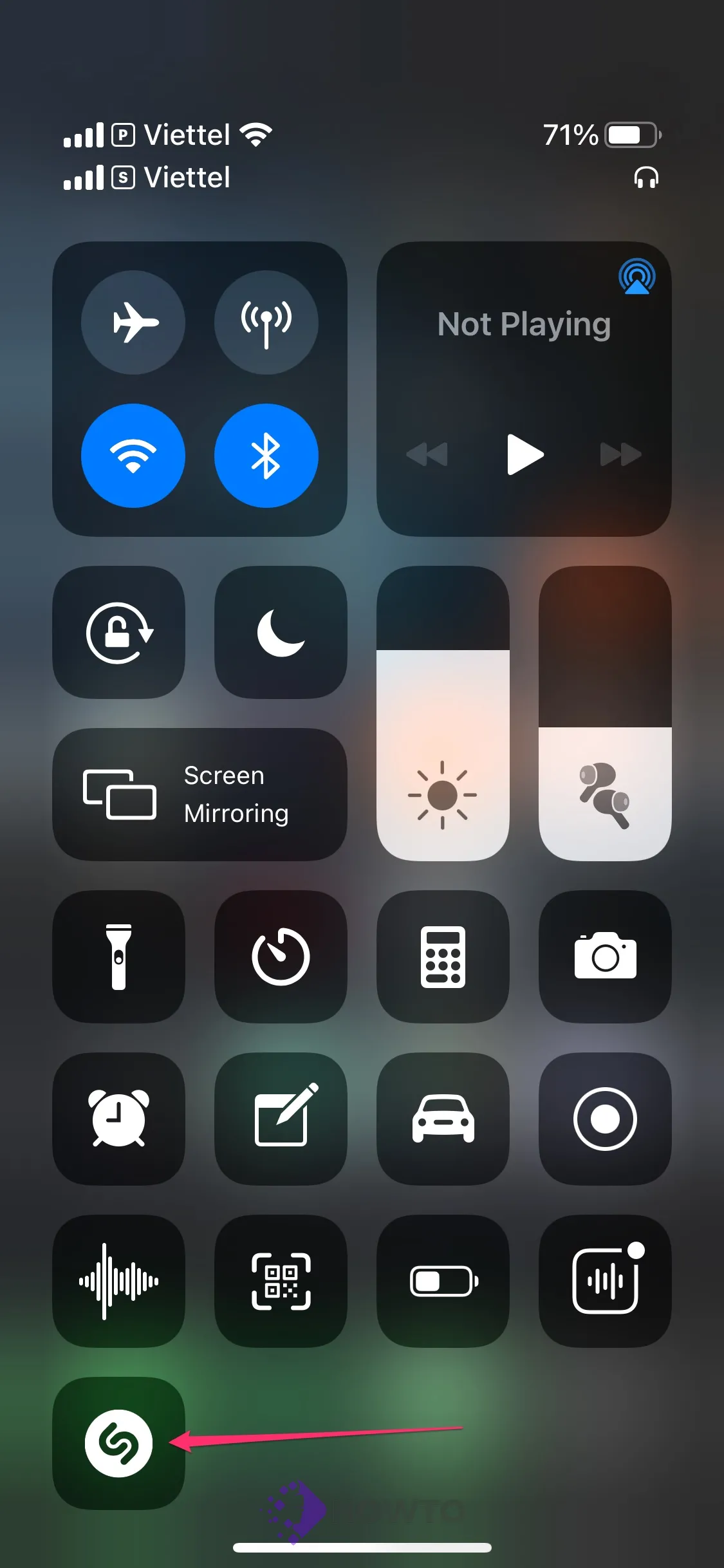
To see the song title and artist, tap on it after hearing a song. You may use this feature whenever you hear a tune with headphones on, no matter what music you listen to. Just wait a moment, and you will know exactly what the song is.