When creating a bootable installer for macOS, you might see the error message, “APFS disks may not be used as bootable install media.” Don’t worry! This error is typically easy to fix. In most cases, you need to format your disk using the Mac OS Extended (Journaled) file system, not APFS.
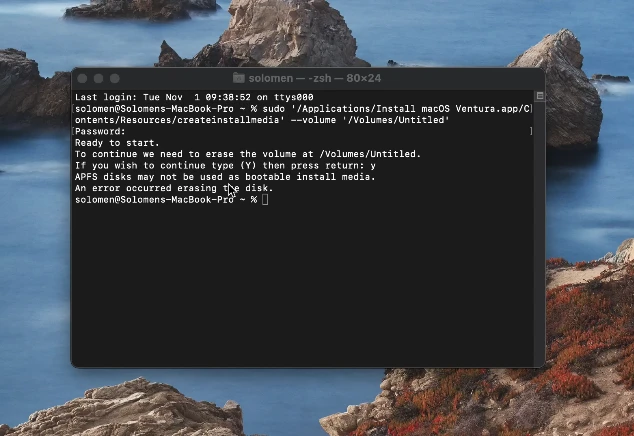
Best SSD For Mac
File System Formats on Mac
There are four main file system formats you can choose from when formatting a drive on macOS: APFS, Mac OS Extended (Journaled), ExFAT, and MS-DOS (FAT).
- APFS is now the default file system for all SSDs and flash drives on macOS, as well as for all iOS devices. Despite its speed and efficiency, APFS may be less compatible with as many devices and operating systems as the older Mac OS Extended (Journaled) format.
- Mac OS Extended (Journaled), which was macOS’s default file system for many years, is typically the best choice when formatting an external drive for use with a Mac.
- ExFAT, a cross-platform file system, is readable and writable by macOS, Windows, and Linux. If you’re formatting a drive for use across all three operating systems, ExFAT is likely the best option.
- MS-DOS (FAT) is an older, less efficient file system than modern alternatives like APFS and Mac OS Extended. It’s recommended only when formatting a drive for use with very old versions of macOS or Windows.
How to Fix the APFS Error in Disk Utility
Now that you know a bit about the different file system formats on macOS, let’s look at how to fix the APFS error in Disk Utility.
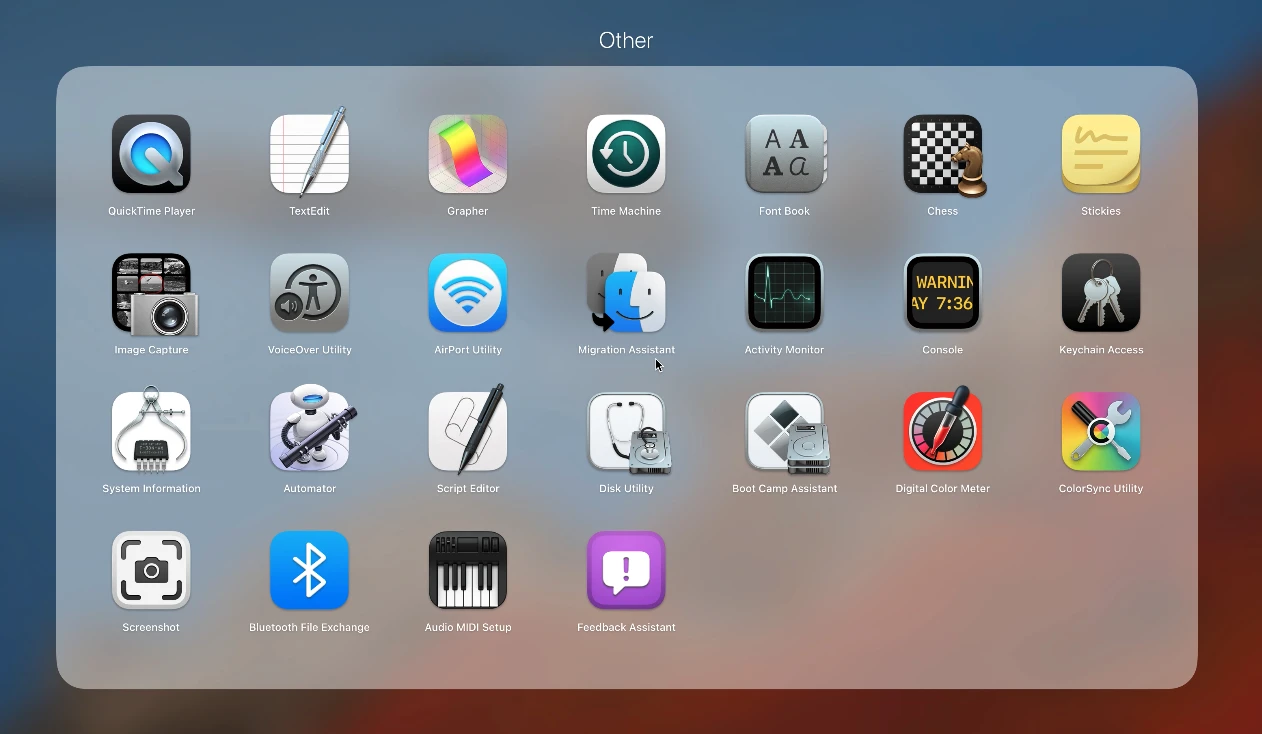
Step 1: Open Disk Utility. You can find it in the Utilities folder in your Applications folder or use Spotlight to search for it.
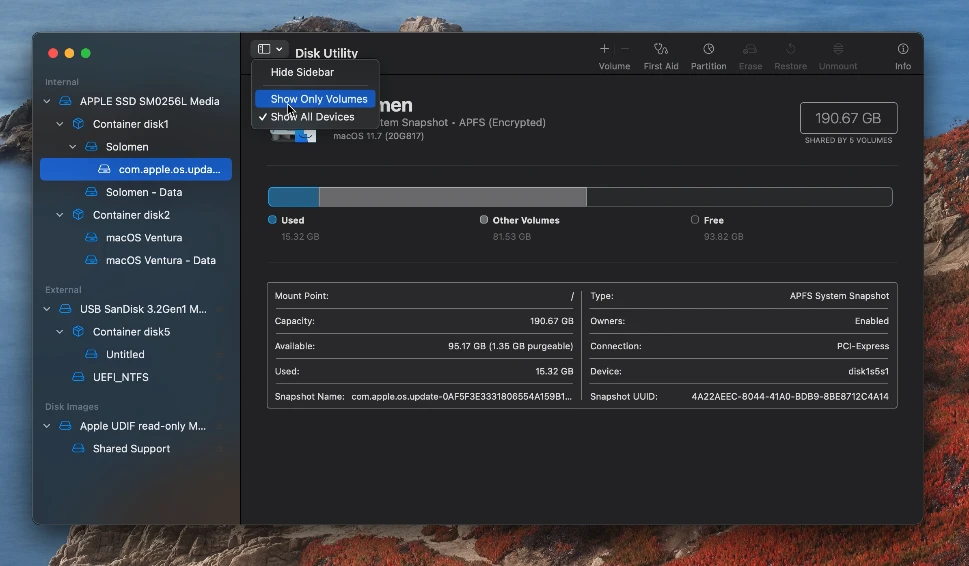
Step 2: Select your disk or partition in the sidebar of Disk Utility.
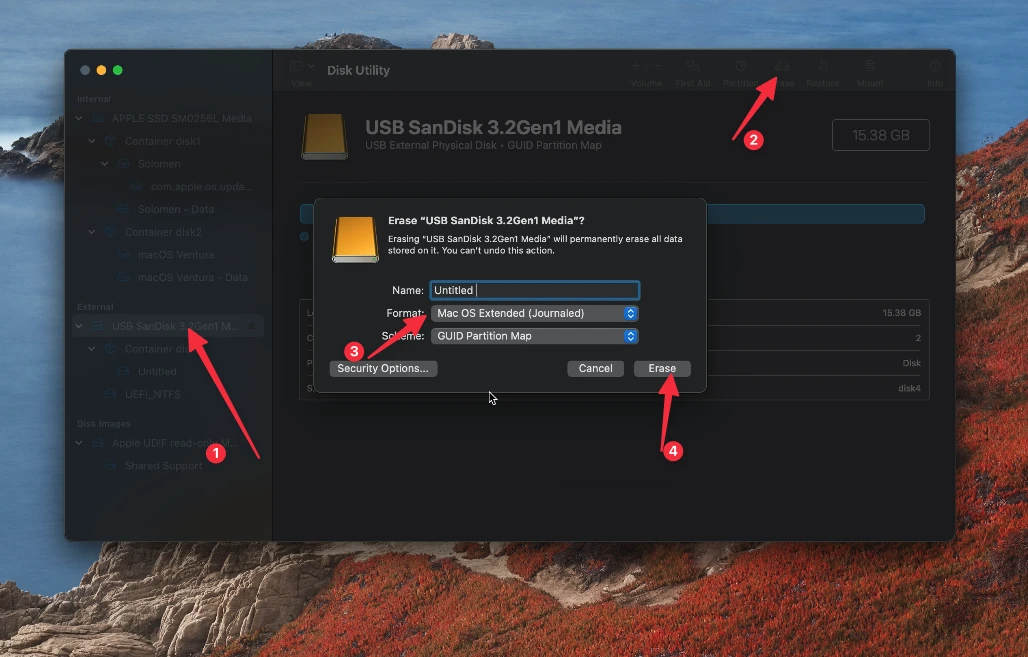
Please note that this will erase all items on the drive, so backup any important data before proceeding.
Step 3: Click the Erase button at the top-right of the window.
Step 4: Select Mac OS Extended (Journaled) in the Format drop-down menu.
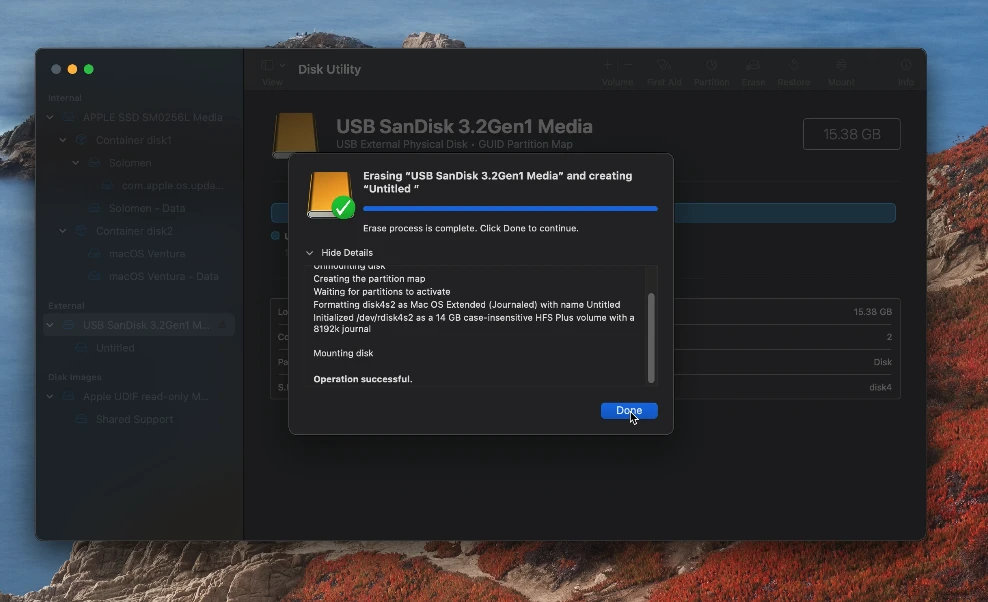
Step 5: Click the Erase button to format your disk.
After your disk has been formatted, you should be able to use it to create a bootable installer for macOS. Now you know how to fix the APFS error in Disk Utility when trying to create a bootable installer for macOS. If you have any questions, feel free to leave a comment below.






