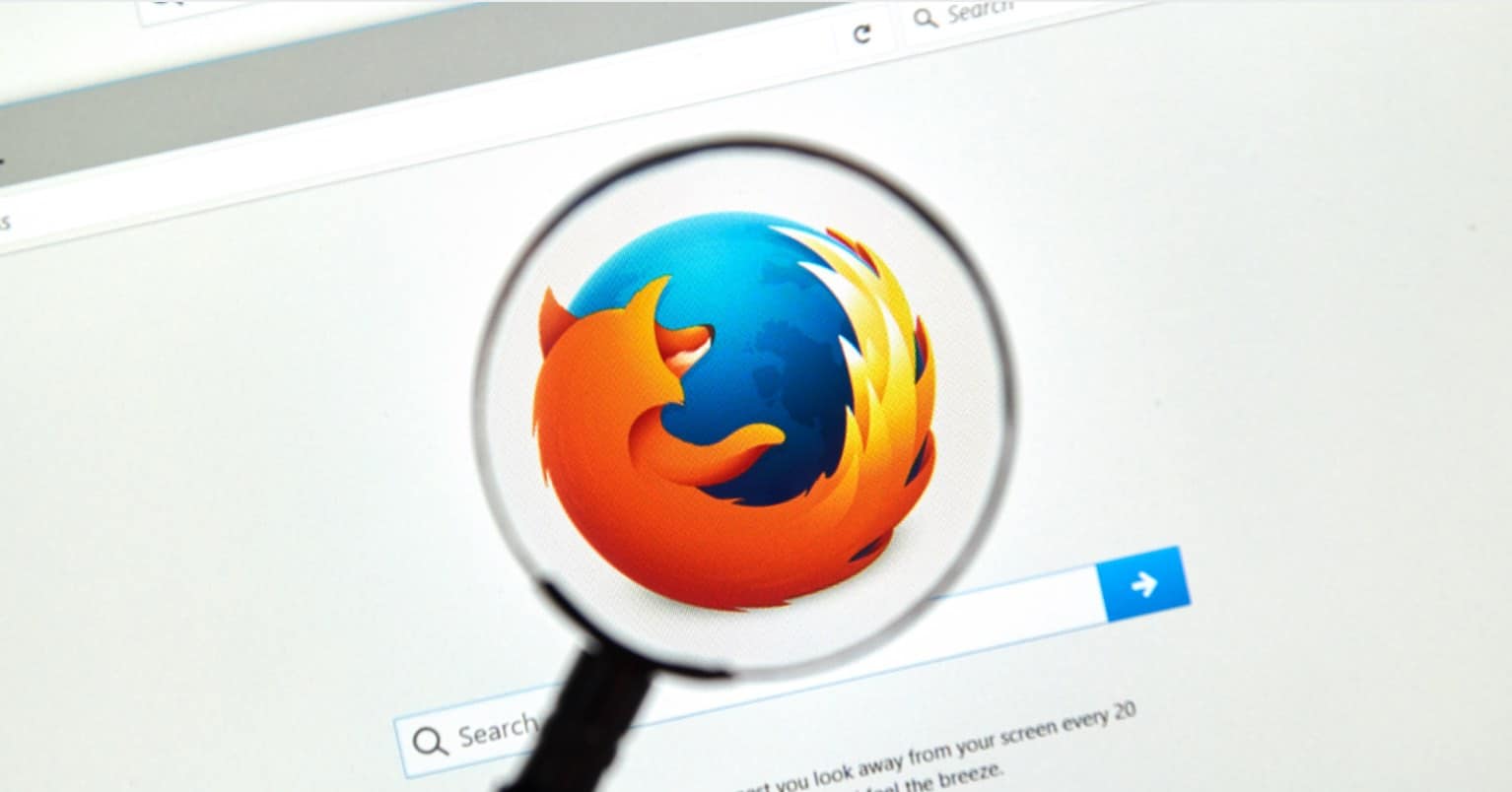Filters were initially launched on Instagram, but Snapchat elevated their use significantly. Distinct from other image editing apps, Snapchat provides a multitude of filters based on facial recognition and your location, offering a unique experience. Once you’ve snapped your photo, you can quickly swipe left or right on your Android or iPhone device within Snapchat to apply a filter to your image.
You can also add live filters to your photos which mean the application of a filter before even taking a picture or making a video. We have already posted a complete guide for newbies on how to sign up and use snap chat, so, if you have recently made an account on Snapchat, this guide will help you to activate and use Snapchat filters for your images.
See more: How to Use Face Swap on Snapchat
How to Activate Filters on Snapchat
If you are a new user and want to use a filter on Snapchat, you will not be able to activate and upon swiping right on left, you will see a similar dialogue box on the screen.

The first, you will have to activate the filters on Snapchat. Before you continue, make sure that you have enabled the location of your iPhone and Android Phone. Enabling the location on your smartphone will significantly use the battery of device and you can enable it by navigating to the settings of your device.
Once the location is enabled on your device, go to the settings of Snapchat, swipe from top to down in Snapchat and click on “Settings” icon as shown in the screenshot below.

Scroll down and click on “Manage” under “Additional service”.

Now, enable the “Filters” as shown in the screenshot below
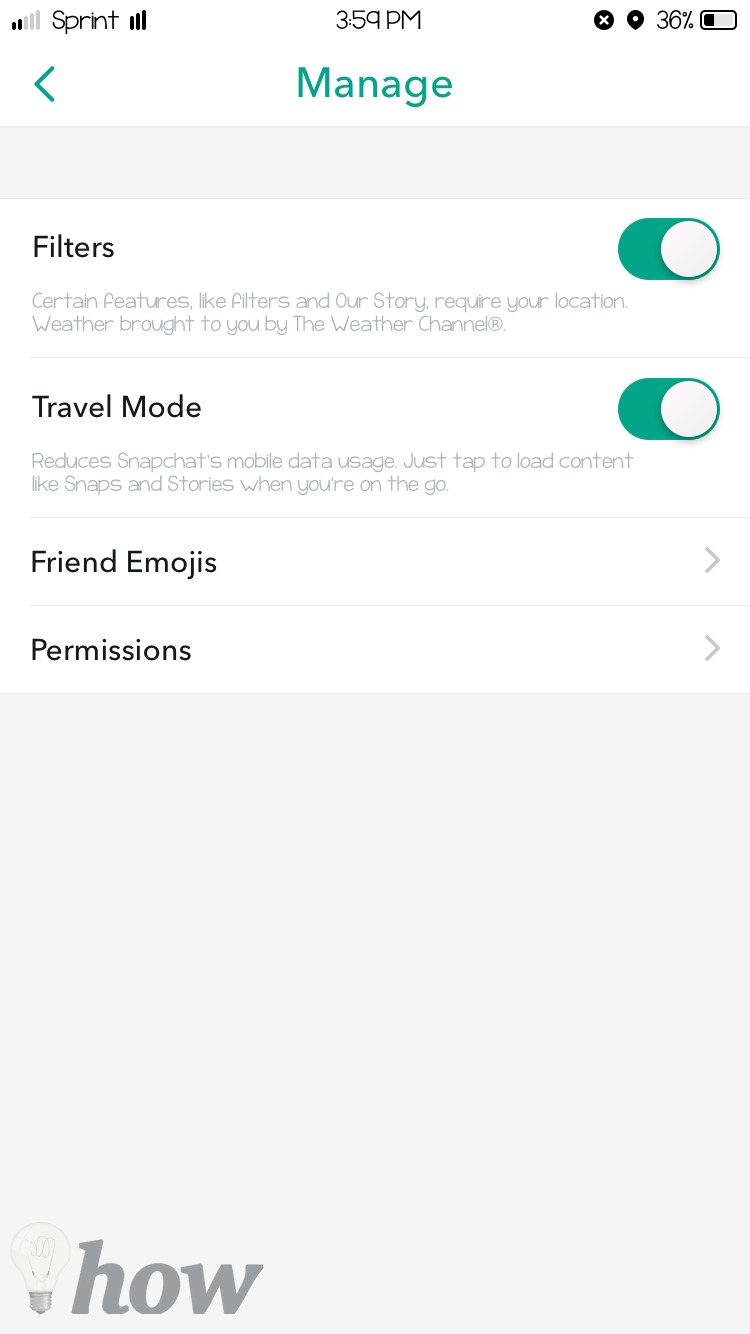
Now, go back to the main screen, take a picture and apply it using left or right swipe. There are multiple types of Filters in Snapchat and they are different depending upon their functionality.
Types of Filters
1. Simple Filters:
These are the most common filters which will work by changing the colors of the images. You can make old school black and white images or use brighter filters to apply on images or videos.

2. Data Filters:
These are the unique filters which are not present in any other application. Suppose you have taken a picture on a sunny day and want to tell the temperature to your friends, Data filters will help you to add temperature on the screen.
Other data filters will depict the battery life of your device, if you are driving, you can add a filter with the speed on the screen. Moreover, Time and Altitude filters can also be added to your photos. All of these filters can be revealed by swiping left or right on the screen.

3. Geo Filters:
Geo Filters can be said a sub-type of the Data Filters, as these will show your current location. If you visiting a town, you can add the Geo Filter on the screen to show your current location or city.

4. Lenses:
The Lenses uses the facial recognition algorithm and can be applied to a picture before taking it or capturing the video. Lenses will only work with the faces and their method of activation is different.
Use front camera of your iPhone and once your face is in the camera, tap and hold on your face which will reveal the lenses.

Now, you can easily swipe right to see other lenses. These lenses will also add unique effects by moving your lips, raising your eyebrows or shaking your device. For example; there is a lens of dog and once it is applied on the photo, you can take out your tongue to make it even more beautiful.

Note: Lenses are subjected to change after certain time. Depending upon an event, the Snapchat team will add more lenses to your application. For example; in Christmas holidays, you will snow and related lenses. So, the key to getting new lenses is constantly updated your Snapcash application from App Store or Google Play Store.
Tips
- Use the text or Emoji’s to make your images even more attractive after applying a filter.
- Don’t forget to change the time of snap by clicking on the stopwatch icon in the bottom right corner of the screen.
- You can’t apply two filters simultaneously on a snap. However, a filter and lens can be applied at the same time.
- In the recent update of snapchat, you can try out all lens with other friends. Previously, users were only able to use the face swap with other friends.