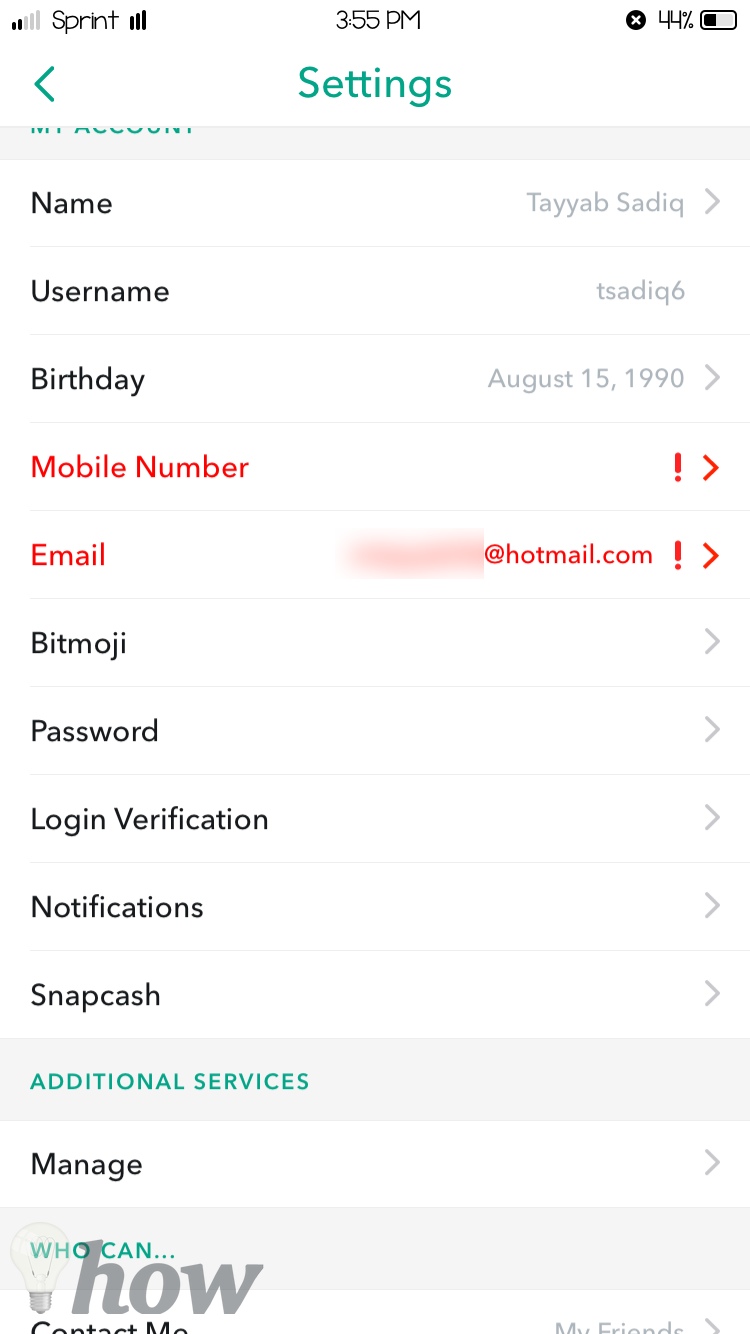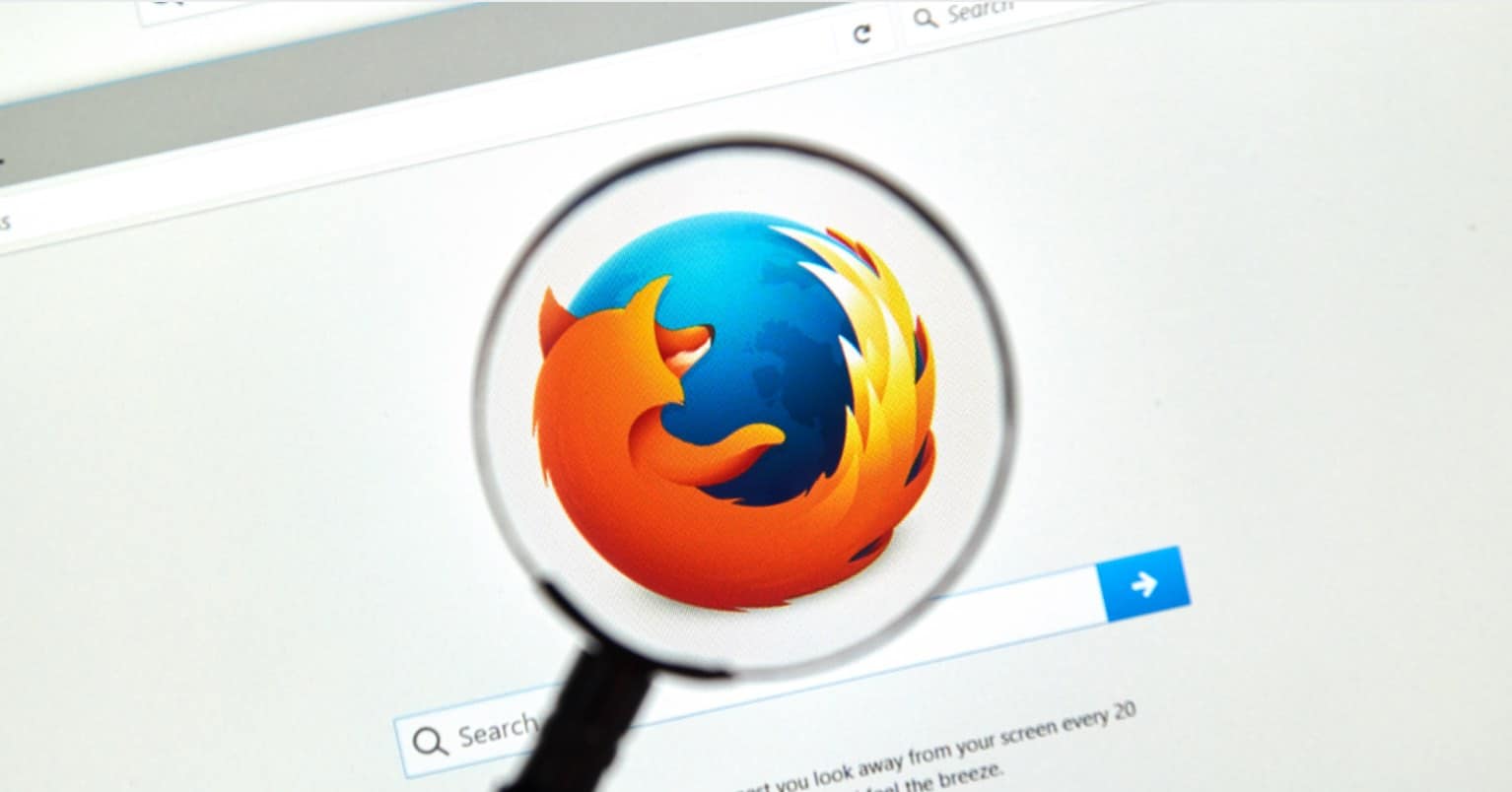Are you one of those guys who are tired of hearing the words Snapchat, Snaps, Snapchat stories and Snapcodes? All these words are a part of the communication application for iPhone and Android which teens use to send text, images or videos to each other.
Snapchat was created back in 2012 on the idea of self-destructive messages and images application, once the receiver has read the messages or seen the snap, they will be automatically deleted from the receiver’s phone. Moreover, if the receiver wants to take screenshot of a snap, the sender will be notified by a notification on their phone.
Initially, this application was criticized for being a s**ting application which teen used to exchange nudes. However, over the time, the developers have rolled out some unique features which make it more popular. For the newbies; Snap in Snapchat is an image or 10 seconds videos which you can forward to your friends as a personal message or as a story.
Here are the most important things that you need to use the Snapchat and how you can sign-up for a new account. Before you continue, download the application from Apple App Store on your iPhone or Google Play Store on your Android Phone.
How to Use The Snapchat For Beginners
How to Sign-Up on Snapchat
After downloading the application on your device, launch it on your device and the first thing that you will is “Sign Up” or “Log in” option on your phone. Click on “Sign Up”

Now, right your first name and last name on the next screen and click on “Sign up” again.

Enter your Birthday and tap the “Continue”

Now, you will have to enter the username for Snapchat. Carefully choose the username as there is no way to change it again on Snapchat. Normally, Snapchat will give you different suggestions for the username or you can click the Rotate icon to look for an appropriate username. After selecting the username, click on “Continue” again.

Enter a password for your Snapchat account and hit the continue button again. We will highly recommend using a mixture of upper case, lower case and different numbers as the password of your Snapchat account.

Lastly, enter the Email address or Phone number to link with your Snapchat account and click on the “Continue”

Read also: How to Create a New Gmail Account
Fill the security question which is mostly to choose between different images to prove that you are not a robot.

That’s it! You have successfully created the Snapchat account, you will see your camera on the screen as Snapchat need to access Camera, location and your contacts to work properly. The next step is to add new friends; here’s how you can add new friends.
How to Add New Friends
On the main screen of the Snapchat (which is usually the front camera of your phone), Swipe from top to bottom.

Now, hit the “Add New Friends”
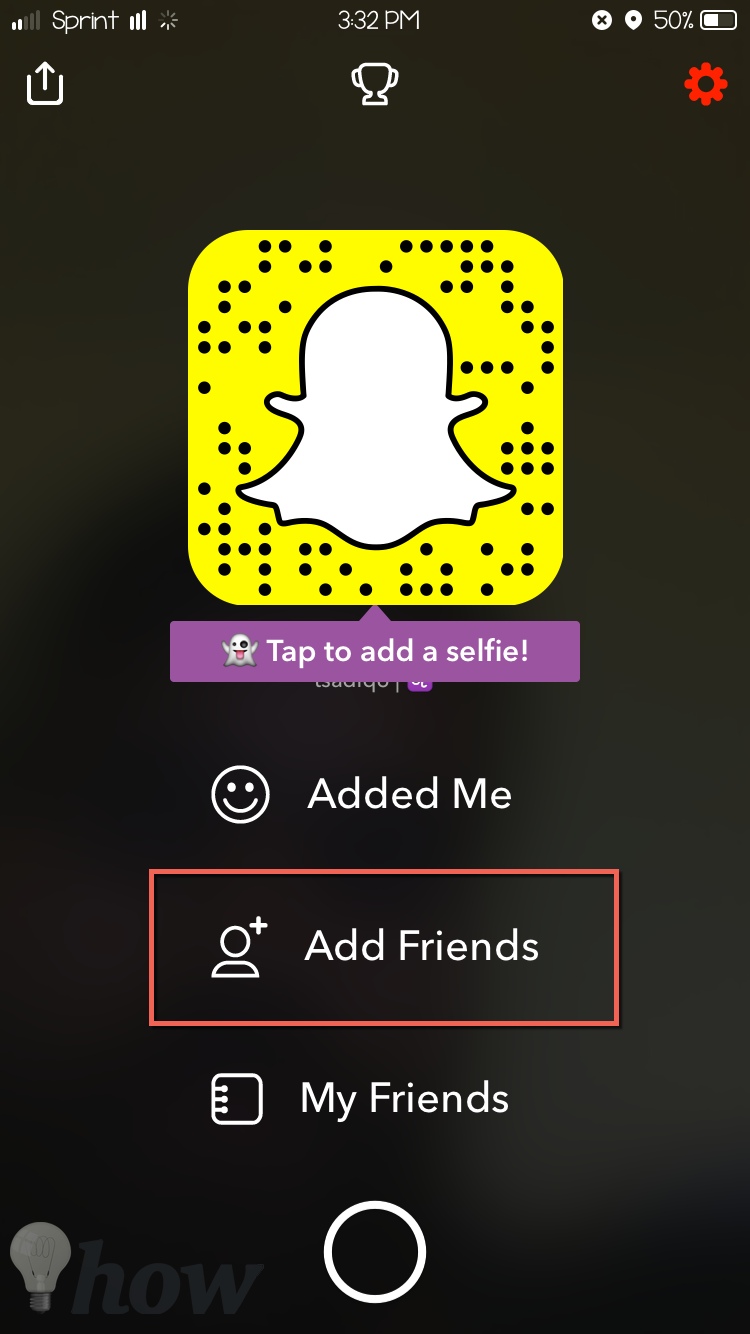
There are four different ways of adding friends to the Snapchat. Here’s what they are and how they work:

- Add by Username: This is the most commonly used method, all you need to do is need the username of your friend to add to Snapchat.
- If you have friends in the contacts, you can use the second option to add your friends from your Address Book.
- Add by Snapcode: Snapcode is basically the screenshot of your Snapchat account. It will have the ghost and your username on it. If you have taken the screenshot and sent it to a friend, they will be able to add you on Snapchat using this “Add by Snapcode” option.
- If your friend is nearby, ask him to open the last option and it will automatically show the nearby persons to add on Snapchat.
Search for the username and click on “Add” button to add a friend.

This is kind of “Friend Request” of Facebook, once your friend will add you on Snapchat, you will be able to exchange snaps and saw the Snapchat stories.

How to Send Snap to a friend
First of all, you will have to capture a photo or make a video. Click on the Center button on the main screen to capture an image or hold the button to make a new video. Once you have captured a photo, you can add new filters to Snapchat, click here to get a detailed overview of filters on Snapchat. Now, click on the blue button in the bottom left corner.
Note 1: The snap is sent for a particular time, which is set at 3 seconds by default. However, you can change the time, by clicking on the little stopwatch icon in the bottom line.

Select the friend to whom you want to forward the picture and click on the same icon again as shown in the screenshot below.

What are Snapchat Stories
Snapchat Stories is a type of the storyline which can be developed for 24 hours and after that specific time, the snaps will be automatically removed from your Snapchat account.
So, if you are traveling or going to a party, you can take different snaps and set the timer for Snapchats, your friends will be able to save the whole Snapchat story. Similarly, you can also see the Snapchat stories of your friends. Here’s how you can add new snaps to a story.
How to add Snap to Story
Before you continue, please keep in mind that you cannot add images from photo or video gallery. All the images should be captured using the camera of your phone at the very moment. After capturing the image or video, click on the “blue” icon in bottom right corner as you did in the previous step.
Now, check the “My Story” option to add this snap to your Snapchat story. You will be shown with a dialogue box on the next screen, click on “Okay” to complete the process.

Using the Discover Option in Snapchat
With the recent updates, Snapchat let you see the popular Snapchat stories around the globe on a special occasion. For example; it is a Christmas season, you will be able to see snaps regarding Christmas by different users. Nowadays, even the publishing companies such as Food, New York Times and BBC uses the Snapchat to publish the media.
From the main screen of Snapchat, swipe right and click on “Discover” button to know about the popular news in the world.
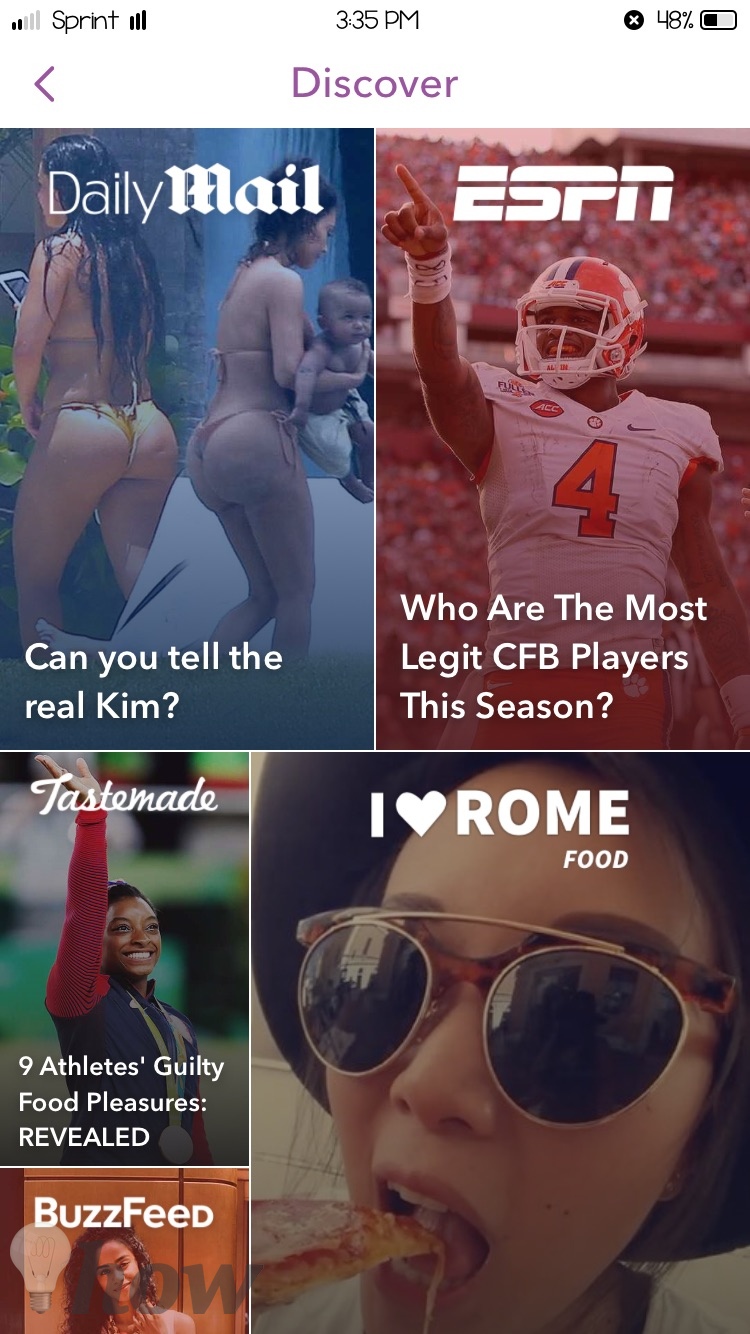
What is Trophy Case and How to Unlock Trophies?
Apart from being a social media application, Snapchat also offers unique things like Trophies. These trophies are awarded to the pro-users based on different achievements. For example; when you apply a filter on a snap, you will unlock the first trophy. Here’s how you can look your trophy case in Snapchat.
Swipe from top of the screen to bottom and click on the “Trophy” sign as shown in the screenshot below.
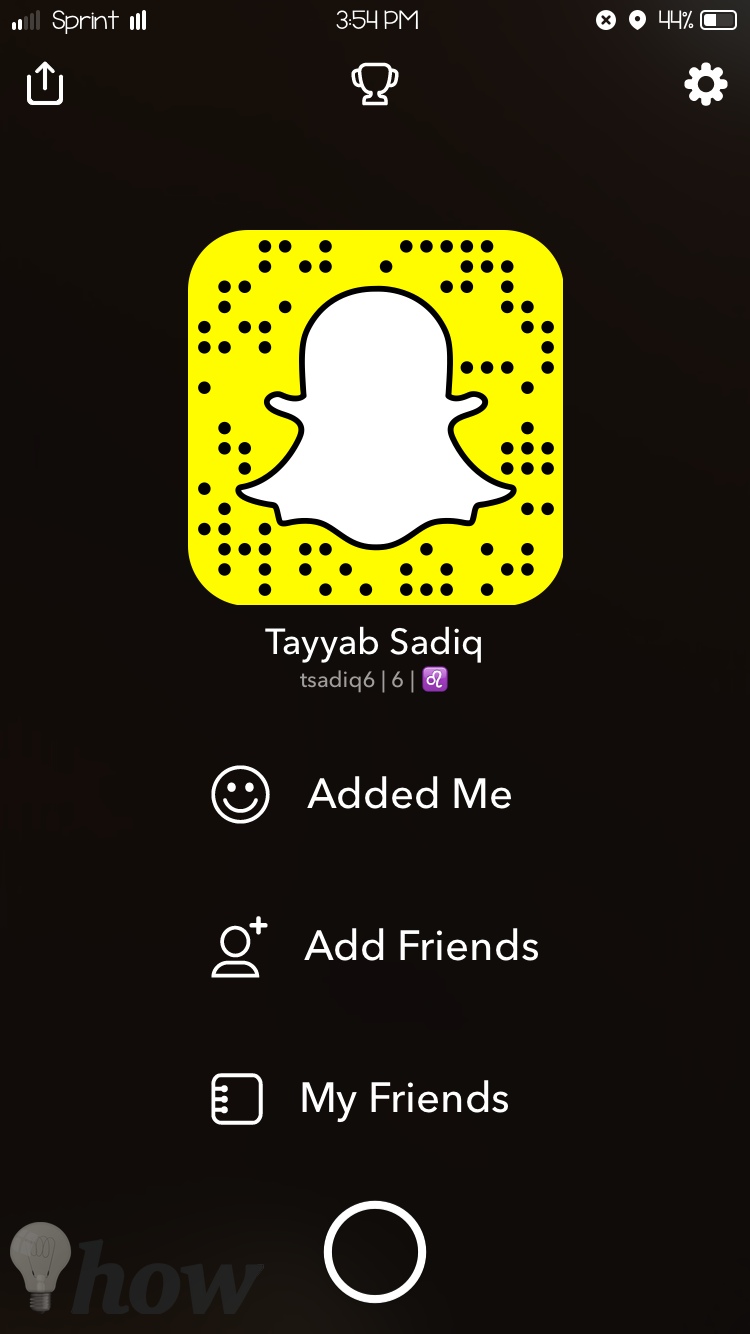
Here you will see all the earned trophies.

Click on a trophy to know about what you have earned it for. For example; the trophy mentioned below was awarded because of using the first filter in Snapchat.

The Key to get more trophies is very simple, the more you use the application, the more trophies you will get.
How to Change Settings in Snapchat
Although the user-interface of the Snapchat seems very simple, yet it has complicated settings hidden deep in the application. By navigating to settings, users will be able to manage different preferences such as “activating the filters”, “use low data mode”, “Notification” settings and much more. Here’s how to go to settings in Snapchat.
Swipe from the top to bottom and click on the “Settings” button as shown in the screenshot below.

Here will be all the settings of Snapchat account.