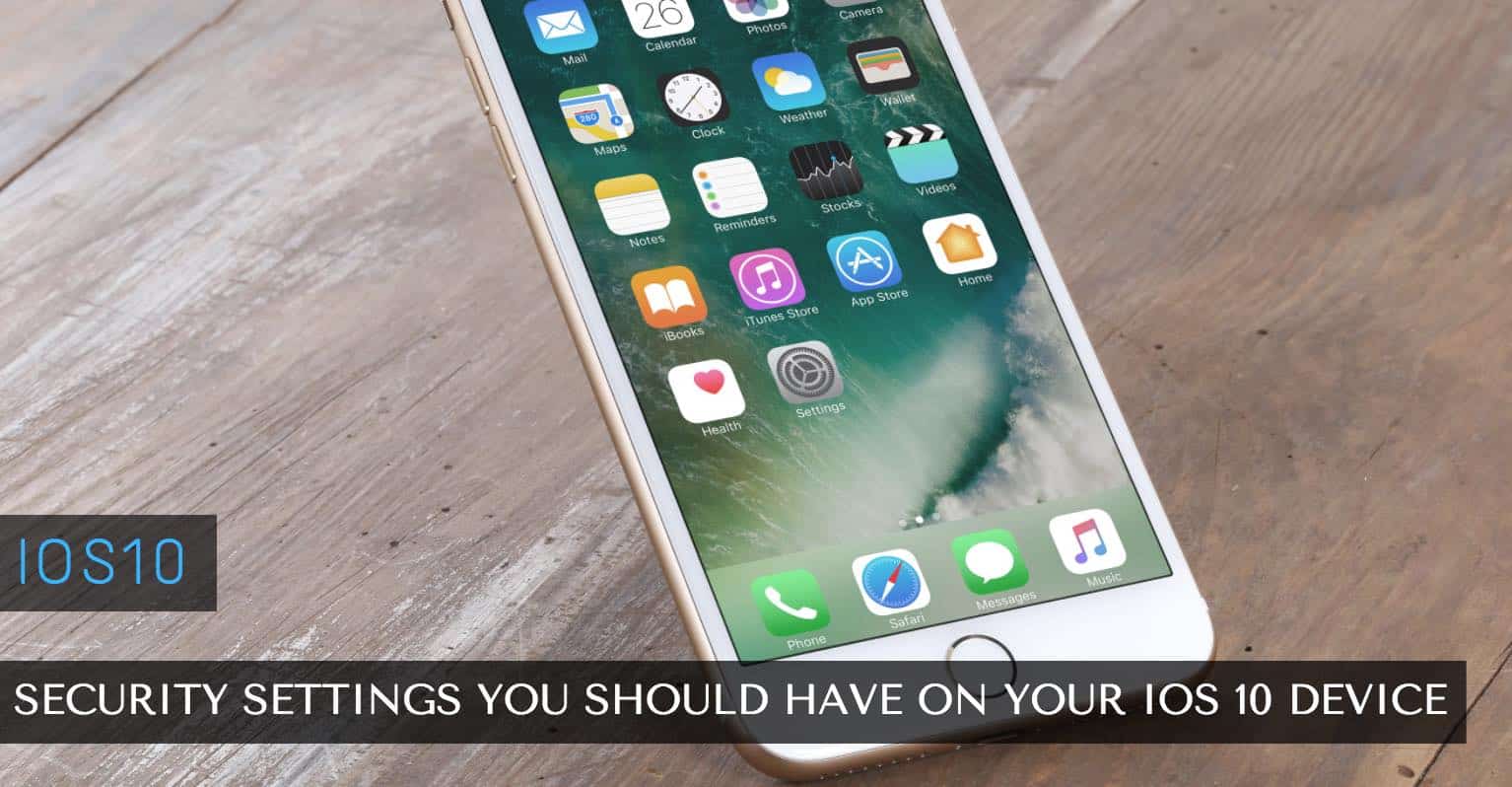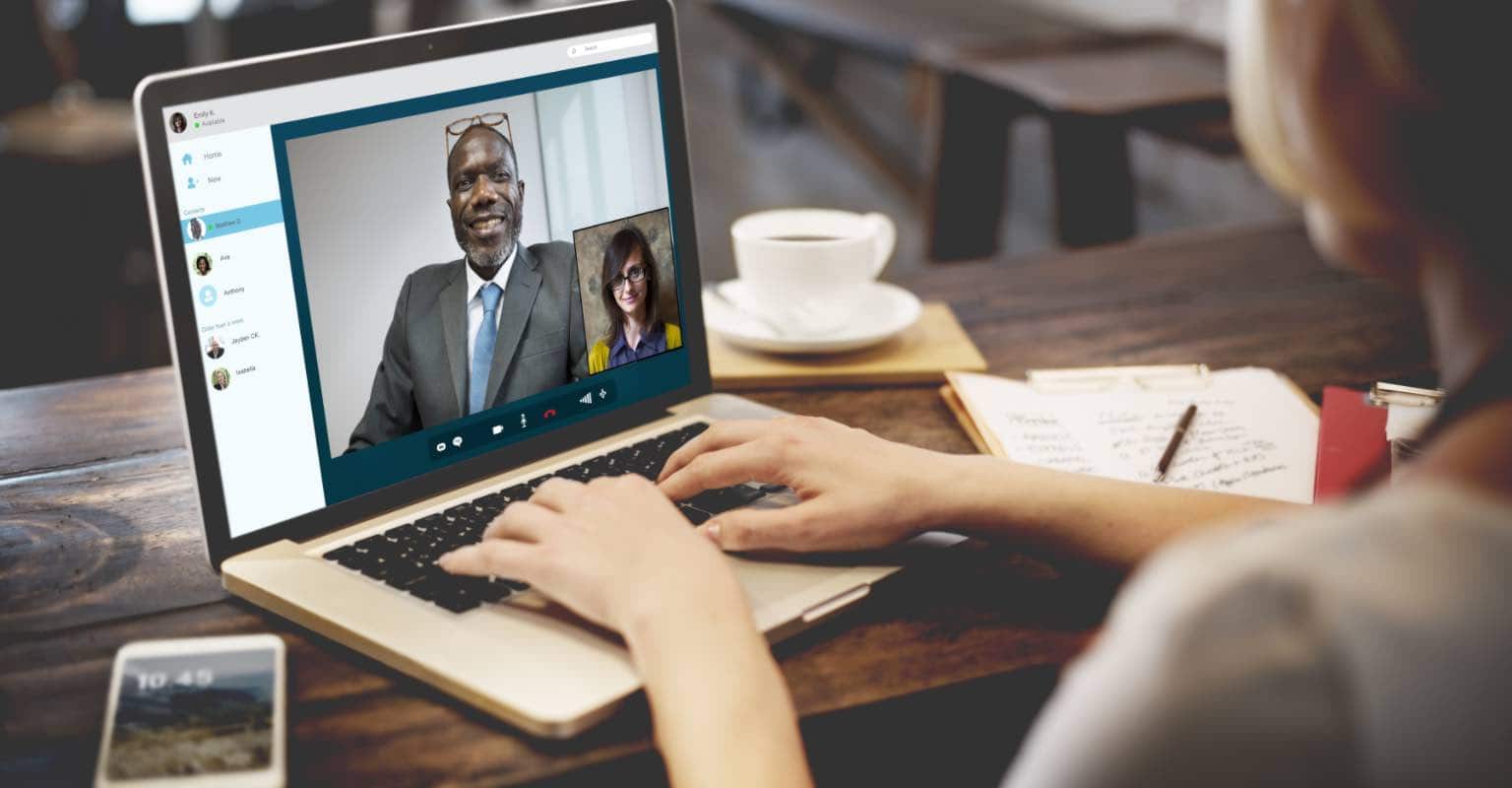Every version of Unicode brings a new set of emojis that you can use on your devices. While you can convey whatever you wish to say using just text, these emojis allow you to add a flare of expressions in your conversations. For instance, if you’ve just passed an exam with flying colors, you can use a smiling emoji to express to the others that you’re happy.
In the current Unicode that you use on your devices, you’ve got tons of those to send to your friends and family. Ranging from various faces to flags to foods, almost every item under the sun is covered in these emojis to help you express how exactly you feel when you’re texting someone.
A new version of Unicode is about to come and its emojis are available already. You can have these emojis downloaded on your devices to then send them to your loving ones.
Read Also: How to Organize Multiple Mailboxes in iOS
The newest version of Unicode – the Unicode 9 – has got a bunch of new emojis that I’m sure you’d love to use in your texts, and possibly surprise your friends showing them the emojis that they haven’t got on their devices yet.
If you use an iPhone and you would like to get these Unicode 9 emojis on your phone, here’s how:
1. Launch the Safari browser on your iPhone by tapping on its icon.
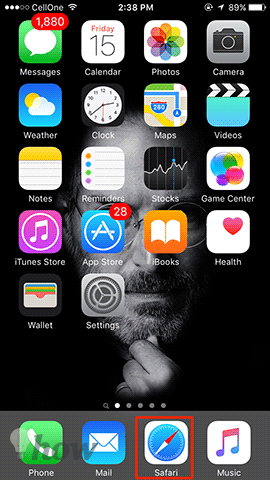
2. When Safari launches, head over to the Emojipedia website. You can either click the link here or type in the URL in the address bar:
URL: http://emojipedia.org/emojipedia/
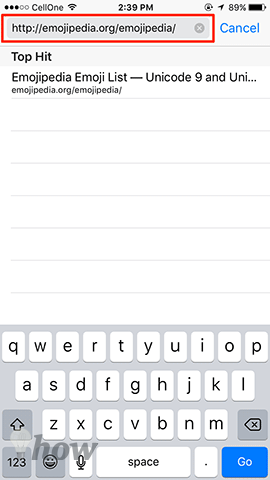
3. When the website launches, tap and hold on the first emoji there and select all of the images there after by dragging your selection until the end of the emojis list. This is like selecting texts as you’ve been doing on your iPhone.

4. Once you’ve selected all of the emojis, tap on the Copy option to copy all them to your clipboard.
5. Press the Home button on your iPhone and get back to the main screen. Then, launch the Notes app by tapping on its icon on your Springboard.

6. When Notes launches, tap on the icon in the bottom-right corner to create a new note.
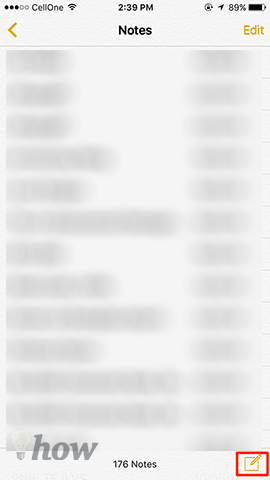
7. The new note interface should open where you can type whatever you wish to save into that note. What you need to do here is tap and hold at the blinking cursor where you type text and select Paste. I’ll paste all of the emojis you’ve copied to your clipboard.

8. All the Unicode 9 emojis should now be saved in your Notes. Now, whenever you want to send someone any of these emojis, simply open this note, tap and hold on the emoji you wish to send, and tap Copy. Then, go back to your favorite messenger and paste the emoji.
So, that’s how you can enjoy the latest emojis on your iPhone without getting the latest Unicode version or the iOS version. It should let you use those emojis by simply having them saved in the Notes app on your iPhone. If this helped you surprise your friends with new emojis, please let us know in the comments below!