There exists a multitude of browsers compatible with computer systems. Functioning as the primary tool, a browser enables interaction with the infinite cyber world. The entirety of the World Wide Web, boasting diverse content, documents, websites, videos, and social media, commences with the user inputting the web address into the browser.
Many mobile users still use a browser for a lot of work. We can safely assume that browser is here to stay, and we will need the browser to use the internet for decades to come. Which one is the best browser is the question asked by almost everyone on the internet and competitive products?
In my view, Google Chrome is one of the best browsers for Windows, it has become a trademark of fast performance. Most of the users just open Internet Explorer (or Microsoft Edge in Windows 10) for once to download and install Google Chrome on Windows. Apart from that, there is no use of browsers like Internet Explorer, Safari or even Mozilla Firefox.
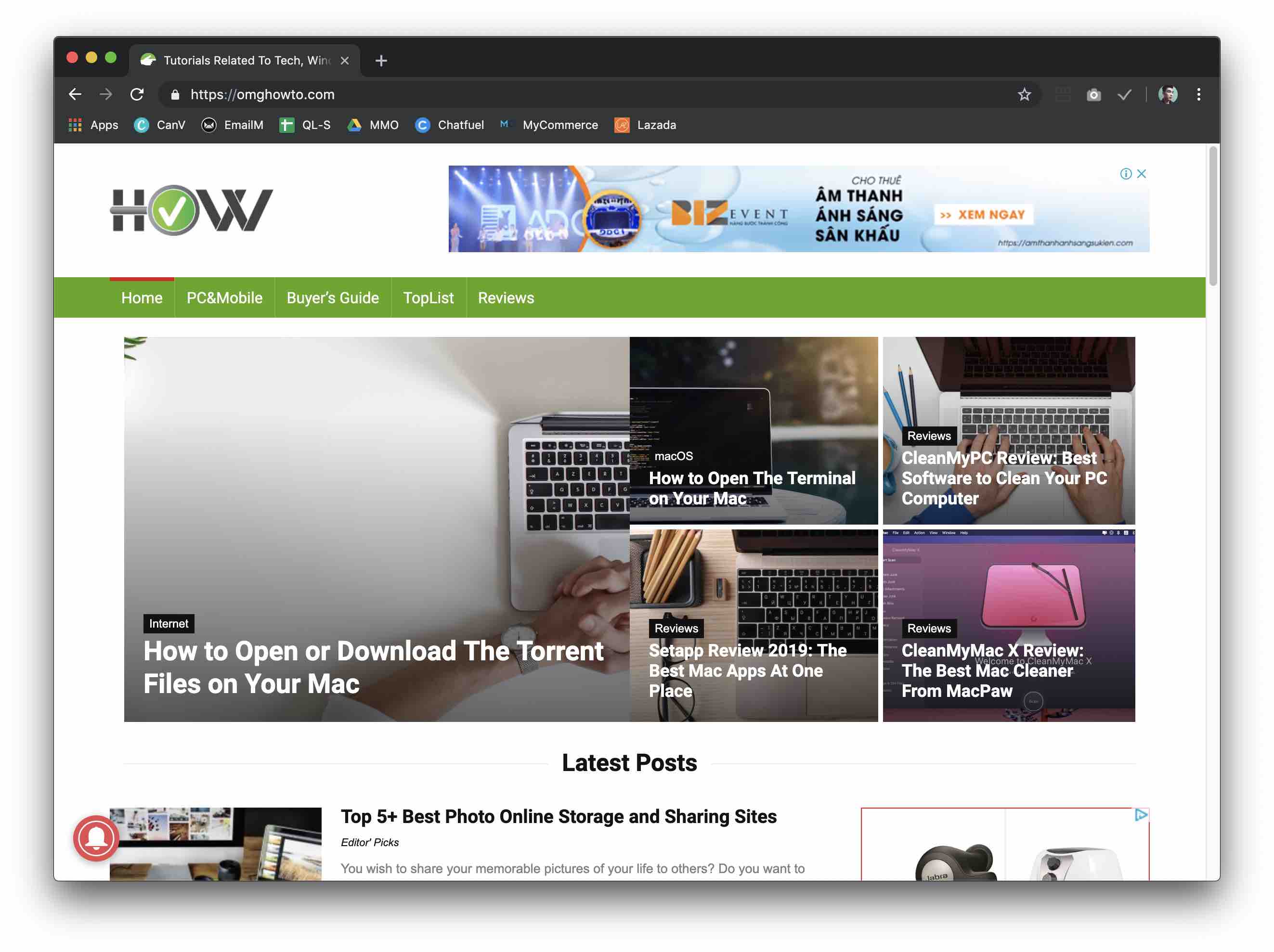
Google Chrome on macOS Mojave (Dark Mode)
Google Chrome treats every tab as a separate process. While this may eat your memory, the speed of browsing increases. Google Chrome is a product of Google, the search giant. All of our searches and knowledge is based on Google. Google Chrome favors the speed in Google search because it is a native inbuilt tool of Google. Google Search is not as fast in other browsers as it is on Google Chrome.
If you are a Windows users and looking to find out how to install Google Chrome on Windows, you are at the right place. Downloading and installing Google Chrome is pretty easy. It doesn’t matter if you are using Windows 10, Windows 8, Windows 7, Windows XP or any other Windows versions. All you need is an internet connection (if you do not want to install Chrome via a CD or external drive). Let’s see how to install Google Chrome on Windows in a step by step way.
How to Install Google Chrome Browser on Windows
Now, if you are a Windows user, the chances are that you will have a native or pre-installed browser called Internet Explorer or Microsoft Edge. You will have to open it in order to install Google Chrome because we need to open the Google website to download Chrome.
Just launch Microsoft Edge and you will see an option to Download Chrome when you search anything on Google. This is because Google can use its search engine to promote its product.

In case you do not see the Google Chrome download icon, you can open this link in your Microsoft Edge or any other browser to download and install Google Chrome.
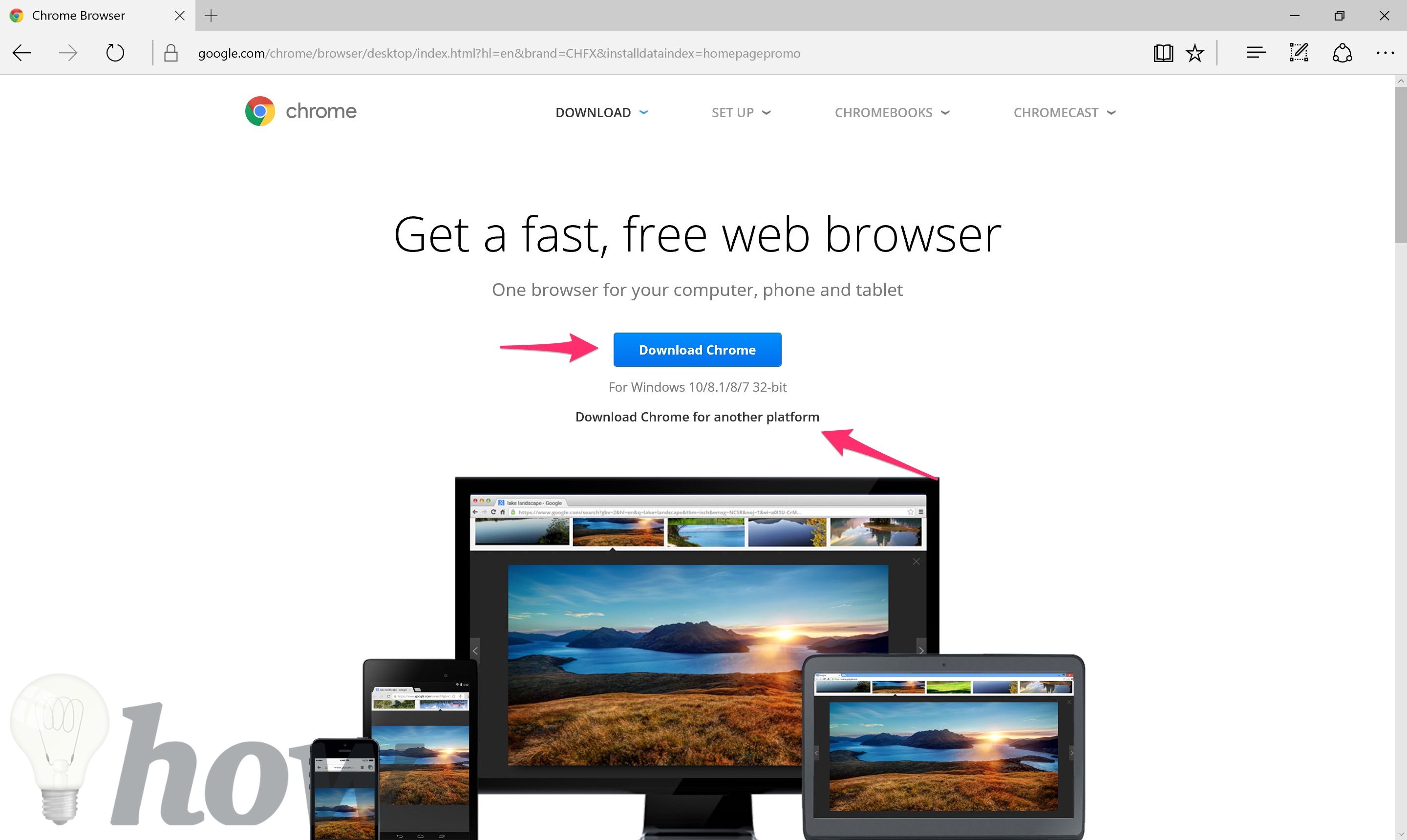
You can select the download option based on your machine type. There are two types: 32 bit and 64 bit. If you have a 64-bit machine, click on Download Chrome for another platform and select Windows 10/8.1/8/7 64-bit. In most of the cases, the download link is shown according to the machine because the system detects it automatically.
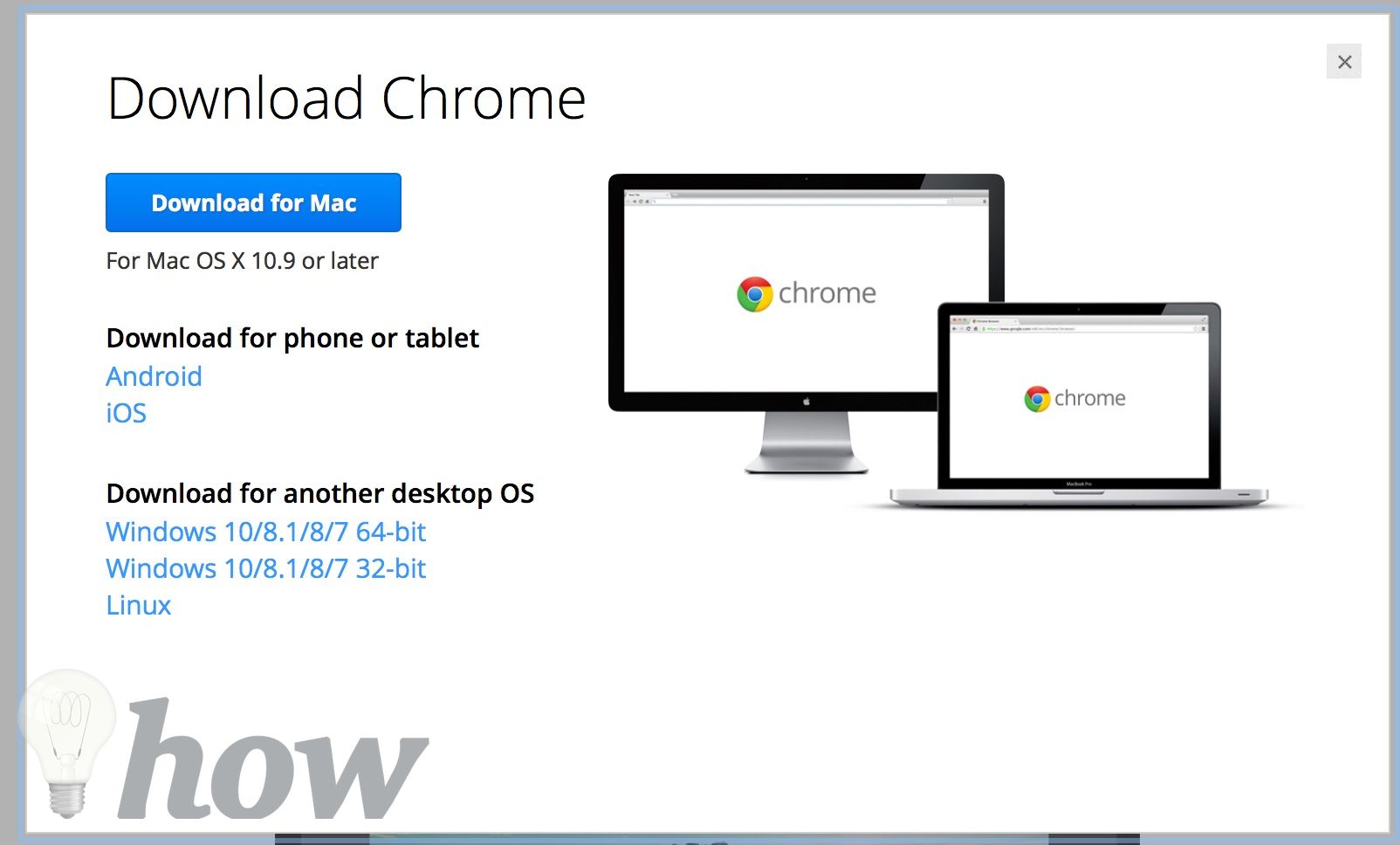
Select Accept and Install
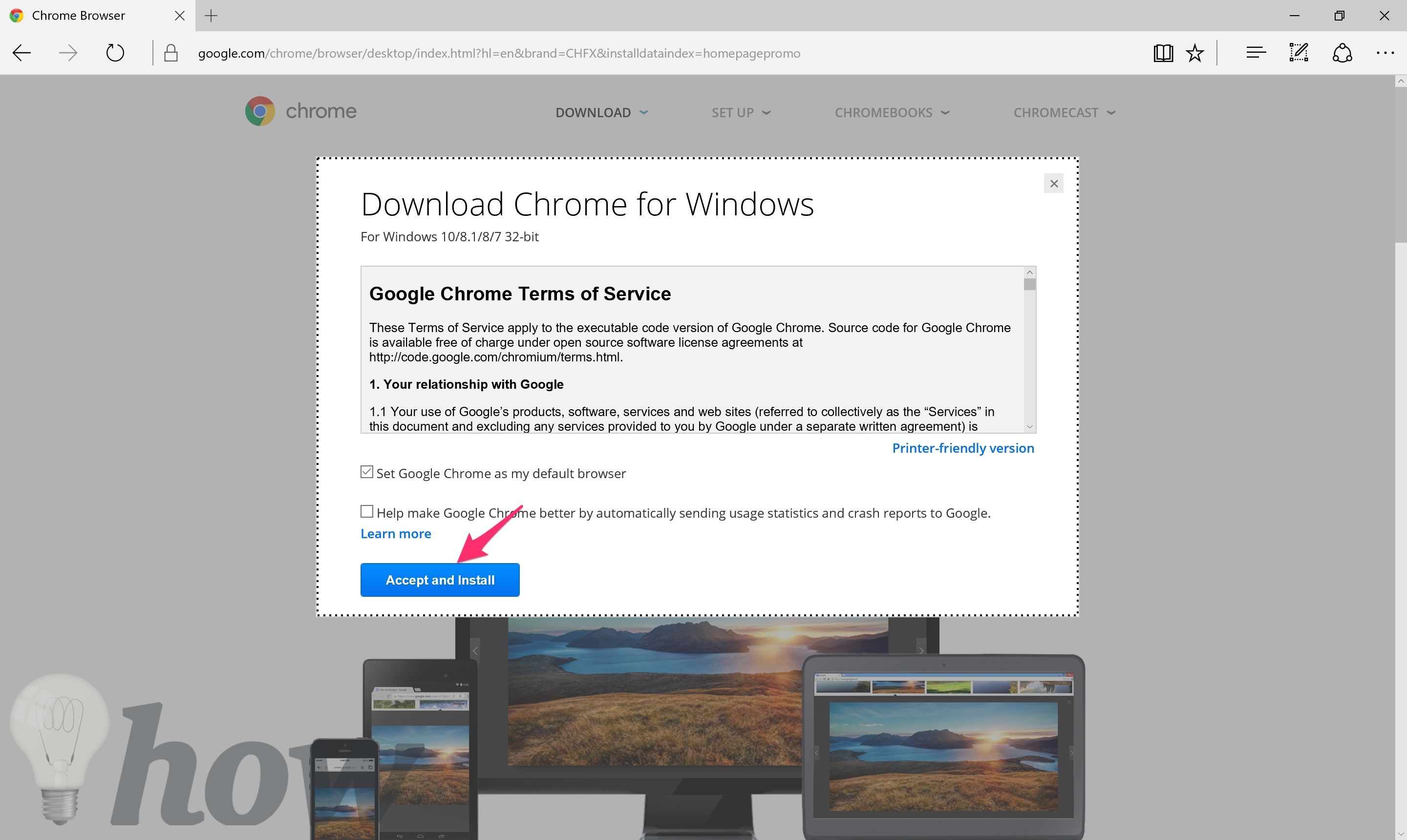
When the setup file is downloaded, double-click or click on Run and the installation process will be started.

Google Chrome will take a few minutes to download depending upon the speed of your internet connection.

Just follow the on-screen instructions. There will be a checkbox which will ask you either you want to make Google Chrome your default browser or not. You can select the option according to your choice. Accept and agree with the terms of condition and proceed.

If you want to enjoy the nirvana of Google Chrome, I would suggest signing in the Chrome browser. For that, you should have a Google Account. When you sign in, the browser becomes acclimatized with your interests. You can set most visited websites in front of you. You can set ads settings. You can also set different themes for your websites. Above all, you can sync all the data and email across your mobile, your computer, and this will really beef up things.
Change your default browser on Windows 10
If you are using Windows 10 and also need to change your default browser, you can follow the instructions.
Step 1: Click on Settings from Start button
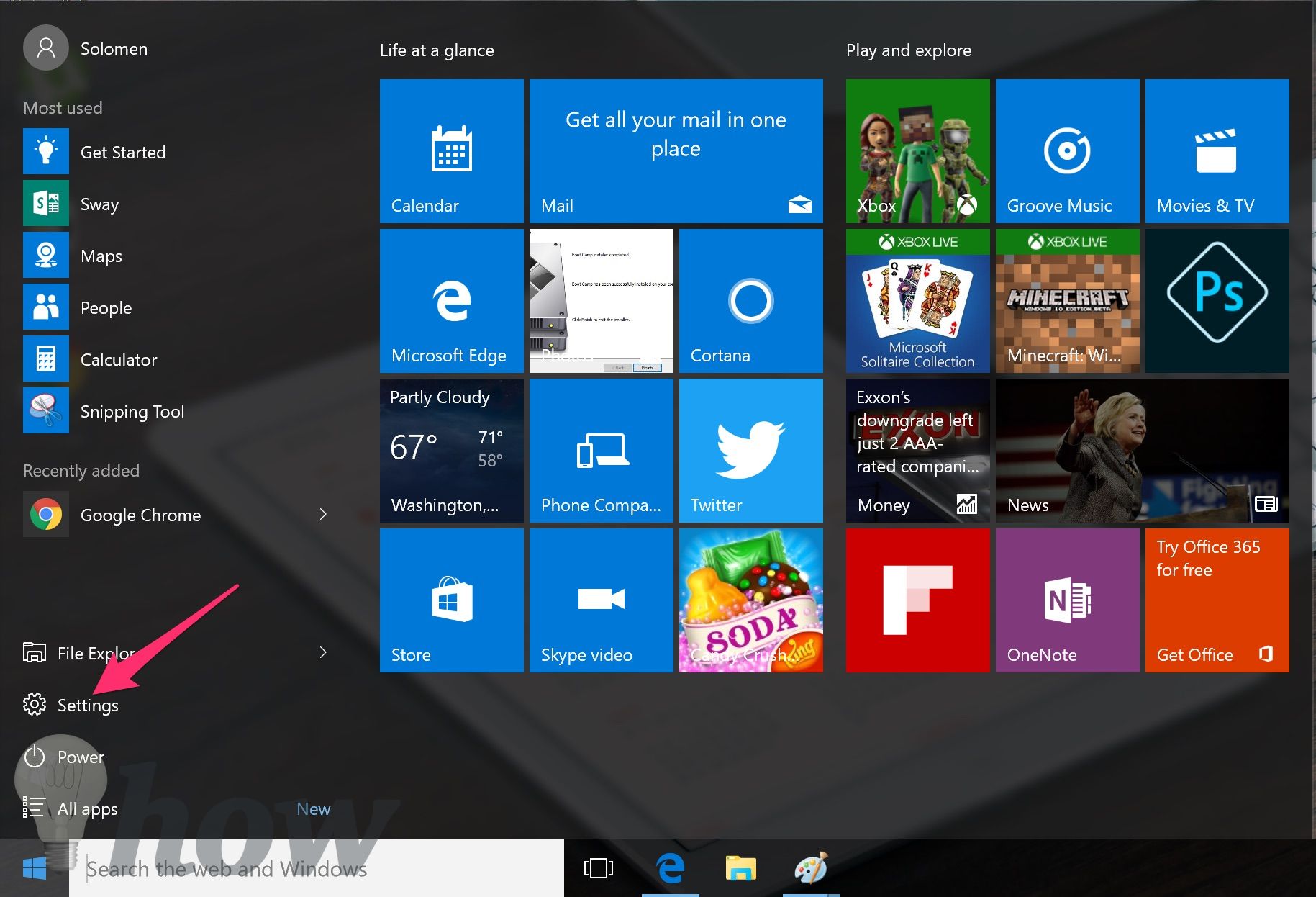
Step 2: Select the System (Display, notifications, apps, power).
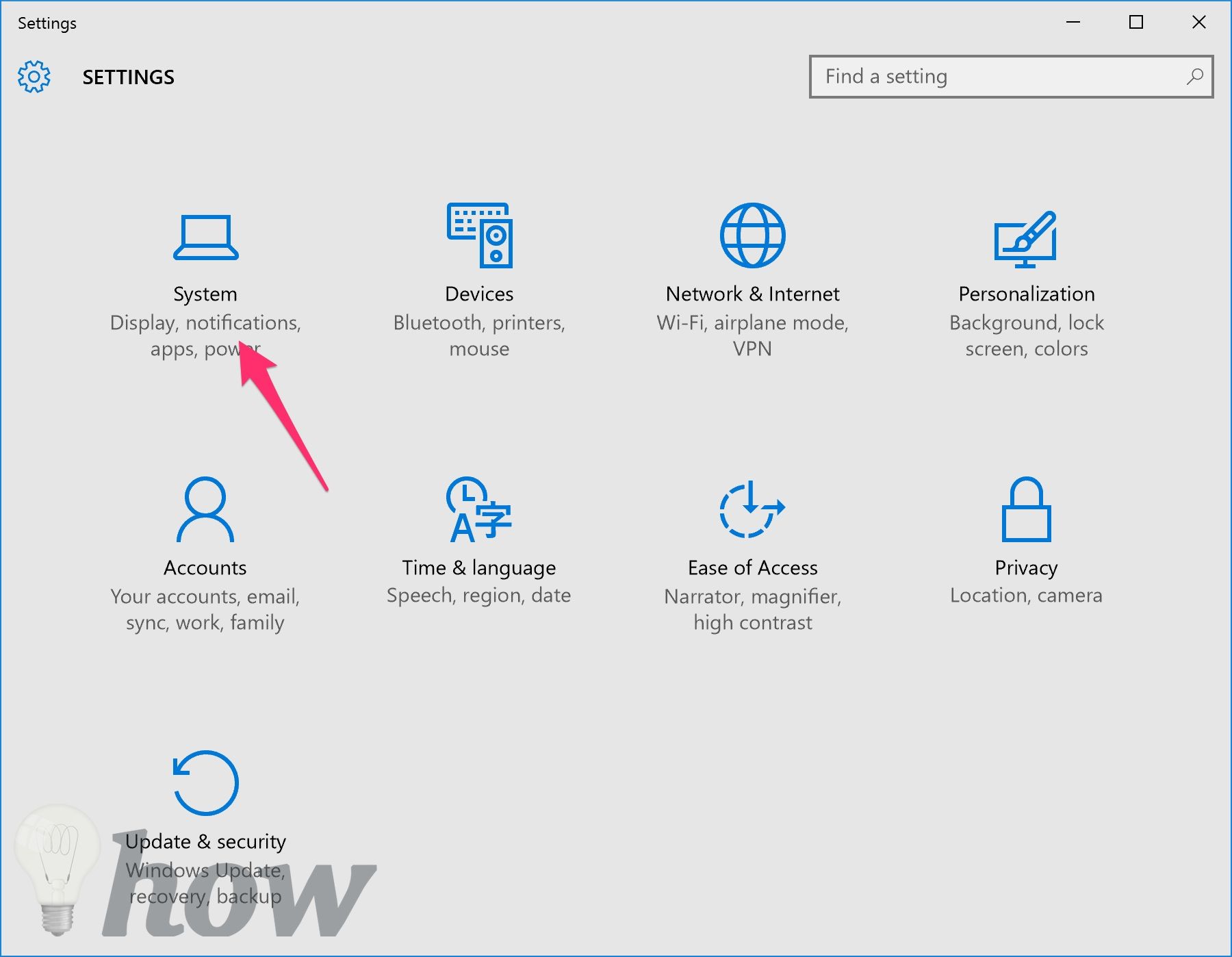
Step 3: Click on Default apps >> Select the box at Web browser >> Choose the browser that you want to make it as your default browser.

This is how to install Google Chrome on Windows. Shoot your feedback and questions in the comments below and don’t forget to share this article with your friends.
How to Install Google Chrome Browser on macOS
If you need to install Google Chrome on macOS, just check the video below.








I had to delete Google Chrome from my computer due to severe browsing issues making my browser practically useless. I want to get Google Chrome back as my default browser. How do I do this?
Hi, you can check this post: https://omghowto.com/how-to-change-default-browser-on-mac-windows-ubuntu.html