Over a certain period, GIF images have gained so much popularity, and you can see them on Social Networking websites. In the comments section of a website or your Twitter timeline, a GIF is an animated image format created for different images or videos. Typically, GIFs are in the loop, and once you hit the play button, the animated images will be played repeatedly.
GIF images can be of any length, but we recommend making an image of less than 5 or 10 seconds. There are different methods of creating GIF images depending on the device.
We have compiled a list of different ways of creating GIFs from videos on Windows, Mac, iOS, and Android devices. You can use the Online Web Service or the third-party program on your computer to make a GIF from a Video. Here’s how it will work.
Make GIFs from a Video Using an Online Service
This is the simplest yet the best method to create GIF images. There are plenty of online services that you can use to create GIF images, such as Imgur and Giphy.
We have used Giphy in this tutorial due to several advantages over other web services.
You can add YouTube videos, Vines, or Vimeo by pasting the URL link of the video. Moreover, you can also upload the videos from your computer. It will let you preview the video, and you can cut the portion of the video in real time.
There are multiple beautiful options to add Caption to your GIF Images. Then, just share the Images with one click on Facebook, Twitter, or other social networking websites.
Here’s how you can use Giphy to make GIFs from a video.
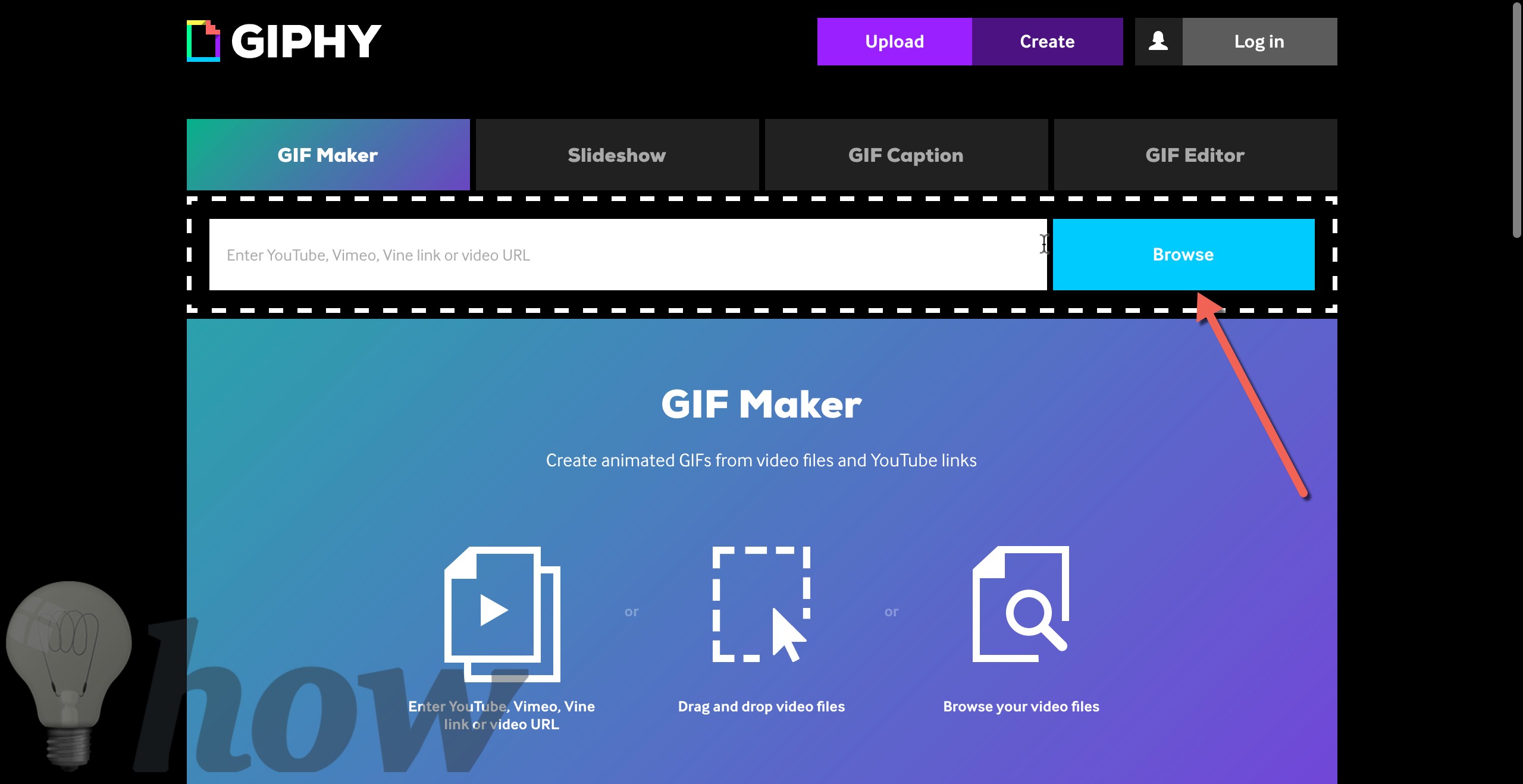
Click here to go to the GIF maker of the Giphy application, and here, you can either paste the link to the video or upload a video from your computer. Hit the “Browse” button to upload the video from your computer.
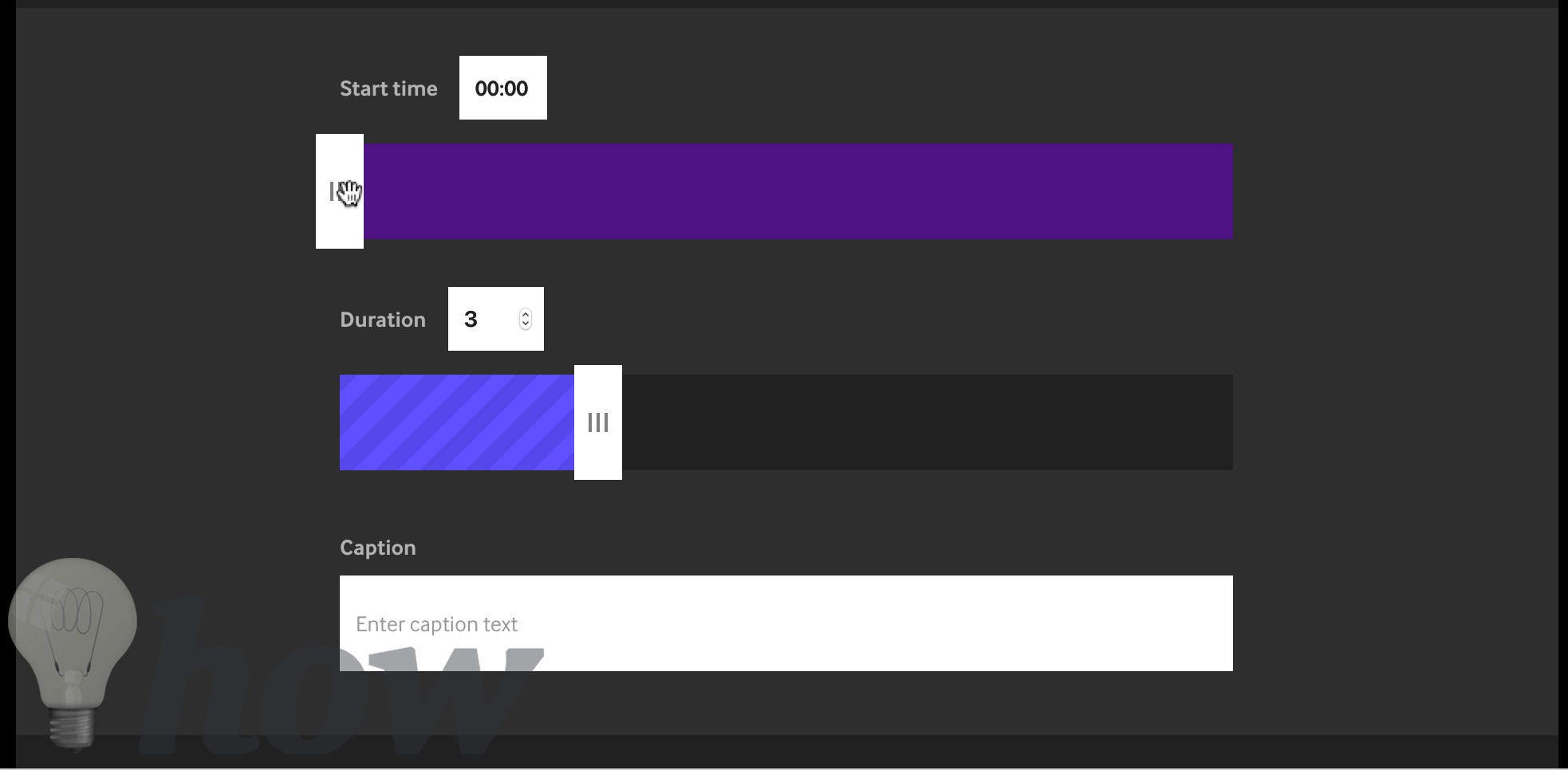
The next step is to adjust the length or frames for the GIF image, and you can either use the scale or manually enter the value of the start and end points.
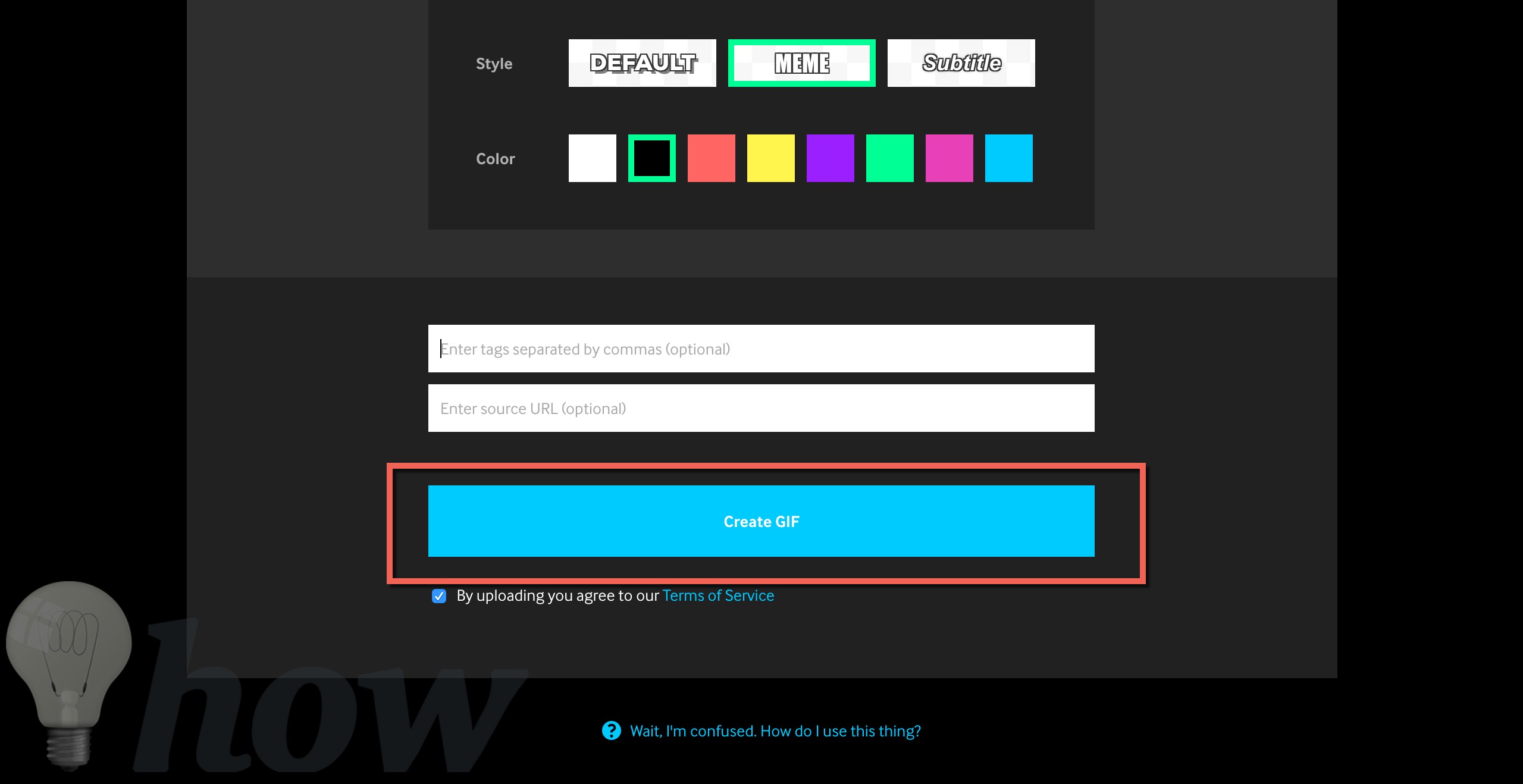
The next step is to add Caption to your GIF image. Enter the Caption and select the style and color for the text. You can enter the tags for the GIF images or can also add the source of your GIF image. Finally, hit the “Create GIF” button at the bottom of the screen.
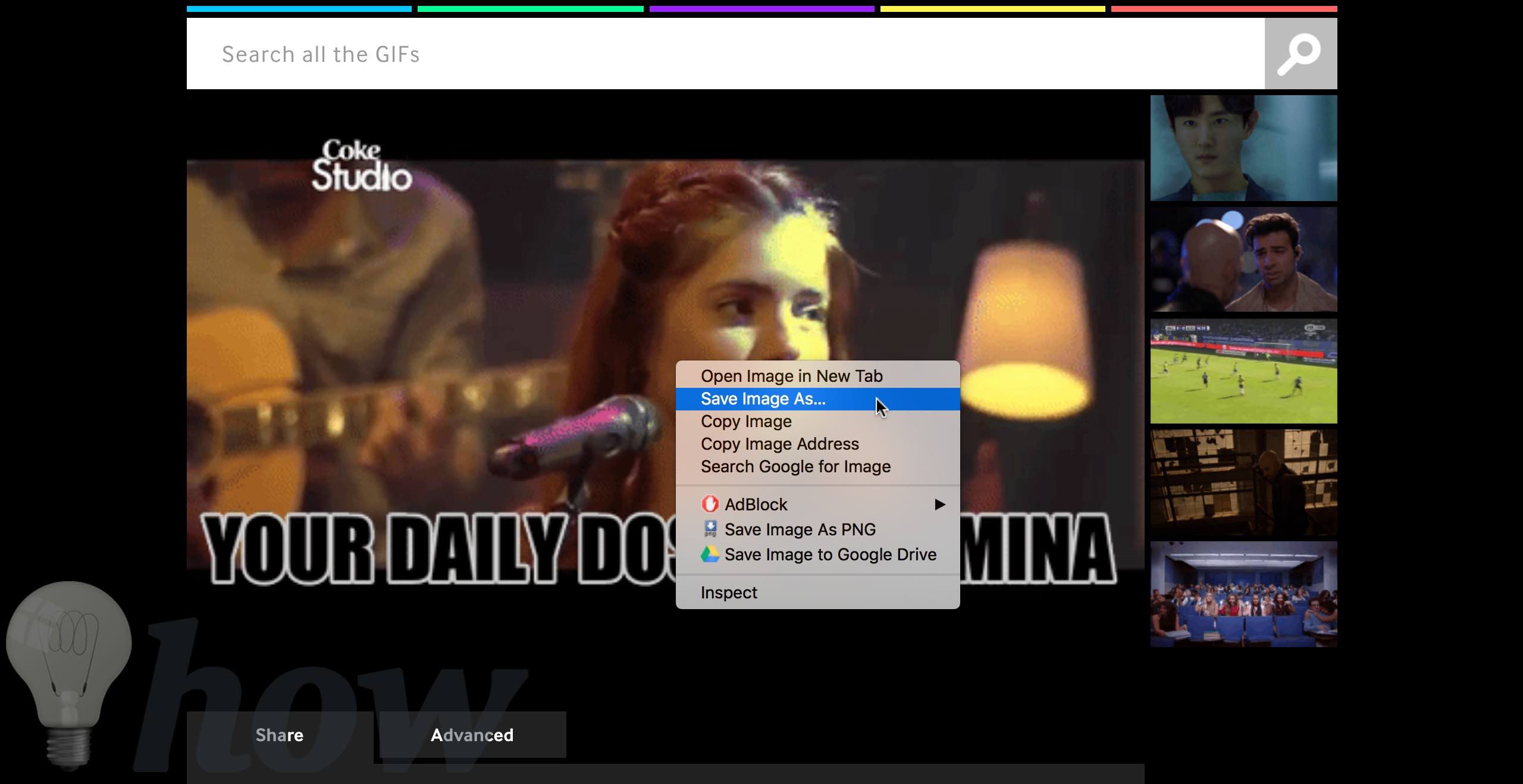
Once the GIF image is created, you can share it by clicking the Facebook or Twitter button or save it on your computer. To keep the GIF image on your computer, right-click on the image and select “Save Image as.”
That’s it! You can create GIF images from different videos using the same method. If you want an offline tool to create GIF images, you can use the second or third method, depending on your computer’s Operating System.
Using Offline 3rd Party Apps on a Mac
Mac App Store offers plenty of paid applications that can be used to create GIF images. However, we have found a free yet straightforward application to create GIF Images on Mac. GIFRocket is a free application but is currently in beta. Here’s how you can use this app on Mac to create GIF images.
Go to www.GIFRocket.com from your macOS and download the application from their website. Just like the application, the website is simple.
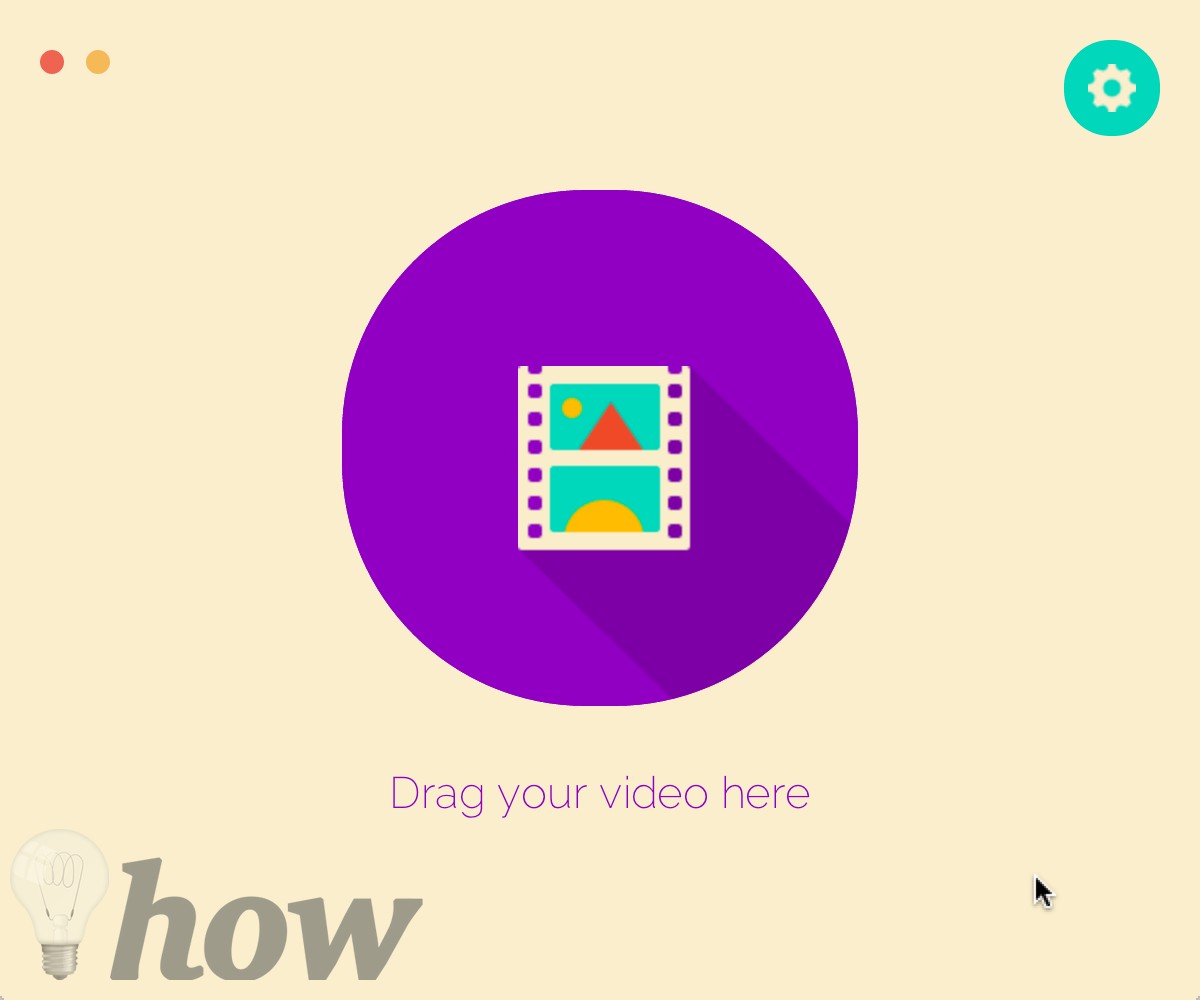
After downloading the program, run it on your Mac and click on the main screen. However, you will not see any buttons to import the video button. However, clicking on the main button will open the “Finder,” from which you can import any video you want.
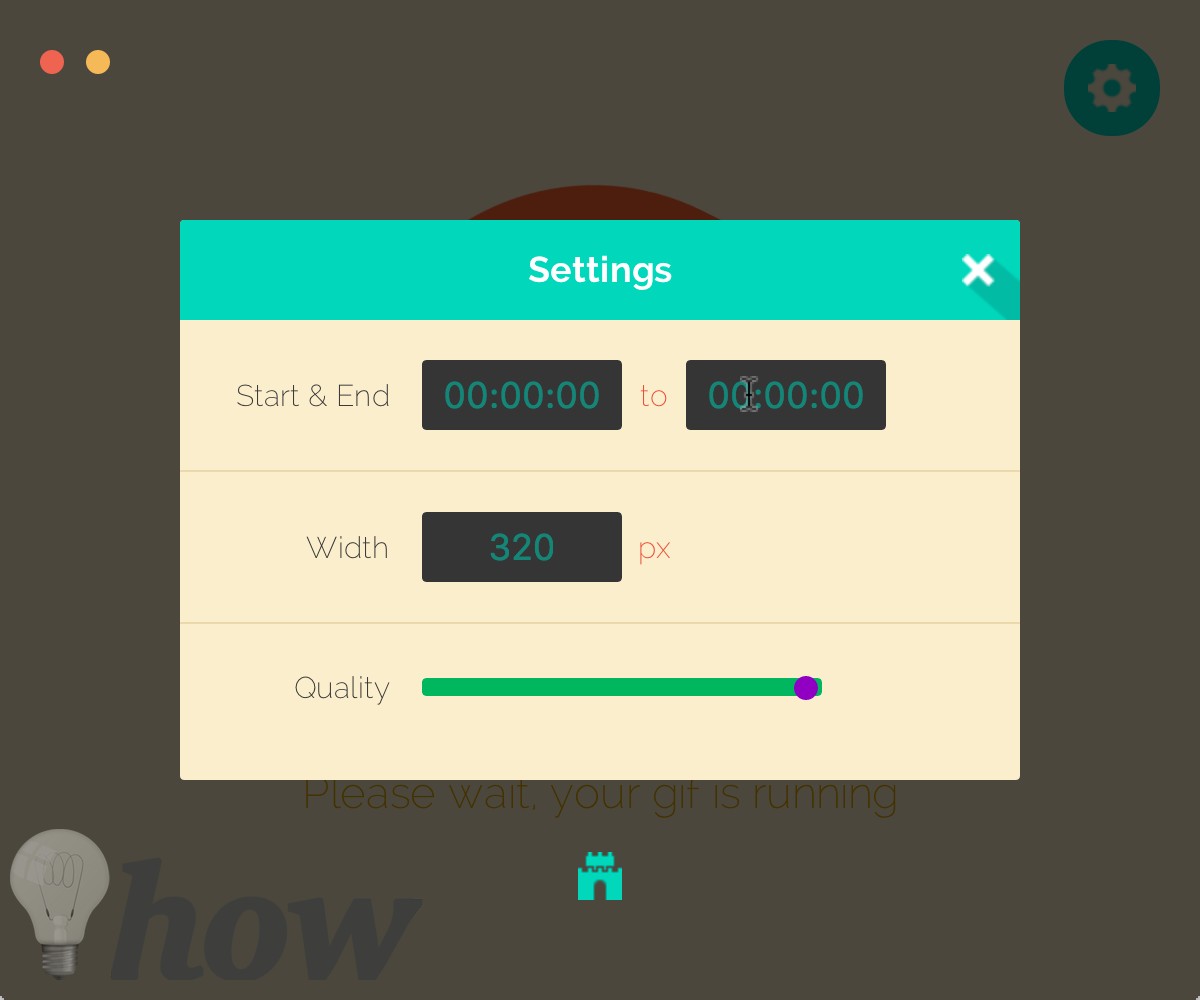
Once the video is imported, click the Settings button and set the period for your GIF image. You can also change the quality or the width of the GIF Image.
That’s it! It will take some time to create a GIF image, and once the loading is complete, you will be able to save the GIF image. If you want a professional tool with more options for creating GIF Images, we recommend you try the GIF Brewery from the Mac App Store.
Using Offline 3rd Party Software on Windows
On Windows, there are professional tools like GIMP or Adobe Photoshop can be used to create GIF images. But you will have to be a professional to use such complex tools. Apart from these tools, you can use the “Giffing Tool” to create excellent GIF Images in seconds.
You can create GIF images by adding videos or use this tool to record videos from different websites. Using this tool does not require any tutorials; here’s how it will work.
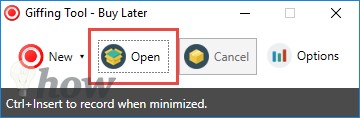
Download and Install the Giffing tool from their website. You can either try the trial version or buy the full version. After installation, launch the program on your computer. Click the “Open” button and select the video you want to convert to the GIF image.
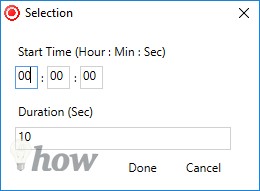
Now, set the video’s start time and hit the “Done” button on this screen.
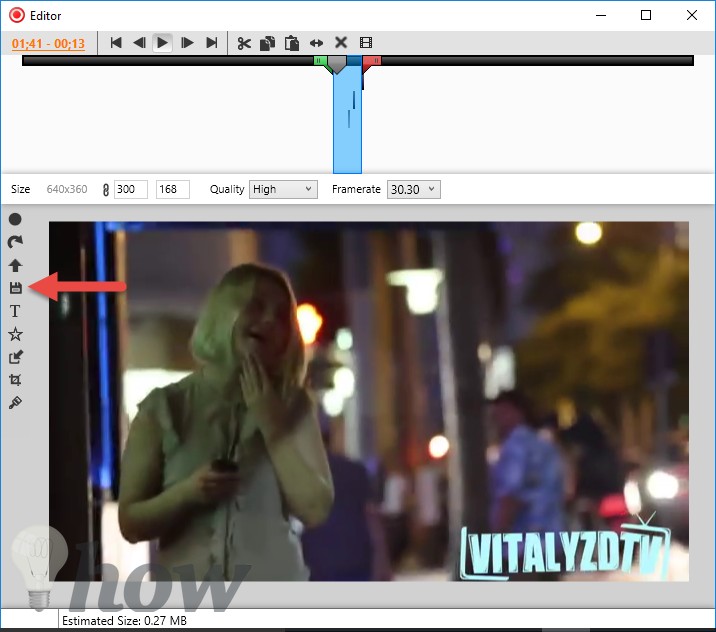
This will open the GIF image in the full editor of the Giffing tool, where you can select the scene from the video to make a GIF image or crop the video, add text, and transition to the video to make your GIF image even more beautiful. Once you are done doing everything, click on the “Save” button to save the GIF image on your computer.
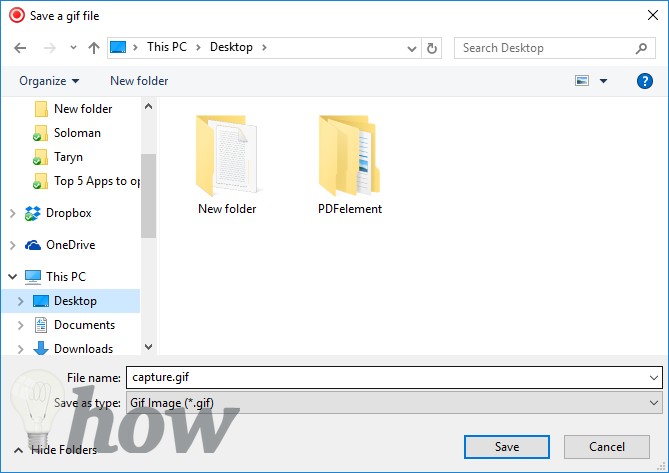
Write down the name of the newly created GIF image and click the “Save” button again.
Make GIF Images on iPhone.
Like the Mac App Store, the iOS App Store is full of GIF-creating tools and applications. We have tested different apps on iPhones. However, 5secondsApp is one of the best yet most straightforward applications to create 5-second GIF images from videos or pictures. Here’s how this app works.
You can download and install the 5secondsApp from here. Launch “5secondsApp” on your iPhone and hit the little “+” button on the top right side of the screen.
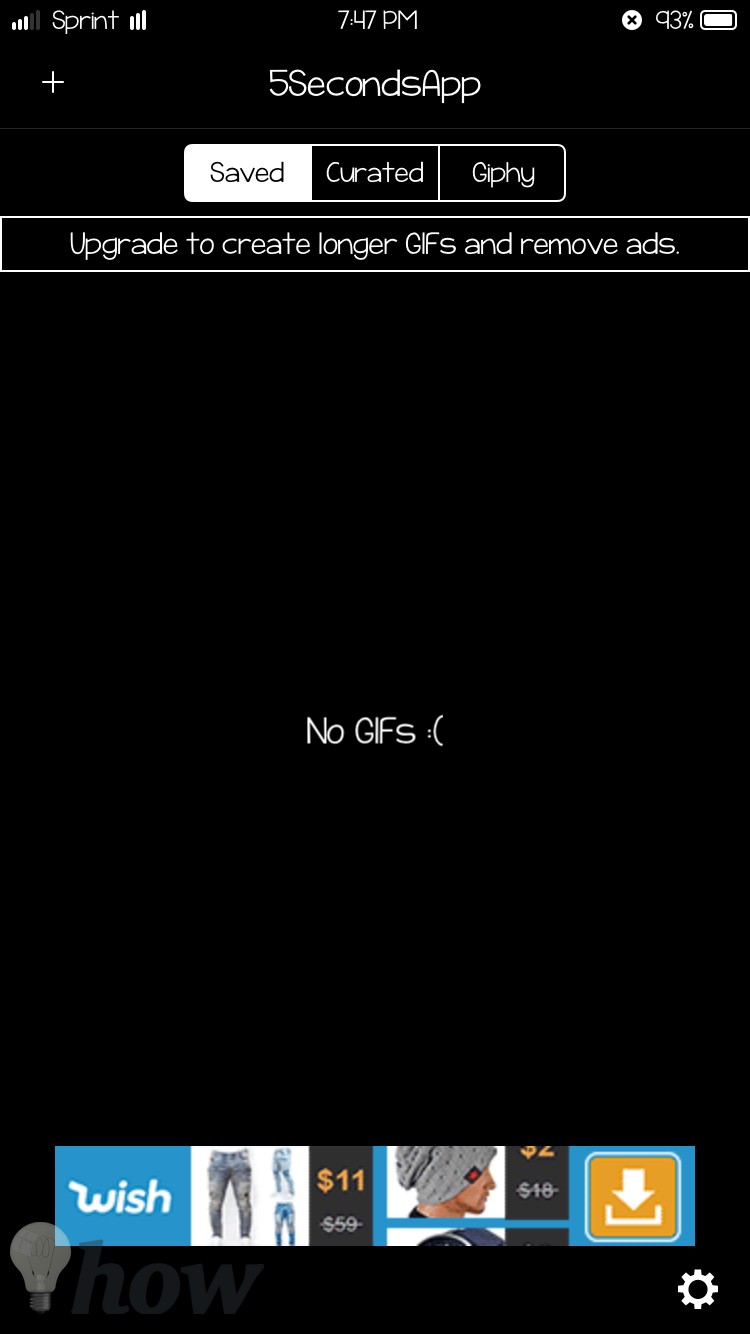
Select the video from your Gallery or make a new one using your iPhone’s camera. Once the video is added to 5Secondsapp, you can add text, adjust the size of the video, or crop it out.
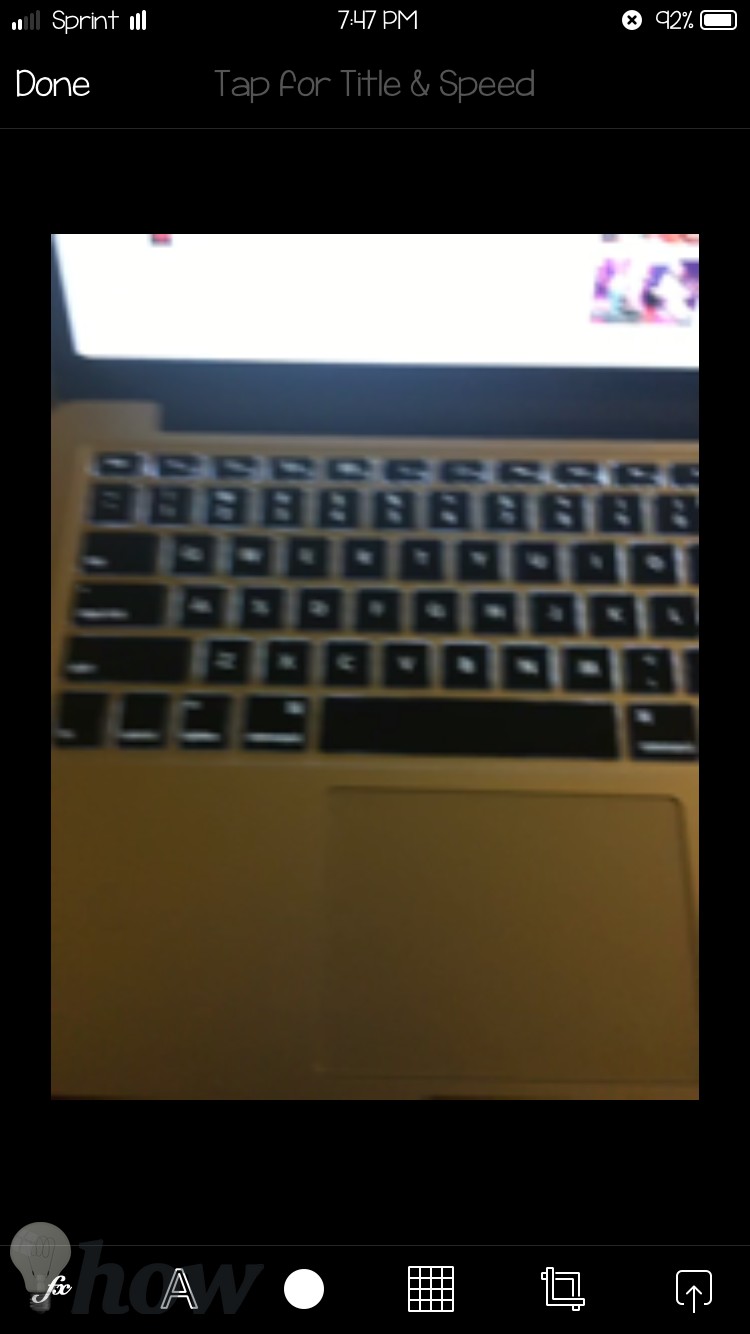
After changing the video, tap the “Next” button on the top.
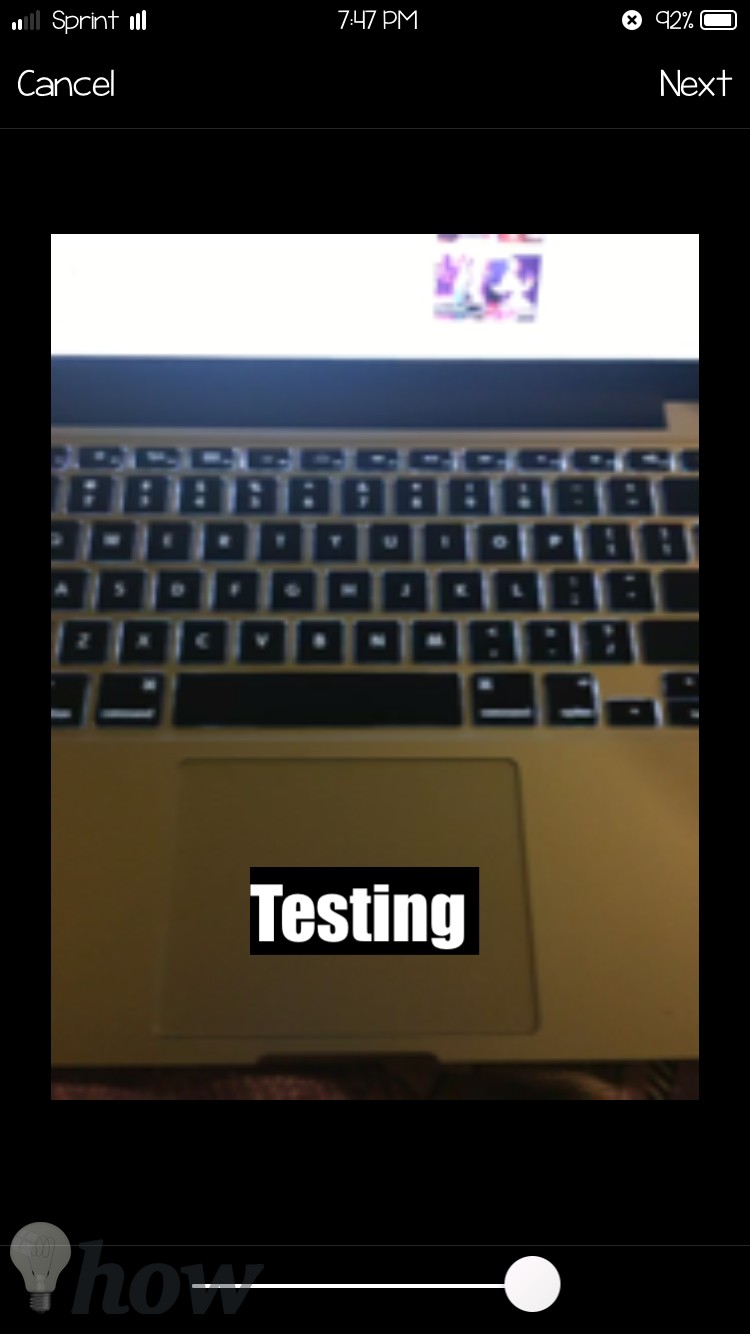
Select the frames for your video and tap the “Save” button to save the final GIF image on your iPhone.
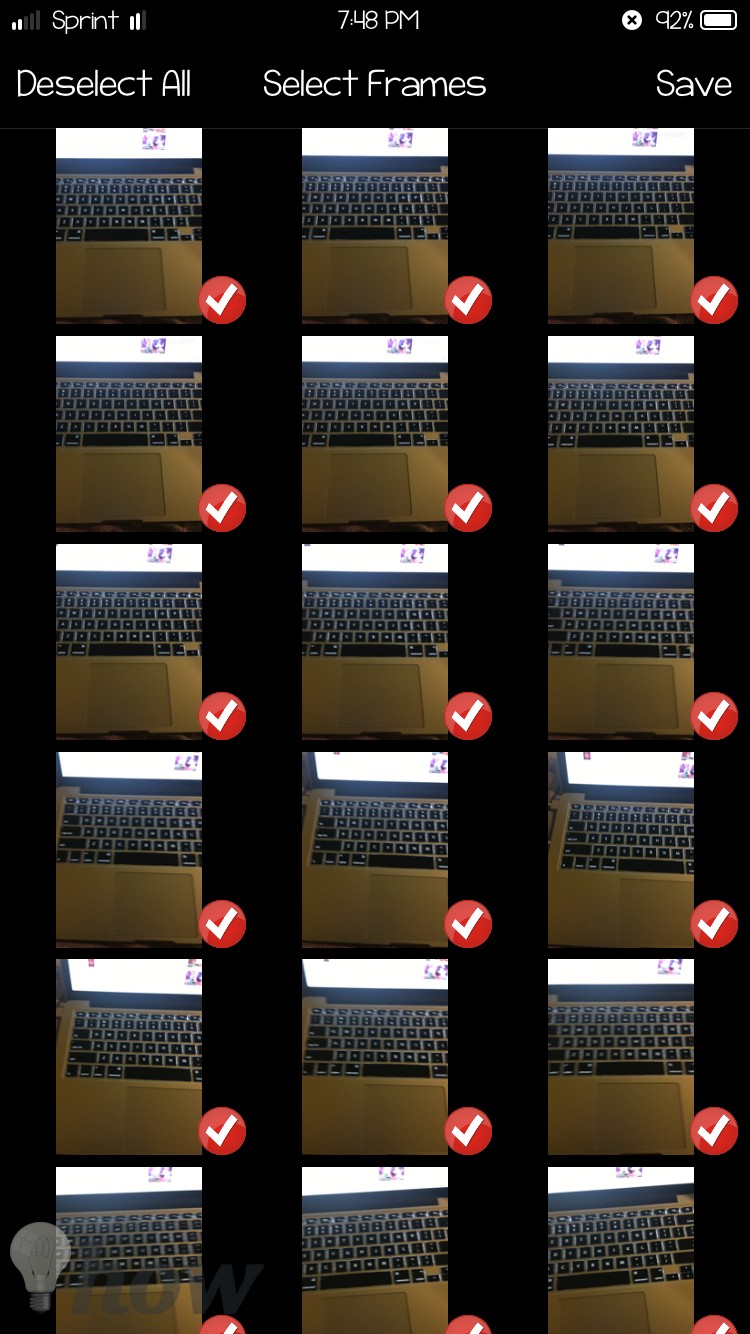
Make GIF Images on Android Devices
GIF Creator is another perfect application to create GIF images on Android devices. The application’s user interface is user-friendly, and you can create GIFs from photos or videos. You can also search for GIFs uploaded by other users.
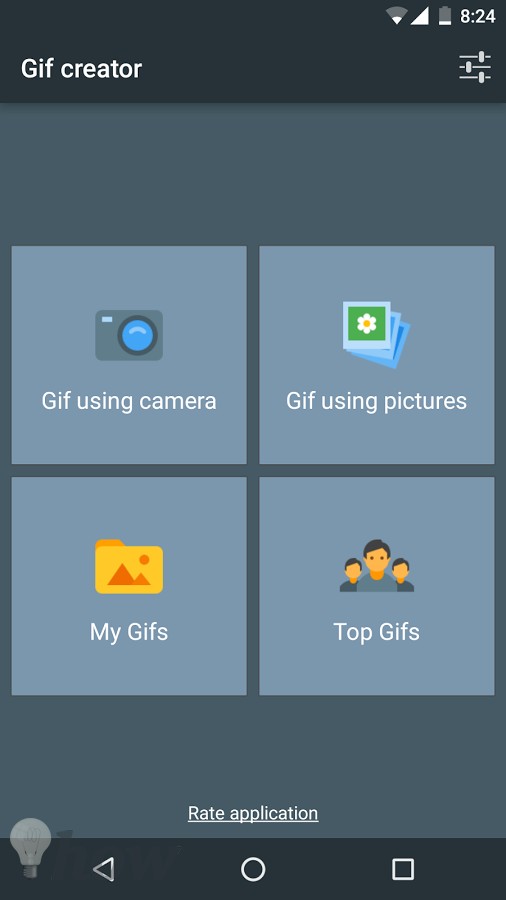
Launch the application and tap on GIF using Camera or GIF using Pictures to create GIF images from a different type of media.
Conclusion
For all of these methods, the best method to create GIF images on a computer is using Giphy, and they have also released an application for the iPhone and Android. Which method do you use to create GIF images? Let us know in the comments section below.







