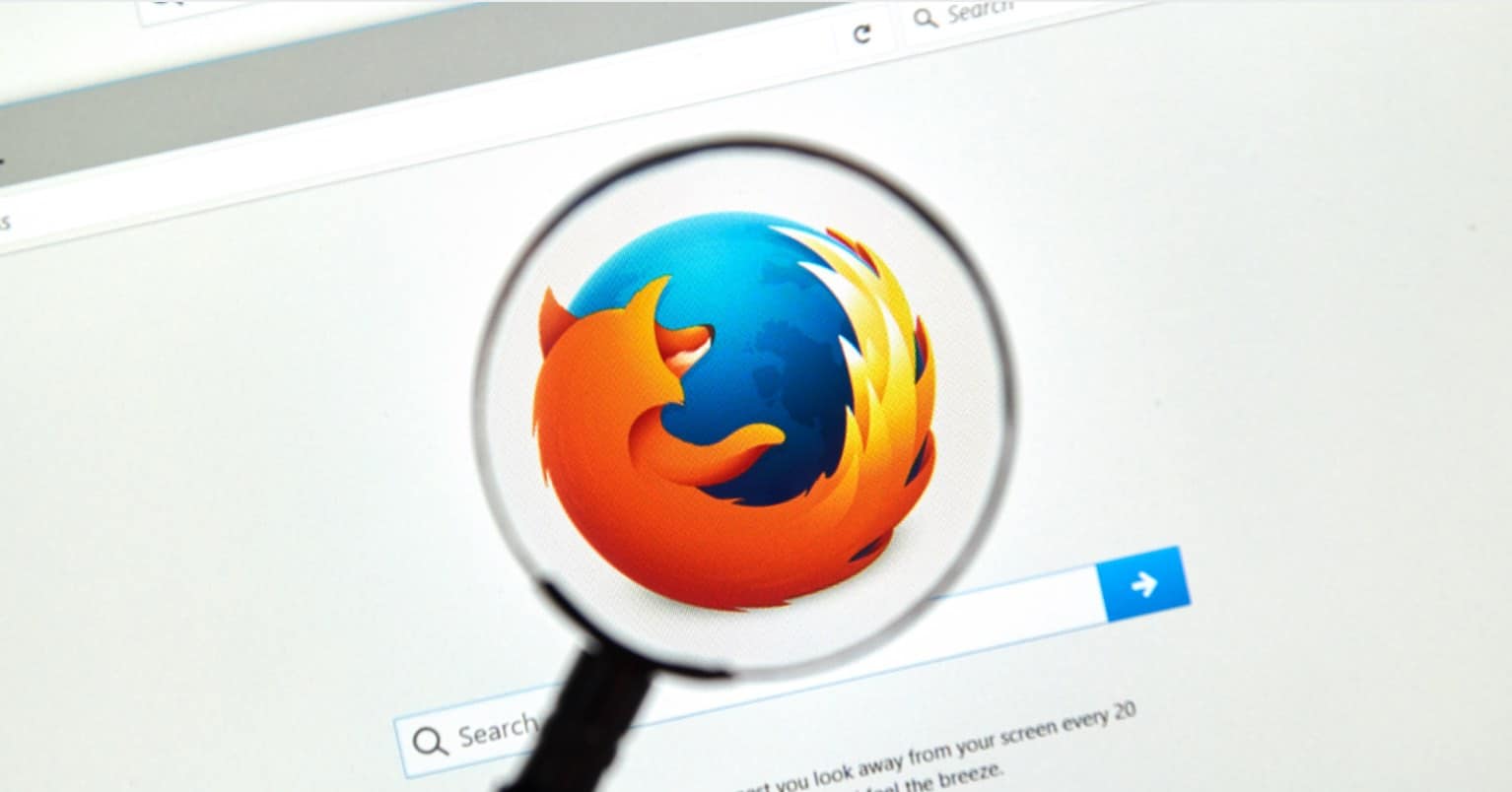A Google account is not just an account of the email services provided (Gmail) by the multinational company nor is the account specifically for Android smartphones. Instead, a Google account is one-in-all account for all of Google’s products.
These include Gmail, YouTube, Blogger, Google Drive, Google Search, and Google Photos among several others. The process of creating a Google account is an easy one. This guide takes you through the steps that you need to follow to create a new Google account.
How to create a Google Account Using Computer
Step 1: Open your web browser and open the link here.

Step 2: You will now see the Google Sign Up form before you.
Here, you need to enter the following credentials: Name, username (Google ID), the password, verification of password, birthday, gender, phone number, and current email address (for security purposes).
Once you are done filling out the form, you have to complete a verification to prove that you are not a robot – you will have to enter a text captcha from an image. If you do not want to verify yourself through the text captcha, you can choose the ‘Skip this verification’ option by clicking on the checkbox next to it. Remember that if you select this option, you will need to verify yourself through via phone.
Next, select your location (country of residence).
Now click on the checkbox next to the ‘I agree to the Google Terms of Service and Privacy Policy’ to agree to Google’s terms of the agreement. Click on ‘Next step’.
Step 3: You will now be taken to a ‘Welcome’ screen that will give you the necessary information on your account. Click on ‘Continue’ to proceed forward.
That is it! Your Google Account has been created! You will now be taken to a settings page where you can modify the personal and security settings for your Google account.
Read also: How to Find Your Lost Your Android
How to create a Google Account Using Smartphone
Step 1: Open the browser available on your smartphone and open the link here.
Step 2: The sign-up form will appear before you that will ask you for your credentials.
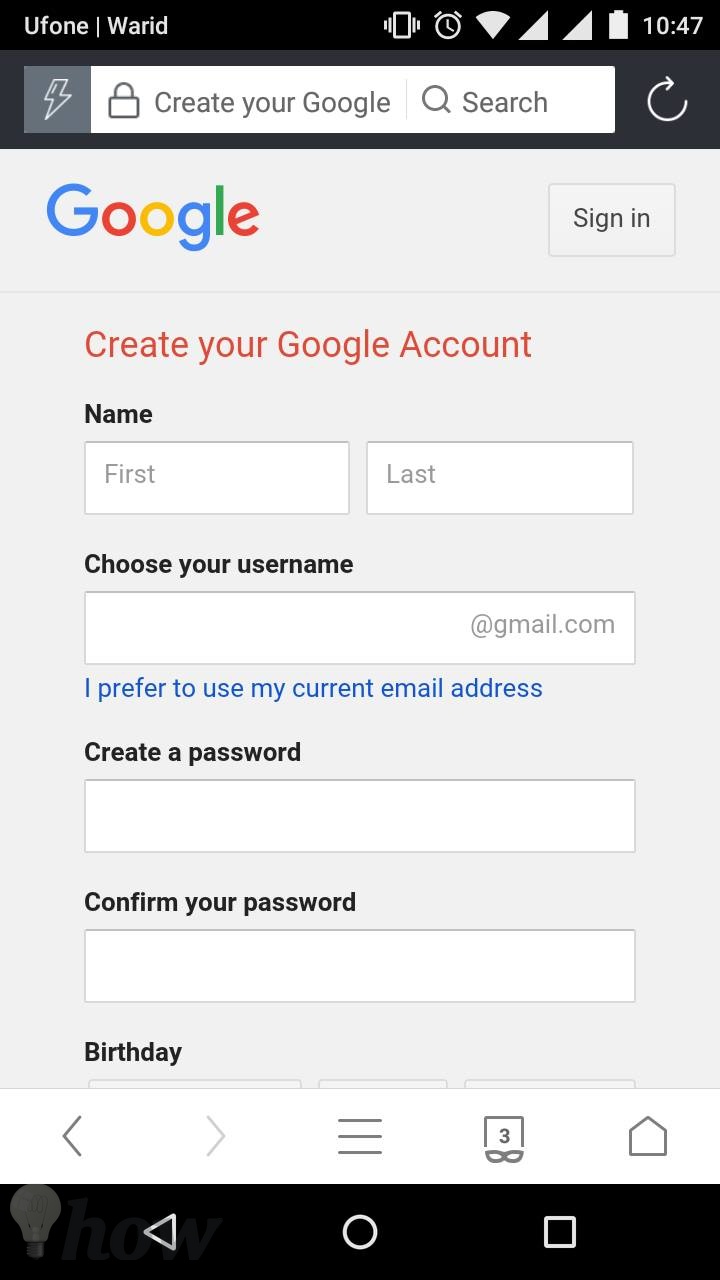
Here you will need to enter your credentials that include Name, Google ID, password, birthday, gender, phone number, and current email address.


When you have completed filling out the form, scroll down, and you will see a text captcha for verification. To verify yourself, enter the captcha in the image in the text box below.

You can also skip the step above by opting to verify via phone. To do so, you need to tap on the checkbox next to ‘Skip this verification.’ Now, choose your country of residence.
Below the ‘Location’ option, you will be able to see a checkbox with the caption ‘I agree to the Google Terms of Service and Privacy Policy.’ Tap on the checkbox to agree to Google’s terms and conditions.
Tap on next step now. You will now be able to see a Welcome screen by Google. Tap on Continue here to move ahead. That’s it! You have successfully created your Google Account!
Some Tips on Choosing the Username and Password

When you are creating your Google Account, you will note that there are certain restrictions and requirements for both the password and the username. You may notice that most usernames you use (especially those with your name) are already taken. Here are a few tips for choosing the correct username:
- Use your full name (first, middle, and last).
- Make use of periods (.) in your user name.
- Use your name in reverse order i.e. if your name is John Smith, you may want to try smithjohn@gmail.com.
- If the above do not work, try adding your year of birth to your username with a period i.e. johnsmith.94@gmail.com
You may also want to try to form a username with your nickname. It is also very important that you use strong passwords for your account to prevent unauthorized access. Here are a few tips for choosing a strong password:
- Make use of a combination of upper and lower case letters, numbers, and symbols.
- The ideal length for a perfect password is 12 – 15 characters.
- Do not use common words or personal details as passwords.
- Avoid using passwords that are easy to guess.





![How to Create a New Google Account [Gmail, Docs, Drive]](https://omghowto.com/wp-content/uploads/thumbs_dir/How-To-Format-An-External-Hard-Drive-qk0pgbzjxs7213kpvtxwsf4jf46qabinhqb35ebhoc.webp)
![How to Create a New Google Account [Gmail, Docs, Drive]](https://omghowto.com/wp-content/uploads/thumbs_dir/Alternative-Browser-Apps-for-Android-n59j2z7dlk48qwmbwk5c8cs344zd9zp29jnz5fyhj0.jpg)