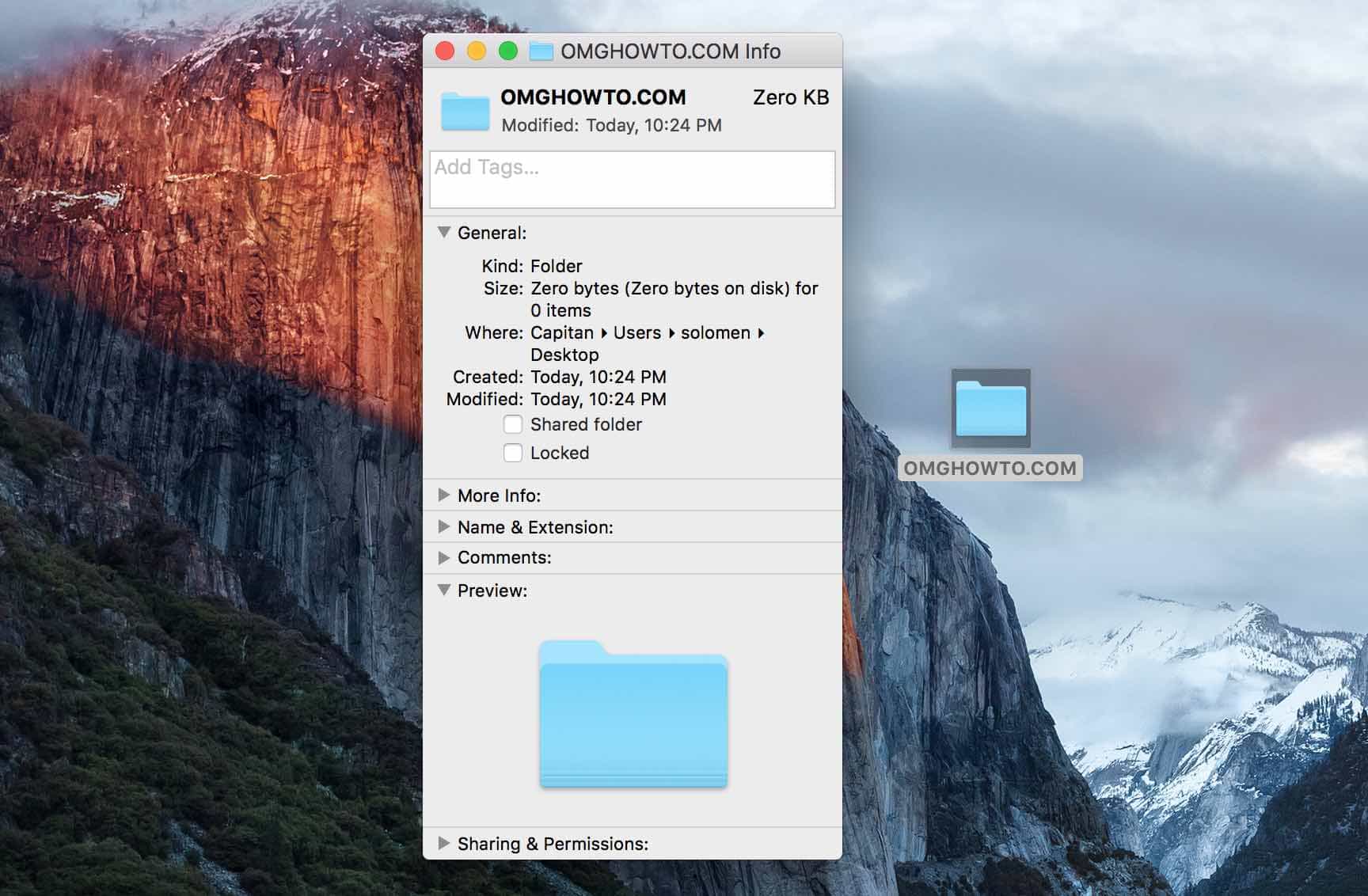Are you tired of all the extra formatting of copying text from sites to your blog or email? I know how difficult it can be to remove all those unwanted spaces, line breaks, and tabs.
And even if you manage to delete them all, there are sometimes unintended font changes due to embedded style sheets. This post will show you different methods for copying text without formatting.
Using Plain Text Converter Online
OMGConvert is a web-based online tool that allows users to convert text from various sources into plain text. Here is how to use this simple tool.
Step 1: Click here to go to this online tool.
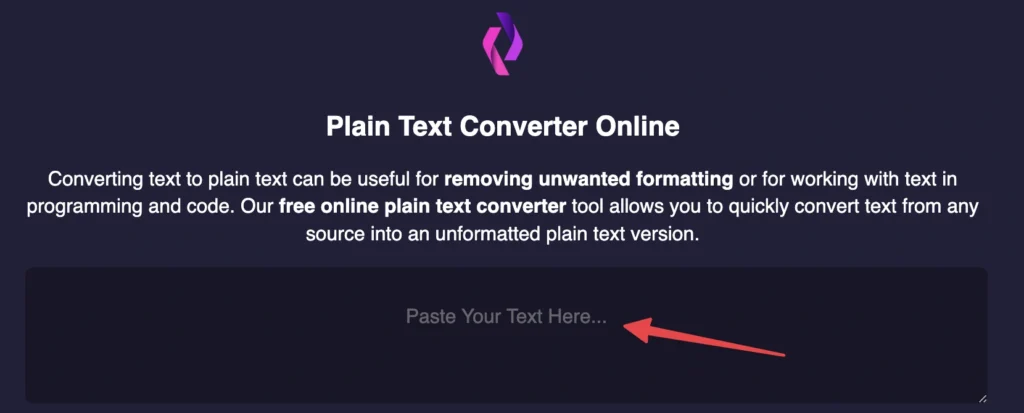
Step 2: Look for an input area or a box where you can paste or type the text you want to convert.
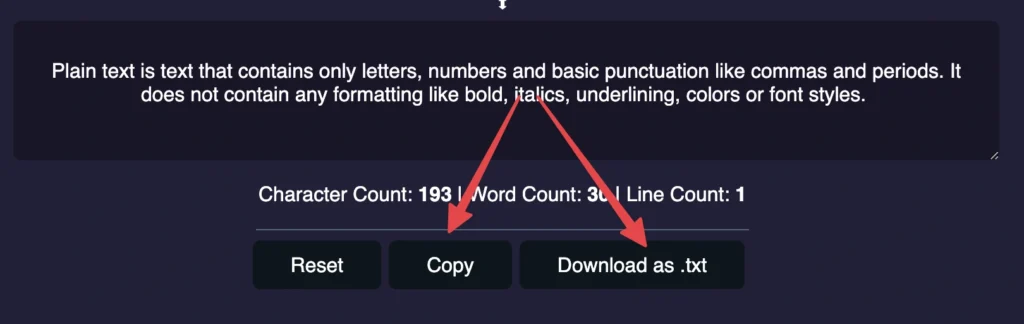
Step 3: The result will automatically convert in the box below. Just hit the Copy button or Download as a .txt file for use anywhere you need.
In Windows 11
Using Keyboard Shortcuts
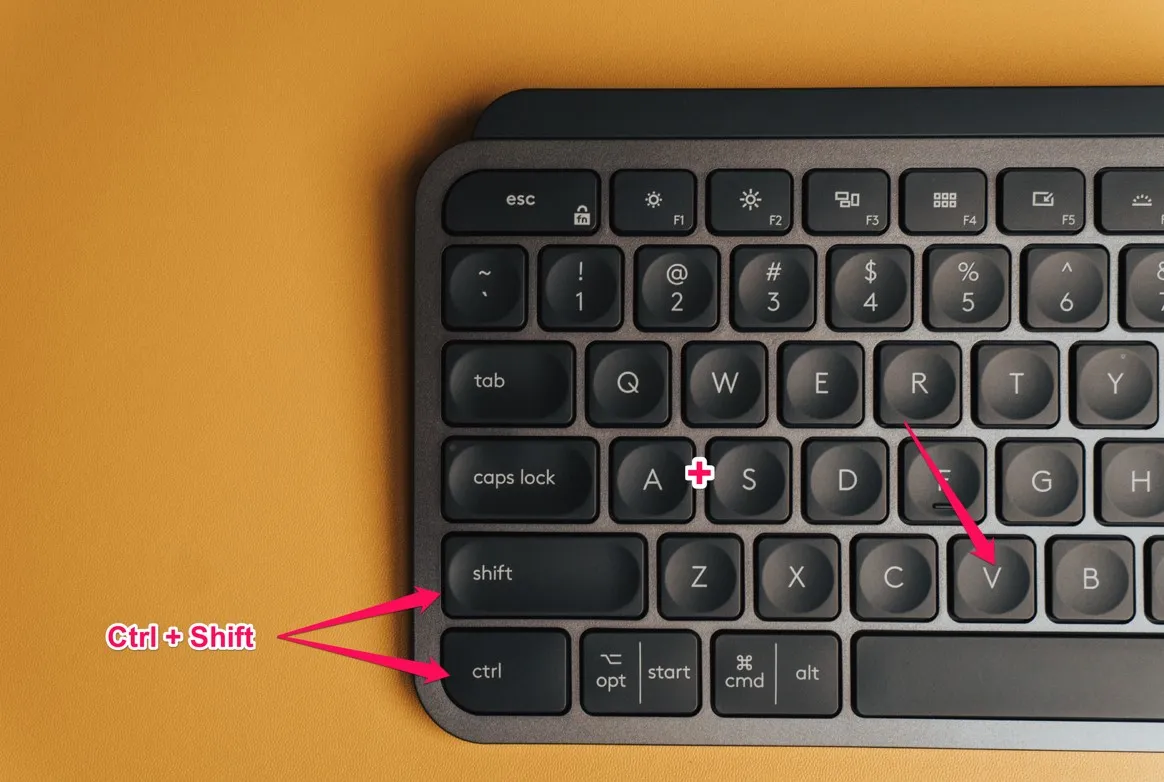
Keyboard shortcuts are a quick, easy way to maximize your time. They can save you minutes every day and help you do things faster.
Ctrl + Shift + V
The simplest method to paste simple text without formatting on your PC/Laptop is to use a keyboard shortcut.
To remove formatting, rather than Ctrl+V on Windows 11, press Ctrl + Shift + V from your keyboard. This technique works in all popular web browsers when writing on WordPress, Joomla, Blogger, and other platforms.
Using Third-Party Software
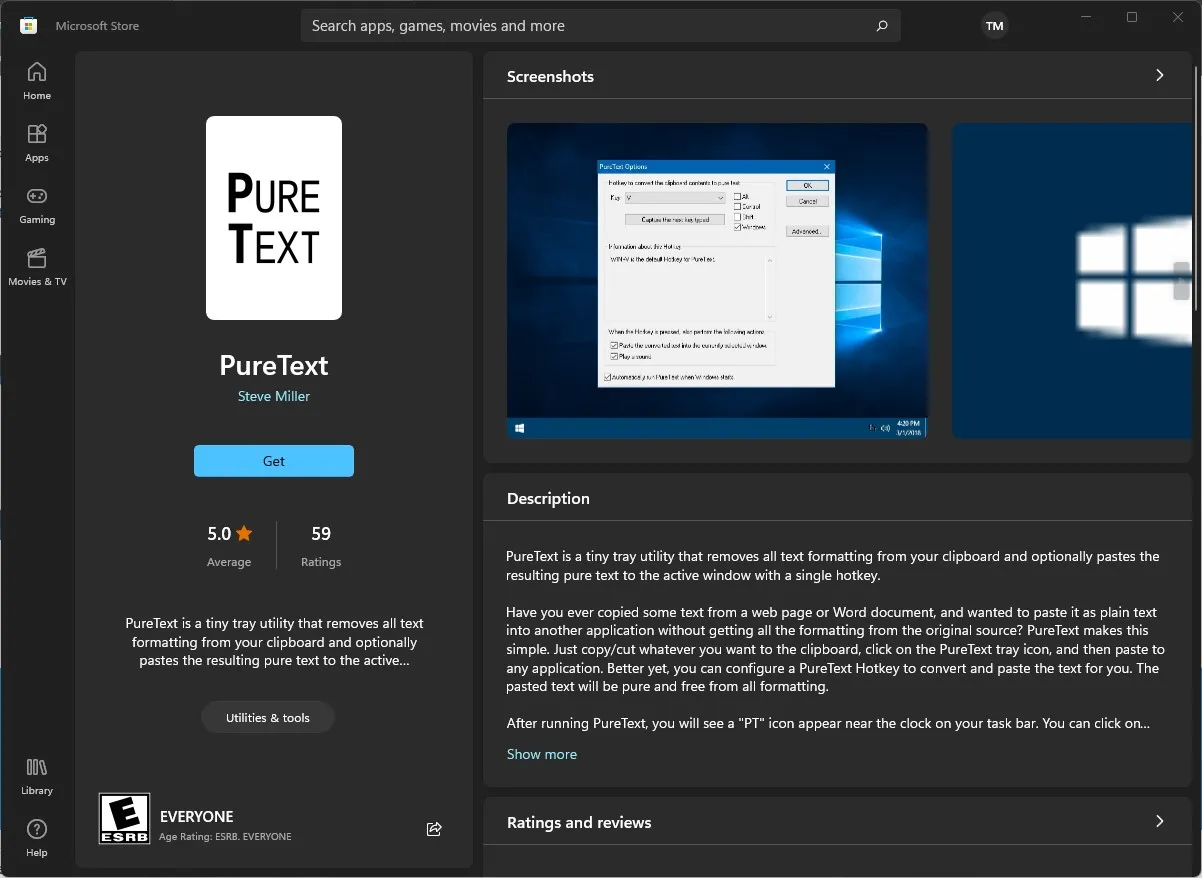
PurText is a tiny tray program that removes any text formatting from your Clipboard and, if you choose, pastes the pure text to the active window with a single hotkey.
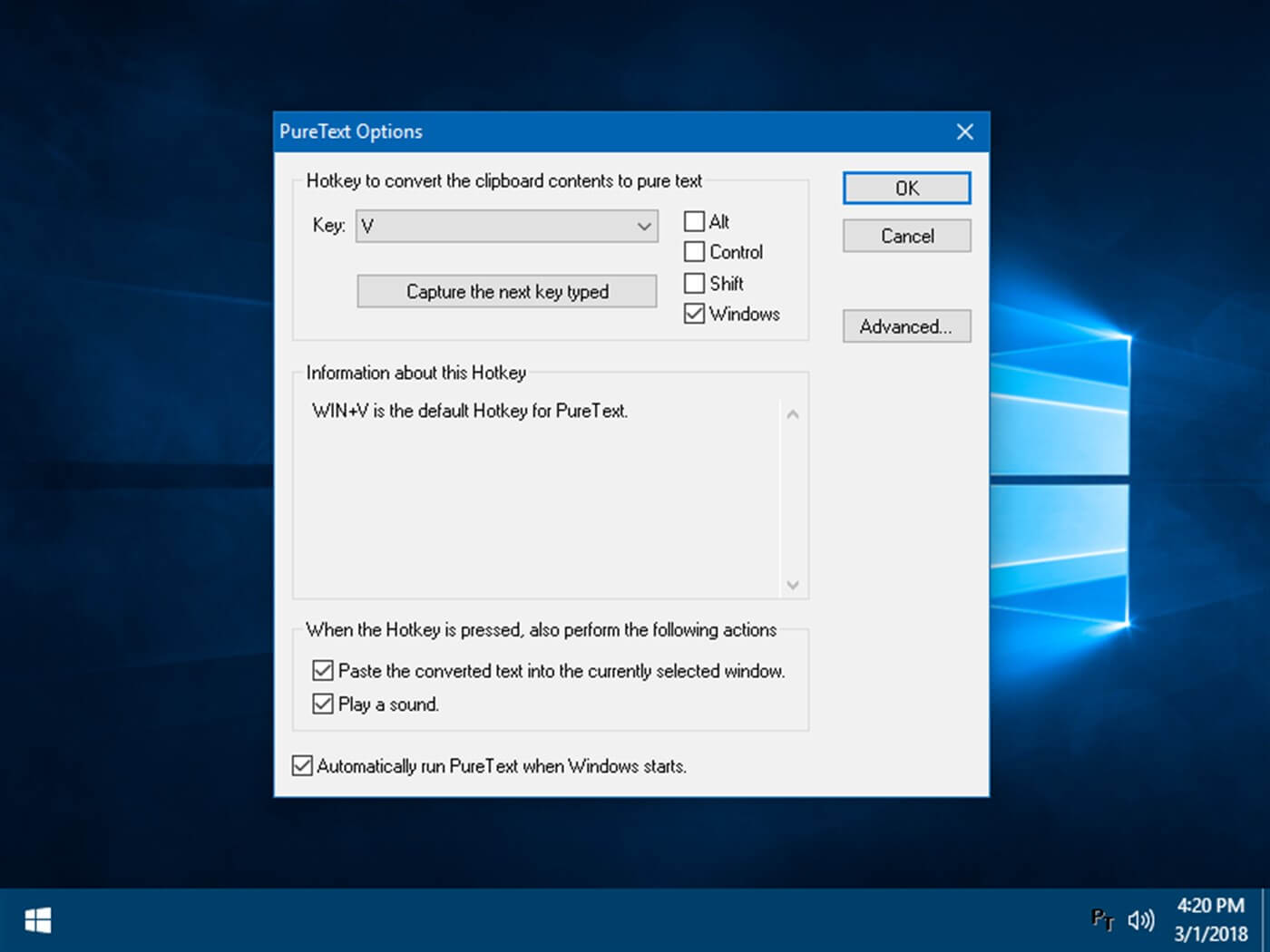
Right-click the tray icon of PureText and select “Options” from the menu that appears. You can change the Hotkey in PureText to anything you like. The default shortcut is Windows + V, but it may be changed. Each time Windows is started, PureText may be configured to run automatically.
In macOS
Using Keyboard shortcuts
Command + Option + Shift V
To ‘paste and match formatting’ a document on a Mac, hold down Command + Option + Shift + V. However, this technique does not work in Microsoft Word, which employs a native approach to insert ordinary text into the editor.

Set Paste and Match Style as the Default
Paste and Match Style is a feature that was introduced to Macs in the past few years. Paste and Match Style allows you to copy text without formatting or paste with all formatting intact by pressing Command+V. If you’d like Paste and Match Style as your default function, follow these steps:
1. Open the Keyboard preference window (Click Apple menu > System Preferences > Keyboard).
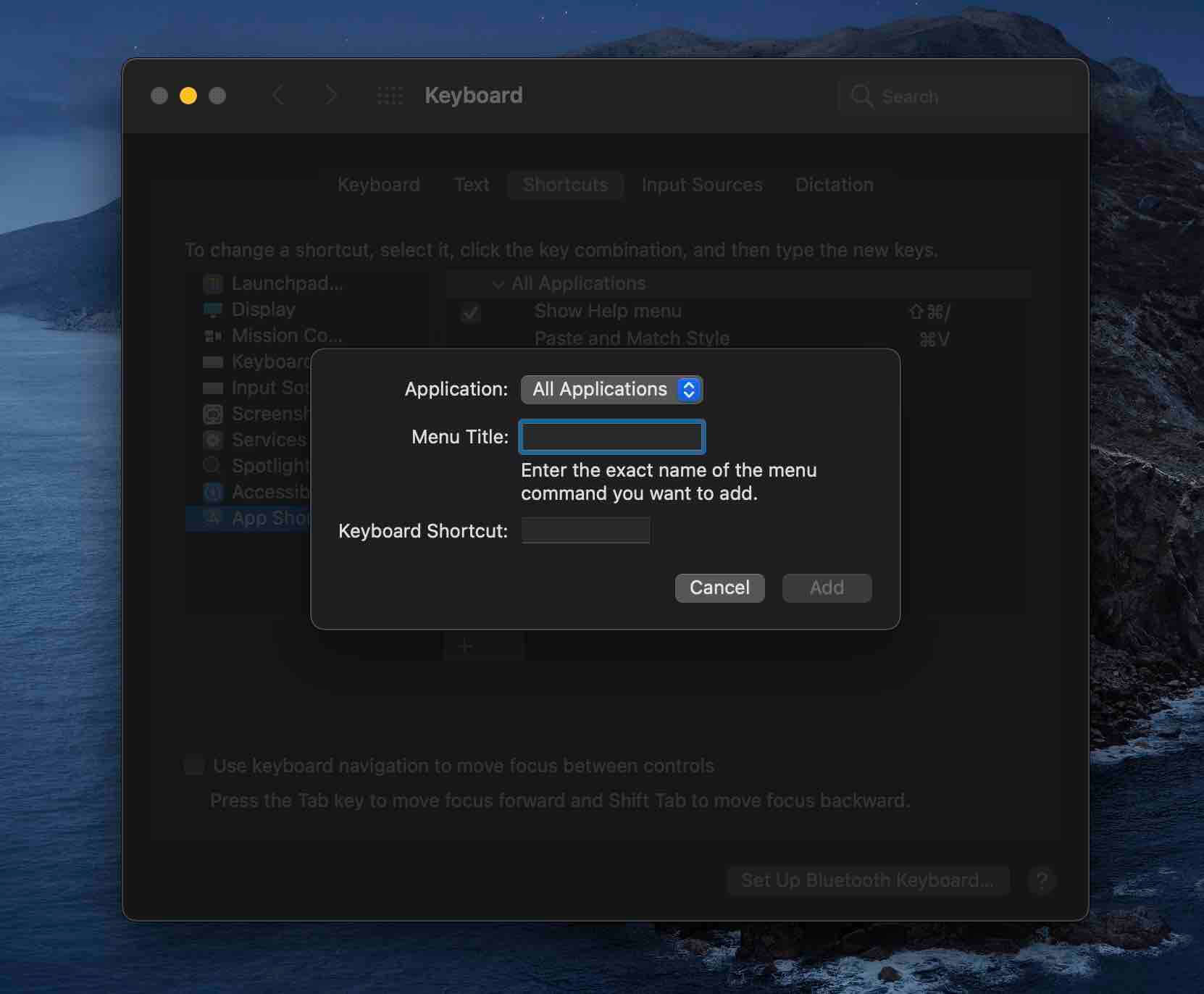
2. Select the ‘Shortcuts’ tab and choose “App Shortcuts” in the left column.
3. Click “+” button
4. Fill out the Menu Title with “Paste and Match Style” and click the box from Keyboard Shortcut. Just pressCommand (⌘) + V from your keyboard. Click “Add”.
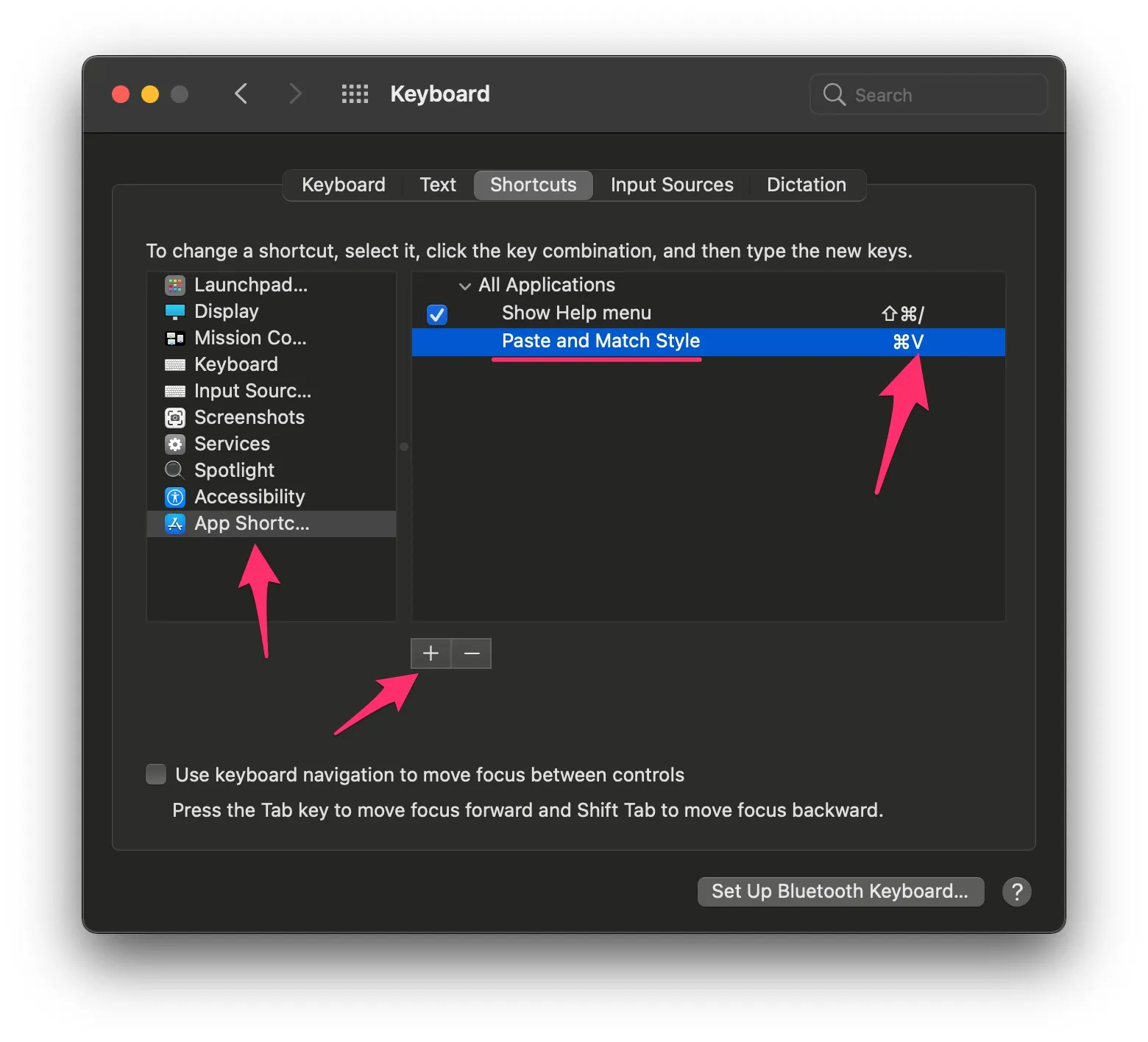
Paste and Match Style allows you to paste text without formatting, which can help you maintain consistency in your writing style.
Using Sublime Text on Mac or Windows 11
Sublime text is a powerful text editor that you can use to write code, markup, and prose. It offers intelligent editing features with an intuitive interface for all your coding needs. Sublime text also supports plugins that are easy to install from its package control system or the command line.
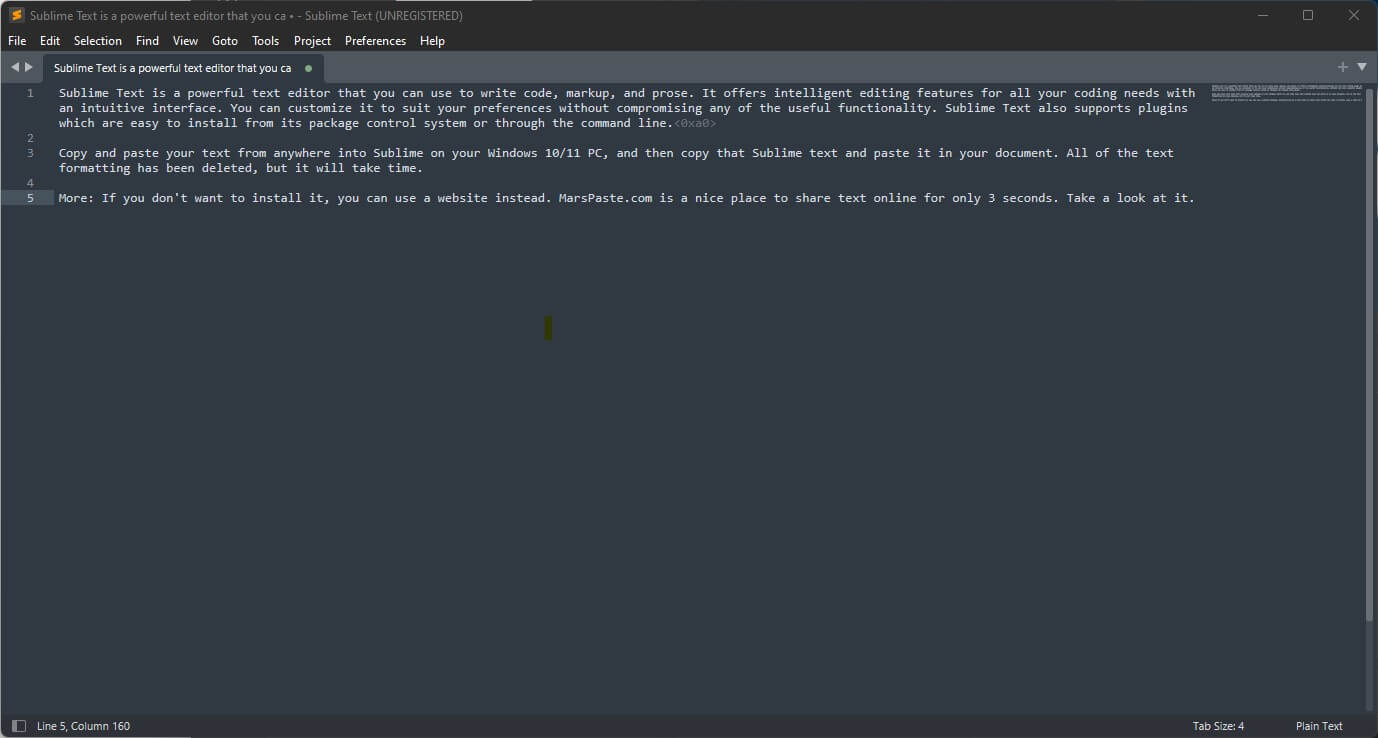
It is simple to get the result. Copy and paste the text you want to remove all styles into Sublime on Mac or Windows 10/11. All text formatting has been deleted, and then copy the text from Sublime Text and use it anywhere you need.
In Microsoft Word
You can paste unformatted Text into MS Word using a specific “Paste” button on the ribbon. When you’ve got the target text copied with formatting, press the Paste button on the Word ribbon.
You have three choices: ‘Keep Source Formatting (K),’ ‘Merge Formatting (M),‘ and ‘Keep Text Only (T)’ like the image below.
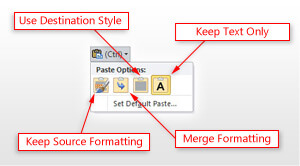
In Browsers
Browser extensions are a software add-on that typically enhances the functionality of a web browser. Extensions provide features not offered by the base browser, such as a spell checker, a download manager, or advertisement blocking.
Copy As Plain Text by Yubi (Chrome)
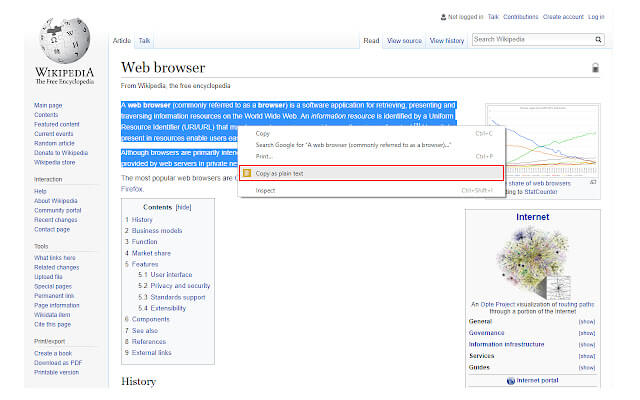
Copy as Plain Text is a lightweight extension that lets you quickly copy any text from the computer’s right-click context menu.
You can also right-click on a web page and select – Copy as plain text – from the context menu to copy whatever is highlighted. The text chosen will be copied to the Clipboard without any formatting.
Copy PlainText by erosman (Firefox)
Copy PlainText is a tiny add-on that removes the formatting from whatever you select before copying or pasting to or from the Clipboard. It removes multiple spaces, tabs, line breaks, and other weird characters lurking in your text. The keyboard shortcut can be customized.
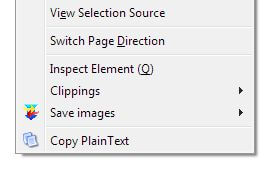
They work in essentially the same way: They add a ‘Copy PlainText by erosman (Firefox)’ or ‘Copy As Plain Text by Yubi (Chrome)’ Option to the browser’s right-click context menu.
Conclusion
For those of you who like to copy and paste in your Windows 11 operating system or macOS, this article was helpful regarding how plain text is copied without formatting. Leave a comment below with any questions or comments that you have!
If you’ve found other ways of copying formatted content on Windows 11 or Mac, please share them below. Your input will help others avoid frustrations when trying out these tricks themselves. Thank you for reading!