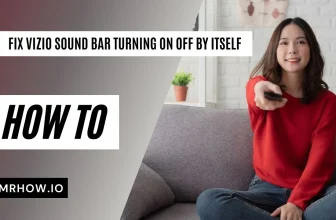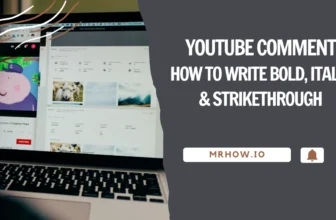Before selling a laptop, deleting personal data such as photos, videos or office files is quite common. But thinking that your deleted personal data from your computer is at no risk is not true. You might wonder to know that there multiple ways through which your deleted data can be recovered. In today’s world, there are various data recovery tools available in the market to access your deleted data from your computer. Which is as easy as to recover deleted files from Recycle Bin on Windows or Trash Bin on Mac.
Whenever you are erasing your data from a Windows computer or Mac, then always utilize the most secure method of erasing data. In case, if you are just going with the unsafe ways of deleting files from your computer, then anyone who has access to your computer can easily restore your deleted private data such as financial statements of your business, important documents, passwords, bank credentials, personal photos, videos, etc, saved on your computer’s hard disk.
Here is an article explaining to you on how to securely erase data from your Windows and Mac. But before you move on to it, make sure all your important data is backed up. Some common reasons why you might want to erase data from your laptop/computer.
- If you are selling your laptop.
- Reinstalling operating system.
- To fix system bugs.
- To fix virus or malware attacks, etc.
Whenever you want to erase data from your computer or laptop, make sure you first take a backup of your important files to avoid a permanent data loss scenario. To take a backup of your important files, you just need an external storage device like an external HDD, SSD, or USB drive that has an equivalent or more storage space than the data you actually want to backup from your Windows or Mac internal disk.
How to Erase Data from Windows Computer Securely?
Before you start resetting Windows 10 to completely erase your data from Windows or to fix any system bug, make sure you take a backup of all your important files. However, if you have permanently deleted files on Windows without taking a backup or emptied Recycle Bin, then, you need not worry! Make use of the Remo Recycle Bin Recovery software to recover deleted files not in Recycle Bin Windows 10. This user-friendly tool can easily get back more than 300 file formats like photos, raw-images, videos, documents, Office files, etc. Moreover, it is compatible with all the latest versions of Windows operating systems.
Steps to Erase files from Windows 10 securely:
1. Go to Settings on your Windows.
2. Choose the Update & Security option.
3. Now, select the Recovery option under Update & Security.

4. Click on the Get Started button under Reset this PC.
5. Select the Remove everything option. This will remove all your personal data, applications, and settings. In case, if you select Keep my files option then, it only erases applications and settings. However, there is no guarantee that this option will keep all your personal files and folder. Therefore it is always recommended to take a backup before you select any of the options.

6. Soon after you select Remove everything option, Windows will give you the options to check/ select Data erasure and Data drives option to remove all files from your computer.
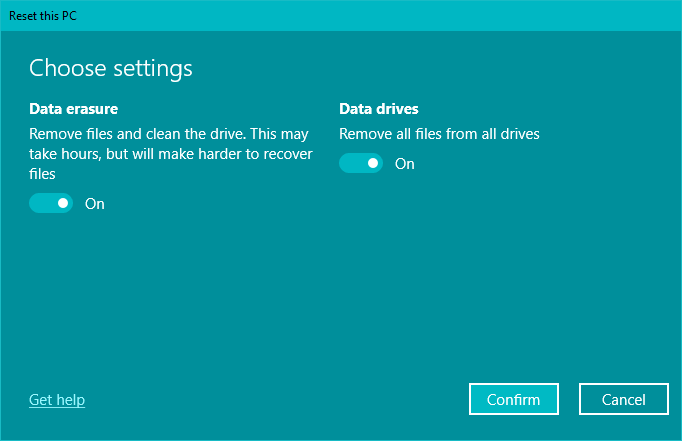
7. Finally, click on the Confirm button to erase all your data from Windows PC securely.
After you perform the above operation, your Windows will work like a brand new computer having no trace of the private files removed.
How to Erase Data from Mac Securely?
If you are a Mac user then, you can make use of the following steps to erase data securely from your Mac system. However, it recommended for you to take a backup of all your important files on an external hard drive, SSD, or pen drive to avoid a permanent data loss situation.
Steps to erase data from Mac securely:
- Restart your Mac computer.
- Instantly hold the Command and R keys at once till the Apple logo displays on the screen.
- Now, choose the Disk Utility option from the menu and click Continue.
- Select the drive from which you want to remove the data, and click the Erase button.
- Click the Security Options button.
Note: The Security options comes with a slider that allows you to define how securely you would like to erase data from your hard drive. The most secure level of the Disk Utility completely erases the data from the hard drive and then rewrites the drive with zeros. This will ensure not a single file deleted will be recovered using any third-party tool. - After selecting the secure level of erasing, click OK and then Erase.
Once the Disk Utility function completes the operation of erasing your data from Mac hard disk then, you can start working on your Mac again.
Conclusion
This article has given you a clear understanding of why and how to erase data from your Windows and Mac computer securely. Before you make use of the methods available (Windows/ Mac) in this article to delete your personal files and folders, don’t forget to take a backup of your important files to avoid any data loss scenario.