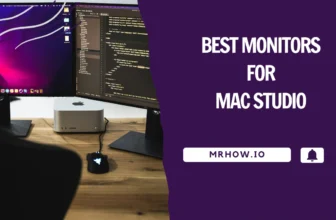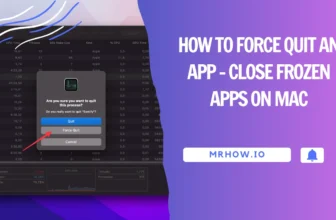Apple has a knack for crafting alluring products, despite their consistently high prices. The Magic Trackpad from Apple, in either space gray or silver, is unlike any other blank slate I’ve ever encountered.
Many Mac users wonder, “For an extra ~$40, should they invest in a Magic Trackpad instead of a Magic Mouse?”
If you’re a Mac fan, wondering between Magic Mouse vs. Magic Trackpad is inevitable. Both are in the second generation, with multi-touch surfaces and rechargeable batteries. Yet, they deliver different user experiences, and the Magic Trackpad is better. Why? Keep reading to see more!
Read also: Best Mouse For MacBook Pro – Our Top Picks
Magic Mouse vs. Magic Trackpad: Pros And Cons
Magic Mouse
Regarding a mouse, you must use your whole hand and move your arm to move the pointer left, right, up, and down.
- Larger surface.
- Low profile design.
- Force Touch support.
- Comfortable clicking.
- More expensive.
- Large footprint.
Magic Trackpad
In a Trackpad, you need to move your fingers on the trackpad surface through which you can navigate the pointer on display.
- Small footprint
- Apple aesthetic
- Multi-touch surface
- Free with Mac desktop
- Not ergonomic.
- Poor charging port placement.
Magic Mouse And Magic Trackpad: What Are Similars?
Both Apple’s branded devices feature multi-touch gesture support. Both move the pointer around on Mac devices, enabling you to swipe left, right, up, and down. They also have customizable settings to perfect your personal experience.
But the trackpad will work well for full gesture movement, while the mouse is ideal for small spaces.
Magic Mouse And Magic Trackpad: Head-To-Head Comparison

Price
If price is one of your concerns, you should choose the Magic Mouse. It allows you to save about $50 compared to investing in Magic Trackpad. That is if you buy a new Mac desktop.
If you already have a desktop or are buying a Mac laptop, the Magic Trackpad is still more expensive than the Magic Mouse, costing you about $20 more.
So if you have a thin wallet and saving money is one of your top priorities, you can’t go wrong with the Magic Mouse.
Charge While Working

Apple put a charging port on the bottom of the Magic Mouse. Perhaps the primary purpose of this decision is that Apple wants to keep its iconic low-profile design. It inadvertently creates inconvenience as you cannot use this mouse while charging. You will need to wait at least a quarter of an hour to continue using it to complete your projects.
On the flip side, you can use the Magic Trackpad while charging, avoiding losing your productivity while doing important work.
Read more: Best USB-C Hubs For Mac
Comfortable

The Magic Trackpad Is more comfortable than the Magic Mouse. Comfort levels may vary from user to user, but the fact that Apple did not design the Magic Mouse with ergonomics has made it less comfortable.
The Magic Mouse features a narrow touch surface, relatively flat profile, and hard edges, making it even less comfortable than the best ergonomic mouse available.
The Magic Trackpad features a large surface with a comfortable slope, allowing you to click on it anywhere. Besides, this piece takes up less space than the mouse pad.
Gestures And Force Touch
The Magic Trackpad and Magic Mouse give you most of the same gestures, such as swiping between full apps and pages, double-tapping to open Mission Control, and scrolling with one finger.
But the Magic Trackpad gives you a few more cool gestures, such as image rotating and pinch-to-zoom.
This trackpad also features Force Touch, similar to 3D Touch on iPhones. Click on its surface and press down. You will feel the second sort of click when it has been triggered.
Force Touch only allows you to access Look Up and Quick Look, making it a nice addition but not very helpful on Mac.
Arm saving And Space saving
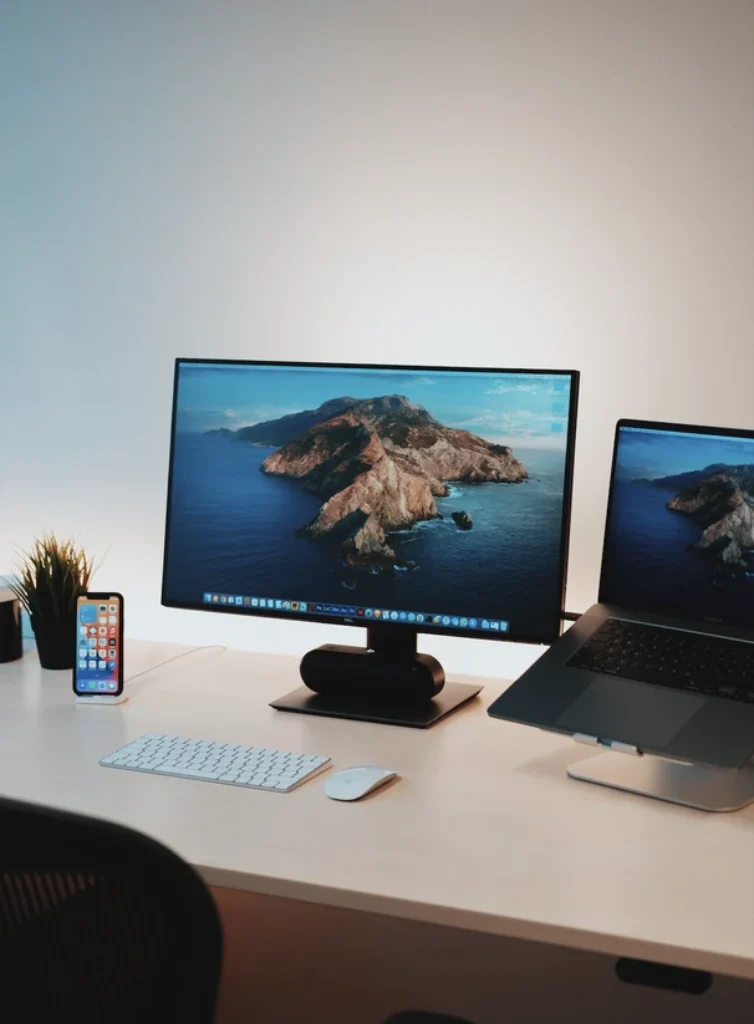
If you have room for one trackpad measuring about 6″ x 4.5″, the Magic Trackpad is your best bet. I find the trackpad more comfortable thanks to its ergonomics.
With a trackpad, you won’t have to put your hand in the same place for a long time as a mouse, which is better overall.
The trackpad can be too large for you if you have limited space. Meanwhile, the mouse has a level of flexibility that the Magic Trackpad is far from available.
Moreover, the mouse is more portable. For example, you can lift it and move it to a different area to continue to click without interrupting your work.
Comparison Table
|
Aspects |
The Magic Mouse |
The Magic Trackpad |
|
Brand |
Apple. |
Apple. |
|
OS Support |
Mac. |
Mac. |
|
Type |
Multi-Touch. |
Multi-Touch. |
|
Dimensions |
114.3 x 58.4 x 22.9 mm. |
114.3 x 160.0 x 10.2 mm. |
|
Weight |
90.72 g. |
0.23 g. |
|
Wireless Connectivity |
Lightning. |
Lightning. |
|
Connector |
Bluetooth. |
Bluetooth. |
|
Colors |
Silver, Space Grey. |
Silver, Space Grey. |
|
LED Indicator |
None. |
None. |
|
User-Replaceable |
No. |
No. |
|
Force Touch support |
No. |
Yes. |
|
Multi-touch |
Yes. |
Yes. |
|
Use While Charging |
No. |
Yes. |
|
Battery Life |
2 months. |
1 month. |
Final Verdict: Which Is For You?

The Magic Trackpad and Magic Mouse are both ideal for use with Mac as they support certain gestures you can’t find in other models. You will feel happy no matter which one you choose.
But if I have to recommend one over the other, I favor the Magic Trackpad. I have invested in both and use them interchangeably frequently. I found that the Magic Trackpad tends to be more comfortable. Its pinch-to-zoom gesture works well with my workflow.
The Bottom Line
Hopefully, my analysis has helped you find your ideal device. Before running to buy anything, do your own research and pick something that suits your work the best. Who knows, you may find something even better! Thanks for reading!