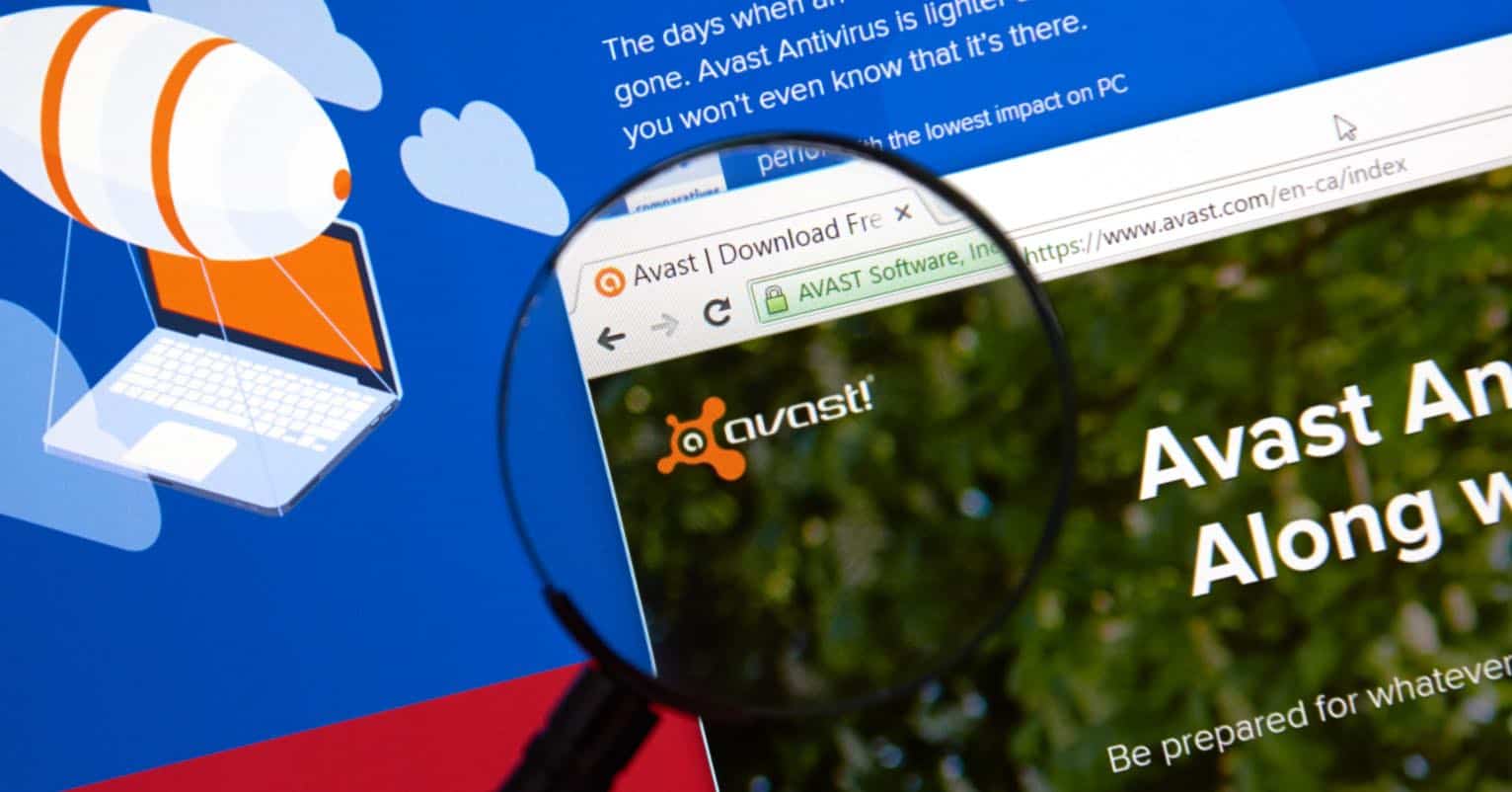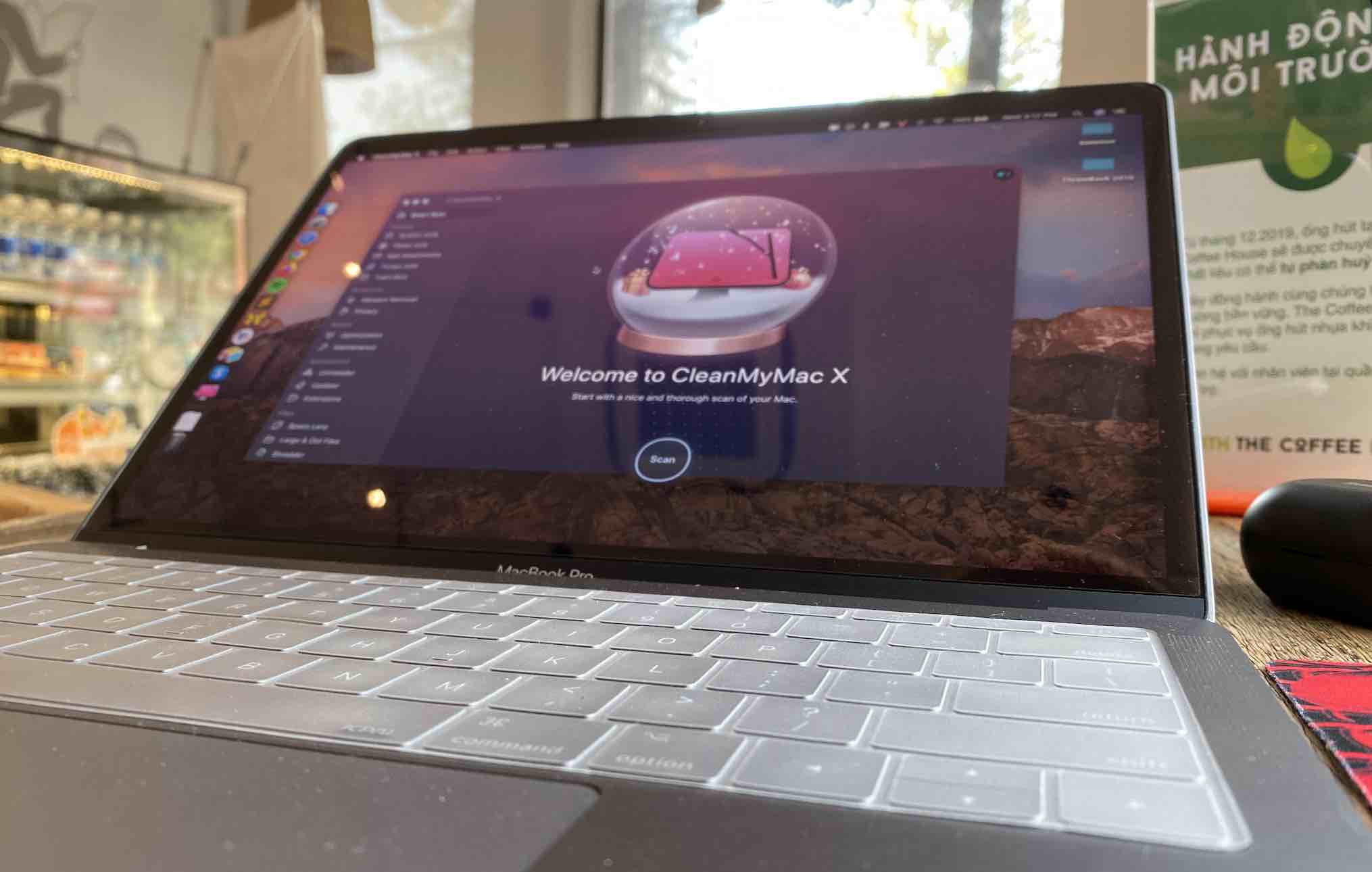Screenflow is a software for recording your screen and also video editing. The software has been developed for Mac and not Windows. So, if you are a Windows user, you will need other ways to access the apps. But that’s not the topic for this Screenflow review. In this article, we shall explore why Screenflow is incredible for screen recording and video editing.
Top reasons why Screenflow is great
Easy setup
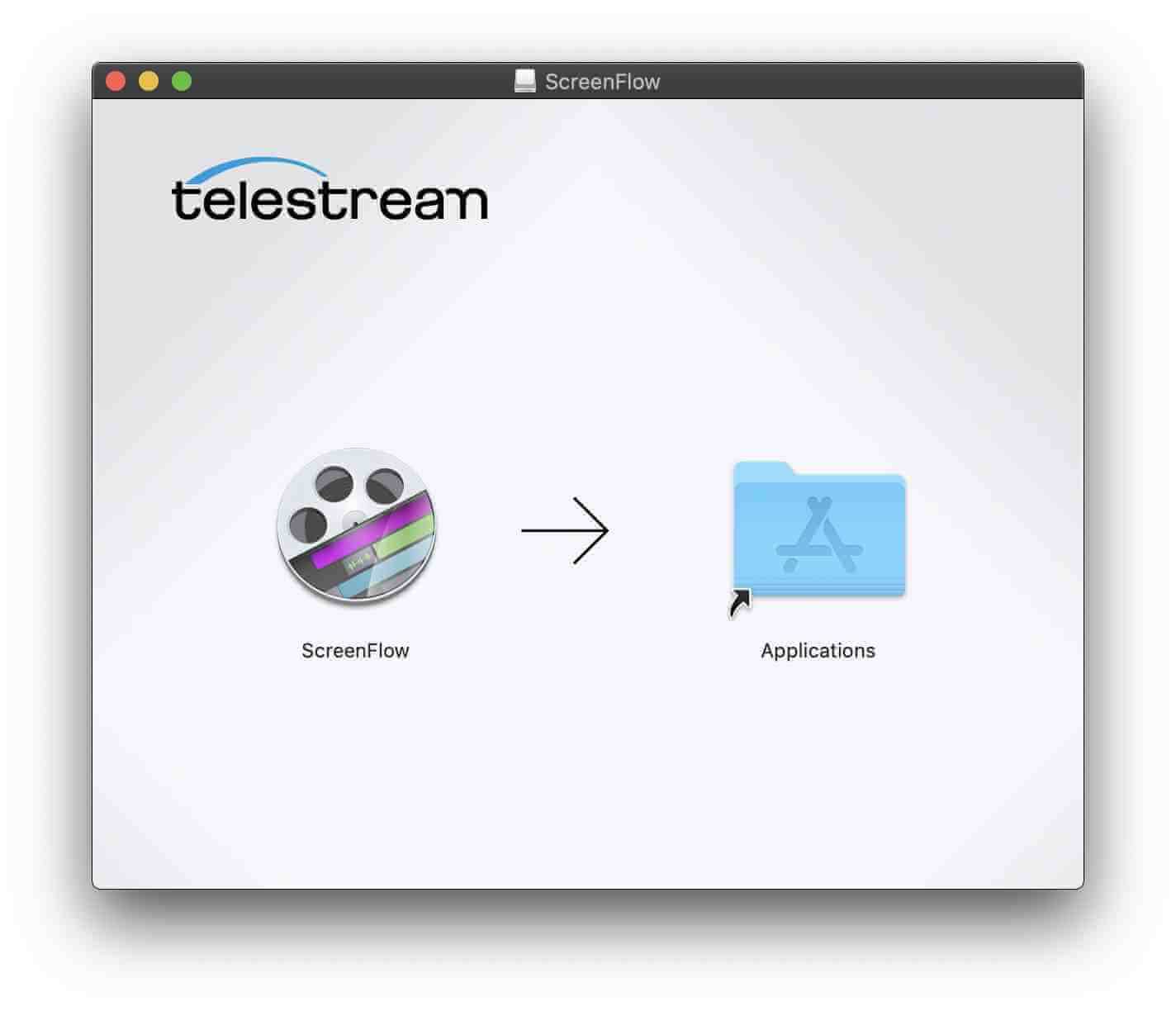
After a couple of years of getting involved with so many video editing gigs, I have used way too many software even to count. That’s why I am relatively confident to state that Screenflow is arguably one of the, if not, most user-friendly with the most straightforward setup.
For example, If you have two monitors, you can easily select which monitor you are recording from right from the main interface. This is not something to be taken for granted because a lot of other screen recording software wouldn’t have this option. Other software usually require you to go through a whole bunch of additional setting on your computer just to record the other screen.
Screenflow allows the user to simply switch by the click of a button. Additionally, It also allows recording from a mobile device simply by plugging the mobile device with a USB and select the Record IOS Device. Of course, the option is also easily located right at the main interface.
The audio recording setting is also there for your convenience. You can choose audio input from any currently available source. Once again, this is nothing you would commonly see in most screen recording software.
Screenflow is also a video editor
Usually, when you are done recording, you will then need to import the recorded videos to an editing software manually. That might seem trivial, but by the 50th video you are editing, little details and convenience like these suddenly seem like a blessing from god.
The editing interface is also pretty neat. There is a timeline for video images and audio, which is quite similar to most other user-friendly editing software. I would say it is very identical to the default iMovie Editor software you find in Mac. Except, Screenflow has even more special effects and editing options.
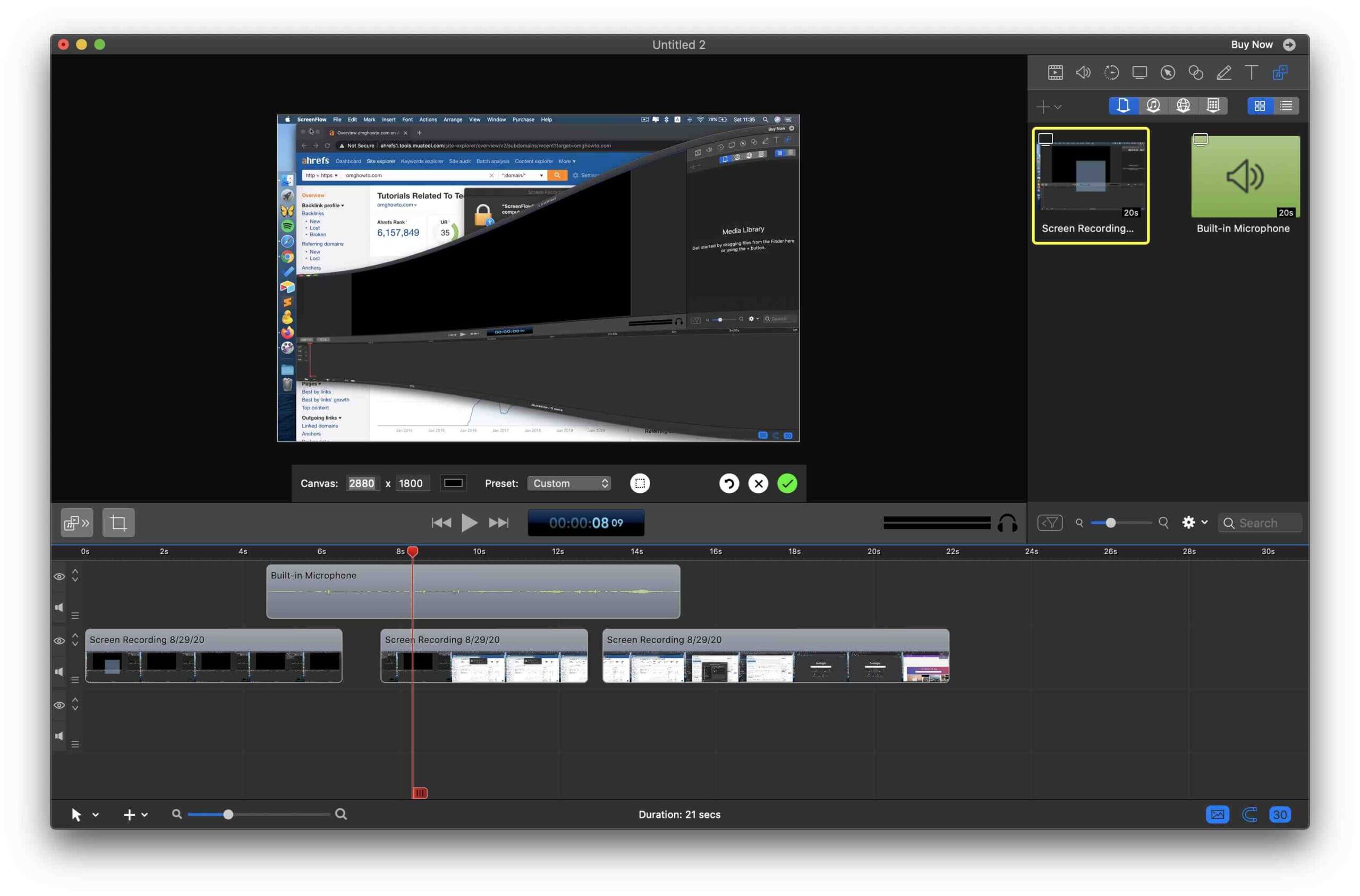
All video effects are conveniently located on the top right corner. These include adding text and footage, audio and video properties, video effects, and more.
By the way, there is one thing I do find interesting, and that is the color selection for text. Other video editing software would usually display the color selection as a cascading of color within a circle. Screenflow displays the color selection as color pencils.
Now, doing so doesn’t really boost effectiveness. However, as a person who has a slight problem identifying colors, I find this way of displaying colors to be much more convenient for me. I can easily see the color I am selecting as opposed to the difficulty in looking at a bunch of different colors cascading next to each other.
Plus, it gives a pleasant feeling when you trying to pick a color. Perhaps it sort reminds me of my childhood, but that could be just me, though.
Video transition
For folks who are edit video very often, or at least already has some exposure to video editing, you may have noticed adding video transition effects is a pain in some editing software.
It is not supposed to be that difficult, and I simply do not understand why the developers of that software would design it in such a way. Worry not, you wouldn’t have such an issue with Screenflow.
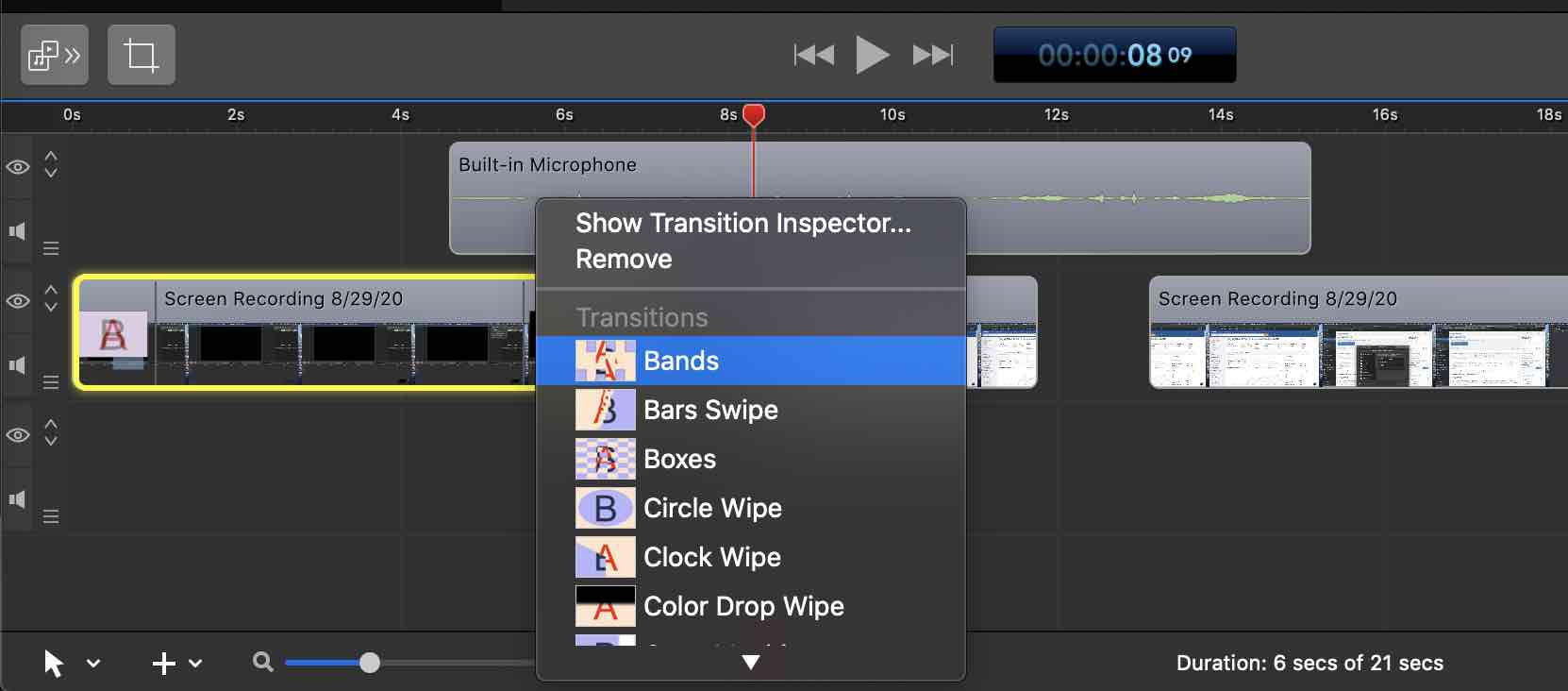
Adding a video transition has never been easier. Simply drag the text or another footage onto the timeline, then right-click on it to select video transition. It has never been more straightforward, and I already started to love Screenflow so much from this little detail alone.
There are also tons of different transitions effects, and they are named accordingly to be easily recognized. Tons of other video editing software name the transition effects in such a confusing way that it causes extreme frustration during the process.
Trust me, you don’t want to be frustrated when you are trying to be creative and artistic for your video.
Annotation
Similarly to video transition effects, adding an annotation in Screenflow is also extremely convenient. Again, this is another thing that is overly complicated in some other video editing software.
In ScreenFlow, you simply head to the annotation properties on the top right corner, drag the circle, pointing arrow or whatever it is that you want, then place it onto the timeline. Afterward, simply edit the annotation right on the screen.
For example, drag the little circles in the corner of the object frame to scale the object or right-click on it to add a transition effect. Other editing can also be accessed from the just the right-click.
Additionally, you can also locate the remaining editing aspect such as thickness, opacity, outline, and so on in the properties box on the top right corner.
Callout
Here comes the thing I love the most about ScreenFlow. Zooming, highlight, and other similar effects are used very often in video editing to direct audience attention to a specific spot.
Screenflow ensures that these effects can be easily added and edited even if you have no prior experience in video editing.
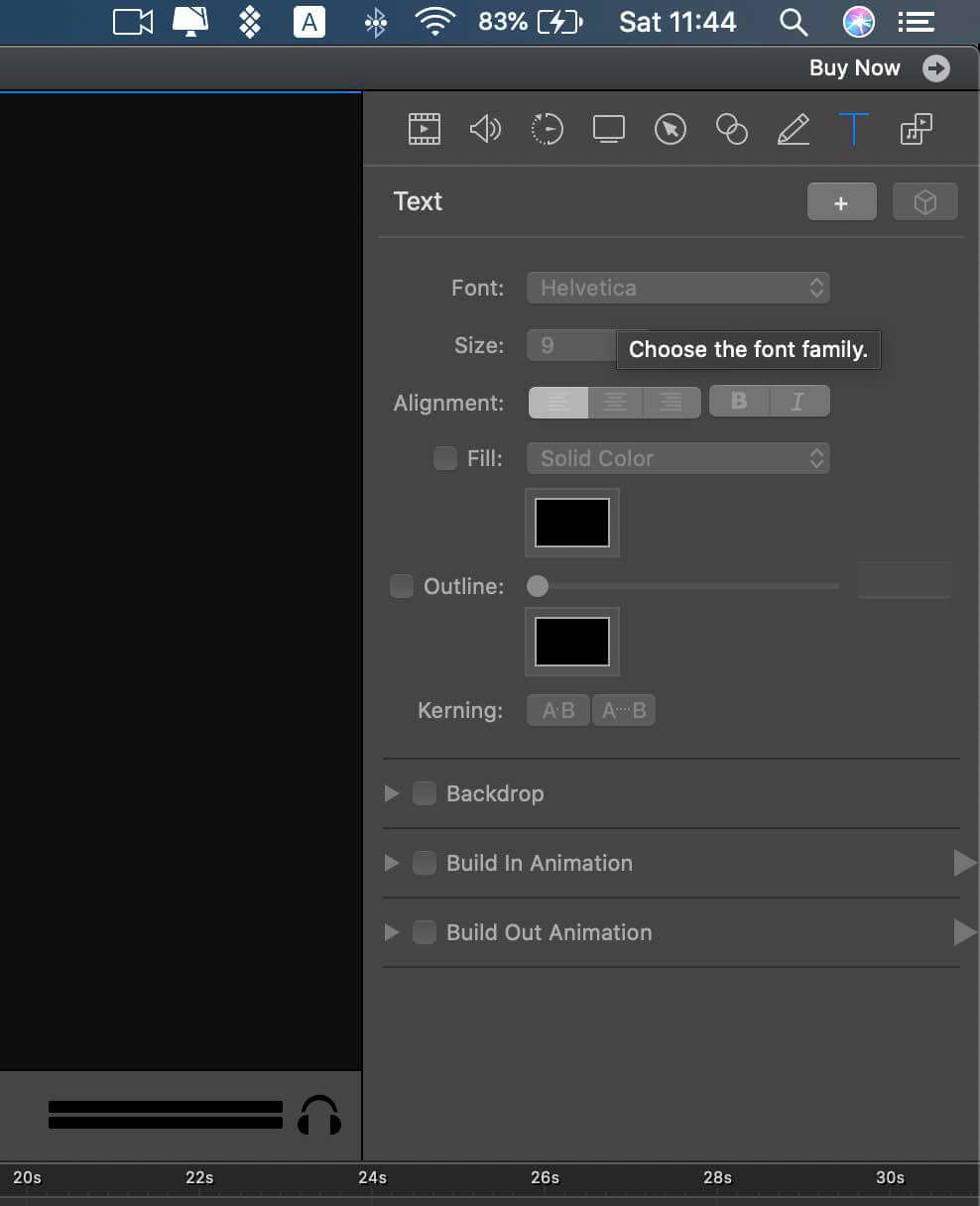
Once again, it is just simply dragging and editing. However, you can see what you are doing to the video immediately only by having the playhead stop right there. As opposed to other editing software (not going be named for obvious reasons), you need to play the video to see the effects.
That’s extremely inconvenient because Control + Z wouldn’t exactly work effectively if you don’t know immediately that you have messed up. With Screenflow, you will immediately see all the blurring, zooming, opacity increasing, and other effects as you edit your recorded video.
Weaknesses
Now, I am not so oblivious to the fact that Screenflow does have its limitations. Advanced special effects are not currently available in Screenflow. So, you definitely won’t find any blending, masking, or motion effects.
Regardless, Screenflow is still an incredible tool for simple video editing purposes.
Wrapping up
Honestly, there are way too many things I like about Screenflow that writing them all here would cause me to look like a sellout. I swear, I am not being sponsored by them.
It really is a great fusion between a screen recording and video editing software. I haven’t gone back to using any of my previous software after trying out Screenflow.
Of course, you may have a different experience when it comes to recording and editing. So, what I say may not apply to you. Though, please do check it out, and I am sure you will at least find a thing or two that Screenflow does better than other software.