YouTube is the most popular website for watching videos. It’s a great place to find and watch any video you want that’s been uploaded by anyone in the world. You can also make your own channel, upload your own videos, and connect with other YouTube users.
There are many categories on YouTube, such as beauty tips, cooking tutorials, music videos, and more. Most people use YouTube to share their passions with others with similar interests or watch funny cat videos with friends!
Proper formatting is the most important thing to make your YouTube comment stand out. Today, we will show you how to format YouTube comment text in Bold, Italics, strikethrough, Cursive, and more!
YouTube Comment Formatting: Strikethrough, Italics, Bold and More
YouTube comment formatting is a process that allows you to bold or italicize YouTube comments automatically. Here are some steps and tips to learn how to format YouTube comments.
How to Write YouTube Comments in Italics
You can make your comment italic by typing an underscore (_) before and after the words you want to see in Italics. This will allow you to change comments from regular text into italics without changing any other information!
I love _MrHow_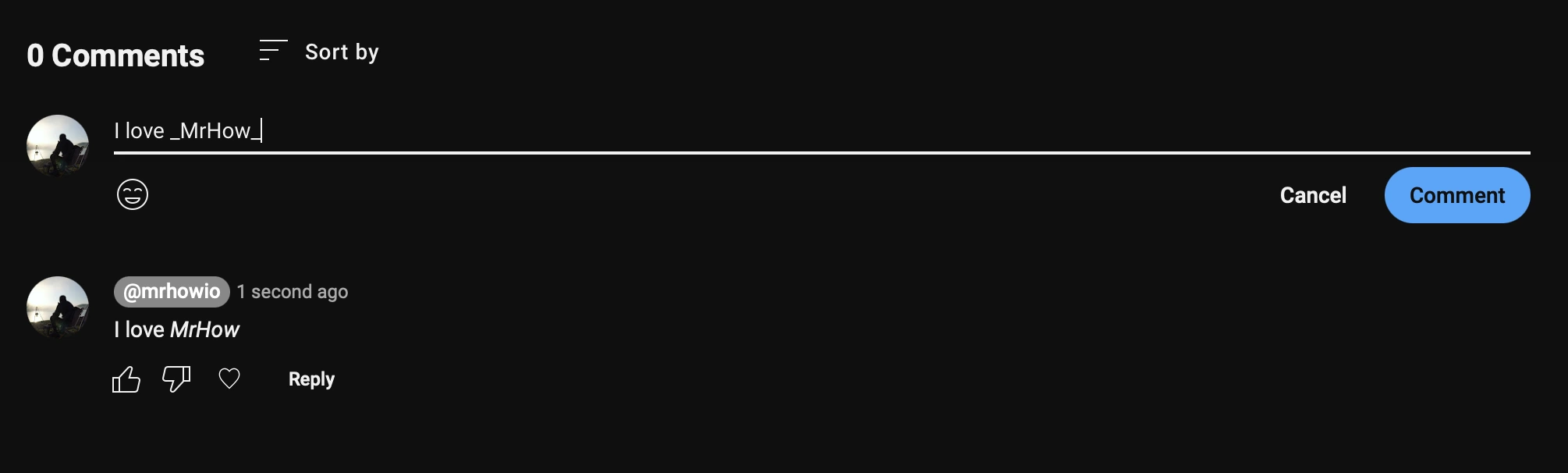
How to Write YouTube Comments in Bold
Bold text on YouTube is easy to add. Just type the * before and after any part of the sentence you want in bold font, like this
I love *MrHow*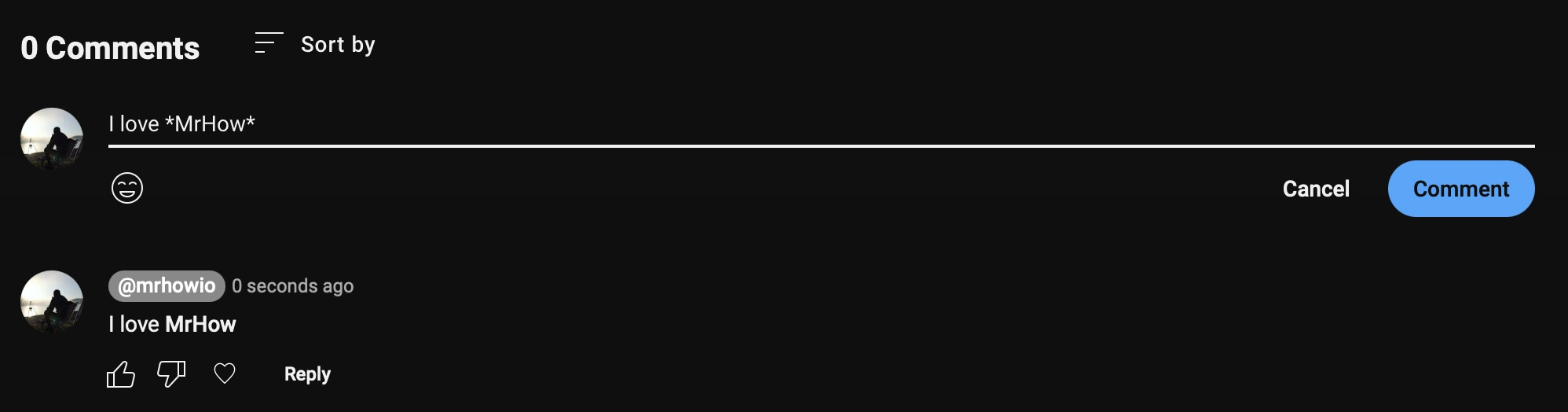
How to Write YouTube Comments in Strikethrough
Following the same method, you can also format your comment as strikethrough. A hyphen/dashes (-) should be typed before and after a text or sentence to strike them through.
Click here to create text in strikethrough with four more styles.
I love -MrHow-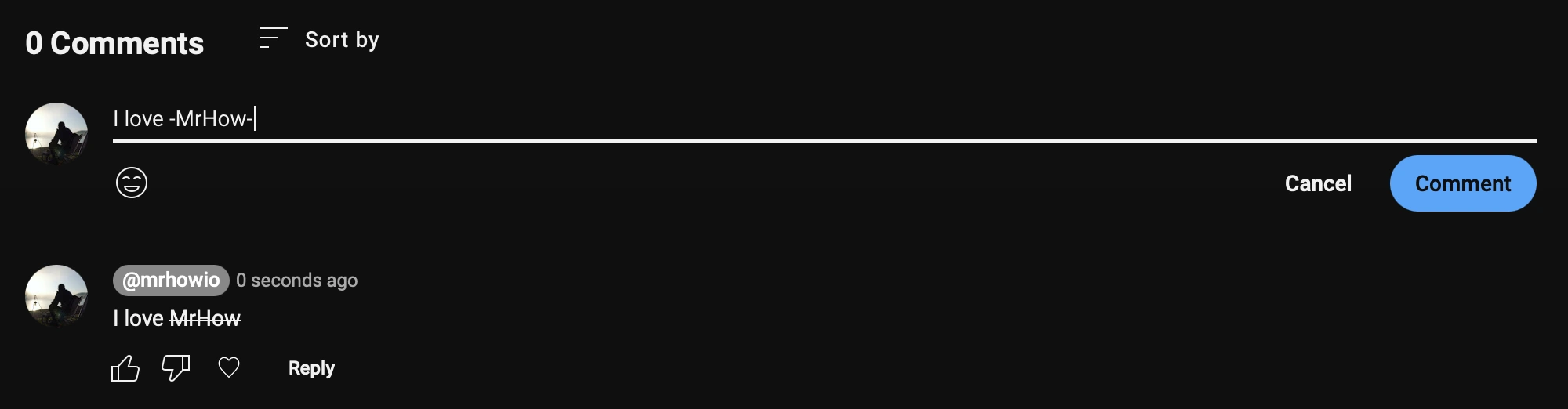
How to Write YouTube Comments in Cursive Text
Step 1: Go to this site.
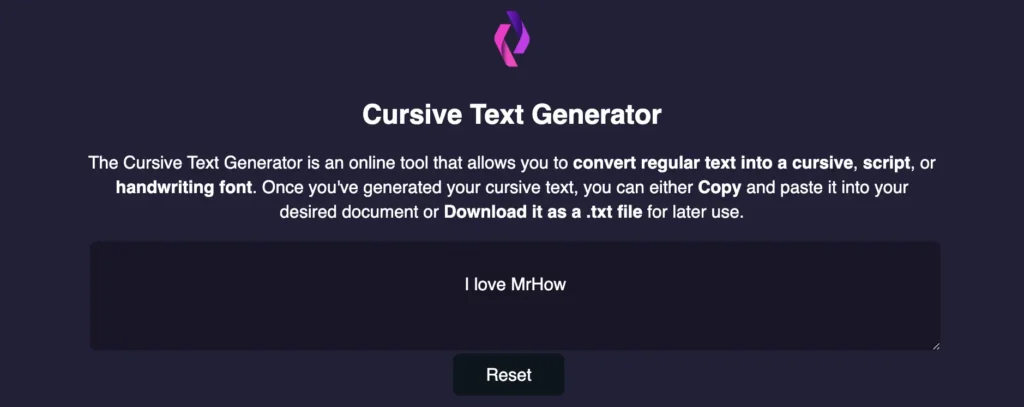
Step 2: Type or paste your text into the main box.
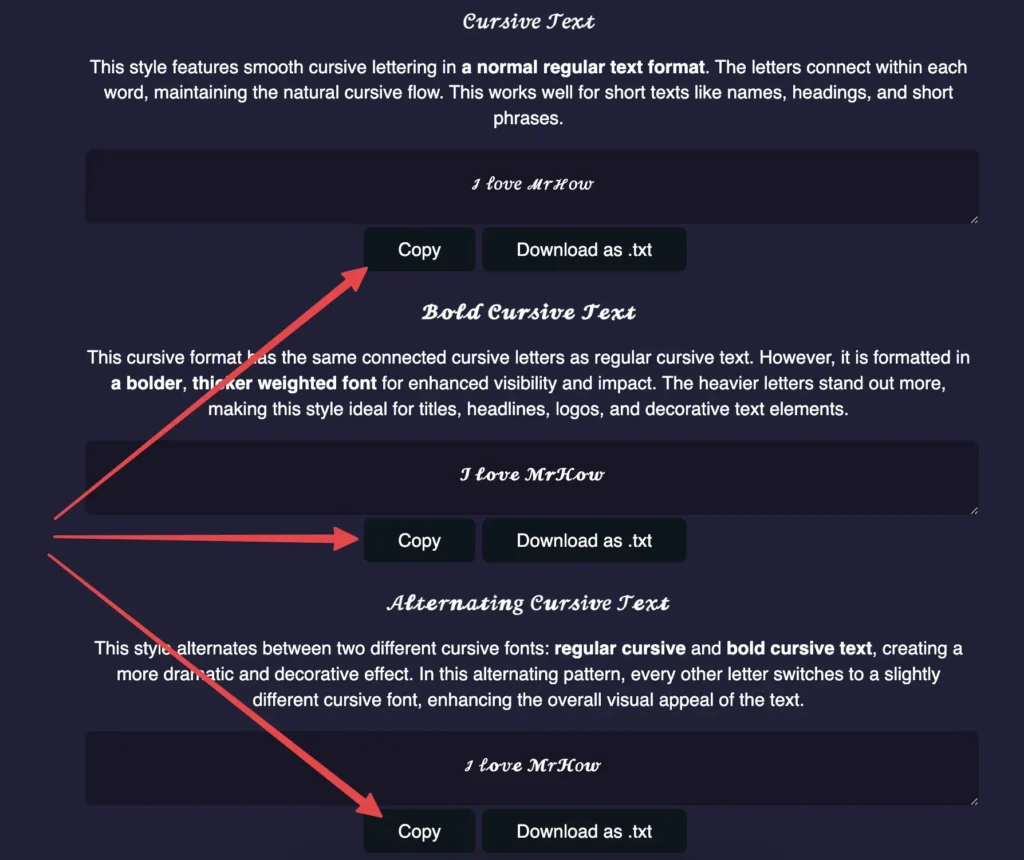
Step 3: Click the Copy button at the cursive text you need and paste it to the Youtube comment.
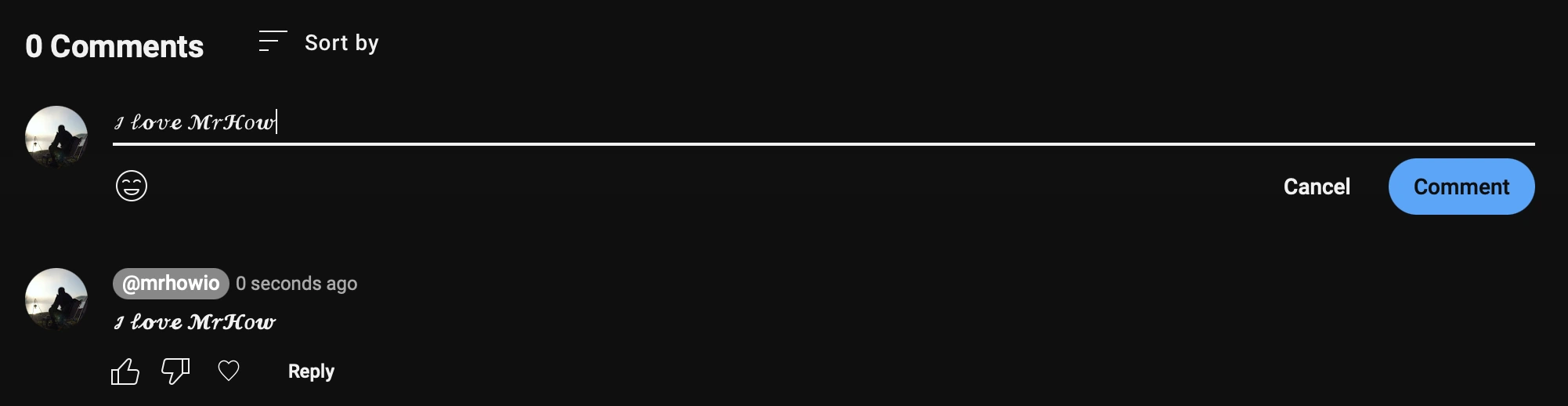
How to Write YouTube Comments With A Blank Space
To enter the comment with a blank space or an empty space, follow these steps below:
Step 1: Go to this site – Blankspacecopy.com
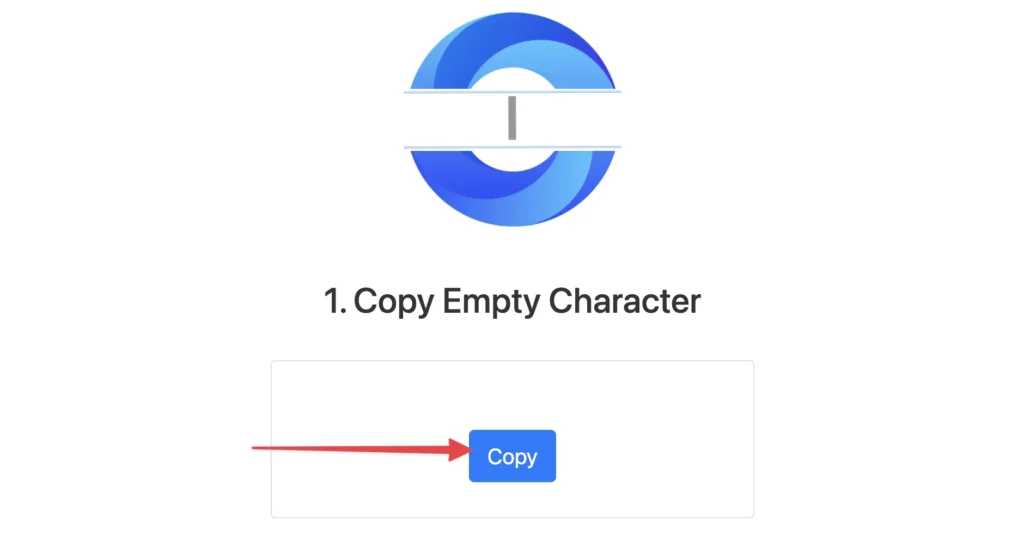
Step 2: Click the Copy button to copy a blank space on the homepage.
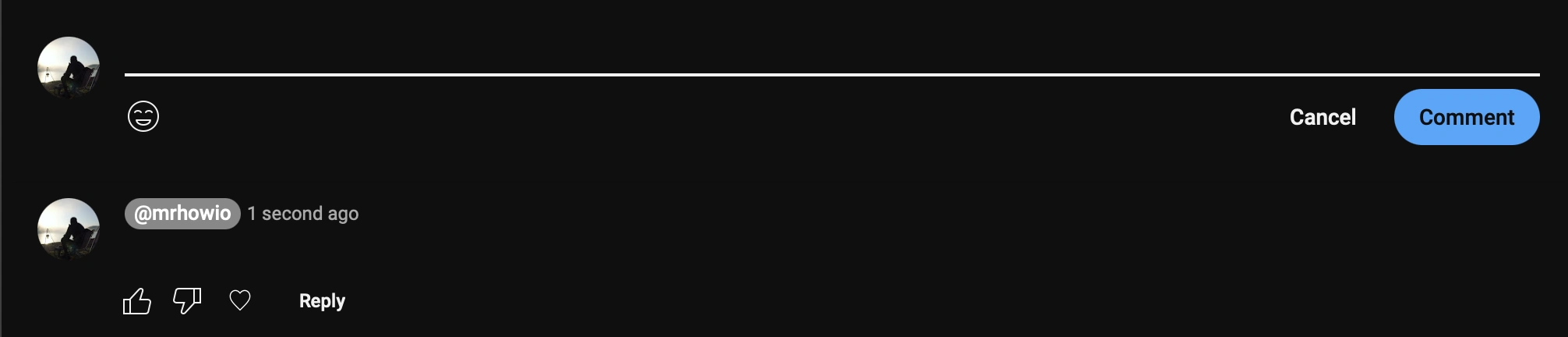
Step 3: Paste it on your comment on YouTube and hit Comment button. The new comment will appear from this video, but there is no content showing up.
How to Use Multiple Formats to Comment on Youtube
You can use multiple formatting techniques to comment on any YouTube video. Here is an example:
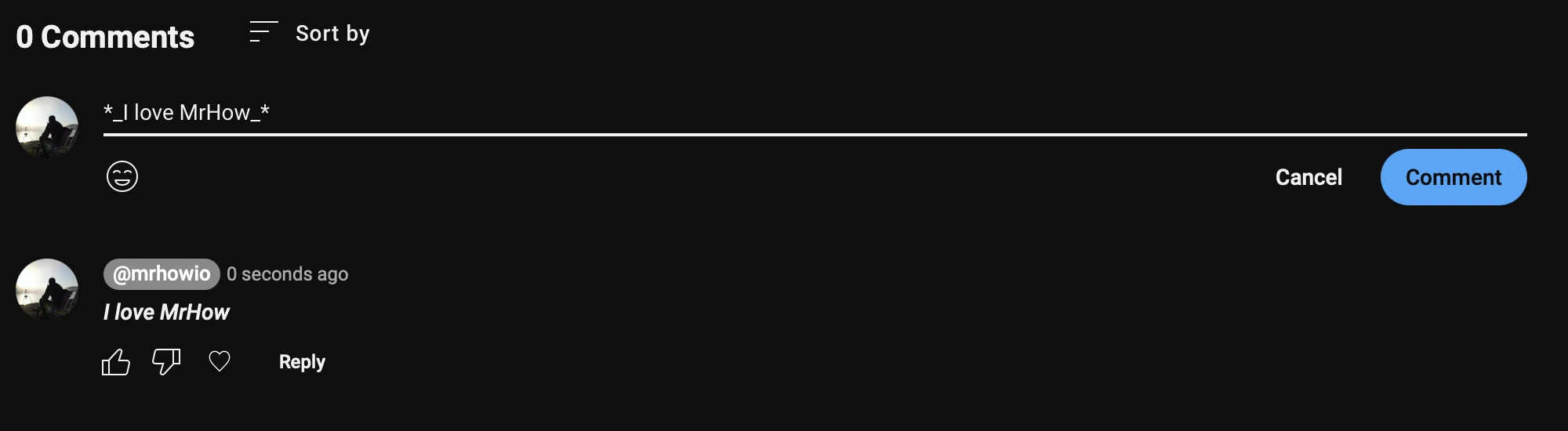
Italic & Bold
*_I love MrHow_*Italic & Bold
-_I love MrHow_-Strikethrough & Bold
*-I love MrHow-*How to Make YouTube Comments in Different Fonts
These were basic formatting for YouTube comments; now we’re going into some higher-level stuff where I’m also changing the fonts in my YouTube Comments section.
CapsLowevercase Text Tool
Step 1: Go to CapsLowercase.com
Step 2: Select your favorite tool at the botoom this site. I love this one – Upside Down Text Generator
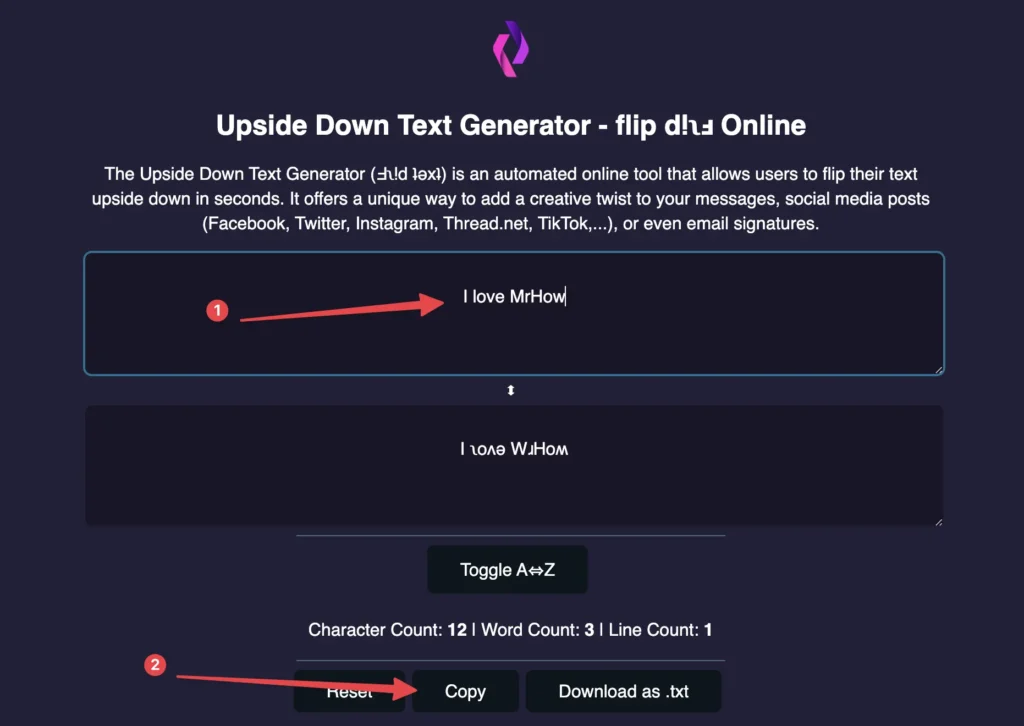
Step 3: This text generator helps you quickly convert your text in real time. Copy your result and then paste it into the YouTube comment section.
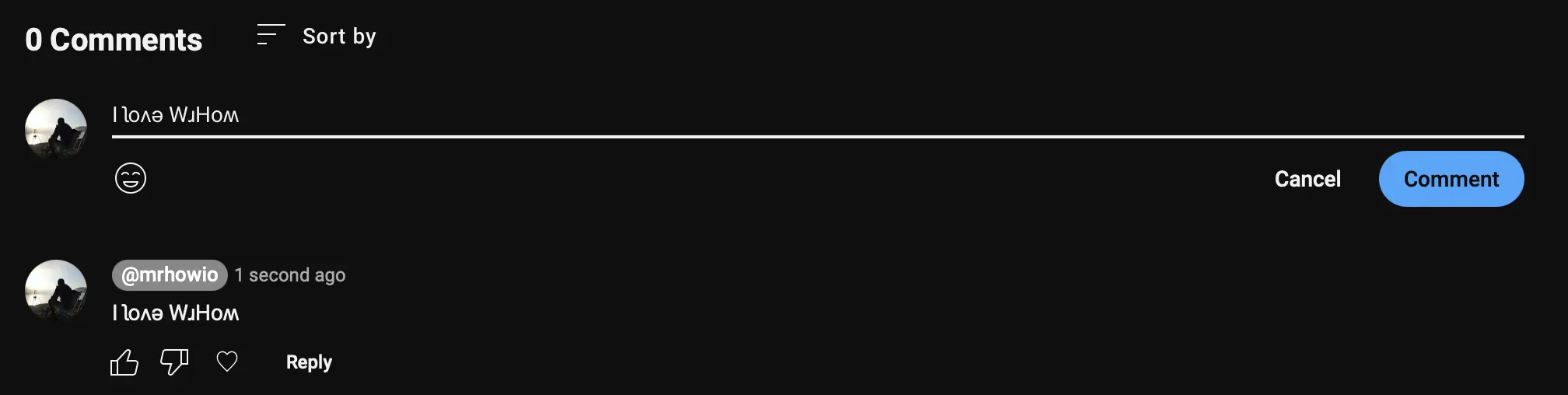
OMGFancy Text Generator
Step 1: Open the Fancy Text Generator website.
Step 2: Enter the word you need to comment on YouTube. This fantastic text online tool will help you generate content in various formats once you input the words.
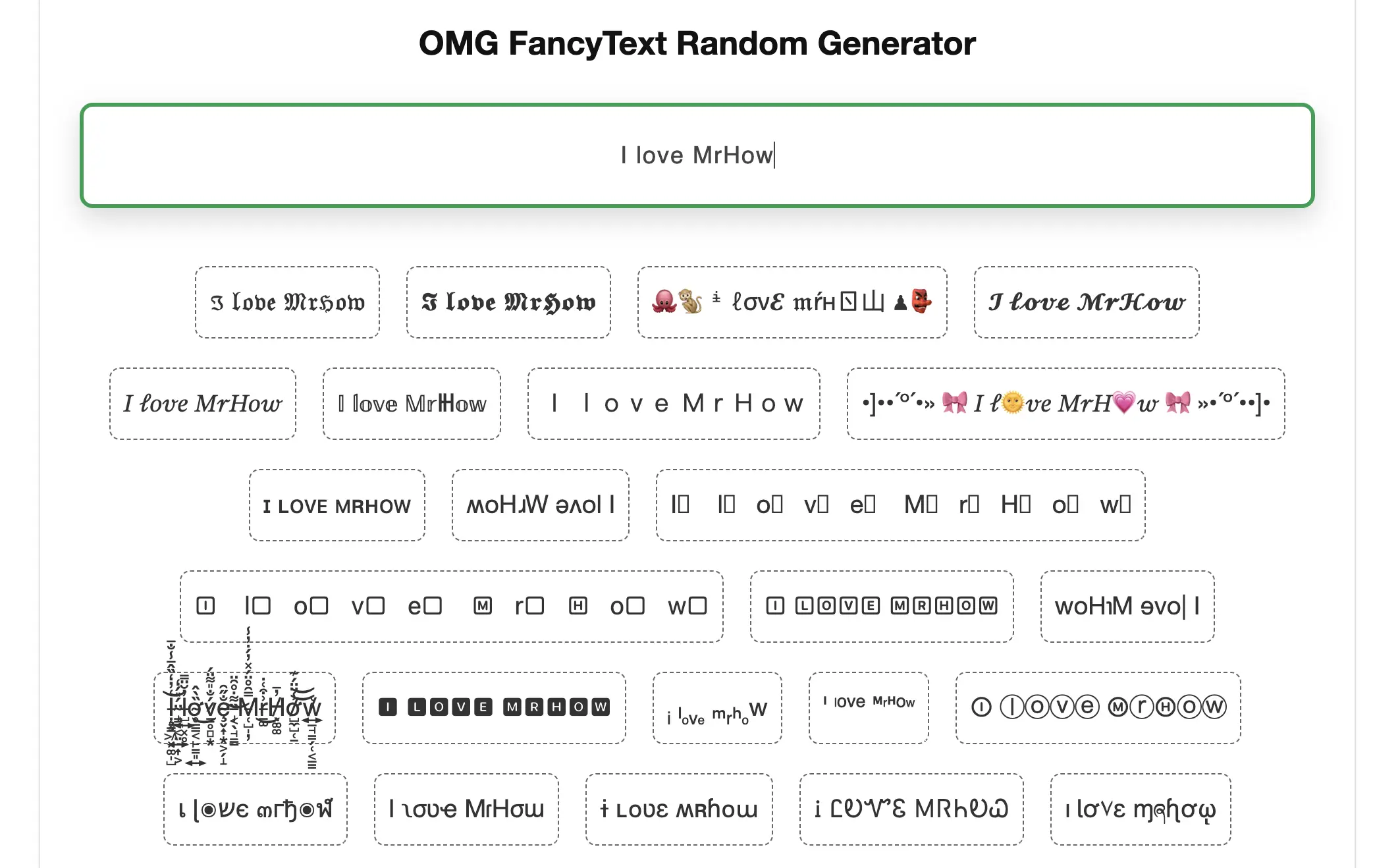
Step 3: Copy your favorite converted font to the right side and paste that text in the YouTube comment section. Here is a screenshot for you:
𝕀 𝕝𝕠𝕧𝕖 𝕄𝕣ℍ𝕠𝕨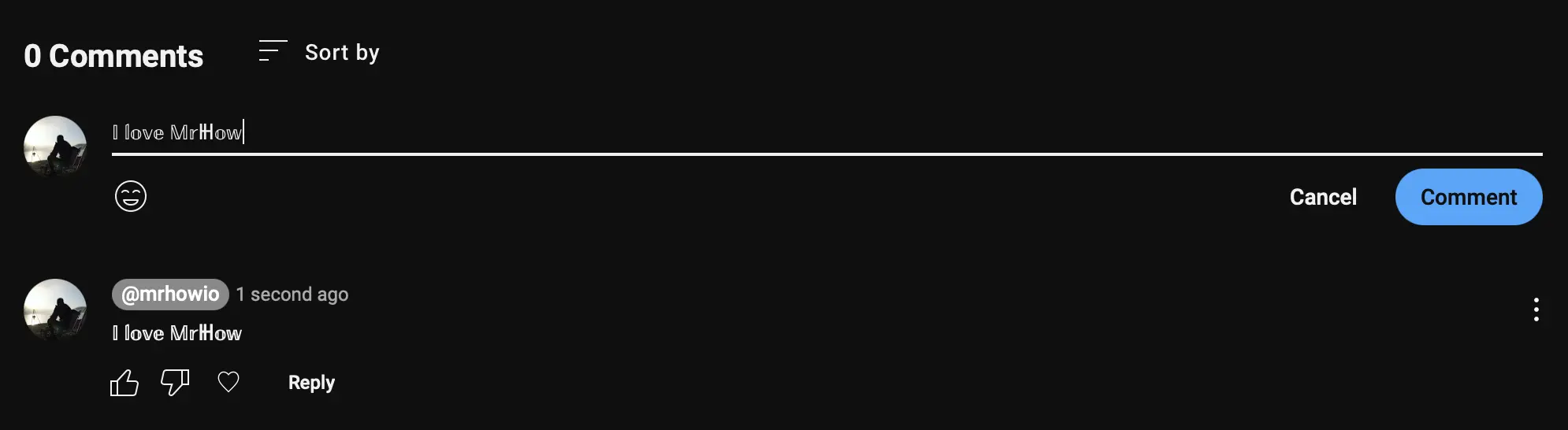
FAQs
How do I change the font on YouTube comments?
YouTube allows you to comment differently, such as bold, italic, and strikethrough. To make a specific comment stand out on YouTube, use *asterisks*, _underscores_ and hyphens-.
How do I cross out words in YouTube comments?
To get strikethrough text on YouTube, type a hyphen (-) before and after the words you want strikethrough. Here’s an example: -strikethrough word-
How do you bold in your YouTube comments?
To make your comment text bold, write an underscore (*) before and after the words you want to see in bold fonts, like this: *bold*
How do I italicize my YouTube comments?
Write an underscore (_) before and after the text you want to make italic, like this: _italics_
Conclusion
This post provides information about the different types of YouTube comments and how to use them more professionally. If you’re interested in learning more, please leave a comment below! Thank you for reading this post.






