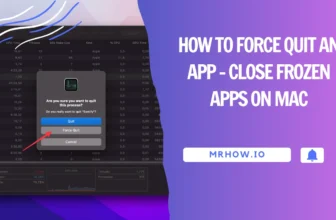Renaming a file on your Mac is very easy and you can get this job done by a few steps. There are different ways to rename a single file and you also have a variety of options if you are looking at batch file renaming. Here is on how to rename a file or folder on a Mac by using 5 methods.
Read also: How to Force Quit an App on Mac
How to rename a file or folder on macOS
Select the file you want to rename and hit the Return key

This is by far the easiest method as far as renaming a file name on Mac is concerned. All you need to do is to click on the file from the Mac Finder and hit the Return key. Once you hit the Return key the old name will be highlighted meaning that the name is now editable. You can now rename your file and hit the Return button again once you are done.
Right Click on the file name and choose Rename
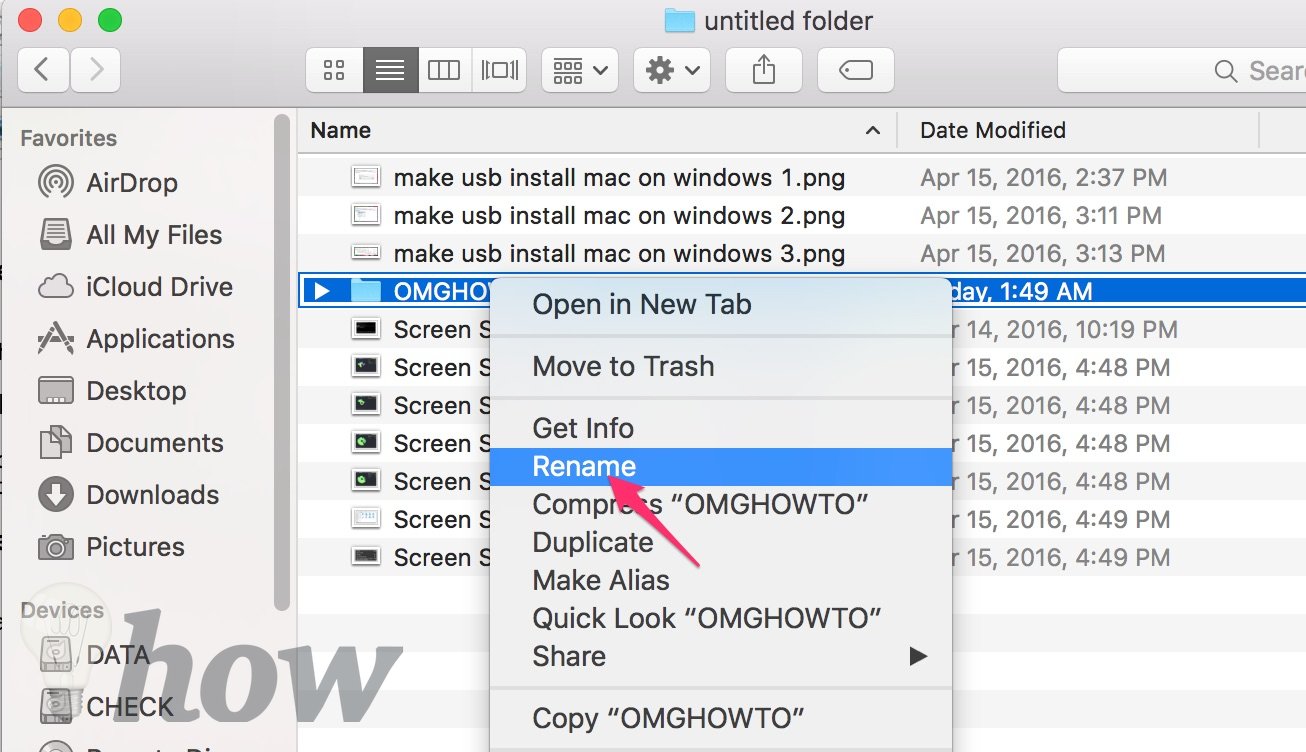
This is another easy and straightforward way you can follow when you want to rename a file on a mac. This option, however, only comes with modern Mac OS X versions. Simply right click on the file that you want to rename and choose rename. If you want to rename more than one file, highlight all the files that you want to rename and select Rename.
Select the file to rename and hover over the name with your cursor
With this method, you simply open the file to be edited in Finder. Find the file icon and click on the file name with your cursor. Hover over the file name with your cursor with the mouse button held down for a second or so.
The file name will highlight and become editable. You can then type the name you want to change to over the highlighted text.
Use a command line
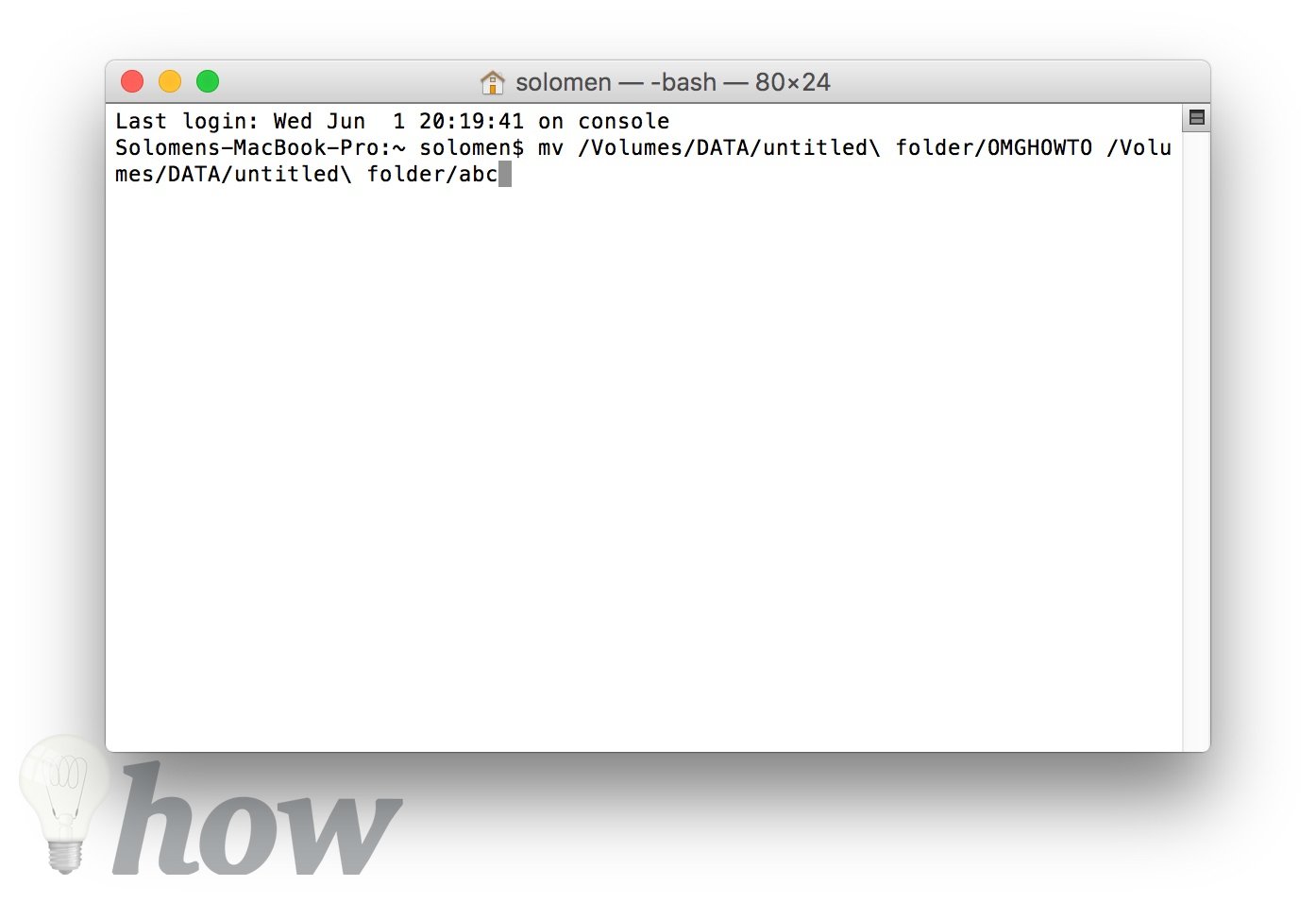
Read also: How to Open The Terminal
This is by far the most advanced method on this list. The method involves typing the command line “mv oldfilename newfilename” (without quotes) over the file that you want to rename. This command line will make your file name editable and from here you can insert your desired name over the old name.
See Quick Video Tutorial:
Use the NameChanger App

Here you depend on the third-party App to help you rename your file. The method works great when you have numerous files to rename. Simply download the NameChanger App and drag all the files that you want to rename on the NameChanger’s window.
Conclusion
All these methods on how to rename a file work great on Mac and you can choose the method that you think will be perfect for you. It is important to be careful when renaming so as not to change the extension when typing in the new name over the old one.
When using the NameChanger App first go to options and select Hide Extensions before you can think of changing the old name. This will protect the extension and make it easier for your gadget to keep your files organized.