So many apps, and so little time! If, like me, you constantly come across apps you think will come in handy then end up not using them, you soon discover it’s a great way to fill up your hard drive with lots of junk.
Not to mention the other system rubbish that gathered and clogged up my Mac’s memory! All those MB’s of apps and other junk files soon add up to gigabytes of wasted space, and I knew I could only ignore it for so long. I needed to take decisive action.
What I wanted was a heavy-duty uninstaller to deep clean my system. Uninstallers are software to remove unwanted apps and the junk files that go with them. Good ones completely remove the stuff you don’t want – and they do it safely.
I’m lucky enough to have two Macs – one for work, and one for play. So, I thought I would run a different uninstaller on each one and compare the results (yup, I like to live on the edge here – something wild and crazy is always going on in my house…).
I picked AppCleaner and CleanMyMac X for the comparison. Here’s how they stack up:
Features
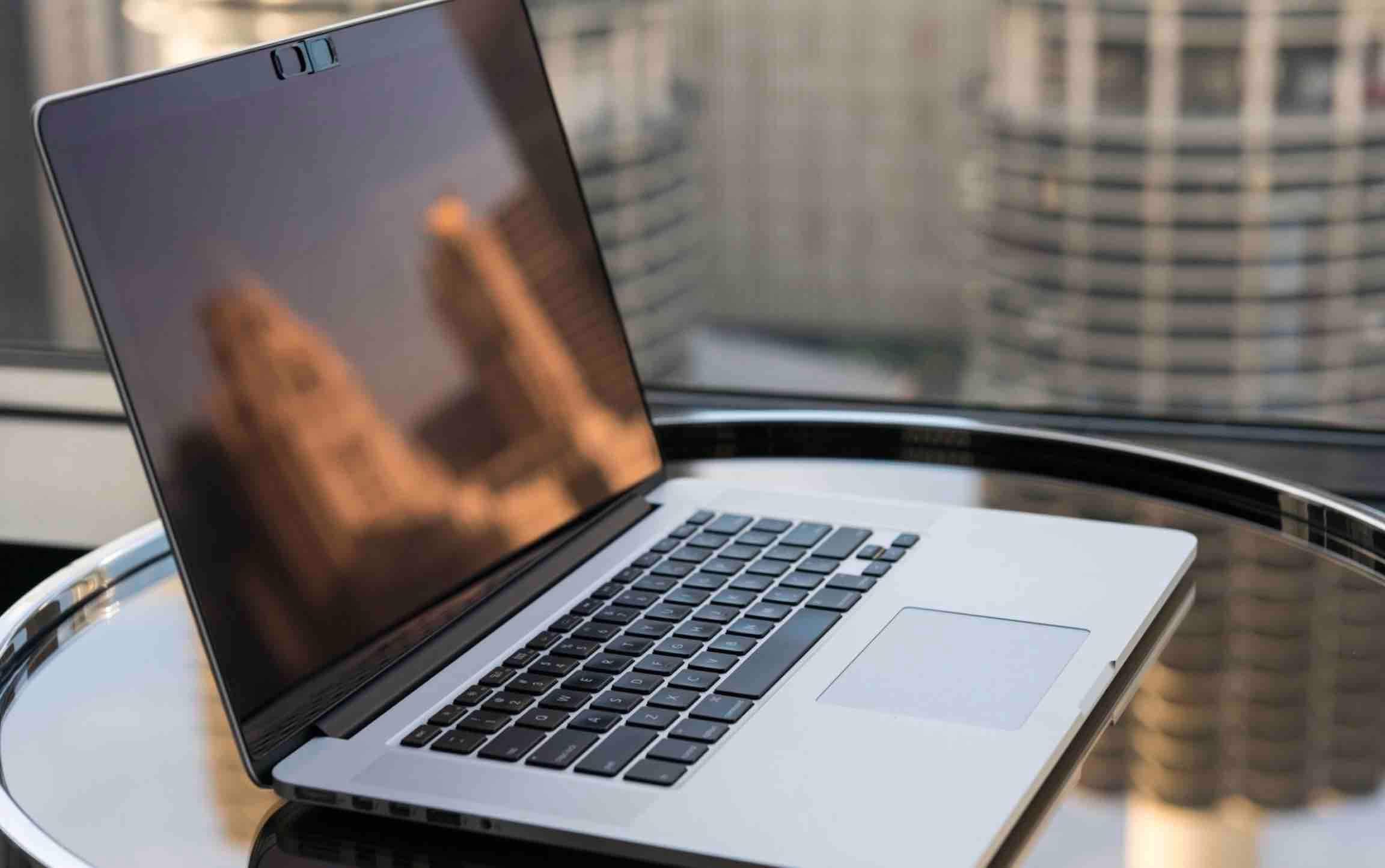
| AppCleaner | CleanMyMac X |
|---|---|
| List feature lets you review Widgets and Plugins which You remain in control over which files to delete | The Uninstaller feature gets rid of unwanted apps, while the Updater module keeps your other apps up-to-date |
| SmartDelete notices when you move an app to the Trash and automatically finds any files related to the app and prompts you to delete those too | You remain in control of which files to delete |
| Focuses solely on uninstalling apps | An alert on the Tab Menu pops up and offers to safely delete all traces of trashed apps (and file leftovers) when you move an app to Trash |
| A click of the Scan button will run Smart Scan and check your whole system to find junk, performance issues, and malware. | |
| System Junk module for a complete system cleanup | |
| Malware Removal module to hunt down the nasties that may be lurking on your Mac | |
| Maintenance module to fix issues and keep your Mac running sweetly | |
| Optimization module to tune your Mac for optimum speed | |
| Privacy module to clean your online and offline traces | |
| Shredder to securely erase files | |
| Large & Old Files module to help you find out what’s taking up your space | |
| The Assistant suggests ways to improve your Mac’s performance, gives you guidance, and answers questions about the app |
User-Friendliness
I found both apps to be very simple to use. With AppCleaner:
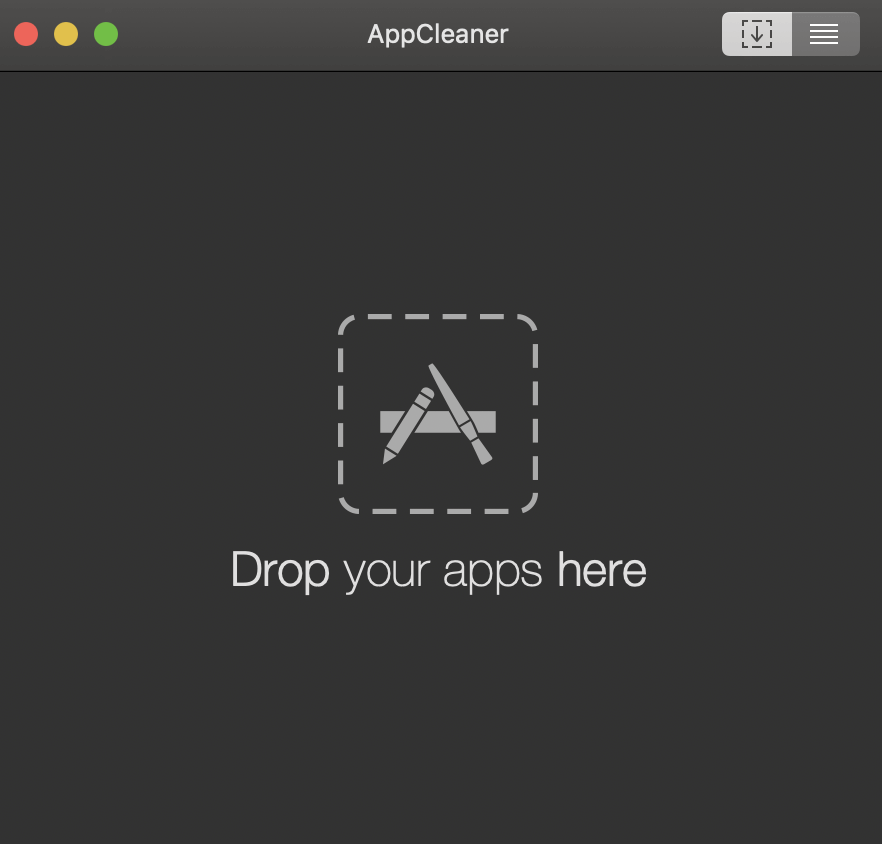
- Open the AppCleaner app from the Applications folder or the LaunchPad
- Just drag the app you want to delete into the AppCleaner window. You can also switch to a list view to choose unwanted apps from a list.
- Select the app you want to zap, check the box next to each file you want rid of, and click the “remove’ button.
- Done and dusted! The chosen app is completely deleted.
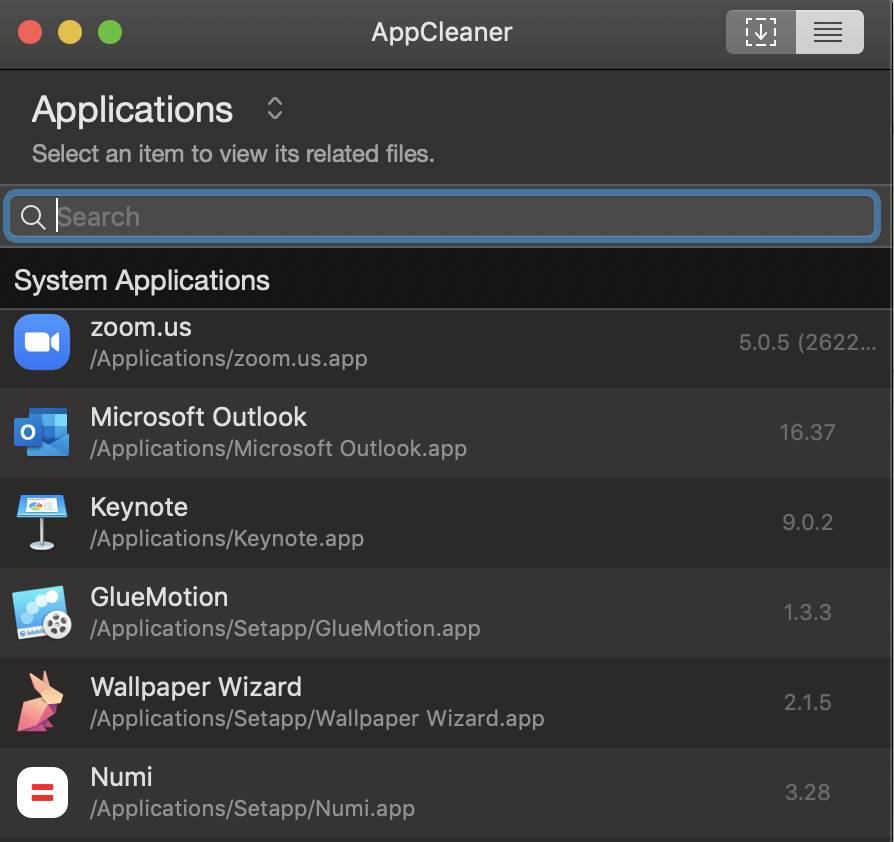
AppCleaner does a very thorough job of removing all traces of unwanted apps, and you remain in full control of the process.
Using CleanMyMac X is also easy (but a bit different):
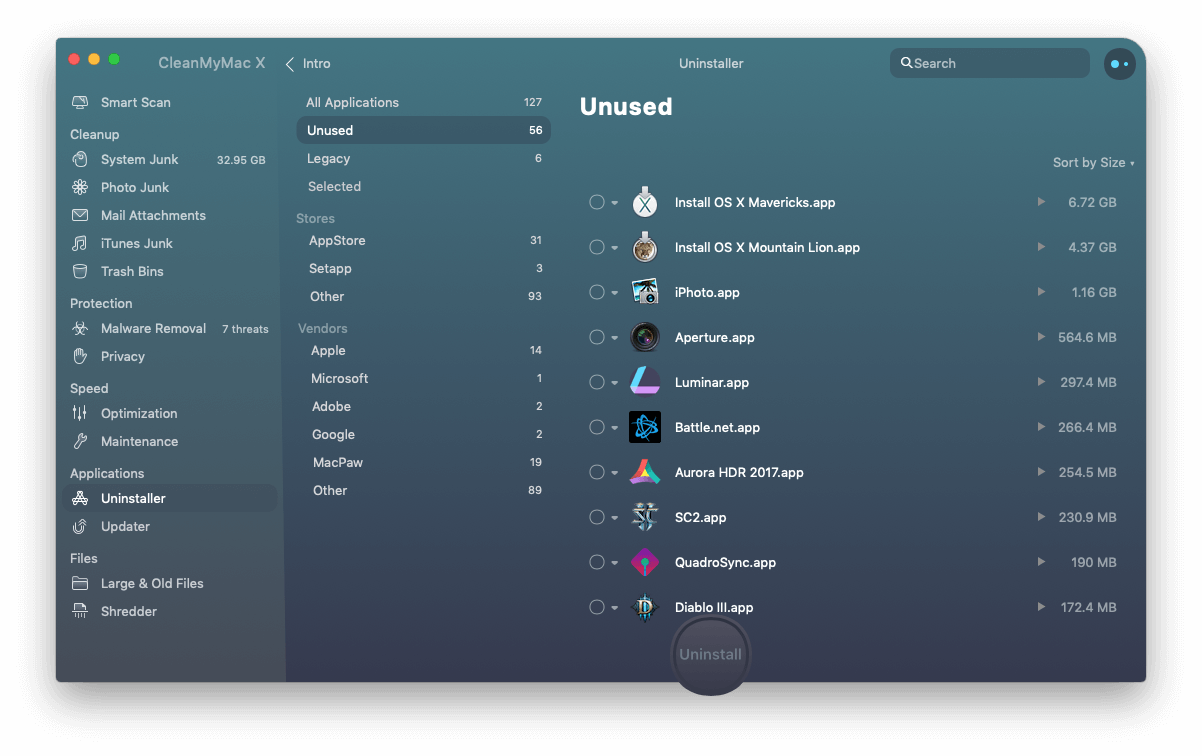
- Open up CleanMyMac X from the Dock or Applications folder.
- If you just want to uninstall apps, click on the Uninstaller in the Applications section.
- View all the apps that the Uninstaller finds and select the ones you want to remove. The Uninstaller will also show you the number of any unused apps you have on your Mac (handy if you have so many that you forget, like me!)
- Click “Uninstall”, and sit back. All junk files associated with the apps you want rid of will also be removed safely.
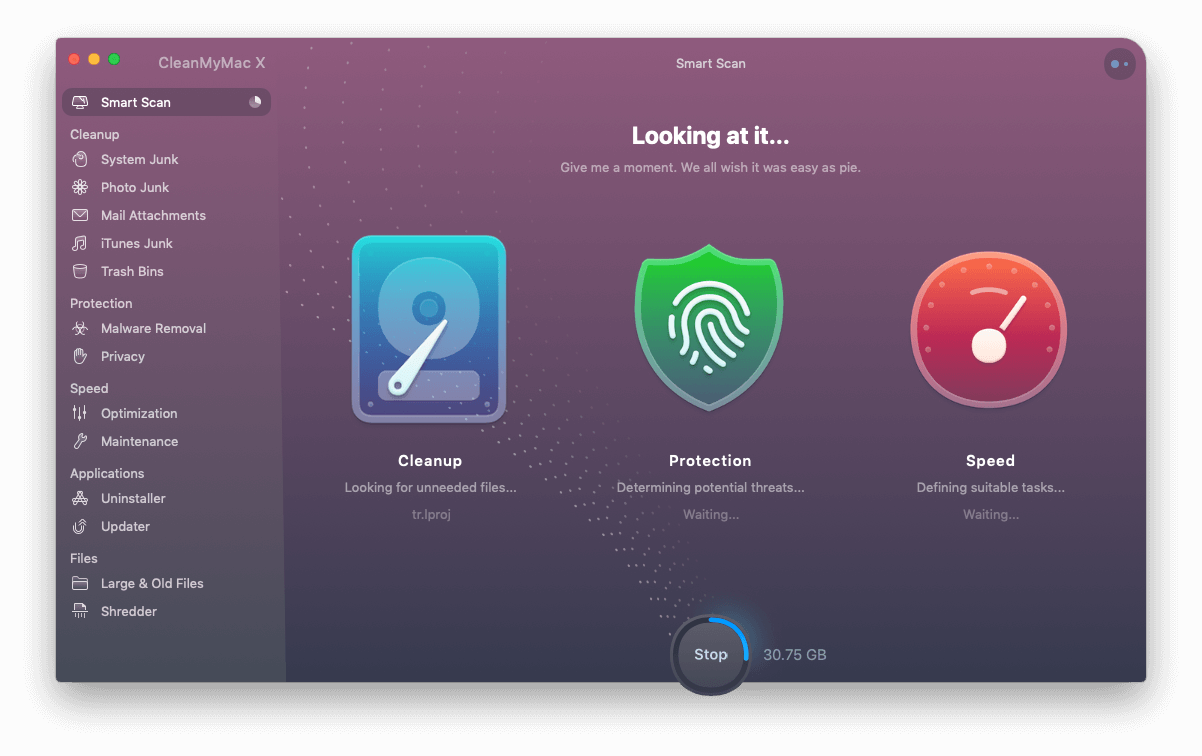
CleanMyMac X also offers you the option of doing a Smart Scan. This basically goes through your whole machine, finding junk, lurking malware, and looking for ways to speed your Mac up. Smart Scan tells you what it has found and how much space you can recover when you remove the junk – I was amazed at the amount of space I could reclaim!
Are These Apps Safe to Use?
Uninstalling files can be a risky business, and it’s always a good idea to check your software is safe and secure before using it.
AppCleaner is a small app and is generally safe to use. The one drawback is that it is a third-party app that hasn’t been authorized by Apple – this may result in compatibility problems with newer macOS operating systems.
If you want to try a third-party app that isn’t available on the App Store (AppCleaner, unfortunately, isn’t), then the best choice is to download the app directly from the developer’s website. Doing this means you can hopefully avoid downloading unwanted or harmful software with your app that other distributors may have bundled with it.
However, many people use AppCleaner happily without any issues, and it does the job it’s designed to do very well, as I discovered.
CleanMyMac X is authorized by Apple, which means it will always be compatible with macOS Catalina, Big Sur, Ventura, Sonoma and any future operating systems, so you can download with peace of mind.

The Verdict
- I found AppCleaner very easy to use, as well as fast and efficient. I liked that it lets you individually check files before removing them, so I could skip it if I wasn’t sure about it.
- The drag-and-drop feature is also an easy and quick way to grab files by pulling the main app file into the AppCleaner window. The window is also very compact and can be kept open in the background so it doesn’t interfere with your other work.
- The main drawback for me is the lack of versatility. It focuses on uninstalling, and nothing else – and it does the job very well. However, there’s no option to see how much space you are freeing up or which apps are the biggest energy suckers. More features combined with the uninstaller would make it a more flexible and versatile app.
- This app is also easy to use, fast and efficient. It’s handy that the Uninstaller also comes with an Updater, so you never have to remember to update your remaining apps.
- My unwanted and unused apps were removed quickly and cleanly, and I appreciated the way the Uninstaller categorized my apps into different groups, like Unused, Leftovers, Stores, and Vendors.
- I like that the Uninstaller is only one part of CleanMyMac X – the Smart Scan was really useful because it told me how much space I could free up, how I could optimize my Mac’s performance, and protect my privacy.
- The Assistant tool is also a great feature, especially if you get stuck or want to find out more ways to get the best out of your Mac.
- Overall, I’m very impressed by both apps, but I think CleanMyMac X has the edge here, simply because it’s so much more than just an uninstaller.
- Pricing: $39.95 (1-year subscription) and $89.95 (one-time purchase)







