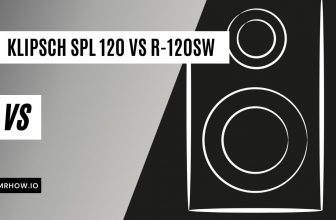Samsung Smart TVs are one of the most popular brands on the market. They come in many different sizes and configurations, which means that there is a Samsung TV for everyone! One question frequently asked about these TVs is “do Samsung smart TVs have Bluetooth?” The answer to this question can be found below in this blog post.
Bluetooth is built into many Samsung smart TVs. Bluetooth enables you to connect various devices, such as your remote control, hearing aids, external speakers, and headphones. Users could connect third-party Bluetooth devices to their smart TV in only a couple of minutes by following the instructions in the user guide.
Samsung’s smart TVs feature Bluetooth support, which enables users to connect wirelessly with compatible devices. To discover more about Samsung’s smart TVs’ Bluetooth capabilities and what it has to offer, keep reading.
Would A Samsung Smart Tv Have Bluetooth?
Samsung is another popular brand that makes great TVs and they DO include Bluetooth in some models for this same reason. Any of the top brands of TVs do this nowadays because consumers are getting smarter about more than just the sheer size of their purchase – they want functionality too – which is exactly what these manufacturers are giving them!
If you’re not sure whether your TV supports Bluetooth, there are a few straightforward methods to discover out for certain:
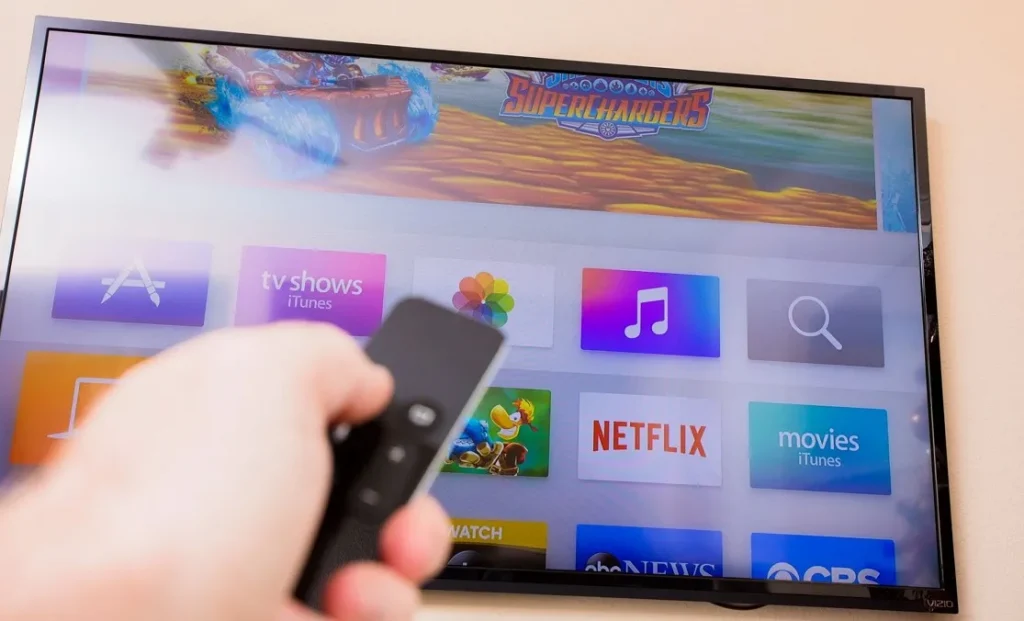
Having A Smart Remote Is Great For You
The simplest way to see whether your Samsung TV is compatible with Bluetooth is to check your remote. If your Samsung TV includes a smart remote, it means it’s compatible with Bluetooth. The smart remote works with your TV via Bluetooth, so it will work with other Bluetooth-enabled devices as well.
Checking Your TV’s Settings
If you want to double-check and be certain that your Samsung TV can connect with Bluetooth, go to the settings menu on your TV. You may use this approach even if you don’t have a smart remote; there’s a chance your TV has Bluetooth but no smart remote.
Here’s how to check if your TV has Bluetooth:
- Go through your Settings, scroll down and find “Sound” and select it then.
- Choose “Sound Output.”
- If you see a heading called “Bluetooth Speaker List,” your Samsung TV should be able to connect to Bluetooth speakers.
The Bluetooth function is built-in in many Samsung Smart TVs; there are, however, a few (mostly older versions) that do not.
What If My Samsung Smart TV lacks Bluetooth?
Don’t worry if your Samsung smart TV doesn’t have Bluetooth; you still have alternatives. If you want to pair wireless devices, such as headphones, speakers, or other Bluetooth accessories, you can buy a Bluetooth extender like the MEE Audio Connect Universal Bluetooth to expand your range.
The MEE Audio Connect Universal Bluetooth allows you to wirelessly stream music from your TV or any other audio source. It has 3 ways to hook up your TV – a 3.5mm headphone jack, RCA, and optical TOSLINK S/PDIF. With Connect’s aptX Low Latency technology, you can use two headphones/speakers at once for a private listening experience with no lip-sync delay.
The universal Bluetooth connectivity allows you to connect wirelessly via Bluetooth 4.0 with aptX technology, making them compatible with any smartphone that has Bluetooth features.
Keep in mind that this will only work for specific Bluetooth devices. This solution might not be suitable for you if you wish to wirelessly use a video game controller or keyboard to operate your TV.
Connecting Devices To Samsung Smart TV Via Bluetooth
Only devices that provide Bluetooth signals will be able to connect with your Samsung smart TV. If you have a compatible device and want to connect it to your TV, there are three steps you may use:
- In order for your Bluetooth device to connect to the system, it must be switched into pairing mode.
- Go to “Settings” on your TV.
- Choose “Sound.”
If you see “Bluetooth Speaker List,” follow the on-screen directions to connect your gadget. Make sure your Bluetooth device isn’t already linked to another external source, as this will make connections more difficult.

What Is the Longest Distance That Samsung’s Wireless Bluetooth Can Travel?
How far away can you put your Bluetooth gadget from the TV will be determined by the product’s specific specifications. In general, you may position your Bluetooth device up to 30 feet from the TV and still maintain a solid connection.
What Devices Can You Connect To Your Samsung Smart TV?
Previously, we said that you may connect headphones, hearing aids, and remote controls to your new entertainment system. The following Bluetooth-compatible devices can be added to your TV:

Soundbars
See more:
Soundbars are a great way to enhance your TV’s sound. They provide the room with a rich, deep sound that is sure to make any movie or show even more enjoyable.
This gadget connects wirelessly to your Samsung Smart TV and provides high-quality sound. It also includes a subwoofer, allowing you to hear low-frequency sounds clearly.
Click here to see how to pair a soundbar to your TV using Bluetooth or SoundConnect
Google Assistant
Google Assistant is a new product from Google that will change the way you search, interact with your device, and even get directions. It has been reported to be more accurate than Siri or Alexa because of its ability to understand the context. The voice recognition technology can also identify different voices in a room.
The Samsung smart TV is pre-installed with Google Home, depending on the model you purchased. You can give your TV verbal commands using the voice-to-command function on your remote control.
You can learn more about how to connect your devices here.
Alexa
Alexa is an AI personal assistant that can be accessed through the Amazon Echo device. Alexa listens to your voice and responds accordingly with speech, text, or sound. You can ask her about news updates, weather forecasts, sports scores, or even what you should prepare for dinner tonight!
Alexa can also play music from any genre of your choosing to keep you entertained while cooking in the kitchen. If she doesn’t have it on hand already she will find it online and stream it right away without ever leaving your side. With this amazing new technology anyone can cook like a pro!
If you have a Samsung TV manufactured after 2020, such as the Samsung QN90A Neo QLED TV, you’re in luck yet again since Amazon Alexa is already built in. To find out how to get the Amazon voice assistant on your newer Samsung smart TVs, visit How to connect your Samsung TV to Alexa here.
Wireless Mouse and Keyboard
The Samsung smart TV has a function that allows you to browse the internet. You may use a wireless USB mouse and keyboard instead of using the D-pad on the remote control to make choices.
Note: You may only use this if you’re using the TV’s browsing app. You won’t be able to change the channel or make other related selections with the mouse or keyboard.
Conclusion
Samsung’s smart TVs are designed to be compatible with a wide range of external devices. These include soundbars, Google Assistant, wireless mouse, and keyboard, or Bluetooth-compatible speakers that you can use for private listening experiences. If you want to connect your TV wirelessly via Bluetooth, make sure the device has these features before purchasing it so there are no disappointments later on down the road.
Samsung’s smart TVs all feature Bluetooth. That is just one of the numerous features they have. They can also play music, use smart home assistants, and go online, among other activities. Furthermore, several of your favorite streaming services, such as Hulu and Netflix, are already pre-installed on your device.