Have you heard of Jarvis? The AI system from the Iron Man and Avengers movies. Ever notice how Tony Stark talk to Jarvis like he’s the ultimate British butler. Jarvis has to be British because they take “Bultering” and service to a whole new level. That’s how Google would like speech recognition and Google Now to feel for you.
Like the ultimate assistant that is always ready when you need it. In fact, Google has created Google Now to be proactive and provide information and updates on things you didn’t even realize you needed. But when you get it, you’re like “Oh yeah. That’s exactly what I needed right now.”
If you let it, that’s how Google Now can work for you. Obviously, it’s not quite as sophisticated as Jarvis in the Iron Man movies. We are talking real life after all. But if you allow it, Google Now can provide you updates, reminders, and generally reduce stress. Stress is caused by things out of our control – Google Now hopes to keep you updated on the things you care about. Knowing/having information is a great way to reduce stress.
Read also: Things Every Android Smartphone Owner Should Do Right Now
What makes Google Now So Good?
Google Now continues to grow and improve. It now recognizes over 70 useful and fun voice commands. It’s fair to say, Google Now wouldn’t be as good if it weren’t for Google’s search capabilities and integrations with other apps. In fact, I feel doing a Google Search using Google Now on my Android Smartphone is easier and many times more accurate than when I do the same search on my desktop using my keyboard.
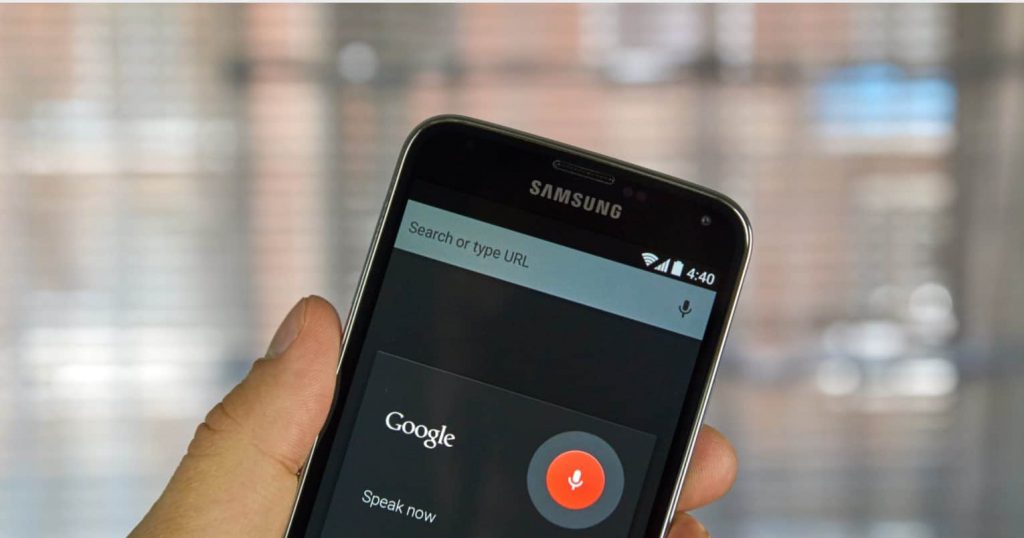
Google Now
Sure, speaking a question is probably faster than typing for most of us. But it’s more than that. The results I get from my Android Smartphone tend to be location based first, whereas on my desktop Google seems to think I’m doing a global search. Again, I can’t confirm this but that’s been my experience. So if I can’t find what I’m looking for at my desktop, sometimes I’ll say OK Google and do the same search using my phone.
Google Now is best when you use Google’s services. That’s the way all of these systems work. Doesn’t matter if its Siri on the iPhone or Cortana on a Windows. The more of your information they have access to, the more helpful they can be. I’m sure that may scare some people.
My take, Google (and Apple and Microsoft and every other company in the world) use that data to figure out which services we use the most. Which products we use most. This way they can sell us more stuff. And stay relevant.
Companies have been collecting customer data and figuring out how to make more money off of us since the beginning of commerce. I personally enjoy the integrated services. So it doesn’t bother me. Again, just my .02 cents.
Which Google services should you use to get the most from Google Now? The big one being Gmail. Flight reservations, car rental reservations, and package tracking are just a few of the things Google Now can help you with if you receive confirmation in your Gmail account.
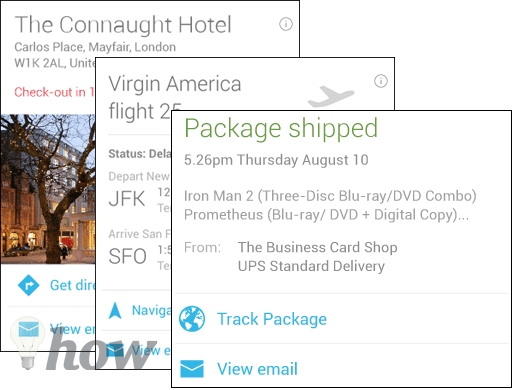
Moving Beyond the OK Google Widget
When Google Now first came out it felt like a separate app. You had to open/launch the Google App and say OK Google. Then came the OK Google Search Widget. A large search box on one of your home screen panels. As long as you were on that panel you were able to use voice commands by saying OK Google without launching anything.

But Google Now is constantly being updated, growing, evolving. Today, if you allow it, your phone will always be listening for you to say “OK Google.” This only works, of course, if you turn it on. Here’s how you turn on/off Google Now voice commands
Start by opening the Settings Menu by pulling down on the Notifications bar and tapping on the Gear icon. Tap on Google
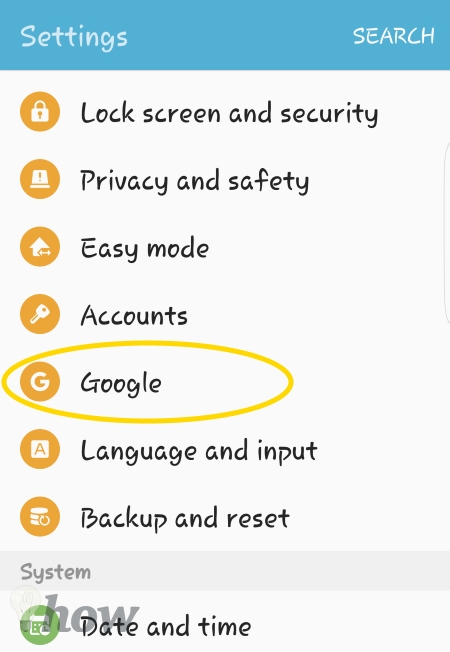
Tap on Search & Now
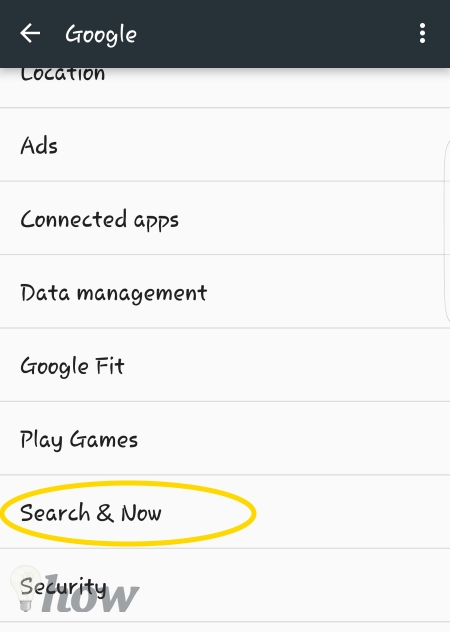
Tap on Voice
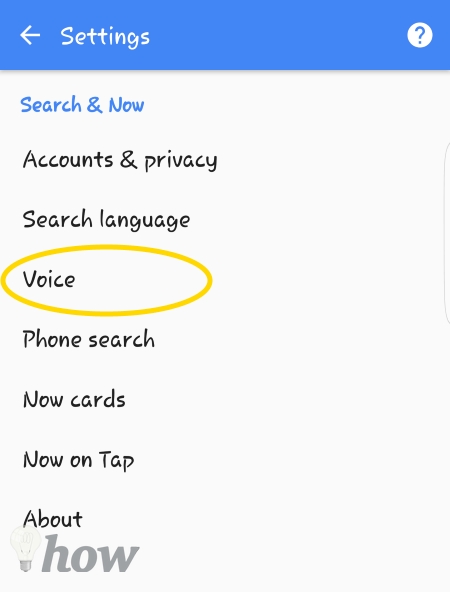
Tap on “OK Google” Detection
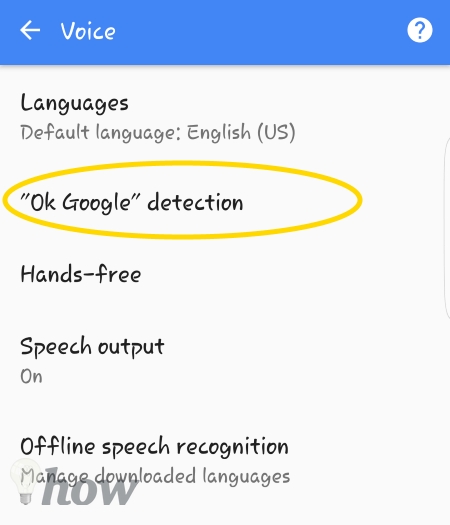
Turn on the Slider Buttons for the services you want Now to return results for.
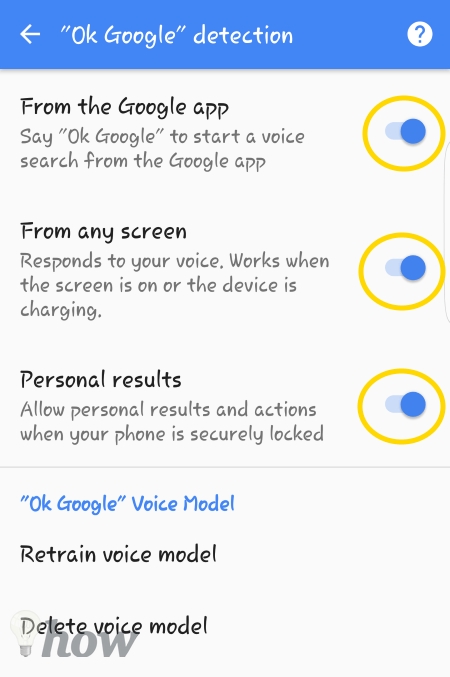
You also need to create a Google Now voice model. You have to train Google Now to respond to your voice and not some random person walking by. Tap on Retrain Voice Model and walk through the wizard. You’ll have to say “OK Google” a minimum of 3 times to train the voice model.
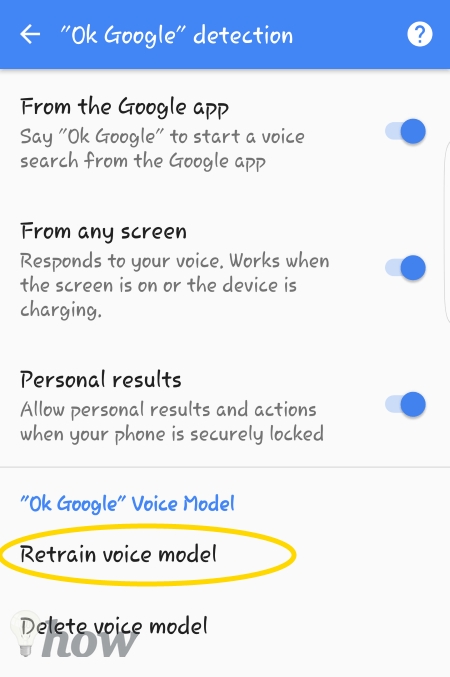
And that’s it. You’ve setup Google Now to respond to your voice and your voice only.
Google Now Commands For Daily Use
You’ve got Google Now all setup. It’s listening for you command. So what can you do with it? I’m so glad you asked. Here are the Google Now commands I use nearly every single day to make my phone more useful, entertaining and to remove some of the day-to-day stress we all experience.
Notes & Reminders – Your phone is always with you and it’s great for reminding you of things.
- Remind me to [call mom] [tonight at 5:30]
- Note to self [I parked on the 3rd-floor row E spot 227]
- Set timer for [15 minutes]
- Set timer for [1:30 pm] – works great for when you have a commitment and need to be notified at a specific time.
Time & Date – This goes along with reminders. Use the calendar on your phone so you don’t have the stress of remembering everything.
- Create appointment [Dogs Groomed] on [August 20th at 7 am]
Communication – Your phone is a communications devices after all.
- Send text to [Stefanie] [On my way]
- Call [Mom] [mobile]
Maps & Navigation – Even if you know where you’re going; use the navigation to ensure there’s no accidents, construction, or traffic jams that will interfere with you getting to your destination on time.
- Where’s the nearest [Starbucks]
- How long will it take me to get [there]
General Commands & Search – I guess I’m just curious because I use Google’s Search Features ALL THE TIME on my phone. I just want to know stuff.
- What does [colloquial] mean?
- What is 32+19+23.7+98.87
- Pictures of [Blake Lively]
- How Old is [she]
- How tall is [she]
- Who is [she married to]
- How old is [he]
NOTE: Notice how I was specific about my search term [Blake Lively] in the first query. Then I never mentioned her name or her husbands to complete my searches. Google Now understands contextual searches. The only thing that’s a bit annoying is that you have to say “OK Google” or tap on the microphone between each question.
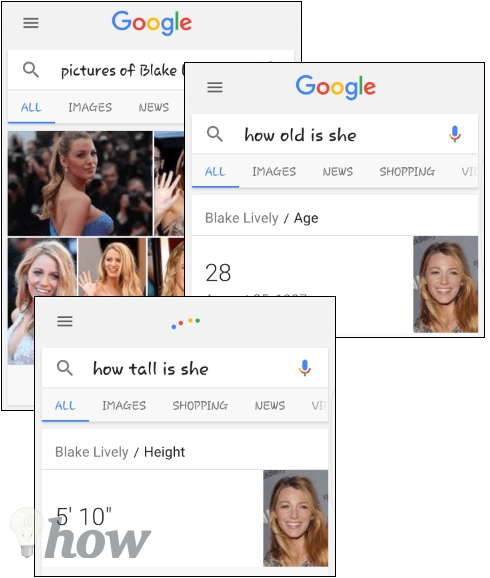
App Integrations
Google Now doesn’t just work with Google services. Google Now currently integrates with 139 different Apps, Services, and Websites. The more you allow Google Now to do, the more helpful it becomes. You can find the full list of Apps and Sites Google Now integrates with here.
Helpful & Fun
Google Now is an amazing service that helps you in so many ways. Give it a go by trying out a few of the commands I listed above. Here are a few commands that are just for fun.
Remember start by saying “OK Google” and then any of these commands. Go ahead and show off to your friends – I won’t tell them you go these from me.
- Flip a coin
- Roll dice
- What is the loneliest number?
- Do a barrel roll!
- Tilt
- When am I?
- Make me a sandwich
- Sudo make me a sandwich
- Who’s on first?
- Up, up, down, down, left, right, left, right
- Tell me a joke
- Who are you?
- Beam me up, Scotty!
- What is [Jennifer Lawrence’s] Bacon number?
Read more like this
- Best Tips and Tricks to Speed Up Google Chrome
- What to Do When Google Play Store Won’t Work
- Best USEFULL Keyboard Shortcuts For Chrome Browser






