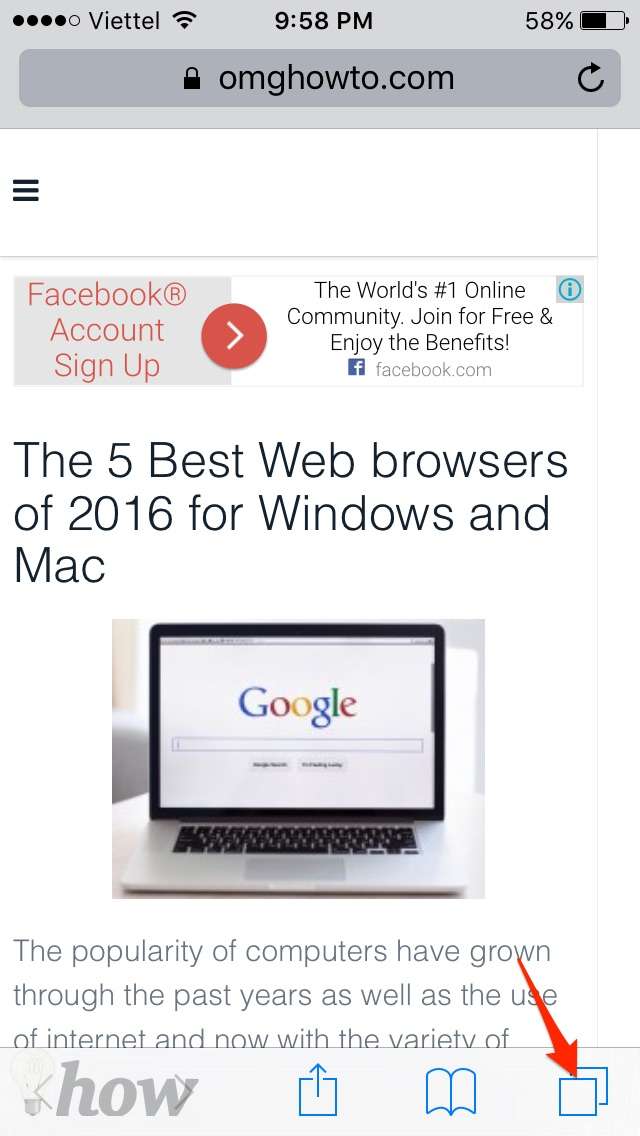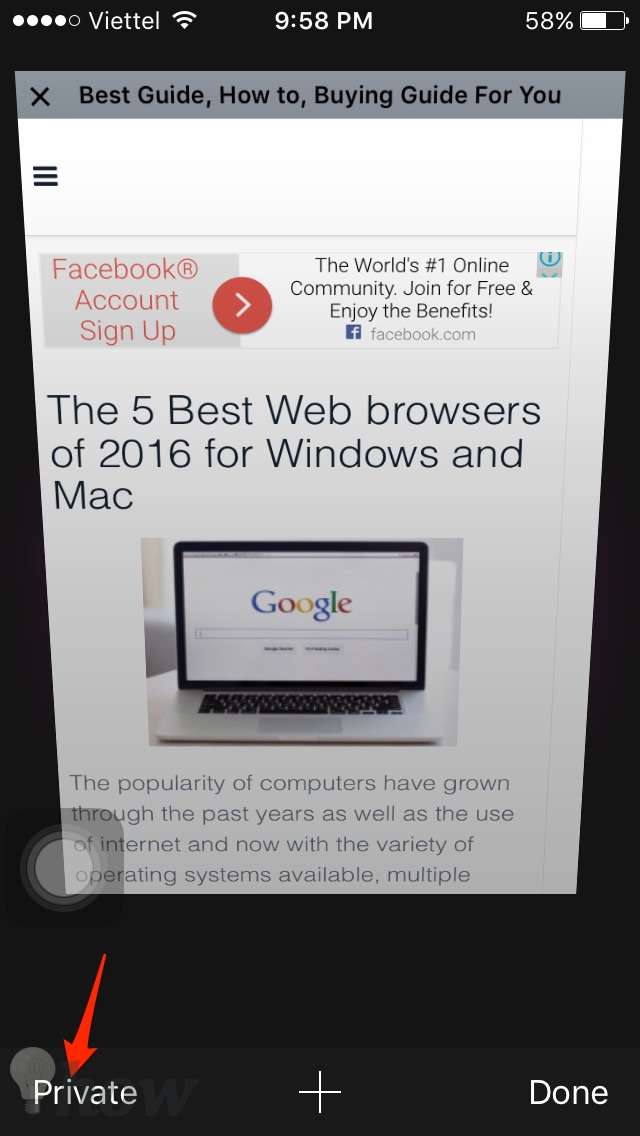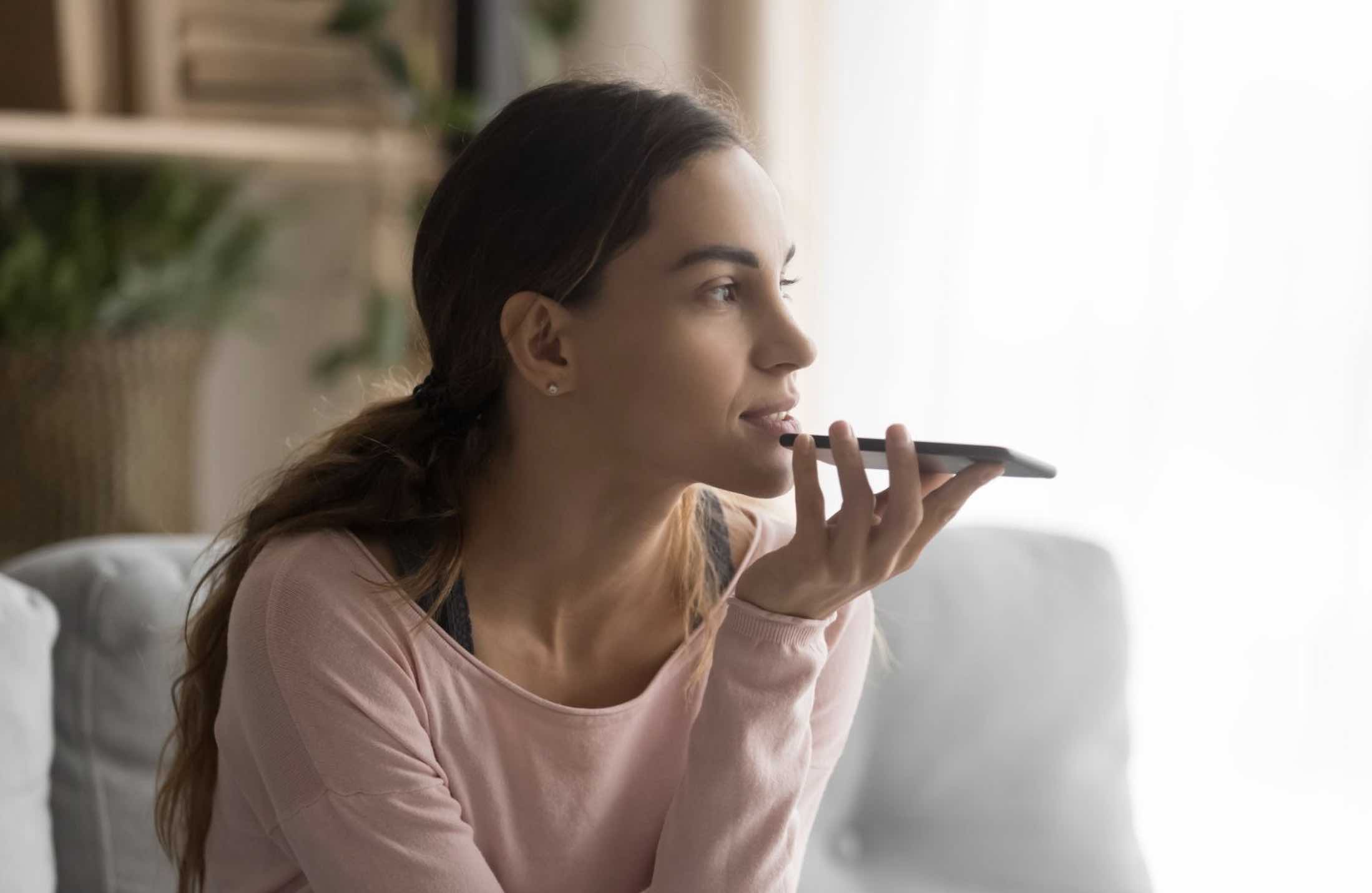At any time, you visit a website which using the Safari browser, it always stored the data, in those there are lots of information including time and date of specific accessed the site. Sometimes you need to delete web history of browser. Here is a short tutorial that will show how you can clear your Web browsing history, including Safari, Chrome, Firefox, Opera.
Read also: How to Clear Youtube Search History
How to clear Web browsing history from Safari
Step 1: Go to Home Screen and tap on Settings app.

Step 2: Scroll down to Safari, tap on the Safari to open the Safari’s Settings.

Step 3: Scroll down and tap on Clear History and Website Data.
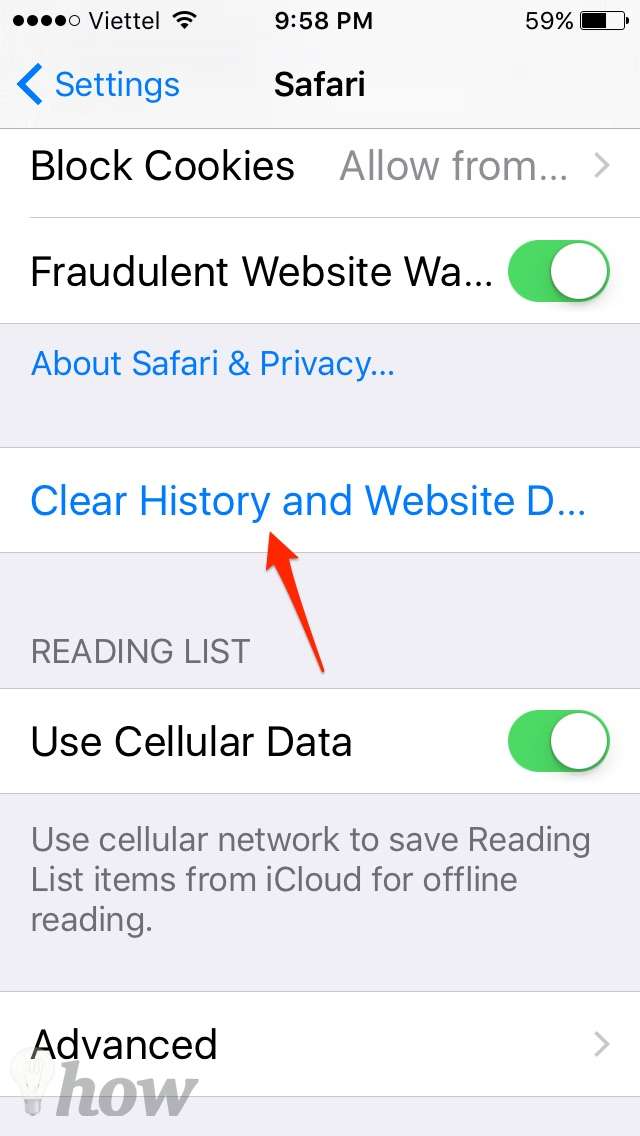
Step 4: Tap on Clear History and Website Data again to clear all web history from Safari.
With iOS 7 or earlier, to delete web history you can perform the same Step 1 and Step 2. Step 3, you need to tap on both Clear History and Clear Cookies and Data option.
Tricks: If you really don’t want Safari browser store any data such as the websites you have recently visited, your search from Google, Bing or your any AutoFill detailed information. You can use Private Browsing by opening Safari and then tap on this icon like the image below.
Just tap on Private at the bottom-left to turn it on.
How to delete web history from Google Chrome
Step 1: Open Chrome app from Home Screen if you have installed it. You can open the Spotlight of iOS abd type the “Chrome” in the search field, open Chrome icon from the results.
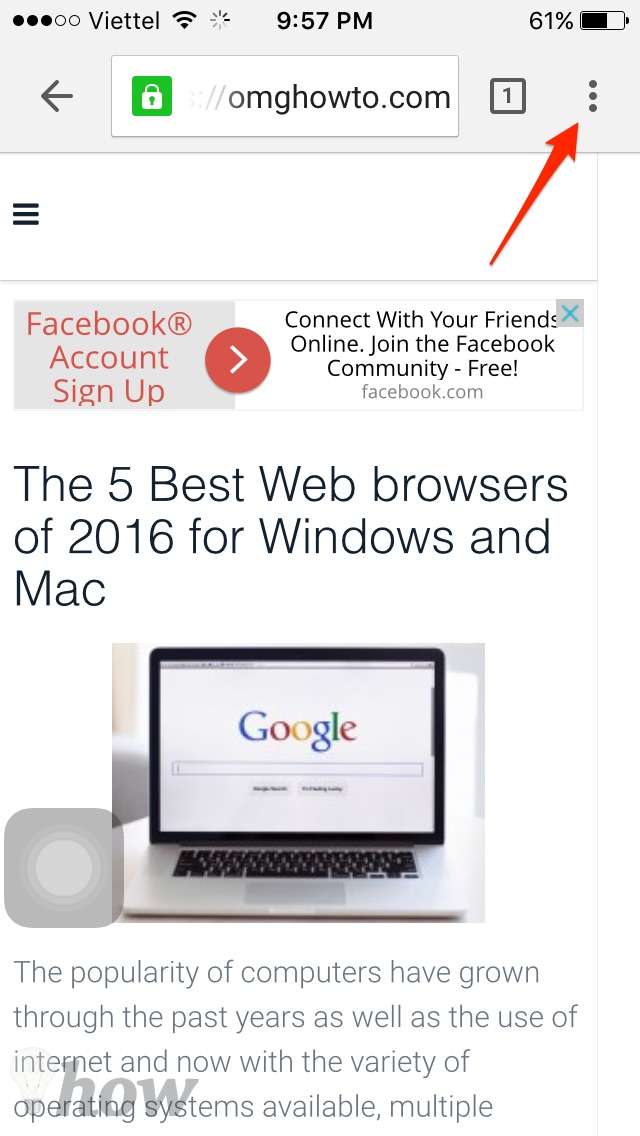
Step 2: Tap on the Settings icon (with the Three horizontal points) at the upper-right corner of the Chrome’s interface.
Step 3: Tap on History from the menu drop down.

Step 4: Tap on the Clear Browsing Data…
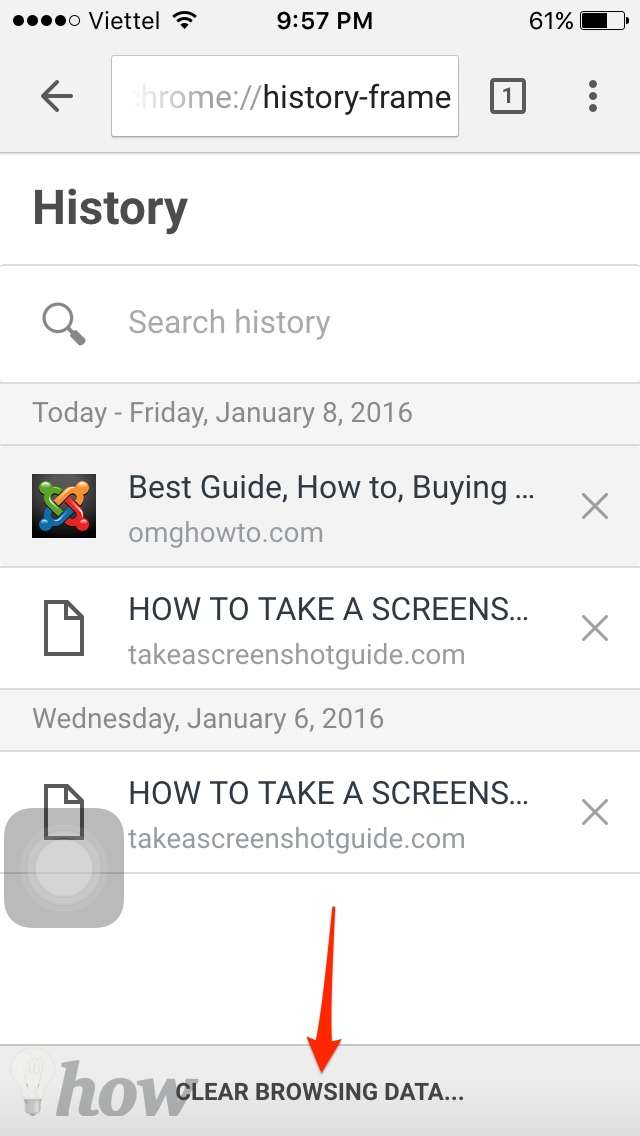
Then select Clear Browsing History, Clear Cache, Clear Cookies, Site Data, or Clear All option.

Tricks: You can use the Incognito* of Chrome to visit the web without recording any data. You can open Incognito* by selecting Three horizontal points/Three lines >> New Incognito Tab

How to delete web history from Firefox
Step 1: Open Firefox browser which you have installed in your iOS.
Step 2: Tap on the Square icon at the upper-right corner of the Firefox’s interface.

Step 3: Tap on the Gear Icon at the upper-left

Step 4: Tap on Clear Private Data and then choose the data which you want to clear.
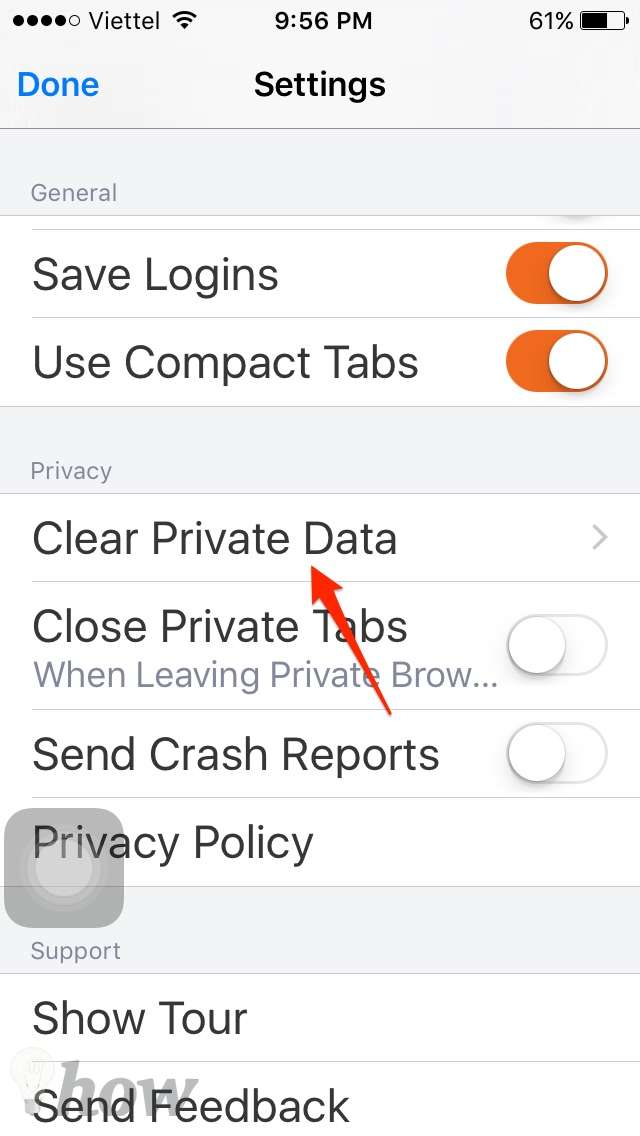
Tap on Clear Private Data again.

Firefox is similar to Chrome or Safari, it also have the way to visit the website without recording any information.
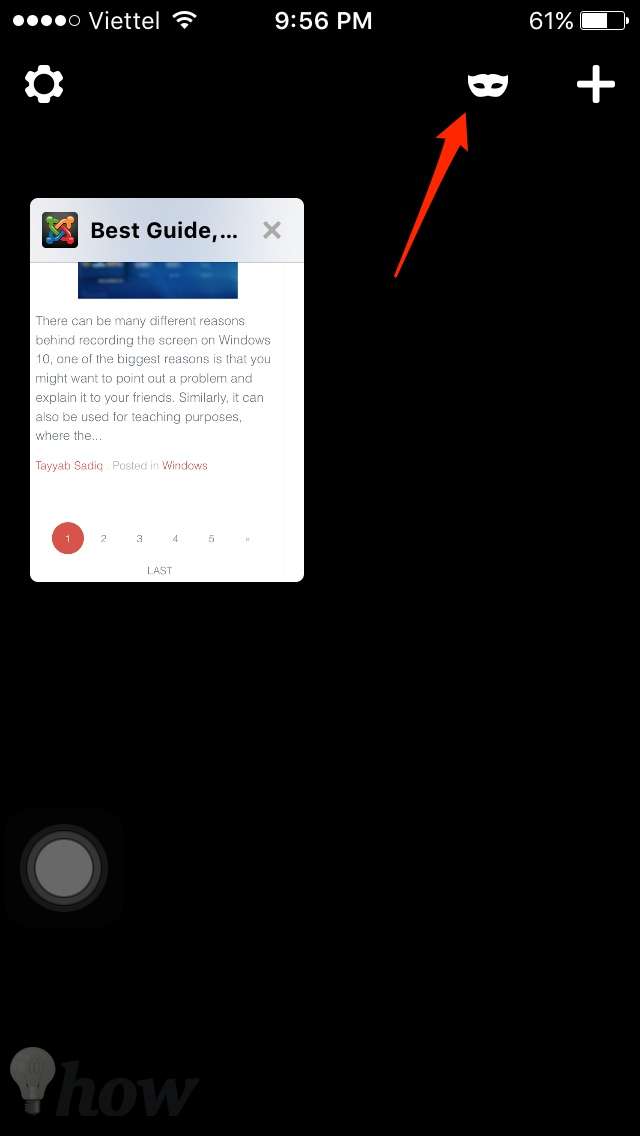
If you want to delete Web browsing history on Chrome and Firefox for Windows, you can see this article.
How to delete web history from Opera Mini
Step 1: Open Opera app from your device.
Step 2: Tap on the icon to add new Tab at the bottom-right.
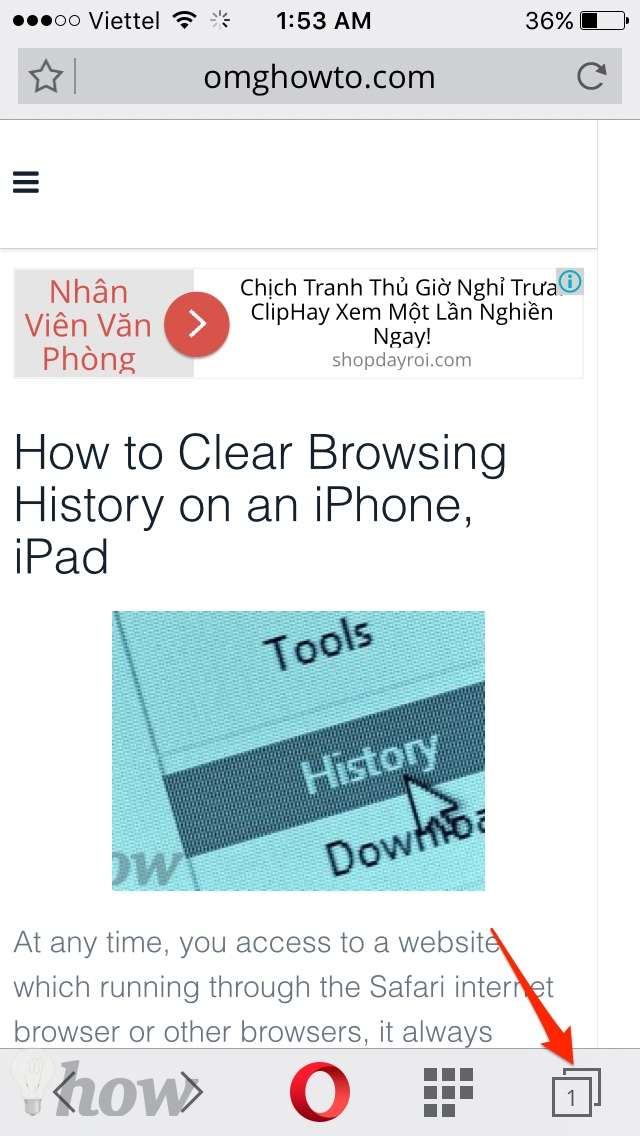
Step 3: Tap on the Settings icon and then tap on Clear…
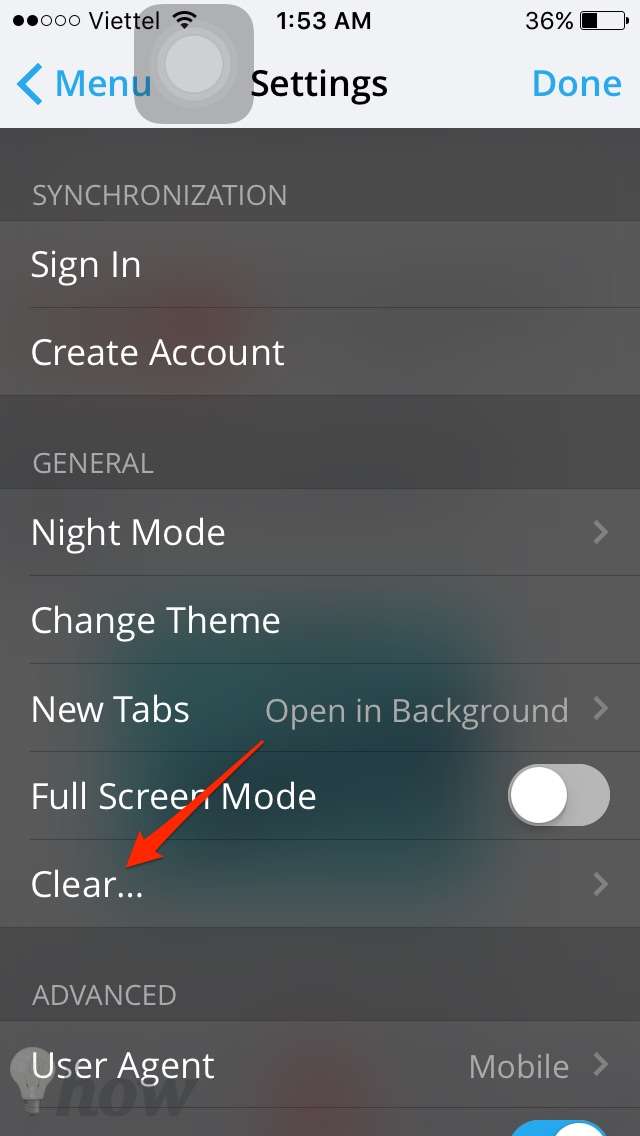
Step 4: Choose Clear All to delele the web history of Opera browser.

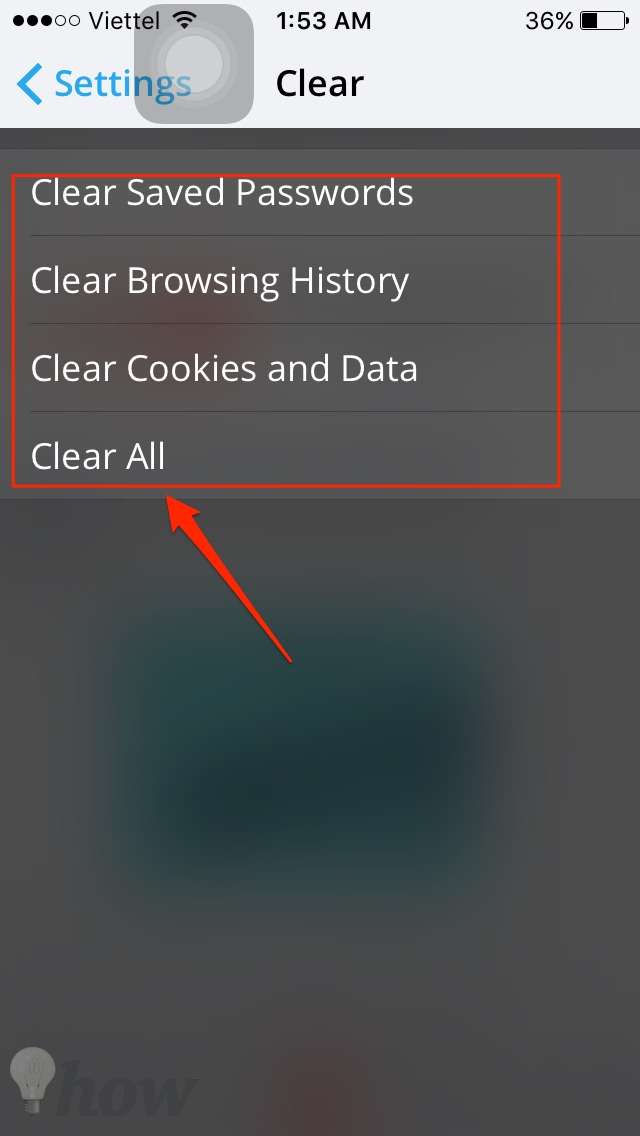
If you need to use Opera Mini without recording the browsing history. You can do Step 2 and then tap on Private button (next to Normal button) at the top. Tap + to open a new private tab.
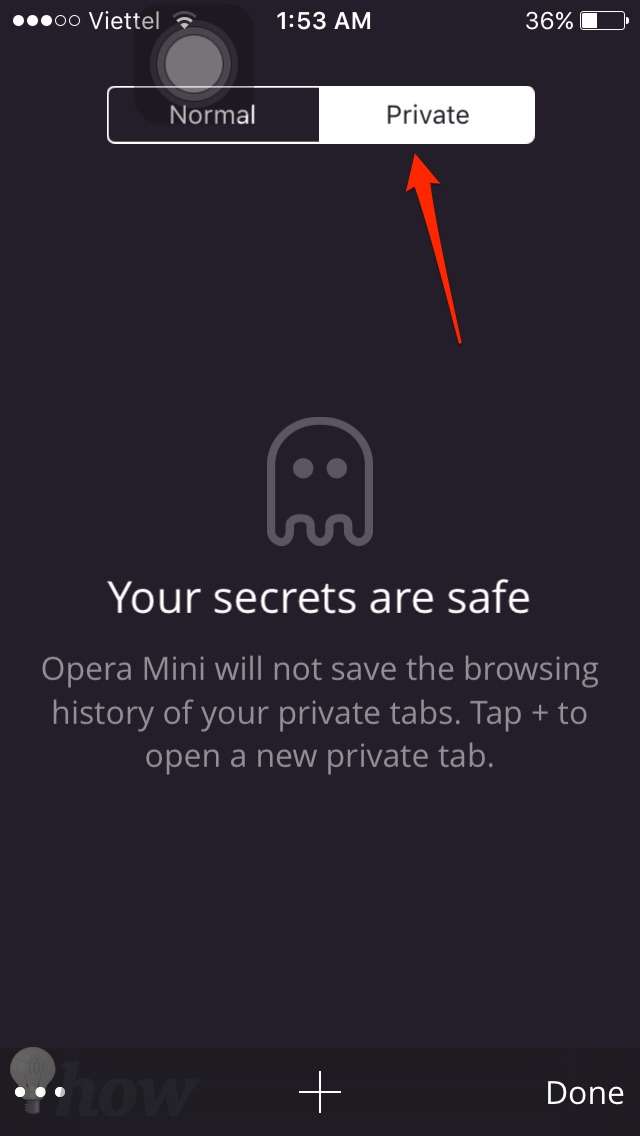
See more: How to take a screenshot on iPhone