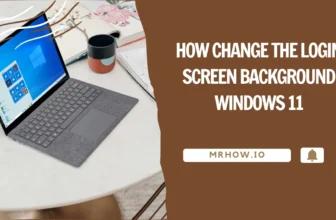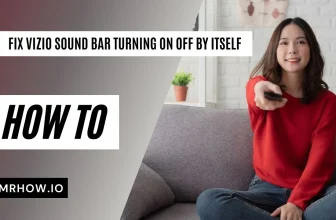OneDrive is Microsoft’s cloud storage service. It works across all devices and allows the user to share files, photos, videos, etc. with others who have OneDrive accounts without having to upload anything to a different site or device.
The service also has an application for PCs that can be used as a virtual drive so you can drag and drop files into folders on your computer (or back out of them). You can then access those folders via the OneDrive app on your mobile device or anywhere else online where you’re signed in with your account. It’s free up to 5GB which is plenty for most people.
If you’re a Windows 10 or Windows 11 user, OneDrive will most likely appear in the alerts area on your taskbar. It’s a bit difficult to turn off OneDrive, but if you don’t want it and are using a service like Dropbox, Google Drive instead, there are methods to hide it and switch it off.
See more: How to Make Your Windows 10/11 Taskbar Transparent
Should I Remove Microsoft OneDrive?
When you’re thinking about whether or not to turn off OneDrive, keep in mind these reasons.
- OneDrive is installed during the installation of Windows 10/11 and is available to begin syncing your Documents, Pictures, and Desktop folders.
- You will regain control of your own files rather than putting them on a Microsoft-based server by turning off OneDrive.
- If you’re not a fan of OneDrive cloud storage, there are alternative options such as Google Drive or Dropbox that you can use instead. You may also create your own cloud storage to store your data.
- If you’re having trouble connecting to the internet, OneDrive file synchronization might reduce your network performance or use up your data allocation.
- You should also keep in mind that the OneDrive app starts up automatically and runs in the background unless you turn it off. If you’re on a low-resource computer, this will have a bigger impact. Disabling OneDrive may be a smart way to reclaim some CPU and RAM usage if you’re on a low-resource PC.
How to Turn Off OneDrive File Syncing
The ideal choice is to pause file synchronization if you only want to disable it temporarily. The OneDrive app will no longer attempt to upload or download any changes to your local files or retrieve them from the cloud.
To stop OneDrive syncing, go to the Windows taskbar’s notifications area and click on the OneDrive icon. Or, open the OneDrive program from the search box.

Click the Help & Setting (Or More on Windows 10) button in the pop-up OneDrive menu, to stop the sync process, click the Pause Syncing button. Select the desired duration in hours from the dropdown menu and click on one of the options to continue.

By deleting all of the folders that it monitors, you may stop OneDrive from synchronizing files from your PC.
To turn off OneDrive file syncing, go to the Help & Setting (Or More on Windows 10) > Settings and choose it. From the Account page, click Folders.
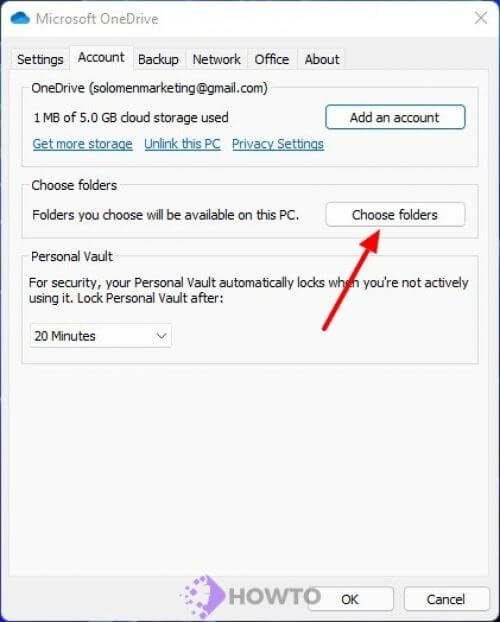
After removing the checkboxes from the Choose folders menu, including Make all files accessible, press OK to save.

You can also prevent it from showing up in the taskbar when you sign in to Windows.
To make OneDrive disappear from the Taskbar, click on Help & Setting (Or More on Windows 10) > Select the Settings tab. Now, uncheck the “Start OneDrive automatically when I sign in to Windows” option, click OK to save.
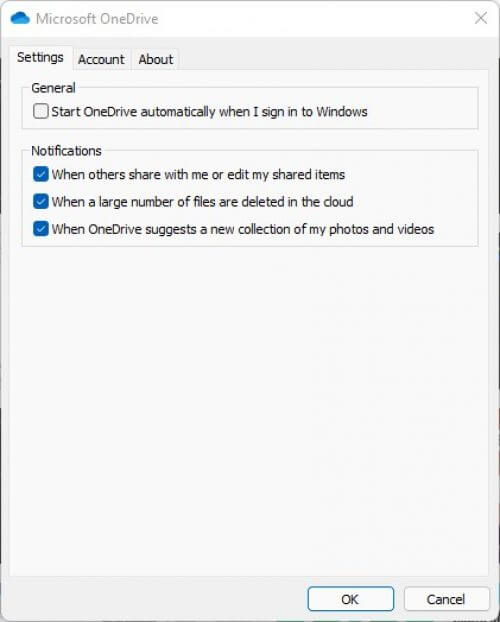
Now, when you shut down your computer, OneDrive will not load the next time it restarts.
How Do I Unlink OneDrive On Windows 10/11?
Unlinking OneDrive from your Microsoft account takes a few steps.
Click on the Help & Setting (Or More on Windows 10) > Settings and choose it. From the Account page, click Unlink this PC option.

You’ll be prompted to confirm whether you want to unlink it. If you’re ready, hit the Unlink account button.
OneDrive will sign out of your PC once you’ve confirmed it. Files that are currently synced to your PC will be kept, but any modifications will not be uploaded to your OneDrive storage; you’ll need to sign in again.
How to Turn Off OneDrive on Windows 10/11
OneDrive is usually pre-installed on Windows 10/11 and some versions of Windows prohibit you from deleting it. If you have the choice, though, uninstalling OneDrive from your PC is an option.
To do so, right-click the Windows Start menu icon from the Taskbar and >> Select Apps & Features. To remove OneDrive, search for Microsoft OneDrive. Select Uninstall from the drop-down menu.

Or you can find Control Panel from the Search box.

Select Uninstall a Programs

Find OneDrive and Uninstall it.

Windows will prompt you to confirm whether you want to remove OneDrive. To delete OneDrive from your PC, press the Uninstall button.
FAQs about OneDrive
What is the storage limit of OneDrive?
When you set up OneDrive, you get 5 GB of free space, but you may always upgrade or sign up for Microsoft 365 to increase your storage.
How much does OneDrive cost per month?
You may use 1TB of cloud storage and the complete suite of Office 365 applications for download on your computer if you pay $6.99 per month or $69.99 per year for OneDrive. By default, OneDrive is included in Windows for Windows 10/11 users.
What is the difference between OneDrive and Google Drive?
OneDrive is a cloud storage service offered by Microsoft. It allows you to access your files, photos, and other things from any computer or mobile device that has an internet connection. You’ll get 5 GB of free storage when you sign up for OneDrive.
Google Drive is also a cloud storage service that allows users to store their files on the Internet. Unlike OneDrive, Google stores files online with 15GB of free storage.
Conclusion
You’ve learned how to turn off OneDrive on Windows, so you might consider moving over to another free cloud storage service like Google Drive. If you want to continue using OneDrive, you may back up crucial folders by using the built-in backup solution for storing your most sensitive data. Whether you like OneDrive or not, tell us your thoughts and suggestions for Windows 10 cloud storage in the comments area below.