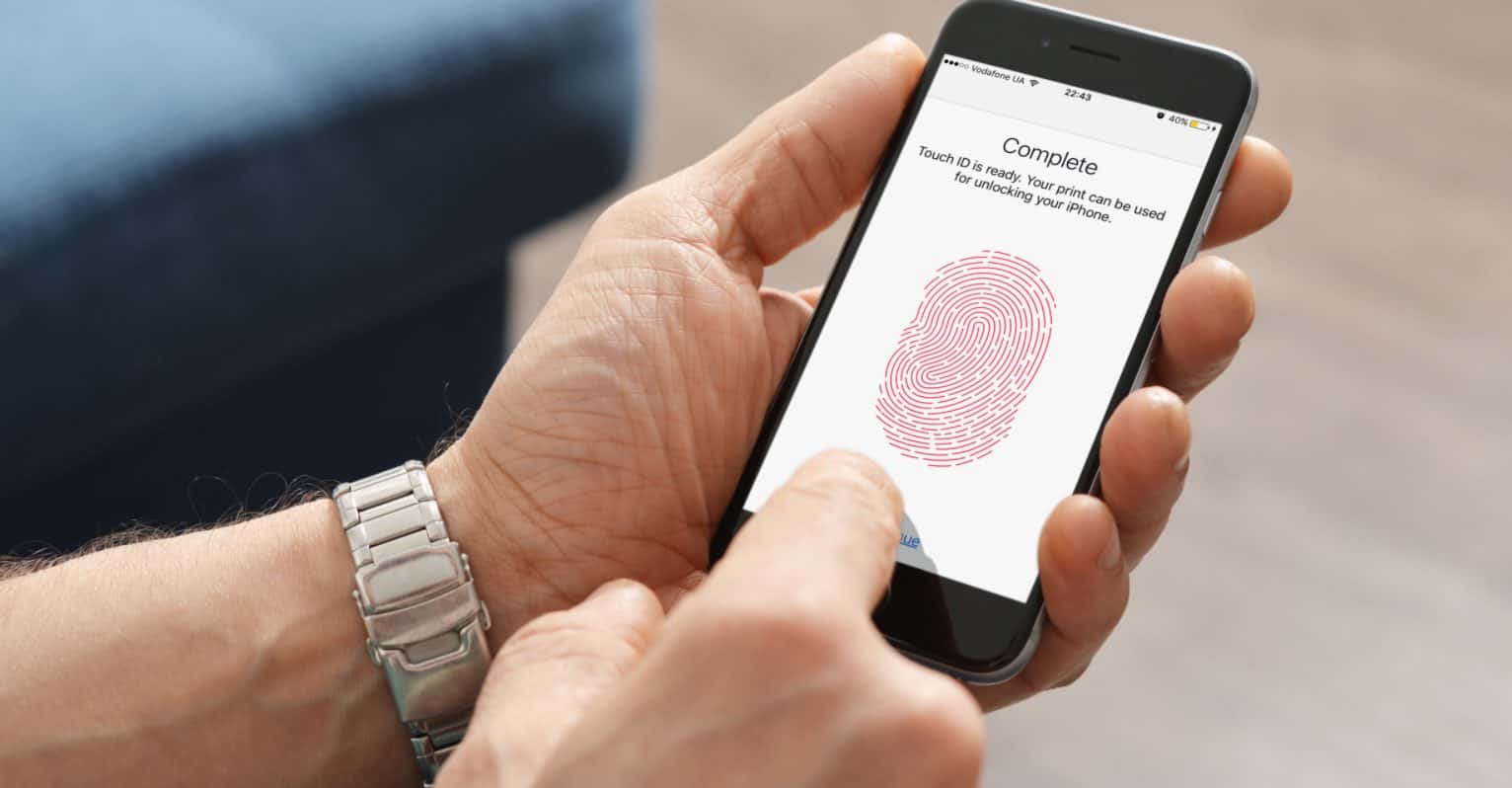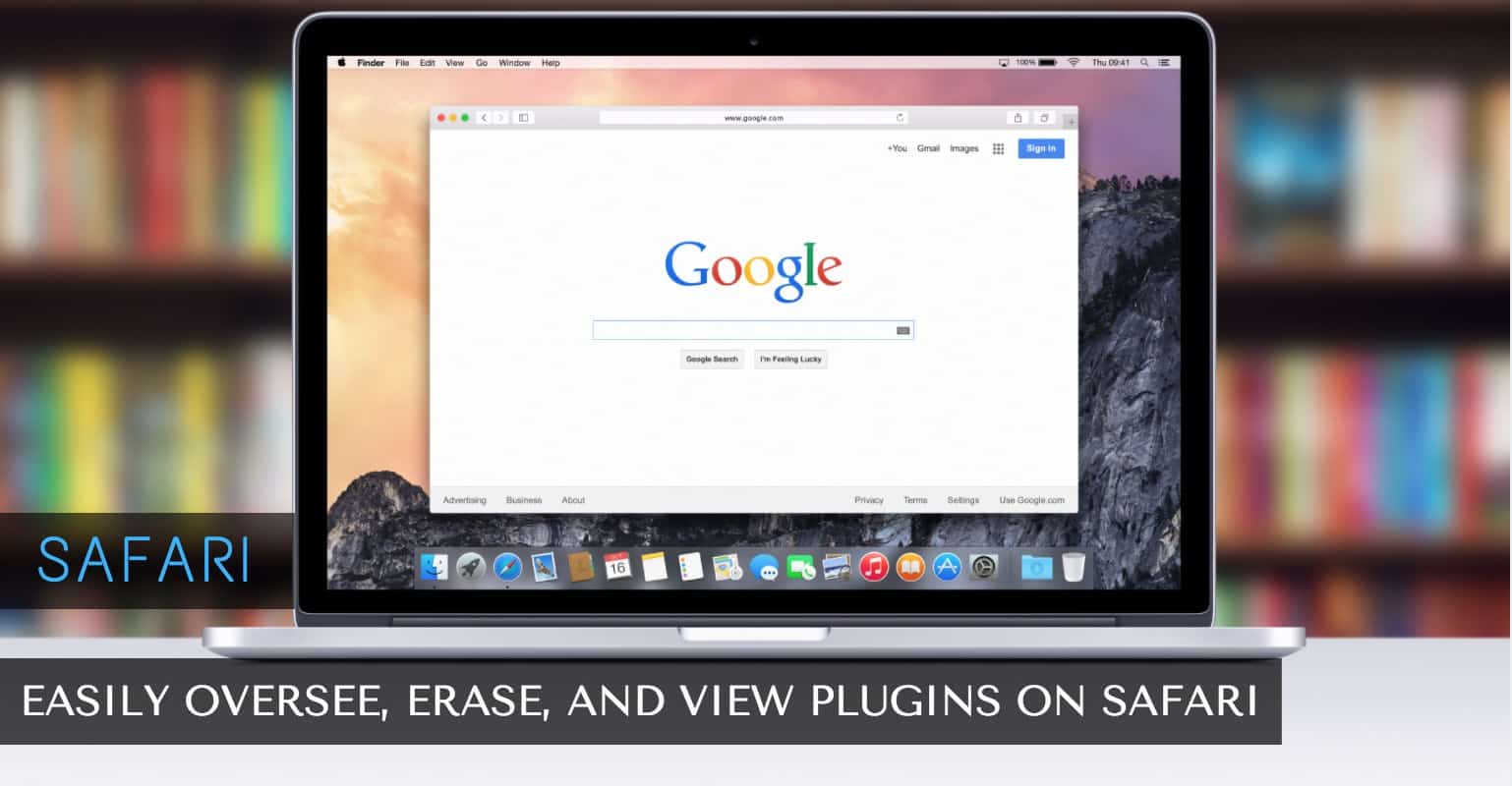Regardless of your awareness, your iPhone’s Safari browser has a built-in pop-up blocker feature that stops websites from displaying pop-ups. This feature is activated as standard to ensure you don’t have to put up with irritating pop-ups as soon as you begin using Safari on your iPhone.
While most people just hate pop-ups as they interrupt what you’re doing and also most of those pop-ups contain ads which you might be least interested in, there’re some times when you want to have the pop-ups enabled. These are usually the times when you log-in to a website that opens up a pop-up for you to input the login credentials, and so on.
If you leave the feature disabled, you won’t see these required things from that website and you will never be able to log-in to that site. To resolve that, what you can do is disable the blocker so that all of the pop-ups are shown in Safari on your iPhone. You can then turn the feature on as soon as you’re done with your job.
Disabling the Pop Up Blocker in Safari on Your iPhone
The feature is built right into Safari and you don’t need an extension or app to do the task.
1. Tap on Settings on the Springboard of your iPhone.

2. When Settings opens, scroll all the way down until you see Safari, then tap on it. This should open the Safari settings on your iPhone.
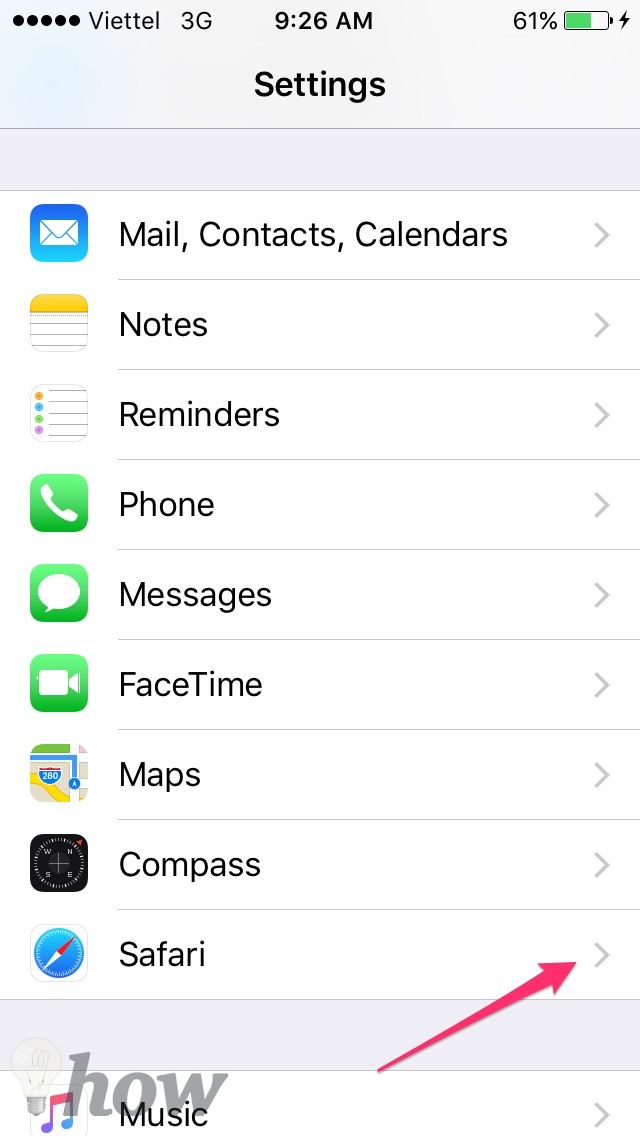
3. The following screen has got tons of features to enable or disable. These are all related to the Safari browser on your iPhone and you can adjust them however you want.
What we’re looking for here is the option that says Block Pop-ups. You need to scroll a bit down and you should be able to see the option. Now, just tap the toggle for the option and it will turn the feature off. The toggle should turn white from green which means the feature was successfully disabled on your iPhone.
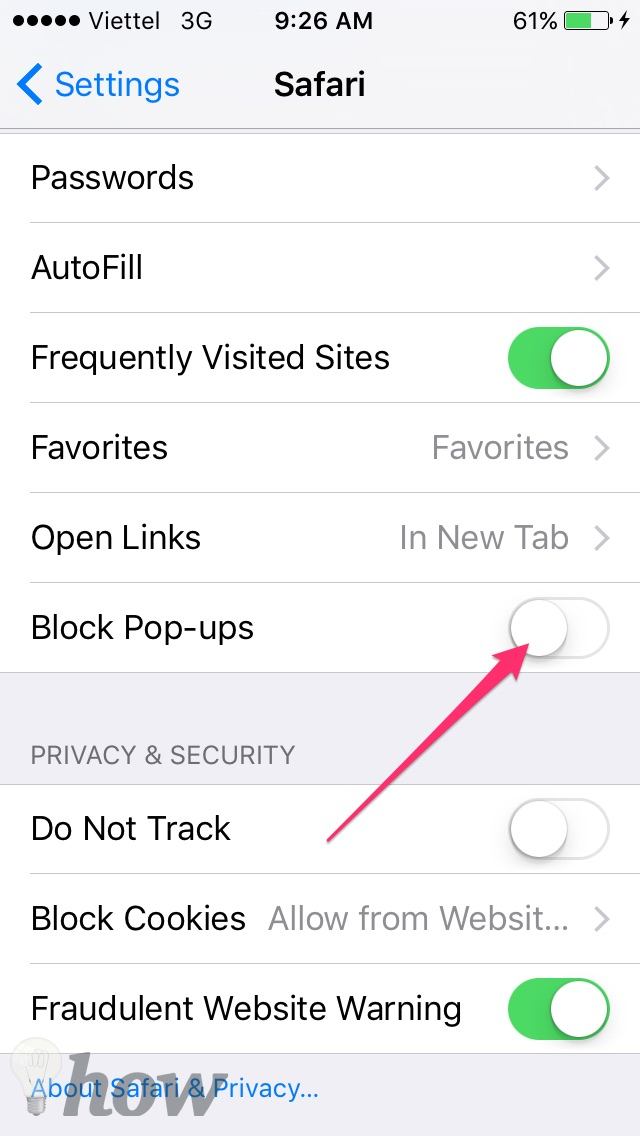
4. You don’t need to restart your iPhone for the changes to take effect as these changes immediately take effect without any reboots.
Just launch Safari on your iPhone and open whatever website you wanted to visit that required you to have the pop-up blocker disabled. You’ll see that your browser now allows all of the pop-ups from all the websites you visit using it.
When you’re done with your work and you’d like to enable the blocker once again, just head to the Safari settings panel on your iPhone and turn the toggle on for the Block Pop-ups feature. The blocker should start working instantly and you should notice the changes without a reboot.
In my personal opinion, I’d just leave the option turned on unless there’s a website that really requires a pop-up to work properly. I’m glad that Apple added the feature in the OS itself otherwise you would have to run to a third-party app to block any pop-ups in Safari on your iPhone.
If this helped you in any way, please let us know by commenting below.
Read more like this
- How to Bock websites on a Mac
- How to Block a website on iPhone
- How to Block Unknown Calls in Android